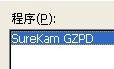打包Windows CE应用程序(一)
=============================================================
标题:打包Windows CE应用程序(一)
日期:2011.4.29
姓名:朱铭雷
=============================================================
在VS IDE中,可以直接建立一个“智能设备CAB项目”,然后就是修改一下属性,添加依赖文件,添加快捷方式和注册表,总之比较简单。现在来使用一种最原始的方法,自己编写inf文件,然后命令行调用cabwiz.exe进行打包。其实在实际工作中,不必要这么做,完全是给自己找麻烦。但这次俺要看看MSDN文档,研究些细枝末节,知其然而知其所以然。
inf文件的格式是什么样的?包含什么?如何写?msdn中有一个CAB Wizard进行了全面细致的讲解。首先看inf文件包含写什么:
| Section |
Required |
Description |
| Version |
Yes |
Describes the creator and version of the application. |
| Platform |
No |
Describes the platform version that the application is targeted for. |
| CEStrings |
Yes |
Contains string substitutions for application and directory names. |
| Strings |
No |
Contains string definitions for one or more strings. |
| CEDevice |
No |
Describes the hardware platform that the application is targeted for. |
| DefaultInstall |
Yes |
Describes the default method used to install the application. |
| CopyFiles |
Yes |
Specifies the list of files that the .cab file copies to the target device.Appears in the DefaultInstall section. |
| AddReg |
No |
Specifies the keys and values that the .cab file adds to the registry on the target device.Appears in the DefaultInstall section. |
| CEShortcuts |
No |
Specifies the shortcuts that are created on the target device.Appears in the DefaultInstall section. |
| SourceDisksNames |
Yes |
Contains the name and path of the directories on the hard disk where the application files reside. |
| SourceDisksFiles |
Yes |
Contains the source filenames of the files that comprise the application. |
| DestinationDirs |
Yes |
Contains the names and paths of the destination directories for the application on the target device. |
Yes代表inf文件中必须要包含的部分,No则是可选的。在MSDN中,对于inf文件中的每个Section都给出了详细的格式介绍和示例。根据其介绍和示例,很快写出了自己的inf。
; ver1.0 by zhuyf - test -
[Version]
Signature = "$Windows NT$"
Provider = "SureKam"
CESignature = "$Windows CE$"
[CEStrings]
AppName="GZPD"
InstallDir=%CE1%/%AppName%
[DefaultInstall]
CopyFiles = CopyToProgramFiles
AddReg = RegData
CEShortcuts = Shortcuts
[CopyToProgramFiles]
"GZPD.exe",GZPD.exe
"SQLite3.dll",SQLite3.dll
"db_Gdzc.db",db_Gdzc.db
"db_User.db",db_User.db
[RegData]
HKCU,Software/%AppName%,MajorVer,0x00010001,1
HKCU,Software/%AppName%,MinorVer,0x00010001,0
[DestinationDirs]
CopyToProgramFiles = 0,%InstallDir%
Shortcuts = 0,%CE2%/Desktop
[Shortcuts]
%AppName%,0,GZPD.exe,%CE4%
%AppName%,0,GZPD.exe,%CE11%
[SourceDisksNames]
1 = ,"Common files",,C:/
[SourceDisksFiles]
GZPD.exe = 1
SQLite3.dll = 1
db_Gdzc.db = 1
db_User.db = 1
一段一段简单看看。
“; ver1.0 by zhuyf - test –”是注释,以“;”开头。
[Version]
Signature = "$Windows NT$"
Provider = "SureKam"
CESignature = "$Windows CE$"
指定一些相关信息,基本上只要Provider改成自己公司的名字即可。这个是有用的,在控制面板的删除程序中,显示的程序名,就要由Provider字段组成。如:
[CEStrings]
AppName="GZPD"
InstallDir=%CE1%/%AppName%
包含应用程序名字,默认安装目录等信息。这里看到一个“%CE1%”,它是一个Windows CE String。代表的含义请看下表:
| Windows CE String |
Directory |
| %CE1% |
Program Files |
| %CE2% |
Windows |
| %CE4% |
Windows/StartUp |
| %CE5% |
My Documents |
| %CE8% |
Program Files/Games |
| %CE11% |
Windows/Start Menu/Programs |
| %CE14% |
Windows/Start Menu/Programs/Games |
| %CE15% |
Windows/Fonts |
| %CE17% |
Windows/Start Menu |
[DefaultInstall]
CopyFiles = CopyToProgramFiles
AddReg = RegData
CEShortcuts = Shortcuts
描述应用程序默认安装哪些东西。这里是包含一些文件,注册表,还有快捷方式。
[CopyToProgramFiles]
"GZPD.exe",GZPD.exe
"SQLite3.dll",SQLite3.dll
"db_Gdzc.db",db_Gdzc.db
"db_User.db",db_User.db
默认需要打包进来的全部文件。
[RegData]
HKCU,Software/%AppName%,MajorVer,0x00010001,1
HKCU,Software/%AppName%,MinorVer,0x00010001,0
需要添加进Windows CE注册表中的一些信息,这里添加了该应用程序的软件主,次版本号。
[DestinationDirs]
CopyToProgramFiles = 0,%InstallDir%
Shortcuts = 0,%CE2%/Desktop
描述安装路径的一些信息,这里是上面打包的4个文件的安装路径,和快捷方式的一个默认安装路径。
[Shortcuts]
%AppName%,0,GZPD.exe,%CE4%
%AppName%,0,GZPD.exe,%CE11%
要创建并安装到目标系统的快捷方式,这里一共放了2个快捷方式。
[SourceDisksNames]
1 = ,"Common files",,C:/
打包文件所在的磁盘路径,这里是在C盘的根目录下。
[SourceDisksFiles]
GZPD.exe = 1
SQLite3.dll = 1
db_Gdzc.db = 1
db_User.db = 1
要打包的文件列表及目录信息。
最后强调一下,在inf文件中,最好不要出现xml或者Windows CE文件系统保留字。
上面只是对一个inf文件的简单介绍,结合这个示例在加上MSDN中的“Information File”介绍很容易就能看懂并编写出一个符合自己需求的inf文件。
inf文件编写完毕之后,在命令行中调用cabwiz.exe进行打包操作。这也有一个语法:
"inf_file" [dest_dir] [err_file]
[cpu_type [hardware_platform_label]] [platform_label [platform_label]]
示例:
cabwiz.exe "c:/myfile.inf" /err myfile.err
还有一个问题,就是无论自己编写inf文件,还是使用VS可视化工具,使用中文都会存在一定的问题。