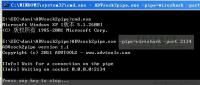在iphone、ipad上安装一些常用命令行命令及实时抓取移动设备上的通信包(ADVsock2pipe+Wireshark+nc+tcpdump)
相信对Linux、Unix比较熟悉的朋友,在iphone或 ipad越狱后发现通过Cydia可以安装OpenSSH,一定都想安装上并且通过ssh登录上去看看,但是登录后却发现几乎没几个命令可用,也就只有ls、cd等一些常用的命令,至于ifconfig、ping、netstat等都没有。。。
下面就来介绍一下如何让iphone或 ipad拥有Linux、Unix常用的命令。
1、首先你的iphone或 ipad得先越狱,越狱后才有Cydia,才能安装OpenSSH。
2、记住在使用Cydia的时候,要选择“Developer”(开发者),如果一开始选择的是“User”,可以进入Cydia->Sources->Settings->Developer进行修改,否则搜索不到这些软件包。
3、安装并启动sshd后,通过ssh -l root IPAD_IP_ADDRESS登录,默认口令是:alpine,这是ios系统默认的root密码,记得及时修改。当然如果可以不用这么启动,其实只要安装openssh后,服务就会默认启动的。如果没有可以像Windows一样重启设备也可以。
4、下面就是一些软件包的名字:
adv-cmds #finger,fingerd,last,lsvfs,md,ps
basic-cmds #msg,uudecode,uuencode,write
bc #计算器工具
cURL #就是curl了
Diff Utilities #diff
diskdev-cmds #mount,quota,fsck等,忘记是否默认安装的
file #常用的file命令
file-cmds #chflags,compress
Find Utilites #find
Gawk #awk
grep #grep
inetutils #ftp,inetd,ping,telnet…
less #less
links #links,文本浏览器
lsof #lsof
netcat #nc
network-cmds #arp,ifconfig,route,traceroute
ngrep #ngrep (Network grep).
Nmap #nmap
rsync #rsync
Screen #screen
sed #sed
shell-cmds #killall,mktemp,time,which
system-cmds #iostat,login,sync,sysctl
tcpdump #tcpdump
top #top
unrar #unrar备用
unzip #unzip
VI IMproved #vim
wget #wget
whois #whois
注意:以下内容都很重要!
其实ios系统属于unix系统分支BSD系统的一支:“Darwin”系统。
例如我的iphone 4:
login as: root
[email protected]'s password:
tutengyidumato-iPhone:~ root# uname -a
Darwin tutengyidumato-iPhone 11.0.0 Darwin Kernel Version 11.0.0: Tue Nov 1 20:33:58 PDT 2011; root:xnu-1878.4.46~1/RELEASE_ARM_S5L8930X iPhone3,1 arm N90AP Darwin
tutengyidumato-iPhone:~ root# uname -r
11.0.0
tutengyidumato-iPhone:~ root# hostname
tutengyidumato-iPhone
tutengyidumato-iPhone:~ root#信息说明:
以上信息显示,
系统以版本:11.0.0;
系统生成时间:Tue Nov 1 20:33:58 PDT 2011
内核版本:xnu-1878.4.46~1/RELEASE_ARM_S5L8930X iPhone3,1 arm N90AP Darwin
主机名:tutengyidumato-iPhone。
既然同属于BSD系统,那么就会有其相同特征和命令使用方法,比如使用apt-get命令。这个命令可以再cydia中安装,只要在搜索中输入apt字符,就会显示出关于apt命令的所有软件包,如果是标记命令行软件包的,安装即可,就会安装上apt-get。
安装apt-get后,其实不用再在cydia中搜索以上命令的软件包了。只要使用如下格式:
例如:ipad2上面测试当前网络,无论是3g还是wifi是否可用,该怎么办?其实很简单,像Windows一样使用ping命令进行测试即可:
操作如下:
zhouzhoumato-iPad:~ root# uname -a
Darwin zhouzhoumato-iPad 11.0.0 Darwin Kernel Version 11.0.0: Tue Nov 1 20:34:16 PDT 2011; root:xnu-1878.4.46~1/RELEASE_ARM_S5L8940X iPad2,1 arm K93AP Darwin
zhouzhoumato-iPad:~ root# uname -r
11.0.0
zhouzhoumato-iPad:~ root# hostname
-sh: hostname: command not found
zhouzhoumato-iPad:~ root#
上面信息显示:当前的ipad2设备连hostname都没有,所以首先安装一个hostname命令测试一下:
zhouzhoumato-iPad:~ root# apt-get install hostname
Reading package lists... Done
Building dependency tree
Reading state information... Done
Note, selecting inetutils instead of hostname
The following NEW packages will be installed:
inetutils
0 upgraded, 1 newly installed, 0 to remove and 0 not upgraded.
Need to get 0B/212kB of archives.
After this operation, 889kB of additional disk space will be used.
Selecting previously deselected package inetutils.
(Reading database ...
dpkg: serious warning: files list file for package `com.chronic-dev.greenpois0n.corona' missing, assuming package has no files currently installed.
2261 files and directories currently installed.)
Unpacking inetutils (from .../inetutils_1.6-8_iphoneos-arm.deb) ...
Setting up inetutils (1.6-8) ...
zhouzhoumato-iPad:~ root#
安装ping命令:
zhouzhoumato-iPad:~ root# apt-get install ping
Reading package lists... Done
Building dependency tree
Reading state information... Done
Note, selecting inetutils instead of ping
The following NEW packages will be installed:
inetutils
0 upgraded, 1 newly installed, 0 to remove and 0 not upgraded.
Need to get 0B/212kB of archives.
After this operation, 889kB of additional disk space will be used.
Selecting previously deselected package inetutils.
(Reading database ...
dpkg: serious warning: files list file for package `com.chronic-dev.greenpois0n.corona' missing, assuming package has no files currently installed.
2261 files and directories currently installed.)
Unpacking inetutils (from .../inetutils_1.6-8_iphoneos-arm.deb) ...
Setting up inetutils (1.6-8) ...
测试ping命令:
zhouzhoumato-iPad:~ root# ping
ping: missing host operand
Try `ping --help' or `ping --usage' for more information.
zhouzhoumato-iPad:~ root#
说明命令已经安装成功了。
使用ping命令测试网络:
zhouzhoumato-iPad:~ root# ping http://www.baidu.com/
PING http://www.a.shifen.com/ (119.75.218.77): 56 data bytes
64 bytes from 119.75.218.77: icmp_seq=0 ttl=52 time=31.919 ms
64 bytes from 119.75.218.77: icmp_seq=1 ttl=52 time=40.037 ms
^C--- http://www.a.shifen.com/ ping statistics ---
2 packets transmitted, 2 packets received, 0% packet loss
round-trip min/avg/max/stddev = 31.919/35.978/40.037/4.059 ms
zhouzhoumato-iPad:~ root#
使用apt-get的一些操作:
所以使用apt-get去执行一些相关的安装、更新、删除软件的动作很方便。这样更新安装后iphone或ipad就可以像完整的linux系统一样工作了。
apt-get的安装: apt-get install 软件包名
apt-get的更新:apt-get update 软件包名
apt-get的删除:apt-get remove 软件包名
目前移动设备上的应用的通信分析,HTTP层数据包可以使用web代理工具进行抓包改包,而底层的数据包要实时并可视化的分析(非实时的可以在设备上安装tcpdump抓包),除了用移动设备去连接PC提供的共享网络进行抓包外(《mobile app 通信分析方法小议》),还有一种新的方法,这种方法其实早就存在,主要是我wireshark太不熟悉了,误以为它只能通过网络接口(网卡啥的)抓包,实在太丢脸了。
下面要介绍的方法的核心原理,就是开辟一条PC与移动设备的通信管道,然后在PC上,让wireshark基于管道(PIPE)抓包。
itouch 4g(iOS系统,Android系统都可以,但需要越狱或root)
itouch ip 10.0.0. 24
第一步:在PC上运行ADVsock2pipe,输入如下命令
ADVsock2pipe.exe -pipe=wireshark -port 2134
第二步:在PC上运行wireshark,设置caption-Options
第三步:在移动设备itouch上,打开终端输入以下命令
由于移动设备输入太不方便了,我是在PC上SSH登录到移动设备上进行操作的
danimato-iPod:~ root# tcpdump -nn -w - -U -s 0 "not port 2134" | nc 10.0.0.23 2134tcpdump: listening on en0, link-type EN10MB (Ethernet), capture size 65535 bytes
http://wiki.wireshark.org/CaptureSetup/Pipes