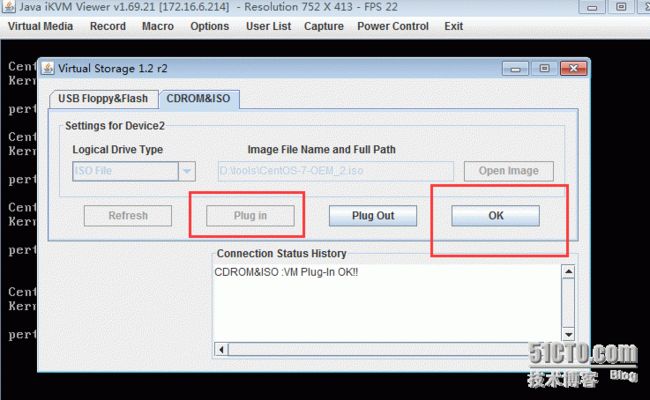CentOS 7.1全自动安装光盘制作详解
安装系统的话,常用方式就是通过U盘,光盘,kickstart网络自动化安装,网络自动化安装固然好,但是有时候在现场做项目的话根本就没有kickstart环境,甚至连基本的网络建设都没有弄好,此时该如何安装系统呢,通过u盘或者光盘,手动安装的话需要很多选项要自己填写,那么我们能不能把自动化的ks环境做到系统镜像里面去呢,答案是很定的,接下来我们就来介绍CentOS 7.1全自动安装光盘制作
第一步我们挂载原始光盘镜像,假如挂载点是/mnt/cdrom,然后做如下操作
cp -ar /mnt/cdrom/* /tmp/martin/
cp -ar /mnt/cdrom/.treeinfo /tmp/martin/
cp -ar /mnt/cdrom/.discinfo /tmp/martin/
createrepo -g/tmp/martin/repodata/*-comps.xml /tmp/martin/
[root@kvm-vm3 isolinux]# pwd
/tmp/martin/isolinux
[root@Brisbane3-vm3 isolinux]# ls
boot.cat grub.conf isolinux.bin ks_a.cfg ks_raid_ab.cfg memtest TRANS.TBL vesamenu.c32
boot.msg initrd.img isolinux.cfg ks_b.cfg ks_raid_bc.cfg splash.png upgrade.img vmlinuz
在该目录下面新建四个ks文件,其实只要一个即可,这里做成四个是为了硬盘不同的分区方案而做的,
这里我们只介绍一个ks_raid_ab.cfg的配置,其实就是一份定义了软raid的分区
# platform=x86, AMD64, or Intel EM64T
# Use text mode install
#text
# Use graphical install
graphical
# Install OS instead of upgrade
install
# Use CDROM media
cdrom
# Use NFS installation media
#nfs --server=172.16.15.10 --dir=/centosinstall
# Use HTTP installation media
#url --url ftp://172.16.15.10/Public/iso/7.1-x64/
# Use FTP installation media
#url --url ftp://<username>:<password>@<server>/<dir>
#url --url ftp://172.16.15.10/
# System language
lang en_US.UTF-8
# System keyboard
keyboard us
# Network information
network --bootproto=dhcp --hostname martin --onboot=on
#Root password
rootpw 123456
#firewall --enabled --ssh
firewall --disable
# System authorization information
authconfig --useshadow --enablemd5
# SELinux configuration
selinux --disabled
# System timezone
timezone Asia/Shanghai
# System bootloader configuration
bootloader --location=mbr
# Partition clearing information
#clearpart --all --initlabel --drives=sda
#part /boot --fstype="ext4" --size=300 --ondisk=sda
#part pv.01 --size=4096 --grow --ondisk=sda
#volgroup VolGroup00 --pesize=32768 pv.01
#logvol / --fstype="ext4" --name=LogVol00 --vgname=VolGroup00 --size=1024 --grow
#logvol swap --fstype swap --name=LogVol01 --vgname=VolGroup00 --size=512
# Partition clearing information
clearpart --all --initlabel
# Soft RAID1 partitioning information
part swap --fstype="swap" --ondisk=sda --size=4096
part raid.01 --fstype="raid" --grow --ondisk=sda --size=1
part swap --fstype="swap" --ondisk=sdb --size=4096
part raid.02 --fstype="raid" --grow --ondisk=sdb --size=1
raid / --device=md0 --fstype="ext4" --level=1 raid.01 raid.02
# Reboot after installation
reboot
# Do not configure the X Window System; if to configure it, uncomment following line
skipx
# X Window System configuration information
#xconfig --defaultdesktop=GNOME --depth=32 --resolution=1024x768
%packages
@ additional-devel
@ base
@ core
@ debugging
@ gnome-desktop
@ development
@ mariadb
@ emacs
@ web-server
@ network-file-system-client
@ java-platform
@ platform-devel
@ php
expect
iptraf-ng
libaio-devel
libpcap-devel
lksctp-tools
lrzsz
nasm
net-snmp-utils
php-mysql
php-pear
php-soap
system-config-kickstart
# Add these system perfomance enhanced tools
vsftpd
logwatch
postfix
nmap-ncat
nmap
ftp
telnet
lsscsi
# Update the sysstat version from 9.0.4 to 10.1.6
sysstat
%end
[root@kvm-vm3 isolinux]# vim isolinux.cfg 修改该文件,增加如下内容
此时我们将该目录/tmp/martin/ 重新生成镜像即可,centos7.1原始镜像有7个多G,我们可以对其做裁剪,方法我们下次介绍
我们拿刚才做好的镜像来安装测试,这里选择一台真实的服务器通过bmc远程加载ISO镜像方式来测试
这里就是我们刚才在上面自定义的,我们选择第三个菜单来做raid分区测试,回车即可
之后就会一直自动化安装
本文出自 “martin” 博客,谢绝转载!