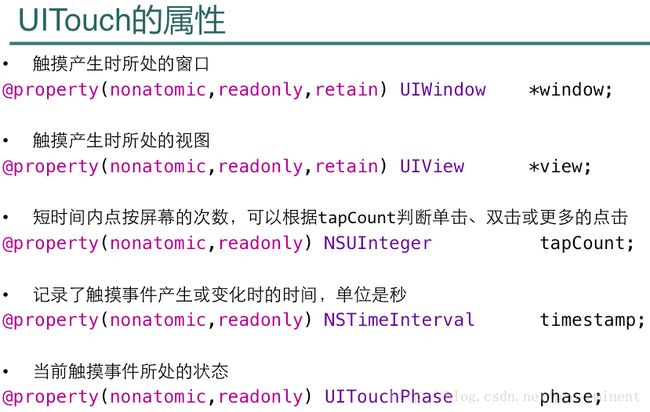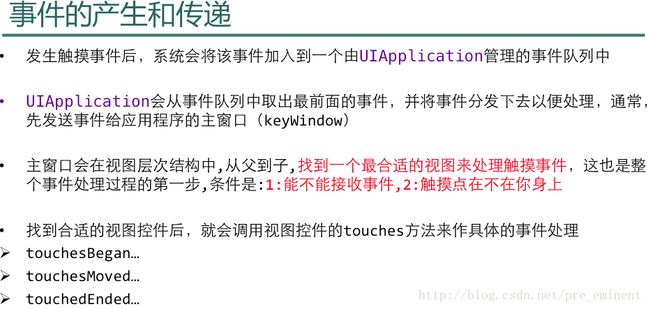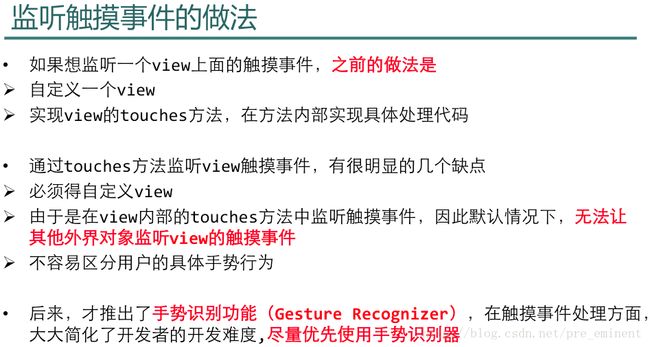iOS_38_手势
Pan平移手势
最终效果图:
Swipe轻扫手势
LongPress长按手势
Pinch和Rotation手势
捏合(缩放)和旋转
最终效果图:
涂鸦
最终效果图:
事件分3大类:触摸、加速计、远程遥控
只有响应者的子类,才可以接收和处理事件
父类响应者中定义的事件处理接口如下:
触摸事件处理的四个方法如下:(只要实现,系统会自动调用)
一个UITouch对象,代表着一根手指,手指移动,UITouch对象实时更新
一个UITouch对象,对应一根手指,记录着触摸时的所有信息
重要~经常使用UITouch的方法,取得触摸时的信息(如位置、所点对象)
事件对象UIEvent,常用的属性是:事件类型
触摸的四个方法(即过程)详解:注意同时和一前一后触摸的情况
必须先找到事件的最合适的响应者(从父到子地找)
下面是寻找最合适的事件响应者具体例子:
特殊情况:要尤其注意
找到了事件的最佳处理者之后,就是响应者链条了
默认是会调用其[super touchesXXX],这个super就是上一个响应者
即:官方文档中的next responder
下面是官方文档中关于上一个响应者的图片,即Next Responder
总结起来就是:view有控制器,则传给控制器;否则,传给父view
再次总结:响应者链条传递机制(上一个响应者就是NEXT RESPONDER)
传统监听事件的做法:(不再推荐使用)
六种手势识别器,后面会具体举例:
如果要同时监听两种以上的手势:
为每一个手势设置delegate,并且实现下面的方法
- (BOOL)gestureRecognizer:(UIGestureRecognizer *)shouldRecognizeSimultaneouslyWithGestureRecognizer:(UIGestureRecognizer *)
手势识别器的标准做法:三步曲(创建、设置、绑定)
重点关注三种手势识别的状态:开始\结束\取消
官方文档中关于手势识别的状态变化图
手势识别器的代理方法<
UIGestureRecognizerDelegate>
其中:shouldReceiveTouch可以指定手势在特定条件下有效
shouldRecognizeSimultaneouslyWithGestureRecognizer
返回YES代表可以同时识别不同手势,如同时旋转和缩放
Pan平移手势
最终效果图:
//
// PanController.m
// 38_手势
//
// Created by beyond on 14-9-16.
// Copyright (c) 2014年 com.beyond. All rights reserved.
//
#import "PanController.h"
@interface PanController ()
// nana头像所在的View
@property (weak, nonatomic) IBOutlet UIView *nanaView;
- (IBAction)dismiss;
@end
@implementation PanController
- (void)viewDidLoad
{
[super viewDidLoad];
// 创建pan手势,并绑定监听方法
UIPanGestureRecognizer *pan = [[UIPanGestureRecognizer alloc] initWithTarget:self action:@selector(panView:)];
[self.nanaView addGestureRecognizer:pan];
}
- (void)panView:(UIPanGestureRecognizer *)pan
{
switch (pan.state) {
case UIGestureRecognizerStateBegan: // 开始触发手势
break;
case UIGestureRecognizerStateEnded: // 手势结束
break;
default:
break;
}
// 1.在view上面挪动的距离
CGPoint translation = [pan translationInView:pan.view];
CGPoint center = pan.view.center;
center.x += translation.x;
center.y += translation.y;
pan.view.center = center;
// 2.清空移动的距离
[pan setTranslation:CGPointZero inView:pan.view];
}
#pragma mark - 连线
- (IBAction)dismiss
{
[self dismissViewControllerAnimated:YES completion:nil];
}
@end
Tap手势
//
// TapController.m
// 38_手势
//
// Created by beyond on 14-9-16.
// Copyright (c) 2014年 com.beyond. All rights reserved.
//
#import "TapController.h"
// 手势代理
@interface TapController ()<UIGestureRecognizerDelegate>
@property (weak, nonatomic) IBOutlet UIImageView *nanaImgView;
- (IBAction)dismiss;
@end
@implementation TapController
- (void)viewDidLoad
{
[super viewDidLoad];
_nanaImgView.userInteractionEnabled = YES;
_nanaImgView.multipleTouchEnabled = YES;
//[self testTap];
[self testTap2];
}
- (void)testTap
{
// 1.创建Tap手势识别器对象
UITapGestureRecognizer *tap = [[UITapGestureRecognizer alloc] init];
// 两根手势,连续敲击2次,手势才能识别成功
tap.numberOfTapsRequired = 2;
tap.numberOfTouchesRequired = 2;
// 2.添加监听方法(识别到了对应的手势,就会调用监听方法)
[tap addTarget:self action:@selector(taping)];
// 3.为nanaImgView 添加Tap手势识别器对象
[self.nanaImgView addGestureRecognizer:tap];
}
- (void)testTap2
{
// 1.创建Tap手势识别器对象,同时绑定监听方法(识别到了对应的手势,就会调用监听方法)
UIGestureRecognizer *tap = [[UITapGestureRecognizer alloc] initWithTarget:self action:@selector(taping)];
// 2.设置手势的代理,目的是:决定手势只有在特定场合才会被识别(触发监听的方法)
tap.delegate = self;
// 3.为nanaImgView 添加Tap手势识别器对象
[self.nanaImgView addGestureRecognizer:tap];
}
#define kRandomColor [UIColor colorWithRed:arc4random()%255/255.0 green:arc4random()%255/255.0 blue:arc4random()%255/255.0 alpha:1.0]
// 监听的方法
- (void)taping
{
// 每次tap,随机变换背景颜色
self.view.backgroundColor = kRandomColor;
NSLog(@"-----taping");
}
#pragma mark - gestureRecognizer的代理方法
// 当点击view的时候,会先询问这个方法,是否接收本次tap点击(即是否为有效tap)
- (BOOL)gestureRecognizer:(UIGestureRecognizer *)gestureRecognizer shouldReceiveTouch:(UITouch *)touch
{
CGPoint pos = [touch locationInView:touch.view];
// 点击图片的左半边有效,右半边无效
if (pos.x <= self.nanaImgView.frame.size.width * 0.5) {
return YES;
}
return NO;
}
#pragma mark - 连线方法
- (IBAction)dismiss
{
[self dismissViewControllerAnimated:YES completion:nil];
}
@end
Swipe轻扫手势
LongPress长按手势
长按手势的主要属性参数
//
// SwipeLongPressController.m
// 38_手势
//
// Created by beyond on 14-9-17.
// Copyright (c) 2014年 com.beyond. All rights reserved.
//
#import "SwipeLongPressController.h"
@interface SwipeLongPressController ()
@property (weak, nonatomic) IBOutlet UIImageView *nanaImgView;
- (IBAction)dismiss;
@end
@implementation SwipeLongPressController
- (void)viewDidLoad
{
[super viewDidLoad];
// 1.允许交互
_nanaImgView.userInteractionEnabled = YES;
// 2.自定义方法,添加swipe手势
[self addSwipe];
// 3.自定义方法,添加longPress手势
[self addLongPress];
}
// 2.自定义方法,添加swipe手势
- (void)addSwipe
{
// 1.创建Swipe手势识别器对象,同时绑定监听方法(识别到了对应的手势,就会调用监听方法)
UISwipeGestureRecognizer *swipe = [[UISwipeGestureRecognizer alloc] initWithTarget:self action:@selector(swiping)];
// 设置属性:轻扫的方向
swipe.direction = UISwipeGestureRecognizerDirectionUp;
// 2.为nanaImgView 添加Swipe手势识别器对象
[self.nanaImgView addGestureRecognizer:swipe];
}
// 3.自定义方法,添加longPress手势
- (void)addLongPress
{
// 1.创建LongPress手势识别器对象,同时绑定监听方法(识别到了对应的手势,就会调用监听方法)
UILongPressGestureRecognizer *longPress = [[UILongPressGestureRecognizer alloc] init];
[longPress addTarget:self action:@selector(longPressing)];
// 设置属性:至少长按2秒,默认0.5秒
longPress.minimumPressDuration = 2;
// 按下之后,不松手,在能触发手势之前,可允许移动的范围,50px范围内长按有效,默认是10px
longPress.allowableMovement = 50;
// 2.为nanaImgView 添加Swipe手势识别器对象
[self.nanaImgView addGestureRecognizer:longPress];
}
#define kRandomColor [UIColor colorWithRed:arc4random()%255/255.0 green:arc4random()%255/255.0 blue:arc4random()%255/255.0 alpha:1.0]
// 手势的监听的方法
- (void)swiping
{
self.view.backgroundColor = kRandomColor;
NSLog(@"-----swiping");
}
// 手势的监听的方法
- (void)longPressing
{
self.view.backgroundColor = kRandomColor;
NSLog(@"-------长按了nanaImgView");
}
- (IBAction)dismiss
{
[self dismissViewControllerAnimated:YES completion:nil ];
}
@end
Pinch和Rotation手势
捏合(缩放)和旋转
最终效果图:
//
// PinchRotationController.m
// 38_手势
//
// Created by beyond on 14-9-17.
// Copyright (c) 2014年 com.beyond. All rights reserved.
//
#import "PinchRotationController.h"
// 手势识别器的代理方法,目的是:
@interface PinchRotationController ()<UIGestureRecognizerDelegate>
@property (weak, nonatomic) IBOutlet UIImageView *nanaImgView;
- (IBAction)dismiss;
@end
@implementation PinchRotationController
- (void)viewDidLoad
{
[super viewDidLoad];
// 同时添加Pinch捏合手势(缩放) 和旋转手势
[self addPinchAndRotate];
}
#pragma mark - 缩放 + 旋转
- (void)addPinchAndRotate
{
// 1.添加 Pinch捏合手势(缩放)
[self addPinch];
// 2.添加 旋转手势
[self addRotate];
}
// 1.添加 Pinch捏合手势(缩放) ,缩放手势(捏合手势)
- (void)addPinch
{
// 1.创建Pinch手势识别器对象,同时绑定监听方法(识别到了对应的手势,就会调用监听方法)
UIPinchGestureRecognizer *pinch = [[UIPinchGestureRecognizer alloc] initWithTarget:self action:@selector(pinching:)];
// 2.设置代理???
pinch.delegate = self;
// 3.为nanaImgView 添加Pinch手势识别器对象
[self.nanaImgView addGestureRecognizer:pinch];
}
// 2.添加 旋转手势
- (void)addRotate
{
// 1.创建Rotation手势识别器对象,同时绑定监听方法(识别到了对应的手势,就会调用监听方法)
UIRotationGestureRecognizer *rotate = [[UIRotationGestureRecognizer alloc] initWithTarget:self action:@selector(rotating:)];
// 2.设置代理???
rotate.delegate = self;
// 3.为nanaImgView 添加Rotation手势识别器对象
[self.nanaImgView addGestureRecognizer:rotate];
}
#pragma mark - 重要~~~~手势的监听方法
// Pinch捏合(缩放)
- (void)pinching:(UIPinchGestureRecognizer *)pinch
{
// X Y 按比例进行缩放
pinch.view.transform = CGAffineTransformScale(pinch.view.transform, pinch.scale, pinch.scale);
// 每次重新归零~~~
pinch.scale = 1; // 这个真的很重要!!!!!
}
// 旋转手势
- (void)rotating:(UIRotationGestureRecognizer *)rotate
{
// 按手势识别器 的旋转角度进行旋转
rotate.view.transform = CGAffineTransformRotate(rotate.view.transform, rotate.rotation);
// 每次要重新归零~~~~
rotate.rotation = 0; // 这个很重要!!!!!
}
#pragma mark - 手势识别器的代理方法
/**
* 是否允许多个手势识别器同时有效
* Simultaneously : 同时地
*/
- (BOOL)gestureRecognizer:(UIGestureRecognizer *)gestureRecognizer shouldRecognizeSimultaneouslyWithGestureRecognizer:(UIGestureRecognizer *)otherGestureRecognizer
{
return YES;
}
#pragma mark - 连线方法
- (IBAction)dismiss
{
[self dismissViewControllerAnimated:YES completion:nil ];
}
@end
涂鸦
控制器
//
// PaintController.m
// 38_手势_涂鸦
//
// Created by beyond on 14-9-17.
// Copyright (c) 2014年 com.beyond. All rights reserved.
// 涂鸦控制器
#import "PaintController.h"
// 画布
#import "Canvas.h"
@interface PaintController ()
// 画板
@property (weak, nonatomic) IBOutlet Canvas *canvasView;
// 清除画板
- (IBAction)clear;
// 撤销
- (IBAction)undo;
// 保存至相册
- (IBAction)save;
@end
@implementation PaintController
// 清除画板
- (IBAction)clear
{
[self.canvasView clear];
}
// 撤销
- (IBAction)undo
{
[self.canvasView undo];
}
// 保存至相册
- (IBAction)save
{
// 1.截图
UIImage *image = [UIImage captureWithView:self.canvasView];
// 2.保存到图片,建议使用系统推荐的回调方法
UIImageWriteToSavedPhotosAlbum(image, self, @selector(image:didFinishSavingWithError:contextInfo:), nil);
}
// 保存图片操作之后就会调用本方法
- (void)image:(UIImage *)image didFinishSavingWithError:(NSError *)error contextInfo:(void *)contextInfo
{
if (error) { // 保存失败
[MBProgressHUD showError:@"保存失败"];
} else { // 保存成功
[MBProgressHUD showSuccess:@"保存成功"];
}
}
@end
自定义View:画布
// // Canvas.h // 38_手势_涂鸦 // // Created by beyond on 14-9-17. // Copyright (c) 2014年 com.beyond. All rights reserved. // 画布 #import <UIKit/UIKit.h> @interface Canvas : UIView // 清除画板 - (void)clear; // 撤销上一笔画 - (void)undo; @end
//
// Canvas.m
// 38_手势_涂鸦
//
// Created by beyond on 14-9-17.
// Copyright (c) 2014年 com.beyond. All rights reserved.
// 画布,核心代码
#import "Canvas.h"
@interface Canvas()
// 存放贝塞尔路径对象数组,每一次touchBegin,对应一个新的路径
@property (nonatomic, strong) NSMutableArray *pathArr;
@end
@implementation Canvas
#pragma mark - 懒加载
- (NSMutableArray *)pathArr
{
if (_pathArr == nil) {
_pathArr = [NSMutableArray array];
}
return _pathArr;
}
// 清除画板
- (void)clear
{
[self.pathArr removeAllObjects];
[self setNeedsDisplay];
}
// 撤销上一笔画
- (void)undo
{
[self.pathArr removeLastObject];
[self setNeedsDisplay];
}
#pragma mark - Touch方法
// 每一次touchBegin,对应一个新的路径对象
- (void)touchesBegan:(NSSet *)touches withEvent:(UIEvent *)event
{
// 1.获得当前的触摸点
UITouch *touch = [touches anyObject];
CGPoint startPos = [touch locationInView:touch.view];
// 2.创建一个新的路径
UIBezierPath *currenPath = [UIBezierPath bezierPath];
currenPath.lineCapStyle = kCGLineCapRound;
currenPath.lineJoinStyle = kCGLineJoinRound;
// 设置起点
[currenPath moveToPoint:startPos];
// 3.添加路径到数组中
[self.pathArr addObject:currenPath];
[self setNeedsDisplay];
}
// 取出最新的贝塞尔路径,添加新的点进去
- (void)touchesMoved:(NSSet *)touches withEvent:(UIEvent *)event
{
UITouch *touch = [touches anyObject];
CGPoint pos = [touch locationInView:touch.view];
UIBezierPath *currentPath = [self.pathArr lastObject];
[currentPath addLineToPoint:pos];
[self setNeedsDisplay];
}
// 抬笔时,与move一样
- (void)touchesEnded:(NSSet *)touches withEvent:(UIEvent *)event
{
[self touchesMoved:touches withEvent:event];
}
#pragma mark - 画线
- (void)drawRect:(CGRect)rect
{
[[UIColor redColor] set];
for (UIBezierPath *path in self.pathArr) {
path.lineWidth = 10;
[path stroke];
}
}
#pragma mark - 测试C画线代码
- (void)testPath
{
CGContextRef ctx = UIGraphicsGetCurrentContext();
// CGContextMoveToPoint(ctx, 0, 0);
// CGContextAddLineToPoint(ctx, 100, 100);
// CGContextStrokePath(ctx);
CGMutablePathRef path = CGPathCreateMutable();
CGPathMoveToPoint(path, NULL, 0, 0);
CGPathAddLineToPoint(path, NULL, 100, 100);
CGContextAddPath(ctx, path);
CGMutablePathRef path2 = CGPathCreateMutable();
CGPathMoveToPoint(path2, NULL, 250, 250);
CGPathAddLineToPoint(path2, NULL, 110, 100);
CGContextAddPath(ctx, path2);
CGContextStrokePath(ctx);
CGPathRelease(path);
}
@end
截图分类
//
// UIImage+ScreenShot.m
// 38_手势
//
// Created by beyond on 14-9-17.
// Copyright (c) 2014年 com.beyond. All rights reserved.
// 分类,截图
#import "UIImage+ScreenShot.h"
@implementation UIImage (ScreenShot)
+ (instancetype)captureWithView:(UIView *)view
{
// 1.开启上下文
UIGraphicsBeginImageContextWithOptions(view.frame.size, NO, 0.0);
// 2.将控制器view的layer渲染到上下文
[view.layer renderInContext:UIGraphicsGetCurrentContext()];
// 3.取出图片
UIImage *newImage = UIGraphicsGetImageFromCurrentImageContext();
// 4.结束上下文
UIGraphicsEndImageContext();
return newImage;
}
@end