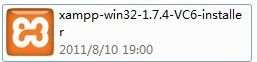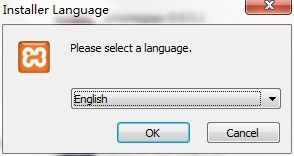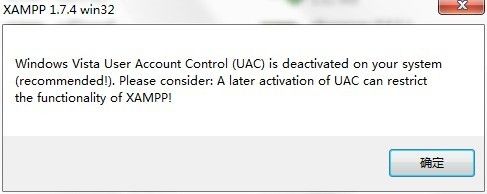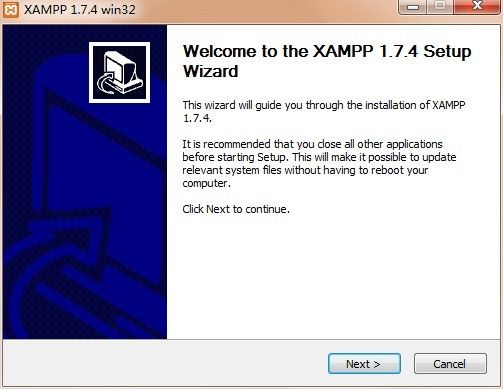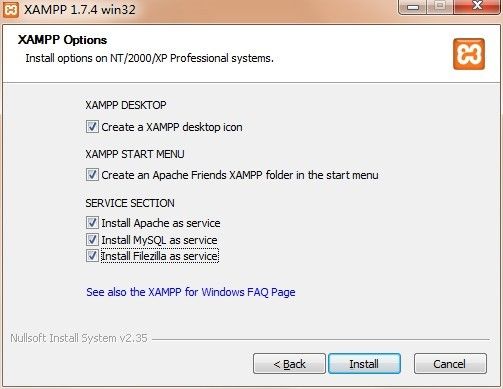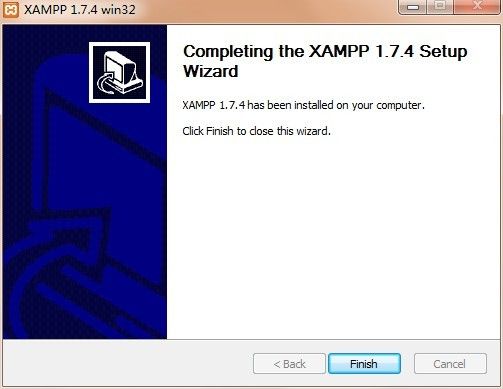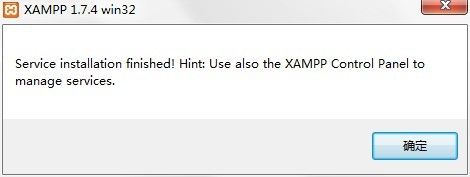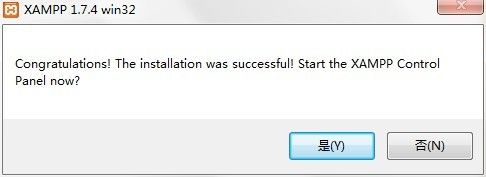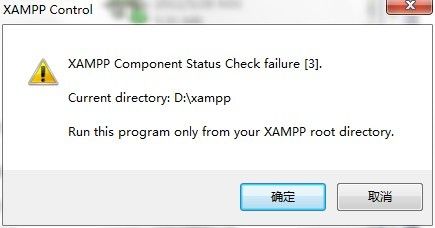WIN7+XAMPP搭建PHP环境
转载:http://www.cnblogs.com/pig4870/archive/2011/08/11/2135542.html
WIN7+XAMPP搭建PHP环境
尝试在Win7旗舰版SP1 64位系统装一下XAMPP,准备学习PHP,一边操作,一边做笔记把好奇的东西都记下来。
<!--[if !supportLists]-->一、<!--[endif]-->登陆xampp官网找到for windows的安装包并下载
http://www.apachefriends.org/zh_cn/xampp-windows.html
下载之后是这样子:
打开程序安装XAMPP,一直默认下一步
我安装在D盘的XAMPP目录下,继续下一步
前两个是新建桌面图标和开始菜单的快捷方式,后三个是后台的服务,我都勾上了
提示服务安装完成
YES打开XAMPP控制面板
这个是控制面板,Apache和MySql的服务要开着
进入MySQL控制台设置数据库的密码
http://localhost/security/xamppsecurity.php
设置完之后就登陆
http://localhost/phpmyadmin
我设的账号为root,密码:123456
登陆完之后页面底部提示如下:
![]()
phpmyadmin链接表的附加功能尚未激活。要查出原因,请点击此处
phpmyadmin版本v3以上的好像都会有这个问题
以下为网上转载的解决方法:
第一步:使用Mysql治理员帐号通过phpmyadmin登陆,然后点击“导进”,然后点击“浏览”按钮,找到phpmyadmin文件夹下的scripts文件夹里的一个名为create_tables.sql的文件。把它导进就OK了。
附网上解决方法补充(把phpmyadmin目录下scripts/create_tables_mysql_4_1_2+.sql(根据版本选择,如果mysql版本小于4.1.2,就使用create_tables.sql)如果提示错误,可以先导入create_tables.sql,然后再导入一次create_tables_mysql_4_1_2+.sql。我用3.38版没有这一步操作,也能解决问题)
第二步:打开phpmyadmin文件夹下的libraries文件夹,找到名为config.default.php的文件,使用文本编辑工具(不推荐使用记事本,建议使用Dreamweaver之类的工具)打开该文件。对其进行修改。
V3.38版本直接在根目录修改config.inc.php进行修改。
修改的内容并非连续的,请手动进行修改,请勿复制。
修改前的内容:
$cfg['Servers'][$i]['pmadb']=”;
$cfg['Servers'][$i]['bookmarktable']=”;
$cfg['Servers'][$i]['relation']=”;
$cfg['Servers'][$i]['table_info']=”;
$cfg['Servers'][$i]['table_coords']=”;
$cfg['Servers'][$i]['pdf_pages']=”;
$cfg['Servers'][$i]['column_info']=”;
$cfg['Servers'][$i]['history']=”;
$cfg['Servers'][$i]['designer_coords']=”;
$cfg['Servers'][$i]['tracking']=”;
修改后的内容:
$cfg['Servers'][$i]['pmadb']=‘phpmyadmin’;
$cfg['Servers'][$i]['bookmarktable']=‘pma_bookmark’;
$cfg['Servers'][$i]['relation']=‘pma_relation’;
$cfg['Servers'][$i]['table_info']=‘pma_table_info’;
$cfg['Servers'][$i]['table_coords']=‘pma_table_coords’;
$cfg['Servers'][$i]['pdf_pages']=‘pma_pdf_pages’;
$cfg['Servers'][$i]['column_info']=‘pma_column_info’;
$cfg['Servers'][$i]['history']=‘pma_history’;
$cfg['Servers'][$i]['designer_coords']=‘pma_designer_coords’;
$cfg['Servers'][$i]['tracking']=‘pma_tracking’;
将libraries/config.default.php中的$cfg['PmaAbsoluteUri']改为
$cfg['PmaAbsoluteUri'] = ‘http://127.0.0.1/phpmyadmin/‘;
第三步:注销phpmyadmin之后并重新登录。大功告成!
来自:http://hi.baidu.com/netdp/blog/item/6d6ec224c849147235a80f78.html
下面开始hello world
在xampp/htdocs目录下新建一个helloworld.php文件,记得是UTF8编码。
<html>
<head>
<title>Hello World</title>
</head>
<body>
<?php
echo "Hello World";
?>
</body>
</html>
然后浏览器访问
http://localhost/helloworld.php