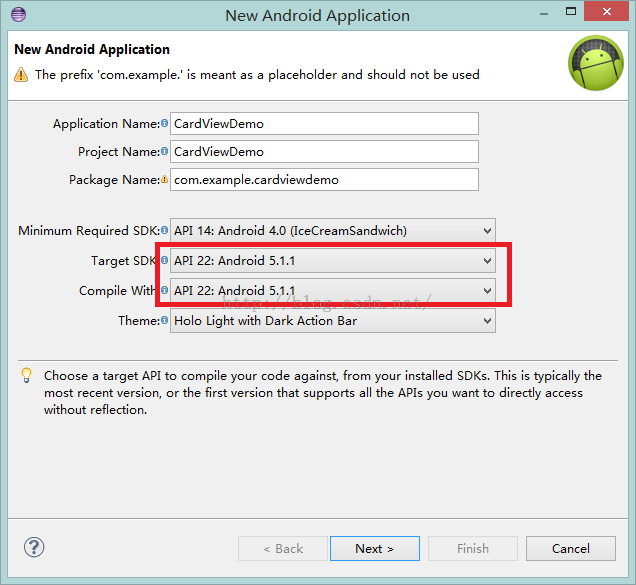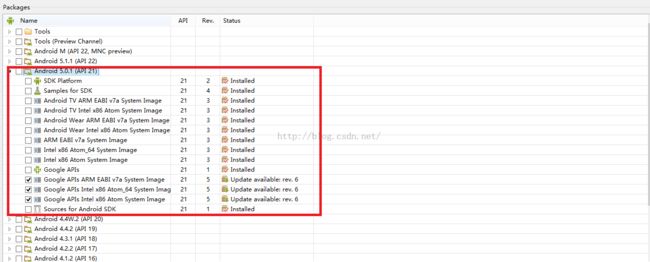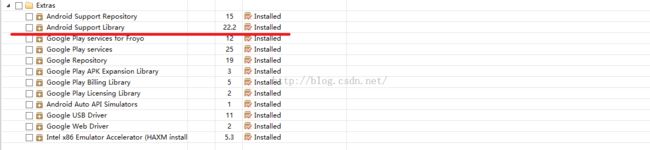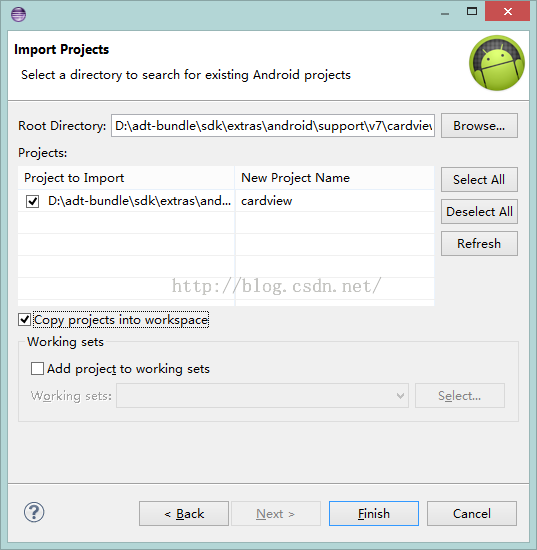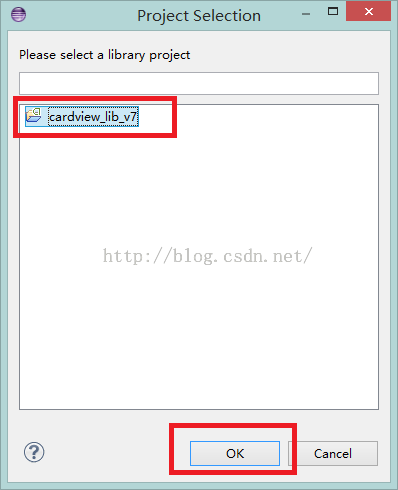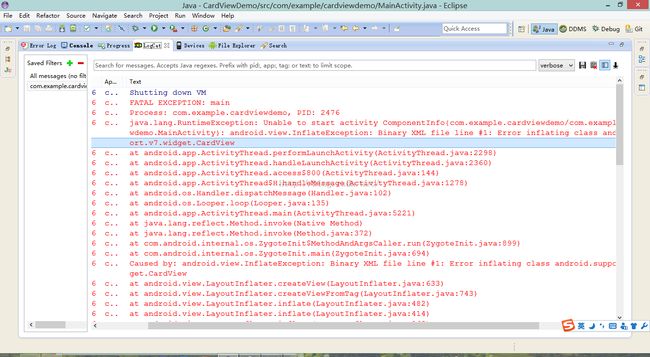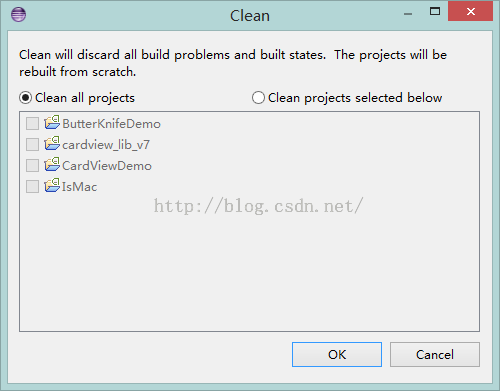Eclipse中使用Android5.0新特性CardView
在去年Google发布了代号Android L(版本号Android5.0,SDK为API 21)后,Android的新特性就为开发者所津津乐道,尤其是CardView和RecyclerView。使界面设计更加美观,更加方便。本篇文章来聊聊如何在Eclipse中使用Android L新特性CardView来进行开发。由于大家手上一般都没有Android 5.0设备,所以最好装好Genymotion模拟器来进行运行。
具体实现步骤如下:
(1)新建Android项目,要求Target SDK和Compile With都至少选择 API 21 :Android 5.0及以上。
(2)打开Eclipse中的SDK Manager,要求装好Android 5.0,API 21下面的安装包。(该过程可能会很慢,耐心等。)
(3)同样在这里,在Extras目录下,要求至少装好Android Support Library,且版本至少为21.即对应了API 21.因为CardView是在support.v7包下面的。所以要更新这一步。(也可能会比较慢,你懂的)
(4)然后在Eclipse中导入CardView依赖库。import项目:
(5)然后找到cardview所在位置。目录为:Android SDK源目录-->extras-->android-->suuport-->v7-->cardview.然后选中Copy project into workspace.即复制到工作空间。
(6)此时为了cardview项目和原先的项目有所区分,修改项目名称为cardview_lib_v7.即该项目是不能直接运行的,是作为其他项目的依赖库存在的。
(7)然后选中cardview_lib_v7,右键-->properties-->Android.在上方选中Android 5.0,下方选中Is Library。Apply-->OK.这样该项目就能作为别的项目的库了。
(8)在我们的项目CardViewDemo中引入刚才的cardview_lib_v7.CardViewDemo右键-->Properties-->Android-->Add. 选中cardview_lib_v7,OK。 然后Apply-->OK.
(9)这样就能成功导入了cardview_lib_v7依赖包,查看CardViewDemo项目中的Android Dependencies,可以发现已经成功引入了jar包。
(10)现在就可以使用CardView进行开发了。本例子只是用CardView做了简单的例子,复杂的我们以后再分享。具体代码如下:
xml:
<android.support.v7.widget.CardView xmlns:android="http://schemas.android.com/apk/res/android"
xmlns:card_view="http://schemas.android.com/apk/res-auto"
android:layout_width="match_parent"
android:layout_height="match_parent"
android:layout_margin="5dp"
android:orientation="vertical"
card_view:cardBackgroundColor="@color/cardview_light_background"
card_view:cardCornerRadius="5dp" >
<RelativeLayout
android:layout_width="match_parent"
android:layout_height="wrap_content"
android:padding="5dp" >
<TextView
android:id="@+id/title"
android:layout_width="match_parent"
android:layout_height="wrap_content"
android:gravity="top|center_horizontal"
android:text="标题:第一个CardView程序"
android:textColor="@android:color/black"
android:textSize="25sp" />
<ImageView
android:id="@+id/pic"
android:layout_width="match_parent"
android:layout_height="wrap_content"
android:layout_below="@id/title"
android:layout_centerInParent="true"
android:scaleType="centerCrop"
android:src="@drawable/pic" />
<TextView
android:id="@+id/desc"
android:layout_width="wrap_content"
android:layout_height="wrap_content"
android:layout_alignBottom="@+id/pic"
android:layout_alignRight="@+id/pic"
android:layout_marginRight="10dp"
android:text="风景很美"
android:textColor="@android:color/white"
android:textSize="24sp" />
<TextView
android:id="@+id/text"
android:layout_width="match_parent"
android:layout_height="wrap_content"
android:layout_below="@id/pic"
android:text="正文:Android是一种基于Linux的自由及开放源代码的操作系统,主要使用于移动设备,如智能手机和平板电脑,由Google公司和开放手机联盟领导及开发。尚未有统一中文名称,中国大陆地区较多人使用“安卓”或“安致”。Android操作系统最初由Andy Rubin开发,主要支持手机。2005年8月由Google收购注资。2007年11月,Google与84家硬件制造商、软件开发商及电信营运商组建开放手机联盟共同研发改良Android系统。"
android:textColor="@android:color/black"
android:textSize="25sp" />
<EditText
android:id="@+id/input"
android:layout_width="match_parent"
android:layout_height="wrap_content"
android:layout_below="@id/text"
android:hint="请输入内容" />
<TextView
android:id="@+id/date"
android:layout_width="wrap_content"
android:layout_height="wrap_content"
android:layout_below="@id/input"
android:text="这里会显示日期"
android:textSize="30sp" />
</RelativeLayout>
</android.support.v7.widget.CardView>
java:
package com.example.cardviewdemo;
import java.text.SimpleDateFormat;
import android.app.Activity;
import android.os.Bundle;
import android.view.Window;
import android.widget.TextView;
public class MainActivity extends Activity {
private TextView dateText;
@Override
protected void onCreate(Bundle savedInstanceState) {
super.onCreate(savedInstanceState);
requestWindowFeature(Window.FEATURE_NO_TITLE);
setContentView(R.layout.activity_main);
dateText = (TextView) findViewById(R.id.date);
SimpleDateFormat sDateFormat = new SimpleDateFormat(
"yyyy-MM-dd hh:mm:ss");
String date = sDateFormat.format(new java.util.Date());
dateText.setText(date);
}
}
(11)点击运行即可。可能在第一次运行的时候会出现以下奇怪的错误,只要重新Clean一下工作空间即可,或者刷新一下项目。
(12)最后显示的效果如下:
总结一下,可能在这个例子中还没有看出CardView的优秀之处,因为先了解下如何使用CardView,具体学习复杂设计我们以后再分享。CardView是继承自FreamLayout的,也可以理解为一种布局,或者是容器,可以存放其他的控件。这个容器可以设置很多的属性,如背景颜色,圆角等等。下篇帖子我们研究下如何在Android Studio中使用CardView。