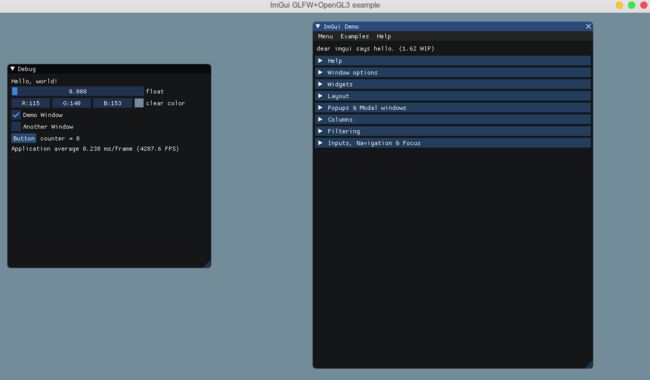Ubuntu 18.04 ImGUI 配置
环境:ubuntu 18.04 LTS , CLion, OpenGL3, gl3w, glfw, imgui
opengl 的安装:
sudo apt-get install build-essential
sudo apt-get install libgl1-mesa-dev
sudo apt-get install libglu1-mesa-devgl3w:(调用opengl的函数的接口)
github上下的用py3打开后下载一直卡着,直接找了编译好的版本。
glfw3:(简易的opengl窗口建立接口)
在github下载好的文件根目录里,
cmake .
make
make install然后再在自己的头文件里记得include进去imgui的几个.h和.cpp文件。
CMake中用include_directories包含进去刚刚装的几个包的路径,opengl安装好直接会在系统的lib下,不需要额外添加路径。其他的三个都需要。最后链接库:
target_link_libraries(${PROJECT_NAME} GL GLU glfw3 X11 Xxf86vm Xrandr pthread Xi dl Xinerama Xcursor)到此为止配置完成。下面是样例:
稍微改了include的测试代码:
#include
#include
#include
#include
#include
#include
#include
#include
#include
static void glfw_error_callback(int error, const char* description)
{
fprintf(stderr, "Error %d: %s\n", error, description);
}
int main(int, char**)
{
// Setup window
glfwSetErrorCallback(glfw_error_callback);
if (!glfwInit())
return 1;
glfwWindowHint(GLFW_CONTEXT_VERSION_MAJOR, 3);
glfwWindowHint(GLFW_CONTEXT_VERSION_MINOR, 2);
glfwWindowHint(GLFW_OPENGL_PROFILE, GLFW_OPENGL_CORE_PROFILE);
#if __APPLE__
glfwWindowHint(GLFW_OPENGL_FORWARD_COMPAT, GL_TRUE);
#endif
GLFWwindow* window = glfwCreateWindow(1280, 720, "ImGui GLFW+OpenGL3 example", NULL, NULL);
glfwMakeContextCurrent(window);
glfwSwapInterval(1); // Enable vsync
gl3wInit();
// Setup Dear ImGui binding
IMGUI_CHECKVERSION();
ImGui::CreateContext();
ImGuiIO& io = ImGui::GetIO(); (void)io;
//io.ConfigFlags |= ImGuiConfigFlags_NavEnableKeyboard; // Enable Keyboard Controls
//io.ConfigFlags |= ImGuiConfigFlags_NavEnableGamepad; // Enable Gamepad Controls
ImGui_ImplGlfwGL3_Init(window, true);
// Setup style
ImGui::StyleColorsDark();
//ImGui::StyleColorsClassic();
// Load Fonts
// - If no fonts are loaded, dear imgui will use the default font. You can also load multiple fonts and use ImGui::PushFont()/PopFont() to select them.
// - AddFontFromFileTTF() will return the ImFont* so you can store it if you need to select the font among multiple.
// - If the file cannot be loaded, the function will return NULL. Please handle those errors in your application (e.g. use an assertion, or display an error and quit).
// - The fonts will be rasterized at a given size (w/ oversampling) and stored into a texture when calling ImFontAtlas::Build()/GetTexDataAsXXXX(), which ImGui_ImplXXXX_NewFrame below will call.
// - Read 'misc/fonts/README.txt' for more instructions and details.
// - Remember that in C/C++ if you want to include a backslash \ in a string literal you need to write a double backslash \\ !
//io.Fonts->AddFontDefault();
//io.Fonts->AddFontFromFileTTF("../../misc/fonts/Roboto-Medium.ttf", 16.0f);
//io.Fonts->AddFontFromFileTTF("../../misc/fonts/Cousine-Regular.ttf", 15.0f);
//io.Fonts->AddFontFromFileTTF("../../misc/fonts/DroidSans.ttf", 16.0f);
//io.Fonts->AddFontFromFileTTF("../../misc/fonts/ProggyTiny.ttf", 10.0f);
//ImFont* font = io.Fonts->AddFontFromFileTTF("c:\\Windows\\Fonts\\ArialUni.ttf", 18.0f, NULL, io.Fonts->GetGlyphRangesJapanese());
//IM_ASSERT(font != NULL);
bool show_demo_window = true;
bool show_another_window = false;
ImVec4 clear_color = ImVec4(0.45f, 0.55f, 0.60f, 1.00f);
// Main loop
while (!glfwWindowShouldClose(window))
{
// You can read the io.WantCaptureMouse, io.WantCaptureKeyboard flags to tell if dear imgui wants to use your inputs.
// - When io.WantCaptureMouse is true, do not dispatch mouse input data to your main application.
// - When io.WantCaptureKeyboard is true, do not dispatch keyboard input data to your main application.
// Generally you may always pass all inputs to dear imgui, and hide them from your application based on those two flags.
glfwPollEvents();
ImGui_ImplGlfwGL3_NewFrame();
// 1. Show a simple window.
// Tip: if we don't call ImGui::Begin()/ImGui::End() the widgets automatically appears in a window called "Debug".
{
static float f = 0.0f;
static int counter = 0;
ImGui::Text("Hello, world!"); // Display some text (you can use a format string too)
ImGui::SliderFloat("float", &f, 0.0f, 1.0f); // Edit 1 float using a slider from 0.0f to 1.0f
ImGui::ColorEdit3("clear color", (float*)&clear_color); // Edit 3 floats representing a color
ImGui::Checkbox("Demo Window", &show_demo_window); // Edit bools storing our windows open/close state
ImGui::Checkbox("Another Window", &show_another_window);
if (ImGui::Button("Button")) // Buttons return true when clicked (NB: most widgets return true when edited/activated)
counter++;
ImGui::SameLine();
ImGui::Text("counter = %d", counter);
ImGui::Text("Application average %.3f ms/frame (%.1f FPS)", 1000.0f / ImGui::GetIO().Framerate, ImGui::GetIO().Framerate);
}
// 2. Show another simple window. In most cases you will use an explicit Begin/End pair to name your windows.
if (show_another_window)
{
ImGui::Begin("Another Window", &show_another_window);
ImGui::Text("Hello from another window!");
if (ImGui::Button("Close Me"))
show_another_window = false;
ImGui::End();
}
// 3. Show the ImGui demo window. Most of the sample code is in ImGui::ShowDemoWindow(). Read its code to learn more about Dear ImGui!
if (show_demo_window)
{
ImGui::SetNextWindowPos(ImVec2(650, 20), ImGuiCond_FirstUseEver); // Normally user code doesn't need/want to call this because positions are saved in .ini file anyway. Here we just want to make the demo initial state a bit more friendly!
ImGui::ShowDemoWindow(&show_demo_window);
}
// Rendering
int display_w, display_h;
glfwGetFramebufferSize(window, &display_w, &display_h);
glViewport(0, 0, display_w, display_h);
glClearColor(clear_color.x, clear_color.y, clear_color.z, clear_color.w);
glClear(GL_COLOR_BUFFER_BIT);
ImGui::Render();
ImGui_ImplGlfwGL3_RenderDrawData(ImGui::GetDrawData());
glfwSwapBuffers(window);
}
// Cleanup
ImGui_ImplGlfwGL3_Shutdown();
ImGui::DestroyContext();
glfwDestroyWindow(window);
glfwTerminate();
return 0;
} 如果配置没问题应该就可以跑出样例窗口。