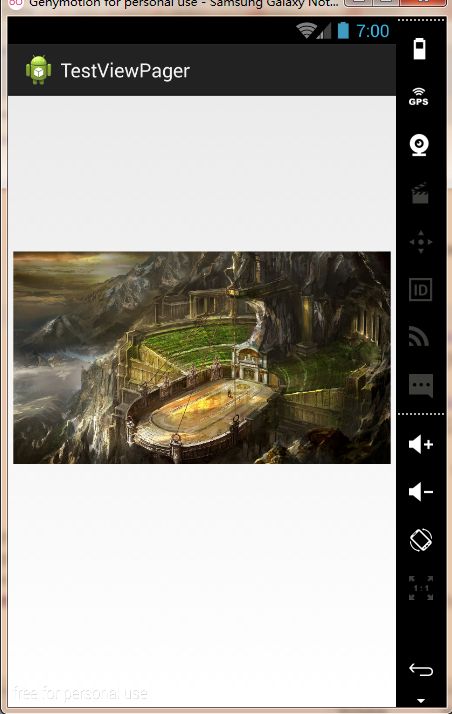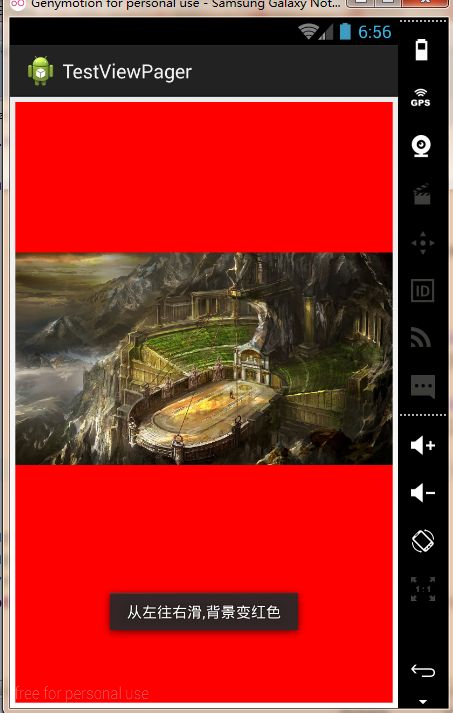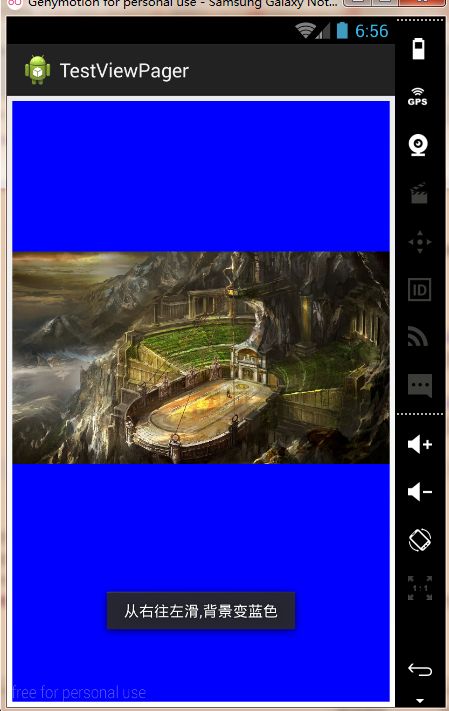- 开发实战|commons-lang3库的字符串工具类join方法
六月暴雪飞梨花
commons-lang3StringUtilsStringjoin
作者简介:「六月暴雪飞梨花」,专注于研究Java,就职于科技型公司后端工程师近期荣誉:华为云云享专家、阿里云专家博主、腾讯云优秀创作者、腾讯云TDP-KOL、ACDU成员、墨天轮技术专家博主三连支持:欢迎❤️关注、点赞、收藏三连,支持一下博主~文章目录引言来源StringUtils.joinString.join功能对比StringUtils.join支持原生数组支持集合支持迭代器Iterator
- java NIO中的FileSystems工具类可以读取本地文件系统,ZIP/JAR等,无需解压处理,还可以复制文件
爱的叹息
Java基础整理javaniojar
在JavaNIO(java.nio.file包)中,FileSystems是一个工具类,用于操作和管理文件系统。它提供了静态方法来获取或创建文件系统实例,并支持自定义文件系统实现。以下是其核心功能和用法:1.核心功能(1)获取默认文件系统获取当前运行环境的默认文件系统(如本地文件系统):FileSystemfileSystem=FileSystems.getDefault();(2)创建新的文件系
- C#基于MVC模式实现TCP三次握手,附带简易日志管理模块
风,停下
C#设计模式网络协议c#mvctcp/ip
C#基于MVC模式实现TCP三次握手1Model1.1ServerModel1.2ClientModel1.3配置参数模块1.4日志管理模块1.4.1数据结构1.4.1日志管理工具类1.4.1日志视图展示1.4.1.1UcLogManage.cs1.4.1.2UcLogManage.Designer.cs2视图(View)2.1ViewServer2.1.1ViewServer.cs2.1.1Vi
- Vue2集成LuckExcel实现excel在线编辑及保存
冉成未来
Webexcelvue.js
文章目录LuckSheetnpm安装相关依赖vue使用luckSheet第一步:通过CDN引入第二步:指定一个excel编辑容器第三步:创建一个表格通过文件url实现excel文件的加载Excel工具类export.jsLuckSheetgitee网址:https://gitee.com/mengshukeji/LuckysheetluckSheet文档网址:https://dream-num.g
- Stream流与Guava工具类使用
小薛博客
guava数据库java
Stream流与Guava工具类使用小薛博客官方地址Stream流与Guava工具类使用1、StreamAPI1、了解StreamJava8中有两大最为重要的改变。第一个是Lambda表达式;另外一个则是StreamAPI(java.util.stream.*)。Stream是Java8中处理集合的关键抽象概念,它可以指定你希望对集合进行的操作,可以执行非常复杂的查找、过滤和映射数据等操作。使用S
- MyBatisPlus 代码生成器如何使用?一篇文章学会它!!!
程序猿ZhangSir
Java数据库#MyBatisjavaspring数据库
目录一.MP代码生成器简介二.准备工作2.1建立数据库和表2.1创建项目三.编写工具类3.1创建类3.2定义数据库连接变量3.3定义单表代码生成函数3.4扩展为任意表自动生成代码四.测试代码生成器4.1测试单表生成model方法一.MP代码生成器简介代码生成器是MyBatis-Plus提供的一个非常实用的功能,可以快速生成Entity、Mapper、MapperXML、Service、Contro
- Java开发者必看!零成本集成DeepSeek-R1打造AI办公神器,源码级实战教程让你效率翻倍!
Leaton Lee
java人工智能开发语言
目录开篇互动一、为什么是DeepSeek-R1?它凭什么碾压传统AI工具?二、手把手部署DeepSeek-R1本地环境(附避坑指南)步骤1:Docker一键部署步骤2:下载模型步骤3:验证部署三、Java整合DeepSeek-R1:从理论到实战1.添加HTTP客户端依赖(以SpringBoot为例)2.封装AI工具类(核心代码解析)3.实战场景1:自动生成周报(附Prompt技巧)四、高阶玩法:A
- OctoTools:一个具有复杂推理可扩展工具的智体框架
三谷秋水
智能体大模型机器学习人工智能语言模型机器学习
25年2月来自斯坦福大学的论文“OctoTools:AnAgenticFrameworkwithExtensibleToolsforComplexReasoning”。解决复杂的推理任务可能涉及视觉理解、域知识检索、数值计算和多步骤推理。现有方法使用外部工具增强大语言模型(LLM),但仅限于专业领域、有限的工具类型或需要额外的训练数据。本文的OctoTools,是一个无需训练、用户友好且易于扩展的
- MyBatis简单配置
T何必当初
Java后端框架mybatisjavamysql
1、在Maven的pom.xml中导入Mybatis和MySQL数据库驱动依赖org.mybatismybatis3.5.5mysqlmysql-connector-java5.1.382、在Maven项目中的resources下创建mybatis-config.xml配置文件-->3、在com.tyh.utils下创建MybatisUtils.java工具类packagecom.tyh.util
- 在前后端分离项目中实现验证码功能
不高兴的富贵儿
javaspringboot前端
目录原理导入验证码依赖Redis工具类RedisUtils配置类CaptchaConfig验证码的文本生成器在SpringBoot里面配置RedisTemplate后端返回验证码接口登录验证(在登录方法之前执行)Login.vue原理通过工具类生成一条算术的验证规则,类似于这样的:1+1=2,其中1+1就是算术规则,2是算术结果。算术规则我们会通过图片流的形式返回给前端显示出来,让用户看到这个算术
- 基于 easyExcel 3.1.5依赖的包 实现动态表头 动态表格内容
善我
javajava服务器前端
1.需求:需要导出的EXCEL示例:2.依赖:com.alibabaeasyexcel3.1.53.工具类:packagecom.minex.web.device.utils;importcom.minex.web.device.entity.vo.ReadRecordsVO;importlombok.extern.slf4j.Slf4j;importorg.apache.poi.ss.userm
- 用户模块——redis工具类
ktkiko11
IM项目记录redis数据库
1.Redis工具类与基础配置1.1什么是Redis,为什么使用它?Redis(RemoteDictionaryServer)是一个开源的高性能键值对存储数据库,通常用于缓存数据、存储会话信息等场景。它的主要优点是速度快,支持多种数据结构(如字符串、哈希、列表、集合等)。在开发中,我们经常使用Redis来加速数据读取,减轻数据库压力,提升应用性能。1.2为什么要使用Redis工具类?在实际开发中,
- Java 线程池详解:参数、工作流程与常见线程池
伤心辞
开发语言java
线程池是Java并发编程中最重要的工具之一,它通过复用线程、控制并发数和任务队列机制,显著提高了多线程程序的性能和资源管理效率。本文将深入解析线程池的核心参数、工作流程,以及如何使用Executors工具类创建常见的线程池。一、线程池的核心参数Java线程池的核心类是ThreadPoolExecutor,其构造函数包含以下关键参数:参数名作用corePoolSize核心线程数,即使线程空闲也不会被
- 114.HarmonyOS NEXT 日志工具类详解(二):日志打印方法实现
harmonyos-next
温馨提示:本篇博客的详细代码已发布到git:https://gitcode.com/nutpi/HarmonyosNext可以下载运行哦!HarmonyOSNEXT日志工具类详解(二):日志打印方法实现效果演示1.日志方法概述Logger类提供了四种级别的日志打印方法:debug:调试日志info:信息日志warn:警告日志error:错误日志2.方法实现详解2.1debug方法debug(...
- HarmonyOS NEXT 开发环境搭建与实用工具类 AI 问答 APP 开发
harmonyos
随着华为鸿蒙操作系统HarmonyOSNEXT的发布,开发者们迎来了一个全新的智能终端操作系统。本文将详细介绍如何搭建HarmonyOSNEXT的开发环境,并通过一个实用工具类AI问答APP的开发示例,帮助开发者快速上手鸿蒙原生应用的开发。开发环境搭建安装DevEco:Studio:DevEcoStudio是华为官方提供的集成开发环境(IDE),支持HarmonyOS应用的开发。首先,访问华为开发
- pytorch中的DataLoader
朋也透william
pytorch人工智能python
在PyTorch中,DataLoader是一个工具类,用于高效地加载数据并准备数据输入到模型中。它支持数据的批量加载、随机打乱、并行加载和迭代操作,是训练深度学习模型的关键组件之一。1.基本功能DataLoader的主要职责是从数据集中提取样本,并根据设置返回一个批次的数据。它与Dataset类结合使用:Dataset:定义数据集的来源、结构以及如何获取单个数据样本。DataLoader:负责从D
- HarmonyOS NEXT 开发环境搭建与实用工具类 AI 问答 APP 开发
harmonyos
随着华为鸿蒙操作系统HarmonyOSNEXT的发布,开发者们迎来了一个全新的智能终端操作系统。本文将详细介绍如何搭建HarmonyOSNEXT的开发环境,并通过一个实用工具类AI问答APP的开发示例,帮助开发者快速上手鸿蒙原生应用的开发。开发环境搭建安装DevEco:Studio:DevEcoStudio是华为官方提供的集成开发环境(IDE),支持HarmonyOS应用的开发。首先,访问华为开发
- @Mapper、@Service以及@Component
MHP小喇叭
java开发语言
在Spring框架中,@Mapper、@Service和@Component都是用于标记类的注解,但它们的用途和适用场景不同,以下是它们的核心区别和关系:1.@Component作用:Spring的通用组件注解,标记一个类为Spring管理的Bean,会被自动扫描并注入到容器中。适用场景:适用于任何需要被Spring管理的组件(如工具类、非业务层类)。示例:@Componentpublicclas
- RxSqlUtils(base R2dbc)
xdpcxq1029
技术分享oracle数据库
一、前言随着Solon3.0和Solon-Rx3.0发布,用于“响应式”操作数据库。RxSqlUtils是基于R2dbc和Reactor接口构建。极简风格,就像个工具类,故名:RxSqlUtils。尤其在solon-web-rx和场景开发时,RxSqlUtils会是最好的良配。二、RxSqlUtils使用1、引入依赖org.noearsolon-data-rx-sqlutils2、新建数据库表(f
- Java - 自定义Key-Value读写工具
花追雨
Javajava开发语言
Java-自定义Key-Value读写工具本地k-v缓存工具类1.注释行以#开头;2.=左右不要留空格;3.案例仅String类型,其他类型转换即可;使用://读取StringsyncTime=PropertiesUtil.getInstance().getSyncTime();CommonUtil.printLog("syncTime:"+syncTime);//写入PropertiesUtil
- Android 百度语音合成工具类封装:内存泄漏防护与简化调用
tangweiguo03051987
androidandroid
适配高版本Android系统使用ApplicationContext避免内存泄漏默认回调支持,调用更简洁线程安全与资源释放优化完整代码:BaiduTTSManager.java:importandroid.content.Context;importandroid.os.Handler;importandroid.os.Looper;importandroid.util.Log;importand
- 对象存储(OSS)使用指南
总是学不会.
java开发语言springboot阿里云七牛云存储
文章目录一、阿里云OSS集成步骤一:创建阿里云OSS账号步骤二:获取AccessKeyId和AccessKeySecret步骤三:添加阿里云OSSSDK依赖步骤四:编写AliOssUtil工具类步骤五:编写阿里云OSS接口代码二、七牛云OSS集成步骤一:添加七牛云OSSSDK依赖步骤二:编写七牛云OSS上传逻辑三、其他事项统一配置管理错误处理和日志记录安全性考虑统一接口抽象接口参数校验参考一、阿里
- Flutter 自定义年月日倒计时
xudailong_blog
Flutter开发flutter倒计时年月日android
因项目中的订单页需要一个定时器,比如下单后需要进行倒计时,等倒计时完后,订单状态自动关闭。如图:这里显示等17分25秒就是我们所需要做的功能。项目里还有其他倒计时类型,比如年月日,天之类的,先上一个工具类://时间格式化,根据总秒数转换为对应的hh:mm:ss格式staticStringconstructTime(intseconds){intday=seconds~/3600~/24;intho
- StringJoiner 详解
蓝白咖啡
Java基础Java
引言在Java8中,StringJoiner是一个用于构建由分隔符分隔的字符序列(如逗号分隔的字符串)的工具类。它提供了一种简洁、灵活的方式来拼接字符串,特别适合处理需要特定分隔符的场景。本文将详细介绍StringJoiner的特性、使用方法、优缺点以及实际应用场景。1.StringJoiner概述StringJoiner是Java8引入的一个工具类,位于java.util包中。它的主要作用是将多
- 使用Redis实现分布式锁的技术详解
智能编织者
redis分布式数据库
使用Redis实现分布式锁的技术详解一、引言二、分布式锁的基本概念三、Redis实现分布式锁的原理1.SETNX命令2.SET命令的扩展参数3.Lua脚本保证原子性四、Redis实现分布式锁的步骤1.引入Redis依赖2.加锁实现3.释放锁实现4.设置锁过期时间五、代码演示1.引入依赖2.加锁与释放锁的工具类3.使用示例六、注意事项与优化1.死锁问题2.锁竞争与重试机制一、引言在分布式系统中,多个
- C#实现AES-CBC加密工具类(含完整源码及使用教程)
WangMing_X
C#实现各种功能工具集c#AES-CBC加密
一、AES-CBC加密应用场景AES(AdvancedEncryptionStandard)作为全球公认的安全加密标准,广泛使用在以下场景:API通信加密:保护HTTP接口传输的敏感数据(如身份令牌、支付信息)文件安全存储:加密本地配置文件、数据库连接字符串等用户隐私保护:加密存储密码、身份证号等PII(个人身份信息)跨平台数据交换:与Java/Python等其他语言实现的加密系统互通物联网设备通
- 使用Redis实现分布式锁的技术详解
my1121716951
redis分布式数据库
使用Redis实现分布式锁的技术详解一、引言二、分布式锁的基本概念三、Redis实现分布式锁的原理1.SETNX命令2.SET命令的扩展参数3.Lua脚本保证原子性四、Redis实现分布式锁的步骤1.引入Redis依赖2.加锁实现3.释放锁实现4.设置锁过期时间五、代码演示1.引入依赖2.加锁与释放锁的工具类3.使用示例六、注意事项与优化1.死锁问题2.锁竞争与重试机制一、引言在分布式系统中,多个
- 使用Redis实现分布式锁的技术详解
QQ828929QQ
redis分布式数据库
使用Redis实现分布式锁的技术详解一、引言二、分布式锁的基本概念三、Redis实现分布式锁的原理1.SETNX命令2.SET命令的扩展参数3.Lua脚本保证原子性四、Redis实现分布式锁的步骤1.引入Redis依赖2.加锁实现3.释放锁实现4.设置锁过期时间五、代码演示1.引入依赖2.加锁与释放锁的工具类3.使用示例六、注意事项与优化1.死锁问题2.锁竞争与重试机制一、引言在分布式系统中,多个
- Java实现微信小程序商家转账到零钱功能V3
程序猿小张丶
Java公众号java微信小程序开发语言
Java实现微信小程序商家转账到零钱功能V3版本工具类该工具类主要用于发送请求签名等@Slf4jpublicclassWechatPayV3Util{/***@parammethod请求方法post*@paramcanonicalUrl请求地址*@parambody请求参数*@parammerchantId商户号*@paramcertSerialNo商户证书序列号*@paramkeyPath私钥商
- Java短信模块开发-腾讯云短信服务
Hbb123654
腾讯云java
1、提前配置1、已有腾讯云账号和服务器2、开通短信服务,创建签名和模板并通过审核,如:国内短信快速入门3、需要先购买国内短信套餐包。4、在访问管理控制台>API密钥管理页面获取SecretID和SecretKey。5、安装最新版本的Maven依赖com.tencentcloudapitencentcloud-sdk-java3.1.10002、Java代码逻辑实例1、短信工具类方法/***Tenc
- Enum用法
不懂事的小屁孩
enum
以前的时候知道enum,但是真心不怎么用,在实际开发中,经常会用到以下代码:
protected final static String XJ = "XJ";
protected final static String YHK = "YHK";
protected final static String PQ = "PQ";
- 【Spark九十七】RDD API之aggregateByKey
bit1129
spark
1. aggregateByKey的运行机制
/**
* Aggregate the values of each key, using given combine functions and a neutral "zero value".
* This function can return a different result type
- hive创建表是报错: Specified key was too long; max key length is 767 bytes
daizj
hive
今天在hive客户端创建表时报错,具体操作如下
hive> create table test2(id string);
FAILED: Execution Error, return code 1 from org.apache.hadoop.hive.ql.exec.DDLTask. MetaException(message:javax.jdo.JDODataSto
- Map 与 JavaBean之间的转换
周凡杨
java自省转换反射
最近项目里需要一个工具类,它的功能是传入一个Map后可以返回一个JavaBean对象。很喜欢写这样的Java服务,首先我想到的是要通过Java 的反射去实现匿名类的方法调用,这样才可以把Map里的值set 到JavaBean里。其实这里用Java的自省会更方便,下面两个方法就是一个通过反射,一个通过自省来实现本功能。
1:JavaBean类
1 &nb
- java连接ftp下载
g21121
java
有的时候需要用到java连接ftp服务器下载,上传一些操作,下面写了一个小例子。
/** ftp服务器地址 */
private String ftpHost;
/** ftp服务器用户名 */
private String ftpName;
/** ftp服务器密码 */
private String ftpPass;
/** ftp根目录 */
private String f
- web报表工具FineReport使用中遇到的常见报错及解决办法(二)
老A不折腾
finereportweb报表java报表总结
抛砖引玉,希望大家能把自己整理的问题及解决方法晾出来,Mark一下,利人利己。
出现问题先搜一下文档上有没有,再看看度娘有没有,再看看论坛有没有。有报错要看日志。下面简单罗列下常见的问题,大多文档上都有提到的。
1、没有返回数据集:
在存储过程中的操作语句之前加上set nocount on 或者在数据集exec调用存储过程的前面加上这句。当S
- linux 系统cpu 内存等信息查看
墙头上一根草
cpu内存liunx
1 查看CPU
1.1 查看CPU个数
# cat /proc/cpuinfo | grep "physical id" | uniq | wc -l
2
**uniq命令:删除重复行;wc –l命令:统计行数**
1.2 查看CPU核数
# cat /proc/cpuinfo | grep "cpu cores" | u
- Spring中的AOP
aijuans
springAOP
Spring中的AOP
Written by Tony Jiang @ 2012-1-18 (转)何为AOP
AOP,面向切面编程。
在不改动代码的前提下,灵活的在现有代码的执行顺序前后,添加进新规机能。
来一个简单的Sample:
目标类:
[java]
view plain
copy
print
?
package&nb
- placeholder(HTML 5) IE 兼容插件
alxw4616
JavaScriptjquery jQuery插件
placeholder 这个属性被越来越频繁的使用.
但为做HTML 5 特性IE没能实现这东西.
以下的jQuery插件就是用来在IE上实现该属性的.
/**
* [placeholder(HTML 5) IE 实现.IE9以下通过测试.]
* v 1.0 by oTwo 2014年7月31日 11:45:29
*/
$.fn.placeholder = function
- Object类,值域,泛型等总结(适合有基础的人看)
百合不是茶
泛型的继承和通配符变量的值域Object类转换
java的作用域在编程的时候经常会遇到,而我经常会搞不清楚这个
问题,所以在家的这几天回忆一下过去不知道的每个小知识点
变量的值域;
package 基础;
/**
* 作用域的范围
*
* @author Administrator
*
*/
public class zuoyongyu {
public static vo
- JDK1.5 Condition接口
bijian1013
javathreadConditionjava多线程
Condition 将 Object 监视器方法(wait、notify和 notifyAll)分解成截然不同的对象,以便通过将这些对象与任意 Lock 实现组合使用,为每个对象提供多个等待 set (wait-set)。其中,Lock 替代了 synchronized 方法和语句的使用,Condition 替代了 Object 监视器方法的使用。
条件(也称为条件队列或条件变量)为线程提供了一
- 开源中国OSC源创会记录
bijian1013
hadoopsparkMemSQL
一.Strata+Hadoop World(SHW)大会
是全世界最大的大数据大会之一。SHW大会为各种技术提供了深度交流的机会,还会看到最领先的大数据技术、最广泛的应用场景、最有趣的用例教学以及最全面的大数据行业和趋势探讨。
二.Hadoop
&nbs
- 【Java范型七】范型消除
bit1129
java
范型是Java1.5引入的语言特性,它是编译时的一个语法现象,也就是说,对于一个类,不管是范型类还是非范型类,编译得到的字节码是一样的,差别仅在于通过范型这种语法来进行编译时的类型检查,在运行时是没有范型或者类型参数这个说法的。
范型跟反射刚好相反,反射是一种运行时行为,所以编译时不能访问的变量或者方法(比如private),在运行时通过反射是可以访问的,也就是说,可见性也是一种编译时的行为,在
- 【Spark九十四】spark-sql工具的使用
bit1129
spark
spark-sql是Spark bin目录下的一个可执行脚本,它的目的是通过这个脚本执行Hive的命令,即原来通过
hive>输入的指令可以通过spark-sql>输入的指令来完成。
spark-sql可以使用内置的Hive metadata-store,也可以使用已经独立安装的Hive的metadata store
关于Hive build into Spark
- js做的各种倒计时
ronin47
js 倒计时
第一种:精确到秒的javascript倒计时代码
HTML代码:
<form name="form1">
<div align="center" align="middle"
- java-37.有n 个长为m+1 的字符串,如果某个字符串的最后m 个字符与某个字符串的前m 个字符匹配,则两个字符串可以联接
bylijinnan
java
public class MaxCatenate {
/*
* Q.37 有n 个长为m+1 的字符串,如果某个字符串的最后m 个字符与某个字符串的前m 个字符匹配,则两个字符串可以联接,
* 问这n 个字符串最多可以连成一个多长的字符串,如果出现循环,则返回错误。
*/
public static void main(String[] args){
- mongoDB安装
开窍的石头
mongodb安装 基本操作
mongoDB的安装
1:mongoDB下载 https://www.mongodb.org/downloads
2:下载mongoDB下载后解压
- [开源项目]引擎的关键意义
comsci
开源项目
一个系统,最核心的东西就是引擎。。。。。
而要设计和制造出引擎,最关键的是要坚持。。。。。。
现在最先进的引擎技术,也是从莱特兄弟那里出现的,但是中间一直没有断过研发的
- 软件度量的一些方法
cuiyadll
方法
软件度量的一些方法http://cuiyingfeng.blog.51cto.com/43841/6775/在前面我们已介绍了组成软件度量的几个方面。在这里我们将先给出关于这几个方面的一个纲要介绍。在后面我们还会作进一步具体的阐述。当我们不从高层次的概念级来看软件度量及其目标的时候,我们很容易把这些活动看成是不同而且毫不相干的。我们现在希望表明他们是怎样恰如其分地嵌入我们的框架的。也就是我们度量的
- XSD中的targetNameSpace解释
darrenzhu
xmlnamespacexsdtargetnamespace
参考链接:
http://blog.csdn.net/colin1014/article/details/357694
xsd文件中定义了一个targetNameSpace后,其内部定义的元素,属性,类型等都属于该targetNameSpace,其自身或外部xsd文件使用这些元素,属性等都必须从定义的targetNameSpace中找:
例如:以下xsd文件,就出现了该错误,即便是在一
- 什么是RAID0、RAID1、RAID0+1、RAID5,等磁盘阵列模式?
dcj3sjt126com
raid
RAID 1又称为Mirror或Mirroring,它的宗旨是最大限度的保证用户数据的可用性和可修复性。 RAID 1的操作方式是把用户写入硬盘的数据百分之百地自动复制到另外一个硬盘上。由于对存储的数据进行百分之百的备份,在所有RAID级别中,RAID 1提供最高的数据安全保障。同样,由于数据的百分之百备份,备份数据占了总存储空间的一半,因而,Mirror的磁盘空间利用率低,存储成本高。
Mir
- yii2 restful web服务快速入门
dcj3sjt126com
PHPyii2
快速入门
Yii 提供了一整套用来简化实现 RESTful 风格的 Web Service 服务的 API。 特别是,Yii 支持以下关于 RESTful 风格的 API:
支持 Active Record 类的通用API的快速原型
涉及的响应格式(在默认情况下支持 JSON 和 XML)
支持可选输出字段的定制对象序列化
适当的格式的数据采集和验证错误
- MongoDB查询(3)——内嵌文档查询(七)
eksliang
MongoDB查询内嵌文档MongoDB查询内嵌数组
MongoDB查询内嵌文档
转载请出自出处:http://eksliang.iteye.com/blog/2177301 一、概述
有两种方法可以查询内嵌文档:查询整个文档;针对键值对进行查询。这两种方式是不同的,下面我通过例子进行分别说明。
二、查询整个文档
例如:有如下文档
db.emp.insert({
&qu
- android4.4从系统图库无法加载图片的问题
gundumw100
android
典型的使用场景就是要设置一个头像,头像需要从系统图库或者拍照获得,在android4.4之前,我用的代码没问题,但是今天使用android4.4的时候突然发现不灵了。baidu了一圈,终于解决了。
下面是解决方案:
private String[] items = new String[] { "图库","拍照" };
/* 头像名称 */
- 网页特效大全 jQuery等
ini
JavaScriptjquerycsshtml5ini
HTML5和CSS3知识和特效
asp.net ajax jquery实例
分享一个下雪的特效
jQuery倾斜的动画导航菜单
选美大赛示例 你会选谁
jQuery实现HTML5时钟
功能强大的滚动播放插件JQ-Slide
万圣节快乐!!!
向上弹出菜单jQuery插件
htm5视差动画
jquery将列表倒转顺序
推荐一个jQuery分页插件
jquery animate
- swift objc_setAssociatedObject block(version1.2 xcode6.4)
啸笑天
version
import UIKit
class LSObjectWrapper: NSObject {
let value: ((barButton: UIButton?) -> Void)?
init(value: (barButton: UIButton?) -> Void) {
self.value = value
- Aegis 默认的 Xfire 绑定方式,将 XML 映射为 POJO
MagicMa_007
javaPOJOxmlAegisxfire
Aegis 是一个默认的 Xfire 绑定方式,它将 XML 映射为 POJO, 支持代码先行的开发.你开发服 务类与 POJO,它为你生成 XML schema/wsdl
XML 和 注解映射概览
默认情况下,你的 POJO 类被是基于他们的名字与命名空间被序列化。如果
- js get max value in (json) Array
qiaolevip
每天进步一点点学习永无止境max纵观千象
// Max value in Array
var arr = [1,2,3,5,3,2];Math.max.apply(null, arr); // 5
// Max value in Jaon Array
var arr = [{"x":"8/11/2009","y":0.026572007},{"x"
- XMLhttpRequest 请求 XML,JSON ,POJO 数据
Luob.
POJOjsonAjaxxmlXMLhttpREquest
在使用XMlhttpRequest对象发送请求和响应之前,必须首先使用javaScript对象创建一个XMLHttpRquest对象。
var xmlhttp;
function getXMLHttpRequest(){
if(window.ActiveXObject){
xmlhttp:new ActiveXObject("Microsoft.XMLHTTP
- jquery
wuai
jquery
以下防止文档在完全加载之前运行Jquery代码,否则会出现试图隐藏一个不存在的元素、获得未完全加载的图像的大小 等等
$(document).ready(function(){
jquery代码;
});
<script type="text/javascript" src="c:/scripts/jquery-1.4.2.min.js&quo