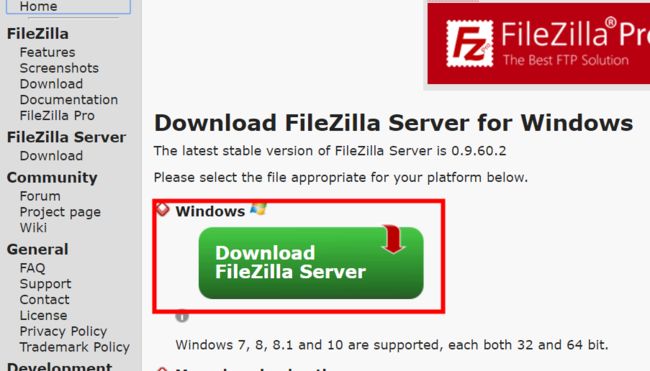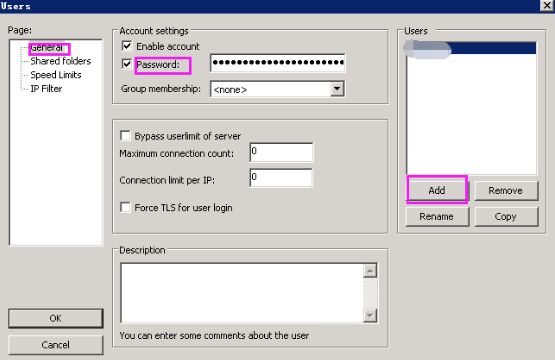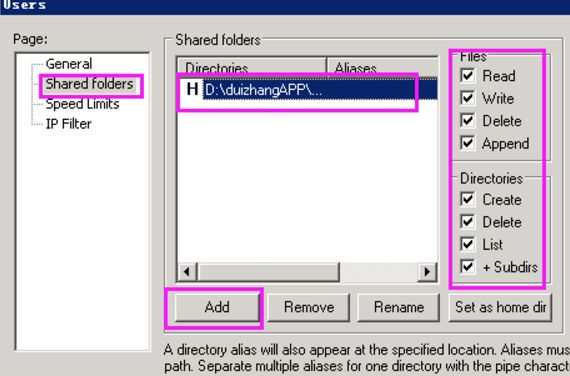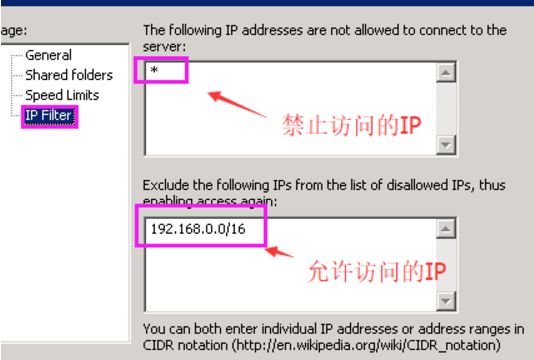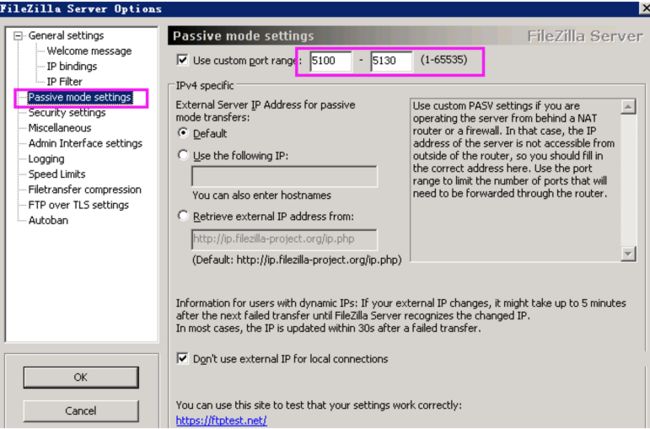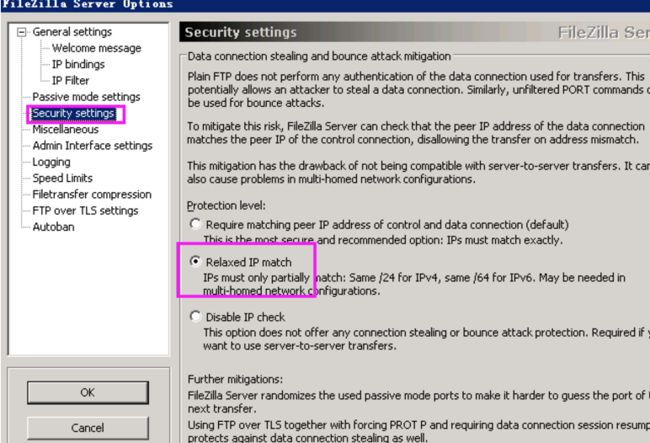- Cuppa CMS任意文件读取漏洞(CVE-2022-25401)
风中追风-fzzf
#文件读取安全web安全
一、漏洞概述CuppaCMSv1.0中文件管理器的复制功能允许将任何文件复制到当前目录,从而授予攻击者对任意文件得读取权限,/templates/default/html/windows/right.php文件存在任意文件读取漏洞。二、影响范围v1.0三、访问页面四、漏洞复现1、访问接口POST接口/templates/default/html/windows/right.phpPOST/temp
- Python连接SQL SEVER数据库全流程
m0_74824865
面试学习路线阿里巴巴数据库pythonsql
背景介绍在数据分析领域,经常需要从数据库中获取数据进行分析和处理。而SQLServer是一种常用的关系型数据库管理系统,因此学习如何使用Python连接SQLServer数据库并获取数据是非常有用的。以下是Python使用pymssql连接SQLServer数据库的全流程:安装pymssql库本地账号设置脚本连接数据导入函数实现一、安装pymssqlpymssql是Python连接SQLServe
- 使用 acme.sh 申请和管理 免费SSL 证书:告别 certbot 的繁琐
lihuang319
linuxssl
使用acme.sh申请和管理SSL证书:告别certbot的繁琐引言介绍SSL证书的重要性传统certbot的痛点(如live目录、复杂的配置)acme.sh的优势(轻量、灵活、自动化)一、acme.sh简介什么是acme.shacme.sh的主要特点支持多种DNS服务商自动化续期直接指定证书路径无需额外依赖二、安装acme.sh基本安装curlhttps://get.acme.sh|sh-sem
- Spring Cloud Alibaba Spring Cloud Spring Boot 版本对应关系
马丁半只瞄
javaspringspringbootspringcloud
版本不对应可能有以下报错:Failedtobindpropertiesundermybatis-plus.configuration.result-maps[0]NoClassDefFoundError:reactor/netty/http/server/WebsocketServerSpec$Builderreactor.netty.resources.ConnectionProvider.el
- Llama.cpp 服务器安装指南(使用 Docker,GPU 专用)
田猿笔记
AI高级应用llama服务器dockerllama.cpp
前置条件在开始之前,请确保你的系统满足以下要求:操作系统:Ubuntu20.04/22.04(或支持Docker的Linux系统)。硬件:NVIDIAGPU(例如RTX4090)。内存:16GB+系统内存,GPU需12GB+显存(RTX4090有24GB)。存储:15GB+可用空间(用于源码、镜像和模型文件)。网络:需要互联网连接以下载源码和依赖。软件:已安装并运行Docker。已安装NVIDIA
- PyTorch使用常见异常和解决办法汇总
东哥说AI
机器学习与深度学习实战PyTorch异常解决办法
文章目录1.使用conda安装PyTorch后同时在Jupyter导入失败Nomodulenamed'torch'2.PyTorch使用张量时报错expectedscalartypeDoublebutfoundFloat3.PyTorch创建Embedding时报错IndexError:indexoutofrangeinself1.使用conda安装PyTorch后同时在Jupyter导入失败No
- 记录更换电脑硬盘并克隆数据
鱼干~
电脑
1.傲梅安装在c盘2.删除旧机械硬盘里无用的软件以及数据3.删除新固态硬盘里的无用数据,并备份数据到其他电脑硬盘或存储设备4.打开傲梅==》克隆硬盘==>选择源旧机械硬盘》目标新固态硬盘》弹窗提示点击是==》设置里选中“让分区适应整个硬盘大小”》点击保存》提交里点击执行即可5.执行完毕后关机,拆掉旧机械硬盘,换上新固态硬盘6.开机后,在计算机管理–》存储==》磁盘管理==》更改新固态硬盘的驱动器号
- Composer如何通过GitHub Personal Access Token安装私有包:完整教程
lihuang319
composergithubphp
使用Composer安全管理您的PHP私有依赖包一、前言在PHP开发中,我们经常需要将内部工具包托管为私有仓库。传统的账号密码验证方式存在安全隐患,而GitHubPersonalAccessToken(PAT)提供了一种更安全的鉴权方案。本文将通过4个核心步骤+3个避坑指南,手把手教您在Composer中优雅地使用PAT安装私有包。二、为什么要用PAT?安全性:细粒度权限控制(可设置过期时间/单仓
- redis集群迅速搭建(个人学习和测试用)
yinhezhanshen
redis学习java
笔者使用ubuntu操作系统下载redis地址:Indexof/releases/,选择最新的版本下载。解压后进入目录,直接make就可以编译。编译成功后在src目录下会生成redis-server和redis-cli可执行文件。进入redis目录下的utils/create-cluster目录,执行./create-clusterstart,快速启动6个实例zy@zy-VirtualBox:~/
- Linux驱动开发: USB驱动开发
DS小龙哥
Linux系统编程与驱动开发linuxUSB驱动嵌入式
一、USB简介1.1什么是USB?USB是连接计算机系统与外部设备的一种串口总线标准,也是一种输入输出接口的技术规范,被广泛地应用于个人电脑和移动设备等信息通讯产品,USB就是简写,中文叫通用串行总线。最早出现在1995年,伴随着奔腾机发展而来。自微软在Windows98中加入对USB接口的支持后,USB接口才推广开来,USB设备也日渐增多,如数码相机、摄像头、扫描仪、游戏杆、打印机、键盘、鼠标等
- 最通用的跨平台引擎:ShiVa 3D引擎
pizi0475
图形图像其它文章图形引擎游戏引擎引擎跨平台脚本服务器sslsoap
ShiVa3D引擎是最通用的跨平台引擎,可以在Web浏览器运行并且也支持Windows,Mac,Linux,Wii,iPhone,iPad,Android,WebOS和AirplaySDK。该引擎支持SSL–securized插件扩展,很像PhysX引擎,FMOD声音库,ARToolkit和ScaleformHUD引擎。ClassicGeometry经典的图形处理支持多边形网,其中包括:-静态网格
- Linux查看端口占用情况的几种方式
liu_caihong
linux服务器网络
Linux查看端口占用情况的几种方式概述测试环境为Centos7.9,本文简单给出了几种检测端口的例子。一、查看本机端口占用1、netstat#安装netstatyum-yinstallnet-tools#检测端口占用netstat-npl|grep"端口"[外链图片转存失败,源站可能有防盗链机制,建议将图片保存下来直接上传(img-FFUW0j6I-1655191692938)(C:%5CUse
- 白帽黑客系列教程之Windows驱动开发(64位环境)入门教程(七)
黑客影儿
技术分享原创文章系统安全驱动开发c语言windows系统安全程序人生学习方法visualstudio
为什么要写这篇文章呢?作为一名白帽黑客,如果想要学习ROOTKIT攻防技术,就必须要有能力进行驱动开发!本文章仅提供学习,切勿将其用于不法手段!在Windows操作系统的64位环境中,进行ROOTKIT攻防,就必须要学会Windows驱动开发!Windows驱动开发,是掌握Rootkit技术的硬性基础之一!不会Windows环境下的驱动开发,你就难以透彻理解ROOTKIT攻防技术的真相!接上一篇文
- React低代码项目:用户登陆
CaptainDrake
react.js低代码前端
吐司问卷:用户登陆Date:February17,20254:12PM(GMT+8)JWT**概念:**登陆成功后,服务端返回一个tokenJWT组成:JWT由三个部分组成:头部(Header)、载荷(Payload)和签名(Signature)。它们通过点(.)连接,格式如下:header.payload.signature示例:假设用户登录成功,后端生成了一个JWT,格式如下:eyJhbGci
- go install 报错 cannot find package“xxx/xxx“
柠是柠檬的檬
gogolanggithubgit
问题:goinstall安装包的时候,如果本地环境没有对应的包,就会报错cannotfindpackage“xxx/xxx“。解决:如果可以的话可以执行goget来获取对应的包。mkdir-p$GOPATH/src/google.golang.org/cd$GOPATH/src/google.golang.org/gogetgoogle.golang.org/grpc没有工具的话,就需要把对应的包
- python导出结果_Python连接Oracle数据查询导出结果
weixin_39712821
python导出结果
python连接oracle,需用用到模块cx_oracle,可以直接pip安装,如网络不好,可下载离线后本地安装本人由于工作需要,期望便捷查询所得结果,且固定输出某个格式具体代码如下:#!coding:utf-8importcx_Oracleconn=cx_Oracle.connect('username/password@IP/连接名')cur=conn.cursor()cur.execute
- Python—kafka操作
蓝魔Y
Python编程kafka
文档结构1、概念简介2、环境搭建3、操作实践1、概念简介2、环境搭建接口手册:https://kafka-python.readthedocs.io/en/master/Python操作kafka的模块为:kafka-python模块安装pipinstallkafka-python3、操作实践=============================================over====
- 【spug】使用
勤不了一点
CI/CDpythondjangoci/cd运维devops
目录简介下载与安装初始化配置启动与日志版本更新登录与使用工作台主机管理批量执行配置中心应用发布系统管理监控与告警使用问题简介手动部署|Spugwalle的升级版本轻量级无Agent主机管理主机批量执行主机在线终端文件在线上传下载应用发布部署在线任务计划配置中心监控报警如果有测试错误请指出。下载与安装测试环境:Python3.7.8CentOSLinuxrelease7.4.1708(Core)sp
- 指定的服务已标记为删除
勤不了一点
windowswindows
同时也适合xampp下的apache、mysql等各个服务转发:https://www.iteye.com/blog/inexus-1608761想重新在windows里部署svn服务,所以第一步删除svn服务:管理员权限下运行cmd:“scdeletesvnserver”之后再部署svn的服务:“sccreatesvnserverbinpath="C:\ProgramFiles\Tortoise
- nginx 安装(下载解压就行,免安装)
当归1024
nginxnginx运维
nginx是一个高性能的HTTP和反向代理web服务器,同时也提供了IMAP/POP3/SMTP服务。nginx由C语言编写,内存占用少,性能稳定,并发能力强,功能丰富;可以在大多数UnixLinuxOS上编译运行,并有Windows移植版。1、nginx下载地址:nginx:download2、windows安装及启动nginx是绿色免安装的,解压后可以直接启动双击nginx.exe即可启动服务
- python调用kafka
smile__su
pythonpythonkafka
先启动hadoop,zookeeper,kafka启动命令hadoop启动命令sbin/start-all.shzookeeper启动命令./bin/zkServer.shstart每台机器都要启动kafka启动命令bin/kafka-server-start.shconfig/server.properties每台机器都要启动进行以下操作的前提是将hadoop,zookeeper,kafka安装
- server.servlet.session.timeout: 12h(HTTP 会话的超时时间为 12 小时)
小丁学Java
产品资质管理系统servlethttpfirefox
从你提供的配置文件(应该是SpringBoot的application.yml或application.properties文件)来看,以下部分与会话超时时间相关:server:servlet:session:timeout:12h#timeout:30cookie:name:VENDER_SID会话超时时间的设置server.servlet.session.timeout:12h:这行配置明确指
- module object has no attribute WebSocketApp
灿灿的金
服务器python
安装好websocket之后,在使用websocket.WebSocketApp()函数的时候报错原因是没有这个函数是少了包,执行以下操作即可解决pipinstallwebsocket-client
- pip 与当前python环境版本不匹配,python安装库成功,还是提示没有该库
灿灿的金
pythonpip开发语言
解决pip版本不一致在使用pip命令前加上python-m即可让pip版本和当前python版本一致因此,当使用pip安装依赖时,需要在命令前添加python-m来配合使用,比如安装一个pillow库,命令如下python-mpipinstallpillow你同时安装了python2和python3pipinstallPillow可能下载的是python3的库,而你代码跑的是python2可以通过
- python操作kafka
您懂我意思吧
python开发kafka分布式python
一、参考阿里云的官方链接:使用PythonSDK接入Kafka收发消息_云消息队列Kafka版(Kafka)-阿里云帮助中心二、安装python环境三、添加python依赖库pipinstallconfluent-kafka==1.9.2四、新建一个setting.py文件配置信息kafka_setting={'sasl_plain_username':'XXX',#如果是默认接入点实例,请删除该
- opencv 自适应阈值
虚假程序设计
opencv人工智能计算机视觉
需要安装扩展库opencv-contrib-pythonCV_class.pyimportcv2importnumpyasnp#importserialimportos,sysfromdatetimeimportdatetimeimport_threadimportthreadingimporttimeimportwin32ui#只有windows能用.#fromCV_classimport*de
- Python -- asyncio库
鹿夏
asyncio协程前言问题的引出多线程版本多进程版本生成器版本事件循环协程FutureTask任务协程的使用回调的使用多个任务执行使用回调,如下新语法TCPEchoServer举例aiohttp库安装文档开发前言3.4版本加入标准库。asyncio底层基于selectors实现,看似库,其实就是个框架,包含异步IO、事件循环、协程、任务等内容问题的引出defa():forxinrange(3):p
- 别再 pip install 了!一个绝佳的包管理器:pipx
西坡不是东坡
python学习pip
在Python开发过程中,我们常常需要安装各种各样的工具库。有些库是项目级别的,比如Django或者Flask,而有些库是我们在整个系统中都可能用到的命令行工具,比如black、flake8、httpie等。对于后者,传统的pip安装方式可能会引发一些版本冲突或者环境污染的问题。这时,pipx就成了我们的救星。什么是pipx?pipx是一个用于安装和管理Python命令行工具的工具。它的主要优势在
- MRtrix3安装报错2则:Checking for Qt: ERROR: error linking Qt application!
皎皎如月明
linux运维服务器
服了,mrtrix3官网现在只推荐了conda安装这种方法,但是conda安装我一直报错,报错代码如下:Solvingenvironment:failedwithinitialfrozensolve.Retryingwithflexiblesolve.Collectingpackagemetadata(repodata.json):donePackagesNotFoundError:Thefoll
- 爬虫学习第六篇轻松搞定网络请求
笨鸟笃行
python学习爬虫学习python
嘿,小伙伴们!今天咱们来聊聊用Python进行网络请求,这是爬虫学习的敲门砖哦。别怕,跟着我一步步来,保证让你轻松上手!(一)安装requests模块首先,得把requests模块装上。看过上一篇的小伙伴应该都搞定了吧,这玩意儿超好用,能帮我们轻松发起网络请求。如果没搞定的,跟着我重新安装一遍,在vscode的终端里输入pipinstallrequests,回车,搞定!就像给手机装了个APP一样简
- Js函数返回值
_wy_
jsreturn
一、返回控制与函数结果,语法为:return 表达式;作用: 结束函数执行,返回调用函数,而且把表达式的值作为函数的结果 二、返回控制语法为:return;作用: 结束函数执行,返回调用函数,而且把undefined作为函数的结果 在大多数情况下,为事件处理函数返回false,可以防止默认的事件行为.例如,默认情况下点击一个<a>元素,页面会跳转到该元素href属性
- MySQL 的 char 与 varchar
bylijinnan
mysql
今天发现,create table 时,MySQL 4.1有时会把 char 自动转换成 varchar
测试举例:
CREATE TABLE `varcharLessThan4` (
`lastName` varchar(3)
) ;
mysql> desc varcharLessThan4;
+----------+---------+------+-
- Quartz——TriggerListener和JobListener
eksliang
TriggerListenerJobListenerquartz
转载请出自出处:http://eksliang.iteye.com/blog/2208624 一.概述
listener是一个监听器对象,用于监听scheduler中发生的事件,然后执行相应的操作;你可能已经猜到了,TriggerListeners接受与trigger相关的事件,JobListeners接受与jobs相关的事件。
二.JobListener监听器
j
- oracle层次查询
18289753290
oracle;层次查询;树查询
.oracle层次查询(connect by)
oracle的emp表中包含了一列mgr指出谁是雇员的经理,由于经理也是雇员,所以经理的信息也存储在emp表中。这样emp表就是一个自引用表,表中的mgr列是一个自引用列,它指向emp表中的empno列,mgr表示一个员工的管理者,
select empno,mgr,ename,sal from e
- 通过反射把map中的属性赋值到实体类bean对象中
酷的飞上天空
javaee泛型类型转换
使用过struts2后感觉最方便的就是这个框架能自动把表单的参数赋值到action里面的对象中
但现在主要使用Spring框架的MVC,虽然也有@ModelAttribute可以使用但是明显感觉不方便。
好吧,那就自己再造一个轮子吧。
原理都知道,就是利用反射进行字段的赋值,下面贴代码
主要类如下:
import java.lang.reflect.Field;
imp
- SAP HANA数据存储:传统硬盘的瓶颈问题
蓝儿唯美
HANA
SAPHANA平台有各种各样的应用场景,这也意味着客户的实施方法有许多种选择,关键是如何挑选最适合他们需求的实施方案。
在 《Implementing SAP HANA》这本书中,介绍了SAP平台在现实场景中的运作原理,并给出了实施建议和成功案例供参考。本系列文章节选自《Implementing SAP HANA》,介绍了行存储和列存储的各自特点,以及SAP HANA的数据存储方式如何提升空间压
- Java Socket 多线程实现文件传输
随便小屋
javasocket
高级操作系统作业,让用Socket实现文件传输,有些代码也是在网上找的,写的不好,如果大家能用就用上。
客户端类:
package edu.logic.client;
import java.io.BufferedInputStream;
import java.io.Buffered
- java初学者路径
aijuans
java
学习Java有没有什么捷径?要想学好Java,首先要知道Java的大致分类。自从Sun推出Java以来,就力图使之无所不包,所以Java发展到现在,按应用来分主要分为三大块:J2SE,J2ME和J2EE,这也就是Sun ONE(Open Net Environment)体系。J2SE就是Java2的标准版,主要用于桌面应用软件的编程;J2ME主要应用于嵌入是系统开发,如手机和PDA的编程;J2EE
- APP推广
aoyouzi
APP推广
一,免费篇
1,APP推荐类网站自主推荐
最美应用、酷安网、DEMO8、木蚂蚁发现频道等,如果产品独特新颖,还能获取最美应用的评测推荐。PS:推荐简单。只要产品有趣好玩,用户会自主分享传播。例如足迹APP在最美应用推荐一次,几天用户暴增将服务器击垮。
2,各大应用商店首发合作
老实盯着排期,多给应用市场官方负责人献殷勤。
3,论坛贴吧推广
百度知道,百度贴吧,猫扑论坛,天涯社区,豆瓣(
- JSP转发与重定向
百合不是茶
jspservletJava Webjsp转发
在servlet和jsp中我们经常需要请求,这时就需要用到转发和重定向;
转发包括;forward和include
例子;forwrad转发; 将请求装法给reg.html页面
关键代码;
req.getRequestDispatcher("reg.html
- web.xml之jsp-config
bijian1013
javaweb.xmlservletjsp-config
1.作用:主要用于设定JSP页面的相关配置。
2.常见定义:
<jsp-config>
<taglib>
<taglib-uri>URI(定义TLD文件的URI,JSP页面的tablib命令可以经由此URI获取到TLD文件)</tablib-uri>
<taglib-location>
TLD文件所在的位置
- JSF2.2 ViewScoped Using CDI
sunjing
CDIJSF 2.2ViewScoped
JSF 2.0 introduced annotation @ViewScoped; A bean annotated with this scope maintained its state as long as the user stays on the same view(reloads or navigation - no intervening views). One problem w
- 【分布式数据一致性二】Zookeeper数据读写一致性
bit1129
zookeeper
很多文档说Zookeeper是强一致性保证,事实不然。关于一致性模型请参考http://bit1129.iteye.com/blog/2155336
Zookeeper的数据同步协议
Zookeeper采用称为Quorum Based Protocol的数据同步协议。假如Zookeeper集群有N台Zookeeper服务器(N通常取奇数,3台能够满足数据可靠性同时
- Java开发笔记
白糖_
java开发
1、Map<key,value>的remove方法只能识别相同类型的key值
Map<Integer,String> map = new HashMap<Integer,String>();
map.put(1,"a");
map.put(2,"b");
map.put(3,"c"
- 图片黑色阴影
bozch
图片
.event{ padding:0; width:460px; min-width: 460px; border:0px solid #e4e4e4; height: 350px; min-heig
- 编程之美-饮料供货-动态规划
bylijinnan
动态规划
import java.util.Arrays;
import java.util.Random;
public class BeverageSupply {
/**
* 编程之美 饮料供货
* 设Opt(V’,i)表示从i到n-1种饮料中,总容量为V’的方案中,满意度之和的最大值。
* 那么递归式就应该是:Opt(V’,i)=max{ k * Hi+Op
- ajax大参数(大数据)提交性能分析
chenbowen00
WebAjax框架浏览器prototype
近期在项目中发现如下一个问题
项目中有个提交现场事件的功能,该功能主要是在web客户端保存现场数据(主要有截屏,终端日志等信息)然后提交到服务器上方便我们分析定位问题。客户在使用该功能的过程中反应点击提交后反应很慢,大概要等10到20秒的时间浏览器才能操作,期间页面不响应事件。
根据客户描述分析了下的代码流程,很简单,主要通过OCX控件截屏,在将前端的日志等文件使用OCX控件打包,在将之转换为
- [宇宙与天文]在太空采矿,在太空建造
comsci
我们在太空进行工业活动...但是不太可能把太空工业产品又运回到地面上进行加工,而一般是在哪里开采,就在哪里加工,太空的微重力环境,可能会使我们的工业产品的制造尺度非常巨大....
地球上制造的最大工业机器是超级油轮和航空母舰,再大些就会遇到困难了,但是在空间船坞中,制造的最大工业机器,可能就没
- ORACLE中CONSTRAINT的四对属性
daizj
oracleCONSTRAINT
ORACLE中CONSTRAINT的四对属性
summary:在data migrate时,某些表的约束总是困扰着我们,让我们的migratet举步维艰,如何利用约束本身的属性来处理这些问题呢?本文详细介绍了约束的四对属性: Deferrable/not deferrable, Deferred/immediate, enalbe/disable, validate/novalidate,以及如
- Gradle入门教程
dengkane
gradle
一、寻找gradle的历程
一开始的时候,我们只有一个工程,所有要用到的jar包都放到工程目录下面,时间长了,工程越来越大,使用到的jar包也越来越多,难以理解jar之间的依赖关系。再后来我们把旧的工程拆分到不同的工程里,靠ide来管理工程之间的依赖关系,各工程下的jar包依赖是杂乱的。一段时间后,我们发现用ide来管理项程很不方便,比如不方便脱离ide自动构建,于是我们写自己的ant脚本。再后
- C语言简单循环示例
dcj3sjt126com
c
# include <stdio.h>
int main(void)
{
int i;
int count = 0;
int sum = 0;
float avg;
for (i=1; i<=100; i++)
{
if (i%2==0)
{
count++;
sum += i;
}
}
avg
- presentModalViewController 的动画效果
dcj3sjt126com
controller
系统自带(四种效果):
presentModalViewController模态的动画效果设置:
[cpp]
view plain
copy
UIViewController *detailViewController = [[UIViewController al
- java 二分查找
shuizhaosi888
二分查找java二分查找
需求:在排好顺序的一串数字中,找到数字T
一般解法:从左到右扫描数据,其运行花费线性时间O(N)。然而这个算法并没有用到该表已经排序的事实。
/**
*
* @param array
* 顺序数组
* @param t
* 要查找对象
* @return
*/
public stati
- Spring Security(07)——缓存UserDetails
234390216
ehcache缓存Spring Security
Spring Security提供了一个实现了可以缓存UserDetails的UserDetailsService实现类,CachingUserDetailsService。该类的构造接收一个用于真正加载UserDetails的UserDetailsService实现类。当需要加载UserDetails时,其首先会从缓存中获取,如果缓存中没
- Dozer 深层次复制
jayluns
VOmavenpo
最近在做项目上遇到了一些小问题,因为架构在做设计的时候web前段展示用到了vo层,而在后台进行与数据库层操作的时候用到的是Po层。这样在业务层返回vo到控制层,每一次都需要从po-->转化到vo层,用到BeanUtils.copyProperties(source, target)只能复制简单的属性,因为实体类都配置了hibernate那些关联关系,所以它满足不了现在的需求,但后发现还有个很
- CSS规范整理(摘自懒人图库)
a409435341
htmlUIcss浏览器
刚没事闲着在网上瞎逛,找了一篇CSS规范整理,粗略看了一下后还蛮有一定的道理,并自问是否有这样的规范,这也是初入前端开发的人一个很好的规范吧。
一、文件规范
1、文件均归档至约定的目录中。
具体要求通过豆瓣的CSS规范进行讲解:
所有的CSS分为两大类:通用类和业务类。通用的CSS文件,放在如下目录中:
基本样式库 /css/core
- C++动态链接库创建与使用
你不认识的休道人
C++dll
一、创建动态链接库
1.新建工程test中选择”MFC [dll]”dll类型选择第二项"Regular DLL With MFC shared linked",完成
2.在test.h中添加
extern “C” 返回类型 _declspec(dllexport)函数名(参数列表);
3.在test.cpp中最后写
extern “C” 返回类型 _decls
- Android代码混淆之ProGuard
rensanning
ProGuard
Android应用的Java代码,通过反编译apk文件(dex2jar、apktool)很容易得到源代码,所以在release版本的apk中一定要混淆一下一些关键的Java源码。
ProGuard是一个开源的Java代码混淆器(obfuscation)。ADT r8开始它被默认集成到了Android SDK中。
官网:
http://proguard.sourceforge.net/
- 程序员在编程中遇到的奇葩弱智问题
tomcat_oracle
jquery编程ide
现在收集一下:
排名不分先后,按照发言顺序来的。
1、Jquery插件一个通用函数一直报错,尤其是很明显是存在的函数,很有可能就是你没有引入jquery。。。或者版本不对
2、调试半天没变化:不在同一个文件中调试。这个很可怕,我们很多时候会备份好几个项目,改完发现改错了。有个群友说的好: 在汤匙
- 解决maven-dependency-plugin (goals "copy-dependencies","unpack") is not supported
xp9802
dependency
解决办法:在plugins之前添加如下pluginManagement,二者前后顺序如下:
[html]
view plain
copy
<build>
<pluginManagement