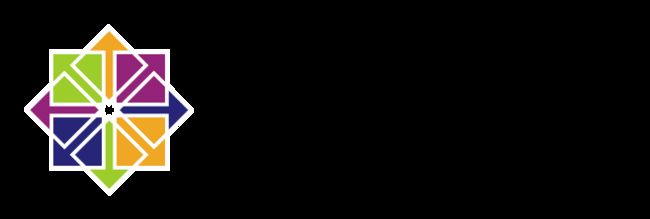在Linux中,删除rm命令使用需谨慎,有时候可能由于误操作,导致重要文件删除了,这时不要太紧张,操作得当的话,还是可以恢复的。
EXT 类型文件恢复
删除一个文件,实际上并不清除inode节点和block的数据,只是在这个文件的父目录里面的block中,删除这个文件的名字。Linux是通过Link的数量来控制文件删除的,只有当一个文件不存在任何Link的时候,这个文件才会被删除。
当然,这里所指的是彻底删除,即已经不能通过回收站找回的情况,比如使用rm -rf来删除数据。针对Linux下的EXT文件系统,可用的恢复工具有debugfs、ext3grep、extundelete等。 其中extundelete是一个开源的Linux数据恢复工具,支持ext3、ext4文件系统。
在数据被误删除后,第一时间要做的就是卸载被删除数据所在的分区,如果是根分区的数据遭到误删,就需要将系统进入单用户模式,并且将根分区以只读模式挂载。这样做的原因很简单,因为将文件删除后,仅仅是将文件的inode节点中的扇区指针清零,实际文件还存储在磁盘上,如果磁盘继续以读写模式挂载,这些已删除的文件的数据块就可能被操作系统重新分配出去,在这些数据库被新的数据覆盖后,这些数据就真的丢失了,恢复工具也回天无力。所以以只读模式挂载磁盘可以尽量降低数据库中数据被覆盖的风险,以提高恢复数据成功的比例。
Demo
在编译安装extundelete之前需要先安装两个依赖包e2fsprogs-libs和e2fsprogs-devel,这两个包在系统安装光盘的/Package目录下就有,使用rpm或yum命令将其安装。e2fsprogs-devel安装依赖于libcom_err-devel包。
1.系统使用的是rhel6.5,挂载光盘,安装依赖包,这里使用的是rpm安装方式。
[root@localhost ~]# mkdir /mnt/cdrom
[root@localhost ~]# mount /dev/cdrom /mnt/cdrom/
mount: block device /dev/sr0 is write-protected, mounting read-only[root@localhost ~]# cd /mnt/cdrom/Packages/[root@localhost Packages]# rpm -ivh e2fsprogs-libs-1.41.12-18.el6.x86_64.rpm
warning: e2fsprogs-libs-1.41.12-18.el6.x86_64.rpm: Header V3 RSA/SHA256 Signature, key ID fd431d51: NOKEY
Preparing... ########################################### [100%]
package e2fsprogs-libs-1.41.12-18.el6.x86_64 is already installed[root@localhost Packages]# rpm -ivh libcom_err-devel-1.41.12-18.el6.x86_64.rpm
warning: libcom_err-devel-1.41.12-18.el6.x86_64.rpm: Header V3 RSA/SHA256 Signature, key ID fd431d51: NOKEY
Preparing... ########################################### [100%]
1:libcom_err-devel ########################################### [100%][root@localhost Packages]# rpm -ivh e2fsprogs-devel-1.41.12-18.el6.x86_64.rpm
warning: e2fsprogs-devel-1.41.12-18.el6.x86_64.rpm: Header V3 RSA/SHA256 Signature, key ID fd431d51: NOKEY
Preparing... ########################################### [100%]
1:e2fsprogs-devel ########################################### [100%]2.创建本地yum源,安装编译环境。
[root@localhost ~]# yum install gcc gcc-c++ -y3.解压extundelete软件包。
[root@localhost ~]# tar jxvf extundelete-0.2.4.tar.bz2 -C ~
extundelete-0.2.4/
extundelete-0.2.4/acinclude.m4
extundelete-0.2.4/missing
extundelete-0.2.4/autogen.sh
extundelete-0.2.4/aclocal.m4
extundelete-0.2.4/configure
extundelete-0.2.4/LICENSE
extundelete-0.2.4/README
extundelete-0.2.4/install-sh
extundelete-0.2.4/config.h.in
extundelete-0.2.4/src/
extundelete-0.2.4/src/extundelete.cc
extundelete-0.2.4/src/block.h
extundelete-0.2.4/src/kernel-jbd.h
extundelete-0.2.4/src/insertionops.cc
extundelete-0.2.4/src/block.c
extundelete-0.2.4/src/cli.cc
extundelete-0.2.4/src/extundelete-priv.h
extundelete-0.2.4/src/extundelete.h
extundelete-0.2.4/src/jfs_compat.h
extundelete-0.2.4/src/Makefile.in
extundelete-0.2.4/src/Makefile.am
extundelete-0.2.4/configure.ac
extundelete-0.2.4/depcomp
extundelete-0.2.4/Makefile.in
extundelete-0.2.4/Makefile.am4.配置、编译、安装extundelete软件包
[root@localhost ~]# cd extundelete-0.2.4
[root@localhost extundelete-0.2.4]# ls
acinclude.m4 aclocal.m4 autogen.sh config.h.in configure configure.ac depcomp install-sh LICENSE Makefile.am Makefile.in missing README src
[root@localhost extundelete-0.2.4]# ./configure
Configuring extundelete 0.2.4
Writing generated files to disk
[root@localhost extundelete-0.2.4]# make
make -s all-recursive
Making all in src
extundelete.cc:571: 警告:未使用的参数‘flags’
[root@localhost extundelete-0.2.4]# make install
Making install in src
/usr/bin/install -c extundelete '/usr/local/bin'5.准备好用于测试的分区,/dev/sdb1为ext4格式,挂载到/mnt/ext4目录下。
[root@localhost ~]# mkdir /mnt/ext4
[root@localhost ~]# mount /dev/sdb1 /mnt/ext4/
[root@localhost ~]# df -hT /mnt/ext4/
Filesystem Type Size Used Avail Use% Mounted on
/dev/sdb1 ext4 20G 172M 19G 1% /mnt/ext46.创建测试文件。
[root@localhost ~]# cd /mnt/ext4/
[root@localhost ext4]# echo 1 > a
[root@localhost ext4]# echo 2 > b
[root@localhost ext4]# echo 3 > c
[root@localhost ext4]# ls
a b c lost+found7.删除测试文件。
[root@localhost ext4]# rm -f a b
[root@localhost ext4]# ls
c lost+found8.卸载对应的分区。
[root@localhost ext4]# cd
[root@localhost ~]# umount /mnt/ext4/9.恢复删除的内容。
[root@localhost ~]# extundelete /dev/sdb1 --restore-all
NOTICE: Extended attributes are not restored.
Loading filesystem metadata ... 160 groups loaded.
Loading journal descriptors ... 24 descriptors loaded.
Searching for recoverable inodes in directory / ...
2 recoverable inodes found.
Looking through the directory structure for deleted files ...
0 recoverable inodes still lost.10.恢复的文件会在在当前目录下的RECOVERED_FILES文件夹内。
[root@localhost ~]# ls RECOVERED_FILES/
a bXFS 类型文件备份和恢复
extundelete工具仅可以恢复EXT类型的文件,无法恢复CentOS 7系统默认采用xfs类型的文件。针对xfs文件系统目前也没有比较成熟的文件恢复工具,所以建议提前做好数据备份,以避免数据丢失。
xfs类型的文件可使用xfsdump与xfsrestore工具进行备份恢复。若系统中未安装xfsdump与xfsrestore工具,可以通过yum install -y xfsdump命令安装。xfsdump按照inode顺序备份一个xfs文件系统。
xfsdump的备份级别有两种:0表示完全备份;1-9表示增量备份。默认为0。
xfsdump -f 备份存放位置 要备份路径或设备文件-f:指定备份文件目录
-L:指定标签session label
-M:指定设备标签media label
-s:备份单个文件,-s后面不能直接跟路径。
- 使用
xfsdump时,需要注意以下的几个限制:
1.xfsdump不支持没有挂载的文件系统备份,所以只能备份已挂载的;
2.xfsdump必须使用root的权限才能操作(涉及文件系统的关系);
3.xfsdump只能备份XFS文件系统;
4.xfsdump备份下来的数据(档案或储存媒体)只能让xfsrestore解析;
5.xfsdump是透过文件系统的UUID来分辨各个备份档的,因此不能备份两个具有相同UUID的文件系统。
xfsrestore -f 恢复文件的位置 存放恢复后文件的路径Demo
1.准备好用于测试的分区,/dev/sdb1为ext4格式,挂载到/mnt/ext4目录下。
[root@localhost ~]# mkdir /mnt/xfs
[root@localhost ~]# mount /dev/sdb1 /mnt/xfs/
[root@localhost ~]# df -hT /mnt/xfs/
Filesystem Type Size Used Avail Use% Mounted on
/dev/sdb1 xfs 20G 33M 20G 1% /mnt/xfs2.创建测试文件。
[root@localhost ~]# cd /mnt/xfs/
[root@localhost xfs]# mkdir test
[root@localhost xfs]# touch a.txt
[root@localhost xfs]# touch test/b.txt3.可以使用tree查看目录结构。
[root@localhost ~]# yum install tree -y
[root@localhost ~]# tree /mnt/xfs/
/mnt/xfs/
├── a.txt
└── test
└── b.txt
1 directory, 2 files4.使用xfsdump命令备份整个分区。
[root@localhost ~]# xfsdump -f /opt/dump_sdb1 /dev/sdb1
xfsdump: using file dump (drive_simple) strategy
xfsdump: version 3.1.4 (dump format 3.0) - type ^C for status and control
============================= dump label dialog ==============================
please enter label for this dump session (timeout in 300 sec)
-> dump_sdb1 //指定备份会话标签
session label entered: "dump_sdb1"
--------------------------------- end dialog ---------------------------------
xfsdump: level 0 dump of localhost.localdomain:/mnt/xfs
xfsdump: dump date: Fri Sep 6 13:36:12 2019
xfsdump: session id: 74232f85-124c-4486-8d91-f35208534f74
xfsdump: session label: "dump_sdb1"
xfsdump: ino map phase 1: constructing initial dump list
xfsdump: ino map phase 2: skipping (no pruning necessary)
xfsdump: ino map phase 3: skipping (only one dump stream)
xfsdump: ino map construction complete
xfsdump: estimated dump size: 21760 bytes
xfsdump: /var/lib/xfsdump/inventory created
============================= media label dialog =============================
please enter label for media in drive 0 (timeout in 300 sec)
-> sdb1 //指定设备标签,就是对要备份的设备做一个描述
media label entered: "sdb1"
--------------------------------- end dialog ---------------------------------
xfsdump: creating dump session media file 0 (media 0, file 0)
xfsdump: dumping ino map
xfsdump: dumping directories
xfsdump: dumping non-directory files
xfsdump: ending media file
xfsdump: media file size 22952 bytes
xfsdump: dump size (non-dir files) : 0 bytes
xfsdump: dump complete: 46 seconds elapsed
xfsdump: Dump Summary:
xfsdump: stream 0 /opt/dump_sdb1 OK (success)
xfsdump: Dump Status: SUCCESS5.查看备份信息与内容。
[root@localhost ~]# xfsdump -I
file system 0:
fs id: f8805a3e-089e-4875-ad54-d31e5dc98835
session 0:
mount point: localhost.localdomain:/mnt/xfs
device: localhost.localdomain:/dev/sdb1
time: Fri Sep 6 13:36:12 2019
session label: "dump_sdb1"
session id: 74232f85-124c-4486-8d91-f35208534f74
level: 0
resumed: NO
subtree: NO
streams: 1
stream 0:
pathname: /opt/dump_sdb1
start: ino 68 offset 0
end: ino 70 offset 0
interrupted: NO
media files: 1
media file 0:
mfile index: 0
mfile type: data
mfile size: 22952
mfile start: ino 68 offset 0
mfile end: ino 70 offset 0
media label: "sdb1"
media id: cc32446f-42e8-489b-867f-84a55949c1fa
xfsdump: Dump Status: SUCCESS6.删除创建的测试文件,模拟数据丢失。
[root@localhost ~]# rm -rf /mnt/xfs/*
[root@localhost ~]# tree /mnt/xfs/
/mnt/xfs/
0 directories, 0 files7.恢复文件丢失的文件。
[root@localhost ~]# xfsrestore -f /opt/dump_sdb1 /mnt/xfs/
xfsrestore: using file dump (drive_simple) strategy
xfsrestore: version 3.1.4 (dump format 3.0) - type ^C for status and control
xfsrestore: searching media for dump
xfsrestore: examining media file 0
xfsrestore: dump description:
xfsrestore: hostname: localhost.localdomain
xfsrestore: mount point: /mnt/xfs
xfsrestore: volume: /dev/sdb1
xfsrestore: session time: Fri Sep 6 13:36:12 2019
xfsrestore: level: 0
xfsrestore: session label: "dump_sdb1"
xfsrestore: media label: "sdb1"
xfsrestore: file system id: f8805a3e-089e-4875-ad54-d31e5dc98835
xfsrestore: session id: 74232f85-124c-4486-8d91-f35208534f74
xfsrestore: media id: cc32446f-42e8-489b-867f-84a55949c1fa
xfsrestore: using online session inventory
xfsrestore: searching media for directory dump
xfsrestore: reading directories
xfsrestore: 2 directories and 3 entries processed
xfsrestore: directory post-processing
xfsrestore: restoring non-directory files
xfsrestore: restore complete: 0 seconds elapsed
xfsrestore: Restore Summary:
xfsrestore: stream 0 /opt/dump_sdb1 OK (success)
xfsrestore: Restore Status: SUCCESS
[root@localhost ~]# tree /mnt/xfs/
/mnt/xfs/
├── a.txt
└── test
└── b.txt
1 directory, 2 files