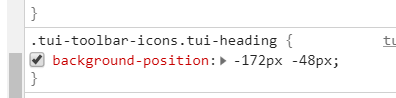记使用tui-editor添加自定义toolbar
1.演示地址:https://nhn.github.io/tui.editor/api/latest/#
2.淘宝cnpm 包: http://npm.taobao.org/package/tui-editor#-docs
使用:①
require('codemirror/lib/codemirror.css'); // codemirror
require('tui-editor/dist/tui-editor.css'); // editor ui
require('tui-editor/dist/tui-editor-contents.css'); // editor content
require('highlight.js/styles/github.css'); // code block highlight
var Editor = require('tui-editor');
...
var editor = new Editor({
el: document.querySelector('#editSection'),
initialEditType: 'markdown',
previewStyle: 'vertical',
height: '300px'
});②:
$('#editSection').tuiEditor({
initialEditType: 'markdown',
previewStyle: 'vertical',
height: '300px'
});使用方式GitHub上有详细介绍:请移步:https://github.com/nhn/tui.editor
三:添加toolbar(https://nhn.github.io/tui.editor/api/latest/tutorial-example12-customize-toolbar.html#)
很多同学不知道能添加自定义按钮在此特意提出
var editor = new tui.Editor({
el: document.querySelector('#editSection'),
previewStyle: 'vertical',
height: '400px',
initialEditType: 'markdown',
toolbarItems: [
'heading',
'bold',
'italic',
'strike',
'divider',
'hr',
'quote',
'divider',
'ul',
'ol',
'task',
'indent',
'outdent',
'divider',
'table',
'image',
'link',
'divider',
'code',
'codeblock',
'divider',
// ADD button method 1
{
type: 'button',
options: {
$el: $(''),
name: 'test2',
className: '',
command: 'Bold', // you can use "Bold"
tooltip: 'Bold'
}
}
]
});
// ADD button method 2
var toolbar = editor.getUI().getToolbar();
editor.eventManager.addEventType('Event1');
editor.eventManager.listen('Event1', function() {
alert('button click!');
// do some other thing...
});
toolbar.addButton({
name: 'customize',
className: 'fab fa-accessible-icon',
event: 'Event1',
tooltip: 'Apple!!!',
$el: $('')
}, 1);说明:以上两种方式为官方文档写法
addButton(option,index)option 为设置项,index为插入位置,若不加index默认为尾部
注:自定义的样式要改:因为tui的toolbar使用的是精灵图,要自己使用样式覆盖掉