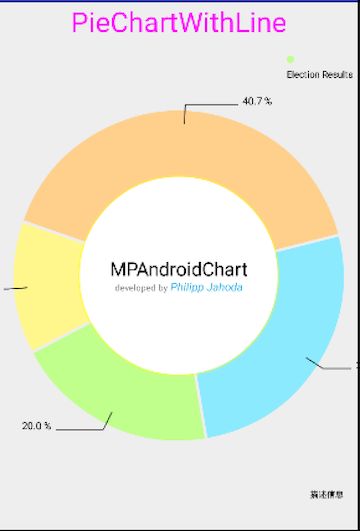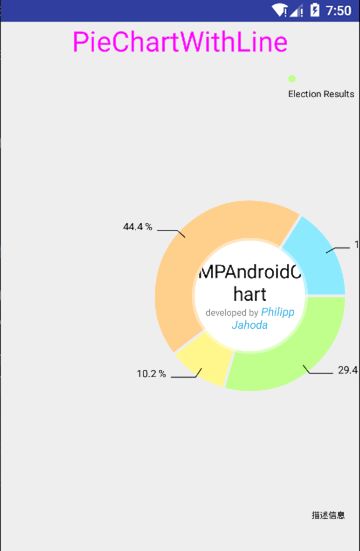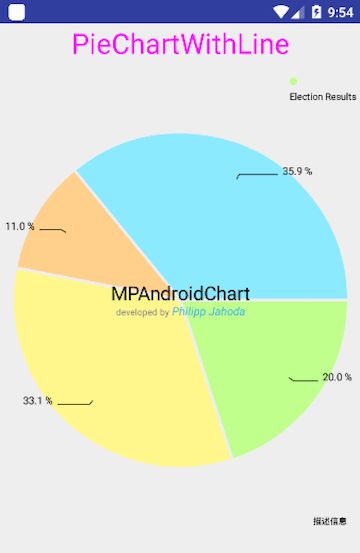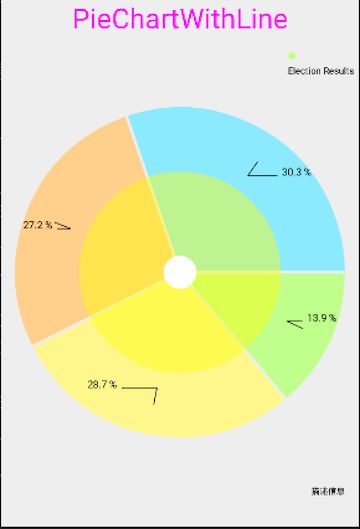MPchart 使用详解及详细属性( 二)----pieChart(饼状图)
项目源代码:https://github.com/libin7278/MpChart
第一步导入library
详细见MPchart使用详解及详细属性(一)
http://blog.csdn.net/github_33304260/article/details/51272078
第二步pieChart源代码
import android.app.Activity;
import android.graphics.Color;
import android.graphics.Typeface;
import android.os.Bundle;
import android.text.SpannableString;
import android.text.style.ForegroundColorSpan;
import android.text.style.RelativeSizeSpan;
import android.text.style.StyleSpan;
import com.github.mikephil.charting.animation.Easing;
import com.github.mikephil.charting.charts.PieChart;
import com.github.mikephil.charting.components.Legend;
import com.github.mikephil.charting.data.Entry;
import com.github.mikephil.charting.data.PieData;
import com.github.mikephil.charting.data.PieDataSet;
import com.github.mikephil.charting.formatter.PercentFormatter;
import com.github.mikephil.charting.highlight.Highlight;
import com.github.mikephil.charting.listener.OnChartValueSelectedListener;
import com.github.mikephil.charting.utils.ColorTemplate;
import java.util.ArrayList;
public class PieChartWithline extends Activity implements OnChartValueSelectedListener {
private PieChart pie_chart_with_line;
private Typeface tf;
protected String[] mParties = new String[] {
"Party A", "Party B", "Party C", "Party D", "Party E", "Party F", "Party G", "Party H",
"Party I", "Party J", "Party K", "Party L", "Party M", "Party N", "Party O", "Party P",
"Party Q", "Party R", "Party S", "Party T", "Party U", "Party V", "Party W", "Party X",
"Party Y", "Party Z"
};
@Override
protected void onCreate(Bundle savedInstanceState) {
super.onCreate(savedInstanceState);
setContentView(R.layout.activity_pie_chart_withline);
pie_chart_with_line = (PieChart) findViewById(R.id.pie_chart_with_line);
/**
* 是否使用百分比
*/
pie_chart_with_line.setUsePercentValues(true);
/**
* 描述信息
*/
pie_chart_with_line.setDescription("描述信息");
// tf = Typeface.createFromAsset(getAssets(), "OpenSans-Regular.ttf");
// pie_chart_with_line.setCenterTextTypeface(Typeface.createFromAsset(getAssets(), "OpenSans-Light.ttf"));
/**
* 设置圆环中间的文字
*/
pie_chart_with_line.setCenterText(generateCenterSpannableText());
/**
* 圆环距离屏幕上下上下左右的距离
*/
pie_chart_with_line.setExtraOffsets(5f, 5.f, 5.f, 5.f);
/**
* 是否显示圆环中间的洞
*/
pie_chart_with_line.setDrawHoleEnabled(true);
/**
* 设置中间洞的颜色
*/
pie_chart_with_line.setHoleColor(Color.WHITE);
/**
* 设置圆环透明度及半径
*/
pie_chart_with_line.setTransparentCircleColor(Color.YELLOW);
pie_chart_with_line.setTransparentCircleAlpha(110);
pie_chart_with_line.setTransparentCircleRadius(61f);
/**
* 设置圆环中间洞的半径
*/
pie_chart_with_line.setHoleRadius(60f);
/**
* 是否显示洞中间文本
*/
pie_chart_with_line.setDrawCenterText(true);
/**
*触摸是否可以旋转以及松手后旋转的度数
*/
pie_chart_with_line.setRotationAngle(20);
// enable rotation of the chart by touch
pie_chart_with_line.setRotationEnabled(true);
// pie_chart_with_line.setUnit(" €");
// pie_chart_with_line.setDrawUnitsInChart(true);
/**
*add a selection listener 值改变时候的监听
*/
pie_chart_with_line.setOnChartValueSelectedListener(this);
setData(3, 100);
Legend l = pie_chart_with_line.getLegend();
l.setPosition(Legend.LegendPosition.RIGHT_OF_CHART_INSIDE);
l.setEnabled(true);
l.setDirection(Legend.LegendDirection.LEFT_TO_RIGHT);
l.setForm(Legend.LegendForm.CIRCLE);
l.setFormSize(8f);
l.setFormToTextSpace(4f);
l.setXEntrySpace(6f);
pie_chart_with_line.animateY(1400, Easing.EasingOption.EaseInOutQuad);
}
private SpannableString generateCenterSpannableText() {
SpannableString s = new SpannableString("MPAndroidChart\ndeveloped by Philipp Jahoda");
s.setSpan(new RelativeSizeSpan(1.7f), 0, 14, 0);
s.setSpan(new StyleSpan(Typeface.NORMAL), 14, s.length() - 15, 0);
s.setSpan(new ForegroundColorSpan(Color.GRAY), 14, s.length() - 15, 0);
s.setSpan(new RelativeSizeSpan(.8f), 14, s.length() - 15, 0);
s.setSpan(new StyleSpan(Typeface.ITALIC), s.length() - 14, s.length(), 0);
s.setSpan(new ForegroundColorSpan(ColorTemplate.getHoloBlue()), s.length() - 14, s.length(), 0);
return s;
}
private void setData(int count, float range) {
float mult = range;
ArrayList yVals1 = new ArrayList();
// IMPORTANT: In a PieChart, no values (Entry) should have the same
// xIndex (even if from different DataSets), since no values can be
// drawn above each other.
for (int i = 0; i < count + 1; i++) {
yVals1.add(new Entry((float) (Math.random() * mult) + mult / 5, i));
}
ArrayList xVals = new ArrayList();
for (int i = 0; i < count + 1; i++)
xVals.add(mParties[i % mParties.length]);
PieDataSet dataSet = new PieDataSet(yVals1, "Election Results");
dataSet.setSliceSpace(3f);
dataSet.setSelectionShift(5f);
dataSet.setXValuePosition(PieDataSet.ValuePosition.OUTSIDE_SLICE);
// add a lot of colors
ArrayList colors = new ArrayList();
for (int c : ColorTemplate.VORDIPLOM_COLORS)
colors.add(c);
for (int c : ColorTemplate.JOYFUL_COLORS)
colors.add(c);
for (int c : ColorTemplate.COLORFUL_COLORS)
colors.add(c);
for (int c : ColorTemplate.LIBERTY_COLORS)
colors.add(c);
for (int c : ColorTemplate.PASTEL_COLORS)
colors.add(c);
colors.add(ColorTemplate.getHoloBlue());
dataSet.setColors(colors);
//dataSet.setSelectionShift(0f);
dataSet.setValueLinePart1OffsetPercentage(80.f);
dataSet.setValueLinePart1Length(0.3f);
dataSet.setValueLinePart2Length(0.4f);
// dataSet.setXValuePosition(PieDataSet.ValuePosition.OUTSIDE_SLICE);
dataSet.setYValuePosition(PieDataSet.ValuePosition.OUTSIDE_SLICE);
PieData data = new PieData(xVals, dataSet);
data.setValueFormatter(new PercentFormatter());
data.setValueTextSize(11f);
data.setValueTextColor(Color.BLACK);
data.setValueTypeface(tf);
//设置X显示的内容 这里为了满足UI 设置空
ArrayList a = new ArrayList<>();
a.add("");
data.setXVals(a);
pie_chart_with_line.setData(data);
// undo all highlights
pie_chart_with_line.highlightValues(null);
pie_chart_with_line.invalidate();
}
@Override
public void onValueSelected(Entry e, int dataSetIndex, Highlight h) {
}
@Override
public void onNothingSelected() {
}
}
第三步详细属性描述
圆环距离屏幕上下上下左右的距离
pie_chart_with_line.setExtraOffsets(80f, 5.f, 5.f, 5.f);
是否显示圆环中间的洞
pie_chart_with_line.setDrawHoleEnabled(false);
设置中间洞的颜色
pie_chart_with_line.setHoleColor(Color.WHITE);
设置圆环透明度及半径
pie_chart_with_line.setTransparentCircleColor(Color.YELLOW);
pie_chart_with_line.setTransparentCircleAlpha(110);
pie_chart_with_line.setTransparentCircleRadius(61f);
是否显示洞中间文本
pie_chart_with_line.setDrawCenterText(false);
触摸是否可以旋转以及松手后旋转的度数
pie_chart_with_line.setRotationAngle(20);
// enable rotation of the chart by touch
pie_chart_with_line.setRotationEnabled(true);
add a selection listener 值改变时候的监听
pie_chart_with_line.setOnChartValueSelectedListener(this);
设置图表
Legend l = pie_chart_with_line.getLegend();
l.setPosition(Legend.LegendPosition.RIGHT_OF_CHART_INSIDE);
l.setEnabled(true);
l.setDirection(Legend.LegendDirection.LEFT_TO_RIGHT);
l.setForm(Legend.LegendForm.CIRCLE);
l.setFormSize(8f);
l.setFormToTextSpace(4f);
l.setXEntrySpace(6f);
github源码:
https://github.com/PhilJay/MPAndroidChart
扫码关注公众号“伟大程序猿的诞生“,更多干货新鲜文章等着你~

公众号回复“资料获取”,获取更多干货哦~
有问题添加本人微信号“fenghuokeji996” 或扫描博客导航栏本人二维码