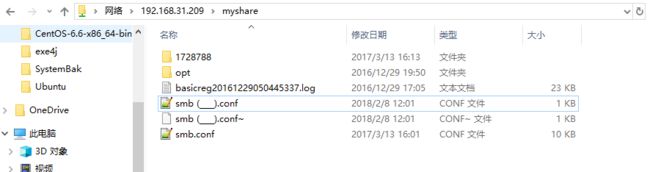Windows与Unix(solaris)及Linux(Centos Ubuntu)之间共享文件
在生产环境中某些应用往往采用Linux或Unix来运行,但有些应用又只能依赖于Windows运行,在开发环境中有时我们也希望所有开发人员能公用Linux上某一文件夹来进行文件交互。这些情况下,应用之间的数据共享就显得有些必要。那自然有这种需求就有相应的解决方案,比如说下面我们提到的Samba。
一、关于Samba的介绍:
二、Samba在solaris上的安装与配置
一般情况下在solaris上使用samba不需要安装,大多数unix基本都内置了该服务。所以我们直接配置即可:
配置文件所在路径:/etc/sfw/smb.conf,建议在操作之前进行备份。
在Global Settings下找到security = xxx,将其修改为security = share,当然你也可以使用security = user,却别在于是否想在外部不使用账户即可访问。
在最后新增需要共享的文件夹相关配置
security=share的配置:
[myshare]
comment = JokerSolarisPC
path = /smb
public = yes
read only = no配置完后启动服务:svcadm enable -rst samba
# svcs -a |grep samba
online 11:40:22 svc:/network/samba:defaultsecurity=user的配置:
[myshare]
comment = JokerSolarisPC
path = /smb
public = no
read only = no将用户添加到samba:
svcadm restart samba重启服务 :
/usr/sfw/bin/smbpasswd –a root/usr/sfw/bin/smbpasswd命令的参数:
-a add user 添加samba用户
-d disable user 禁用某个samba用户
-e enable user 启用某个samba用户
-i interdomain trust account 域际信任用户
-m machine trust account 本机信任用户
-n set no password 清除密码
-W use stdin ldap admin password 使用stdin ldap管理员密码
-w ldap admin password 设置ldap管理员密码
-x delete user 删除某个samba用户
-R name resolve order 名称解析# This is the main Samba configuration file. You should read the
# smb.conf(5) manual page in order to understand the options listed
# here. Samba has a huge number of configurable options (perhaps too
# many!) most of which are not shown in this example
#
# For a step to step guide on installing, configuring and using samba,
# read the Samba-HOWTO-Collection. This may be obtained from:
# http://www.samba.org/samba/docs/Samba-HOWTO-Collection.pdf
#
# Many working examples of smb.conf files can be found in the
# Samba-Guide which is generated daily and can be downloaded from:
# http://www.samba.org/samba/docs/Samba-Guide.pdf
#
# Any line which starts with a ; (semi-colon) or a # (hash)
# is a comment and is ignored. In this example we will use a #
# for commentry and a ; for parts of the config file that you
# may wish to enable
#
# NOTE: Whenever you modify this file you should run the command "testparm"
# to check that you have not made any basic syntactic errors.
#
#======================= Global Settings =====================================
[global]
# workgroup = NT-Domain-Name or Workgroup-Name, eg: MIDEARTH
workgroup = MYGROUP
# server string is the equivalent of the NT Description field
server string = Samba Server
# Security mode. Defines in which mode Samba will operate. Possible
# values are share, user, server, domain and ads. Most people will want
# user level security. See the Samba-HOWTO-Collection for details.
security = share
# This option is important for security. It allows you to restrict
# connections to machines which are on your local network. The
# following example restricts access to two C class networks and
# the "loopback" interface. For more examples of the syntax see
# the smb.conf man page
; hosts allow = 192.168.1. 192.168.2. 127.
# If you want to automatically load your printer list rather
# than setting them up individually then you'll need this
load printers = yes
# you may wish to override the location of the printcap file
; printcap name = /etc/printcap
# on SystemV system setting printcap name to lpstat should allow
# you to automatically obtain a printer list from the SystemV spool
# system
; printcap name = lpstat
# It should not be necessary to specify the print system type unless
# it is non-standard. Currently supported print systems include:
# bsd, cups, sysv, plp, lprng, aix, hpux, qnx
; printing = cups
# Uncomment this if you want a guest account, you must add this to /etc/passwd
# otherwise the user "nobody" is used
; guest account = pcguest
# this tells Samba to use a separate log file for each machine
# that connects
log file = /var/samba/log/log.%m
# Put a capping on the size of the log files (in Kb).
max log size = 50
# Use password server option only with security = server
# The argument list may include:
# password server = My_PDC_Name [My_BDC_Name] [My_Next_BDC_Name]
# or to auto-locate the domain controller/s
# password server = *
; password server =
# Use the realm option only with security = ads
# Specifies the Active Directory realm the host is part of
; realm = MY_REALM
# Backend to store user information in. New installations should
# use either tdbsam or ldapsam. smbpasswd is available for backwards
# compatibility. tdbsam requires no further configuration.
passdb backend = smbpasswd
# Using the following line enables you to customise your configuration
# on a per machine basis. The %m gets replaced with the netbios name
# of the machine that is connecting.
# Note: Consider carefully the location in the configuration file of
# this line. The included file is read at that point.
; include = /usr/sfw/lib/smb.conf.%m
# Configure Samba to use multiple interfaces
# If you have multiple network interfaces then you must list them
# here. See the man page for details.
; interfaces = 192.168.12.2/24 192.168.13.2/24
# Browser Control Options:
# set local master to no if you don't want Samba to become a master
# browser on your network. Otherwise the normal election rules apply
; local master = no
# OS Level determines the precedence of this server in master browser
# elections. The default value should be reasonable
; os level = 33
# Domain Master specifies Samba to be the Domain Master Browser. This
# allows Samba to collate browse lists between subnets. Don't use this
# if you already have a Windows NT domain controller doing this job
; domain master = yes
# Preferred Master causes Samba to force a local browser election on startup
# and gives it a slightly higher chance of winning the election
; preferred master = yes
# Enable this if you want Samba to be a domain logon server for
# Windows95 workstations.
; domain logons = yes
# if you enable domain logons then you may want a per-machine or
# per user logon script
# run a specific logon batch file per workstation (machine)
; logon script = %m.bat
# run a specific logon batch file per username
; logon script = %U.bat
# Where to store roving profiles (only for Win95 and WinNT)
# %L substitutes for this servers netbios name, %U is username
# You must uncomment the [Profiles] share below
; logon path = \\%L\Profiles\%U
# Windows Internet Name Serving Support Section:
# WINS Support - Tells the NMBD component of Samba to enable it's WINS Server
; wins support = yes
# WINS Server - Tells the NMBD components of Samba to be a WINS Client
# Note: Samba can be either a WINS Server, or a WINS Client, but NOT both
; wins server = w.x.y.z
# WINS Proxy - Tells Samba to answer name resolution queries on
# behalf of a non WINS capable client, for this to work there must be
# at least one WINS Server on the network. The default is NO.
; wins proxy = yes
# DNS Proxy - tells Samba whether or not to try to resolve NetBIOS names
# via DNS nslookups. The default is NO.
dns proxy = no
# These scripts are used on a domain controller or stand-alone
# machine to add or delete corresponding unix accounts
; add user script = /usr/sbin/useradd %u
; add group script = /usr/sbin/groupadd %g
; add machine script = /usr/sbin/adduser -n -g machines -c Machine -d /dev/null -s /bin/false %u
; delete user script = /usr/sbin/userdel %u
; delete user from group script = /usr/sbin/deluser %u %g
; delete group script = /usr/sbin/groupdel %g
#============================ Share Definitions ==============================
[homes]
comment = Home Directories
browseable = no
writable = yes
# Un-comment the following and create the netlogon directory for Domain Logons
; [netlogon]
; comment = Network Logon Service
; path = /usr/sfw/lib/netlogon
; guest ok = yes
; writable = no
; share modes = no
# Un-comment the following to provide a specific roving profile share
# the default is to use the user's home directory
;[Profiles]
; path = /usr/local/samba/profiles
; browseable = no
; guest ok = yes
# NOTE: If you have a BSD-style print system there is no need to
# specifically define each individual printer
[printers]
comment = All Printers
path = /var/spool/samba
browseable = no
# Set public = yes to allow user 'guest account' to print
guest ok = no
writable = no
printable = yes
# This one is useful for people to share files
;[tmp]
; comment = Temporary file space
; path = /tmp
; read only = no
; public = yes
# A publicly accessible directory, but read only, except for people in
# the "staff" group
;[public]
; comment = Public Stuff
; path = /home/samba
; public = yes
; writable = yes
; printable = no
; write list = @staff
# Other examples.
#
# A private printer, usable only by fred. Spool data will be placed in fred's
# home directory. Note that fred must have write access to the spool directory,
# wherever it is.
;[fredsprn]
; comment = Fred's Printer
; valid users = fred
; path = /homes/fred
; printer = freds_printer
; public = no
; writable = no
; printable = yes
# A private directory, usable only by fred. Note that fred requires write
# access to the directory.
;[fredsdir]
; comment = Fred's Service
; path = /usr/somewhere/private
; valid users = fred
; public = no
; writable = yes
; printable = no
# a service which has a different directory for each machine that connects
# this allows you to tailor configurations to incoming machines. You could
# also use the %U option to tailor it by user name.
# The %m gets replaced with the machine name that is connecting.
;[pchome]
; comment = PC Directories
; path = /usr/pc/%m
; public = no
; writable = yes
# A publicly accessible directory, read/write to all users. Note that all files
# created in the directory by users will be owned by the default user, so
# any user with access can delete any other user's files. Obviously this
# directory must be writable by the default user. Another user could of course
# be specified, in which case all files would be owned by that user instead.
;[public]
; path = /usr/somewhere/else/public
; public = yes
; only guest = yes
; writable = yes
; printable = no
# The following two entries demonstrate how to share a directory so that two
# users can place files there that will be owned by the specific users. In this
# setup, the directory should be writable by both users and should have the
# sticky bit set on it to prevent abuse. Obviously this could be extended to
# as many users as required.
;[myshare]
; comment = Mary's and Fred's stuff
; path = /usr/somewhere/shared
; valid users = mary fred
; public = no
; writable = yes
; printable = no
; create mask = 0765
[myshare]
comment = JokerSolarisPC
path = /smb
public = yes
read only = no
最后尝试从window访问:
三、Samba在Centos上的安装与配置
查看Samba是否已安装:
rpm -qa | grep samba没有则安装:
yum -y install samba samba-client配置大致与solaris相同,以下是笔者的配置:
# This is the main Samba configuration file. You should read the
# smb.conf(5) manual page in order to understand the options listed
# here. Samba has a huge number of configurable options (perhaps too
# many!) most of which are not shown in this example
#
# For a step to step guide on installing, configuring and using samba,
# read the Samba-HOWTO-Collection. This may be obtained from:
# http://www.samba.org/samba/docs/Samba-HOWTO-Collection.pdf
#
# Many working examples of smb.conf files can be found in the
# Samba-Guide which is generated daily and can be downloaded from:
# http://www.samba.org/samba/docs/Samba-Guide.pdf
#
# Any line which starts with a ; (semi-colon) or a # (hash)
# is a comment and is ignored. In this example we will use a #
# for commentry and a ; for parts of the config file that you
# may wish to enable
#
# NOTE: Whenever you modify this file you should run the command "testparm"
# to check that you have not made any basic syntactic errors.
#
#---------------
# SELINUX NOTES:
#
# If you want to use the useradd/groupadd family of binaries please run:
# setsebool -P samba_domain_controller on
#
# If you want to share home directories via samba please run:
# setsebool -P samba_enable_home_dirs on
#
# If you create a new directory you want to share you should mark it as
# "samba_share_t" so that selinux will let you write into it.
# Make sure not to do that on system directories as they may already have
# been marked with othe SELinux labels.
#
# Use ls -ldZ /path to see which context a directory has
#
# Set labels only on directories you created!
# To set a label use the following: chcon -t samba_share_t /path
#
# If you need to share a system created directory you can use one of the
# following (read-only/read-write):
# setsebool -P samba_export_all_ro on
# or
# setsebool -P samba_export_all_rw on
#
# If you want to run scripts (preexec/root prexec/print command/...) please
# put them into the /var/lib/samba/scripts directory so that smbd will be
# allowed to run them.
# Make sure you COPY them and not MOVE them so that the right SELinux context
# is applied, to check all is ok use restorecon -R -v /var/lib/samba/scripts
#
#--------------
#
#======================= Global Settings =====================================
[global]
# ----------------------- Network Related Options -------------------------
#
# workgroup = NT-Domain-Name or Workgroup-Name, eg: MIDEARTH
#
# server string is the equivalent of the NT Description field
#
# netbios name can be used to specify a server name not tied to the hostname
#
# Interfaces lets you configure Samba to use multiple interfaces
# If you have multiple network interfaces then you can list the ones
# you want to listen on (never omit localhost)
#
# Hosts Allow/Hosts Deny lets you restrict who can connect, and you can
# specifiy it as a per share option as well
#
workgroup = MYGROUP
server string = Samba Server Version %v
; netbios name = MYSERVER
; interfaces = lo eth0 192.168.12.2/24 192.168.13.2/24
hosts allow = 127. 192.168.12. 192.168.13. 192.168.31.
# --------------------------- Logging Options -----------------------------
#
# Log File let you specify where to put logs and how to split them up.
#
# Max Log Size let you specify the max size log files should reach
# logs split per machine
log file = /var/log/samba/log.%m
# max 50KB per log file, then rotate
max log size = 50
# ----------------------- Standalone Server Options ------------------------
#
# Scurity can be set to user, share(deprecated) or server(deprecated)
#
# Backend to store user information in. New installations should
# use either tdbsam or ldapsam. smbpasswd is available for backwards
# compatibility. tdbsam requires no further configuration.
security = share
passdb backend = tdbsam
# ----------------------- Domain Members Options ------------------------
#
# Security must be set to domain or ads
#
# Use the realm option only with security = ads
# Specifies the Active Directory realm the host is part of
#
# Backend to store user information in. New installations should
# use either tdbsam or ldapsam. smbpasswd is available for backwards
# compatibility. tdbsam requires no further configuration.
#
# Use password server option only with security = server or if you can't
# use the DNS to locate Domain Controllers
# The argument list may include:
# password server = My_PDC_Name [My_BDC_Name] [My_Next_BDC_Name]
# or to auto-locate the domain controller/s
# password server = *
; security = domain
; passdb backend = tdbsam
; realm = MY_REALM
; password server =
# ----------------------- Domain Controller Options ------------------------
#
# Security must be set to user for domain controllers
#
# Backend to store user information in. New installations should
# use either tdbsam or ldapsam. smbpasswd is available for backwards
# compatibility. tdbsam requires no further configuration.
#
# Domain Master specifies Samba to be the Domain Master Browser. This
# allows Samba to collate browse lists between subnets. Don't use this
# if you already have a Windows NT domain controller doing this job
#
# Domain Logons let Samba be a domain logon server for Windows workstations.
#
# Logon Scrpit let yuou specify a script to be run at login time on the client
# You need to provide it in a share called NETLOGON
#
# Logon Path let you specify where user profiles are stored (UNC path)
#
# Various scripts can be used on a domain controller or stand-alone
# machine to add or delete corresponding unix accounts
#
; security = user
; passdb backend = tdbsam
; domain master = yes
; domain logons = yes
# the login script name depends on the machine name
; logon script = %m.bat
# the login script name depends on the unix user used
; logon script = %u.bat
; logon path = \\%L\Profiles\%u
# disables profiles support by specifing an empty path
; logon path =
; add user script = /usr/sbin/useradd "%u" -n -g users
; add group script = /usr/sbin/groupadd "%g"
; add machine script = /usr/sbin/useradd -n -c "Workstation (%u)" -M -d /nohome -s /bin/false "%u"
; delete user script = /usr/sbin/userdel "%u"
; delete user from group script = /usr/sbin/userdel "%u" "%g"
; delete group script = /usr/sbin/groupdel "%g"
# ----------------------- Browser Control Options ----------------------------
#
# set local master to no if you don't want Samba to become a master
# browser on your network. Otherwise the normal election rules apply
#
# OS Level determines the precedence of this server in master browser
# elections. The default value should be reasonable
#
# Preferred Master causes Samba to force a local browser election on startup
# and gives it a slightly higher chance of winning the election
; local master = no
; os level = 33
; preferred master = yes
#----------------------------- Name Resolution -------------------------------
# Windows Internet Name Serving Support Section:
# Note: Samba can be either a WINS Server, or a WINS Client, but NOT both
#
# - WINS Support: Tells the NMBD component of Samba to enable it's WINS Server
#
# - WINS Server: Tells the NMBD components of Samba to be a WINS Client
#
# - WINS Proxy: Tells Samba to answer name resolution queries on
# behalf of a non WINS capable client, for this to work there must be
# at least one WINS Server on the network. The default is NO.
#
# DNS Proxy - tells Samba whether or not to try to resolve NetBIOS names
# via DNS nslookups.
; wins support = yes
; wins server = w.x.y.z
; wins proxy = yes
; dns proxy = yes
# --------------------------- Printing Options -----------------------------
#
# Load Printers let you load automatically the list of printers rather
# than setting them up individually
#
# Cups Options let you pass the cups libs custom options, setting it to raw
# for example will let you use drivers on your Windows clients
#
# Printcap Name let you specify an alternative printcap file
#
# You can choose a non default printing system using the Printing option
load printers = yes
cups options = raw
; printcap name = /etc/printcap
#obtain list of printers automatically on SystemV
; printcap name = lpstat
; printing = cups
# --------------------------- Filesystem Options ---------------------------
#
# The following options can be uncommented if the filesystem supports
# Extended Attributes and they are enabled (usually by the mount option
# user_xattr). Thess options will let the admin store the DOS attributes
# in an EA and make samba not mess with the permission bits.
#
# Note: these options can also be set just per share, setting them in global
# makes them the default for all shares
; map archive = no
; map hidden = no
; map read only = no
; map system = no
; store dos attributes = yes
#============================ Share Definitions ==============================
[homes]
comment = Home Directories
browseable = yes
path = /
writable = yes
; valid users = %S
; valid users = MYDOMAIN\%S
[printers]
comment = All Printers
path = /var/spool/samba
browseable = no
guest ok = no
writable = no
printable = yes
# Un-comment the following and create the netlogon directory for Domain Logons
; [netlogon]
; comment = Network Logon Service
; path = /var/lib/samba/netlogon
; guest ok = yes
; writable = no
; share modes = no
# Un-comment the following to provide a specific roving profile share
# the default is to use the user's home directory
; [Profiles]
; path = /var/lib/samba/profiles
; browseable = no
; guest ok = yes
# A publicly accessible directory, but read only, except for people in
# the "staff" group
; [public]
; comment = Public Stuff
; path = /home/samba
; public = yes
; writable = yes
; printable = no
; write list = +staff
[public]
comment=Public Staff
path=/tmp
public=yes
writable = yes
[minsx]
comment=Public Staff
path=/minsx
public=no
writable = yes
valid users = root
browseable = yes
将用户添加到samba:
useradd -s /sbin/nologin rootsmbpasswd -a root
cat /etc/passwd|mksmbpasswd.sh >> /etc/samba/smbpaawdsmbpasswd命令
smbpasswd -a 增加用户(要增加的用户必须以是系统用户)
smbpasswd -d 冻结用户,就是这个用户不能在登录了
smbpasswd -e 恢复用户,解冻用户,让冻结的用户可以在使用
smbpasswd -n 把用户的密码设置成空. 注意如果设置了"NO PASSWORD"之后,要允许使用者以空口令登入到Samba服务器,管理员必须在smb.conf配置档案的[global]段中设置以下的参数:null passwords = yes
smbpasswd -x 删除用户测试配置是否有误:
testparm -s smb.conf查看Samba服务状态、启动及重启:
service smb status
service smb stop
service smb start
service smb restart设置Samba服务开机自启动:
chkconfig --list | grep smb
chkconfig --level 35 smb on
chkconfig --level 35 nmb on配置防火墙:
vi /etc/sysconfig/iptables增加以下内容:
-A INPUT -m state --state NEW -m tcp -p tcp --dport 139 -j ACCEPT
-A INPUT -m state --state NEW -m tcp -p tcp --dport 445 -j ACCEPT
-A INPUT -m state --state NEW -m udp -p udp --dport 137 -j ACCEPT
-A INPUT -m state --state NEW -m udp -p udp --dport 138 -j ACCEPTSELINUX配置:
setsebool -P samba_domain_controller on
setsebool -P samba_enable_home_dirs on
following (read-only/read-write):
setsebool -P samba_export_all_ro on
or
setsebool -P samba_export_all_rw on最后尝试从windows访问:
安装samba:
sudo apt-get install samba
sudo apt-get install cifs-utils
#sudo apt-get install samba-common 创建共享目录:
mkdir /home/yourPCname/myshare
sudo chmod 777 myshare/配置:
sudo cp /etc/samba/smb.conf /etc/samba/smb.conf.bak
vim /etc/samba/smb.conf 最后加上共享目录配置项:
[share]
path = /home/yourPCname/myshare
available = yes
browseable = yes
public = yes
writable = yes 重启服务:
sudo service samba restart如果需要以用户身份访问,则需要创建samba账户:
sudo adduser rootsudo touch /etc/samba/smbpasswdsudo smbpasswd -a root重启服务:
sudo service samba restart最后即可从windows访问了
注:经笔者测试win10+virtual box+ubuntu16.4中,win10访问不了ubuntu中共享出来的文件夹,win7及mac可以成功访问。
五、Samba的配置说明
[global]
config file = /usr/local/samba/lib/smb.conf.%m
说明:config file可以让你使用另一个配置文件来覆盖缺省的配置文件。如果文件不存在,则该项无效。这个参数很有用,可以使得samba配置更灵活,可以让一台samba服务器模拟多台不同配置的服务器。比如,你想让PC1(主机名)这台电脑在访问Samba Server时使用它自己的配置文件,那么先在/etc/samba/host/下为PC1配置一个名为smb.conf.pc1的文件,然后在smb.conf中加入:config file = /etc/samba/host/smb.conf.%m。这样当PC1请求连接Samba Server时,smb.conf.%m就被替换成smb.conf.pc1。这样,对于PC1来说,它所使用的Samba服务就是由smb.conf.pc1定义的,而其他机器访问Samba Server则还是应用smb.conf。
workgroup = WORKGROUP
说明:设定 Samba Server 所要加入的工作组或者域。
server string = Samba Server Version %v
说明:设定 Samba Server 的注释,可以是任何字符串,也可以不填。宏%v表示显示Samba的版本号。
netbios name = smbserver
说明:设置Samba Server的NetBIOS名称。如果不填,则默认会使用该服务器的DNS名称的第一部分。netbios name和workgroup名字不要设置成一样了。
interfaces = lo eth0 192.168.12.2/24 192.168.13.2/24
说明:设置Samba Server监听哪些网卡,可以写网卡名,也可以写该网卡的IP地址。
hosts allow = 127. 192.168.1. 192.168.10.1
说明:表示允许连接到Samba Server的客户端,多个参数以空格隔开。可以用一个IP表示,也可以用一个网段表示。hosts deny 与hosts allow 刚好相反。
例如:hosts allow=172.17.2.EXCEPT172.17.2.50
表示容许来自172.17.2.*的主机连接,但排除172.17.2.50
hosts allow=172.17.2.0/255.255.0.0
表示容许来自172.17.2.0/255.255.0.0子网中的所有主机连接
hosts allow=M1,M2
表示容许来自M1和M2两台计算机连接
hosts allow=@pega
表示容许来自pega网域的所有计算机连接
max connections = 0
说明:max connections用来指定连接Samba Server的最大连接数目。如果超出连接数目,则新的连接请求将被拒绝。0表示不限制。
deadtime = 0
说明:deadtime用来设置断掉一个没有打开任何文件的连接的时间。单位是分钟,0代表Samba Server不自动切断任何连接。
time server = yes/no
说明:time server用来设置让nmdb成为windows客户端的时间服务器。
log file = /var/log/samba/log.%m
说明:设置Samba Server日志文件的存储位置以及日志文件名称。在文件名后加个宏%m(主机名),表示对每台访问Samba Server的机器都单独记录一个日志文件。如果pc1、pc2访问过Samba Server,就会在/var/log/samba目录下留下log.pc1和log.pc2两个日志文件。
max log size = 50
说明:设置Samba Server日志文件的最大容量,单位为kB,0代表不限制。
security = user
说明:设置用户访问Samba Server的验证方式,一共有四种验证方式。
1. share:用户访问Samba Server不需要提供用户名和口令, 安全性能较低。
2. user:Samba Server共享目录只能被授权的用户访问,由Samba Server负责检查账号和密码的正确性。账号和密码要在本Samba Server中建立。
3. server:依靠其他Windows NT/2000或Samba Server来验证用户的账号和密码,是一种代理验证。此种安全模式下,系统管理员可以把所有的Windows用户和口令集中到一个NT系统上,使用Windows NT进行Samba认证, 远程服务器可以自动认证全部用户和口令,如果认证失败,Samba将使用用户级安全模式作为替代的方式。
4. domain:域安全级别,使用主域控制器(PDC)来完成认证。
passdb backend = tdbsam
说明:passdb backend就是用户后台的意思。目前有三种后台:smbpasswd、tdbsam和ldapsam。sam应该是security account manager(安全账户管理)的简写。
1.smbpasswd:该方式是使用smb自己的工具smbpasswd来给系统用户(真实用户或者虚拟用户)设置一个Samba密码,客户端就用这个密码来访问Samba的资源。smbpasswd文件默认在/etc/samba目录下,不过有时候要手工建立该文件。
2.tdbsam: 该方式则是使用一个数据库文件来建立用户数据库。数据库文件叫passdb.tdb,默认在/etc/samba目录下。passdb.tdb用户数据库 可以使用smbpasswd –a来建立Samba用户,不过要建立的Samba用户必须先是系统用户。我们也可以使用pdbedit命令来建立Samba账户。pdbedit命令的 参数很多,我们列出几个主要的。
pdbedit –a username:新建Samba账户。
pdbedit –x username:删除Samba账户。
pdbedit –L:列出Samba用户列表,读取passdb.tdb数据库文件。
pdbedit –Lv:列出Samba用户列表的详细信息。
pdbedit –c “[D]” –u username:暂停该Samba用户的账号。
pdbedit –c “[]” –u username:恢复该Samba用户的账号。
3.ldapsam:该方式则是基于LDAP的账户管理方式来验证用户。首先要建立LDAP服务,然后设置“passdb backend = ldapsam:ldap://LDAP Server”
encrypt passwords = yes/no
说明:是否将认证密码加密。因为现在windows操作系统都是使用加密密码,所以一般要开启此项。不过配置文件默认已开启。
smb passwd file = /etc/samba/smbpasswd
说明:用来定义samba用户的密码文件。smbpasswd文件如果没有那就要手工新建。
username map = /etc/samba/smbusers
说明:用来定义用户名映射,比如可以将root换成administrator、admin等。不过要事先在smbusers文件中定义好。比如:root = administrator admin,这样就可以用administrator或admin这两个用户来代替root登陆Samba Server,更贴近windows用户的习惯。
guest account = nobody
说明:用来设置guest用户名。
socket options = TCP_NODELAY SO_RCVBUF=8192 SO_SNDBUF=8192
说明:用来设置服务器和客户端之间会话的Socket选项,可以优化传输速度。
domain master = yes/no
说明:设置Samba服务器是否要成为网域主浏览器,网域主浏览器可以管理跨子网域的浏览服务。
local master = yes/no
说明:local master用来指定Samba Server是否试图成为本地网域主浏览器。如果设为no,则永远不会成为本地网域主浏览器。但是即使设置为yes,也不等于该Samba Server就能成为主浏览器,还需要参加选举。
preferred master = yes/no
说明:设置Samba Server一开机就强迫进行主浏览器选举,可以提高Samba Server成为本地网域主浏览器的机会。如果该参数指定为yes时,最好把domain master也指定为yes。使用该参数时要注意:如果在本Samba Server所在的子网有其他的机器(不论是windows NT还是其他Samba Server)也指定为首要主浏览器时,那么这些机器将会因为争夺主浏览器而在网络上大发广播,影响网络性能。
如果同一个区域内有多台Samba Server,将上面三个参数设定在一台即可。
os level = 200
说明:设置samba服务器的os level。该参数决定Samba Server是否有机会成为本地网域的主浏览器。os level从0到255,winNT的os level是32,win95/98的os level是1。Windows 2000的os level是64。如果设置为0,则意味着Samba Server将失去浏览选择。如果想让Samba Server成为PDC,那么将它的os level值设大些。
domain logons = yes/no
说明:设置Samba Server是否要做为本地域控制器。主域控制器和备份域控制器都需要开启此项。
logon script = %u.bat
说明:当使用者用windows客户端登陆,那么Samba将提供一个登陆档。如果设置成%u.bat,那么就要为每个用户提供一个登陆档。如果人比较多, 那就比较麻烦。可以设置成一个具体的文件名,比如start.bat,那么用户登陆后都会去执行start.bat,而不用为每个用户设定一个登陆档了。 这个文件要放置在[netlogon]的path设置的目录路径下。
wins support = yes/no
说明:设置samba服务器是否提供wins服务。
wins server = wins服务器IP地址
说明:设置Samba Server是否使用别的wins服务器提供wins服务。
wins proxy = yes/no
说明:设置Samba Server是否开启wins代理服务。
dns proxy = yes/no
说明:设置Samba Server是否开启dns代理服务。
load printers = yes/no
说明:设置是否在启动Samba时就共享打印机。
printcap name = cups
说明:设置共享打印机的配置文件。
printing = cups
说明:设置Samba共享打印机的类型。现在支持的打印系统有:bsd, sysv, plp, lprng, aix, hpux, qnx
共享参数:
#================== Share Definitions ==================
[共享名]
comment = 任意字符串
说明:comment是对该共享的描述,可以是任意字符串。
path = 共享目录路径
说 明:path用来指定共享目录的路径。可以用%u、%m这样的宏来代替路径里的unix用户和客户机的Netbios名,用宏表示主要用于[homes]共享域。例如:如果我们不打算用home段做为客户的共享,而是在/home/share/下为每个Linux用户以他的用户名建个目录,作为他的共享目 录,这样path就可以写成:path = /home/share/%u; 。用户在连接到这共享时具体的路径会被他的用户名代替,要注意这个用户名路径一定要存在,否则,客户机在访问时会找不到网络路径。同样,如果我们不是以用 户来划分目录,而是以客户机来划分目录,为网络上每台可以访问samba的机器都各自建个以它的netbios名的路径,作为不同机器的共享资源,就可以 这样写:path = /home/share/%m 。
browseable = yes/no
说明:browseable用来指定该共享是否可以浏览。
writable = yes/no
说明:writable用来指定该共享路径是否可写。
available = yes/no
说明:available用来指定该共享资源是否可用。
admin users = 该共享的管理者
说明:admin users用来指定该共享的管理员(对该共享具有完全控制权限)。在samba 3.0中,如果用户验证方式设置成“security=share”时,此项无效。
例如:admin users =david,sandy(多个用户中间用逗号隔开)。
valid users = 允许访问该共享的用户
说明:valid users用来指定允许访问该共享资源的用户。
例如:valid users = david,@dave,@tech(多个用户或者组中间用逗号隔开,如果要加入一个组就用“@组名”表示。)
invalid users = 禁止访问该共享的用户
说明:invalid users用来指定不允许访问该共享资源的用户。
例如:invalid users = root,@bob(多个用户或者组中间用逗号隔开。)
write list = 允许写入该共享的用户
说明:write list用来指定可以在该共享下写入文件的用户。
例如:write list = david,@dave
public = yes/no
说明:public用来指定该共享是否允许guest账户访问。
guest ok = yes/no
说明:意义同“public”。
几个特殊共享:
[homes]
comment = Home Directories
browseable = no
writable = yes
valid users = %S
; valid users = MYDOMAIN\%S
[printers]
comment = All Printers
path = /var/spool/samba
browseable = no
guest ok = no
writable = no
printable = yes
[netlogon]
comment = Network Logon Service
path = /var/lib/samba/netlogon
guest ok = yes
writable = no
share modes = no
[Profiles]
path = /var/lib/samba/profiles
browseable = no
guest ok = yes
Samba安装好后,使用testparm命令可以测试smb.conf配置是否正确。使用testparm –v命令可以详细的列出smb.conf支持的配置参数。
默认的smb.conf有很多个选项和内容,比较繁琐,这里我们按照案例来讲解配置选项,先备份一下自己的smb.conf文件,然后重新建立一个smb.conf。