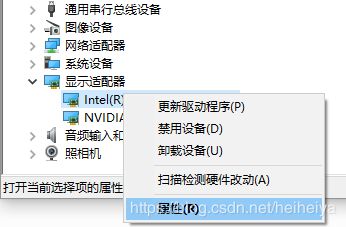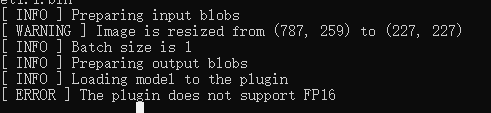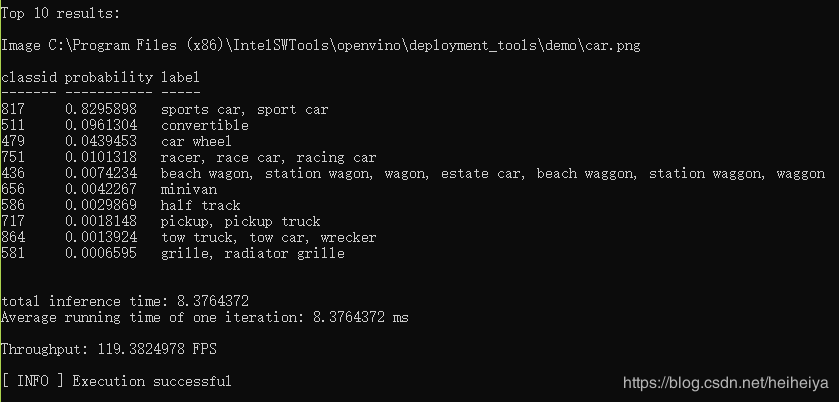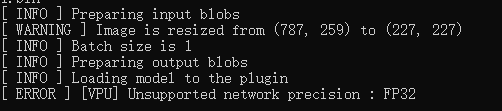【OpenVINO】在GPU和Intel® Neural Compute Stick 2进行推理的配置
接上篇【OpenVINO】Win 10安装配置OpenVINO指南。
一、Intel集成显卡
使用Intel集成显卡,确保驱动已经正常安装,并且驱动版本高于15.65。
打开设备管理器,
右键选择属性,
点击驱动程序选项卡,
查看驱动程序版本是否符合要求。
二、Intel® Neural Compute Stick 2
Intel® Neural Compute Stick 2由 Intel® Movidius™ Myriad™ X VPU提供技术支持。
进入目录
C:\Program Files (x86)\IntelSWTools\openvino\deployment_tools\inference_engine\external\MovidiusDriver右键选择Movidius_VSC_Device.inf,选择安装
确保cmake和python加入了环境变量。
三、运行图像分类demo
如果需要在VPU设备上运行,则需要将FP32类型的model转化为FP16类型。
为了统一,首先新建一个和FP32同样结构的目录
C:\Users\hh\Documents\Intel\OpenVINO\openvino_models\models\FP16\classification\squeezenet\1.1\caffe打开cmd,执行命令
python3 "C:\Program Files (x86)\IntelSWTools\openvino\deployment_tools\model_optimizer\mo.py" --input_model "C:\Users\hh\Documents\Intel\OpenVINO\openvino_models\models\FP32\classification\squeezenet\1.1\caffe\squeezenet1.1.caffemodel" --data_type FP16 --output_dir "C:\Users\hh\Documents\Intel\OpenVINO\openvino_models\models\FP16\classification\squeezenet\1.1\caffe"然后将"C:\Users\hh\Documents\Intel\OpenVINO\openvino_models\ir\FP32\classification\squeezenet\1.1\caffe\squeezenet1.1.labels"拷贝到"C:\Users\hh\Documents\Intel\OpenVINO\openvino_models\models\FP16\classification\squeezenet\1.1\caffe"下。
下面可以运行demo了。
打开cmd,进入目录
cd C:\Users\hh\Documents\Intel\OpenVINO\inference_engine_samples_build\intel64\ReleaseCPU:
classification_sample.exe -i "C:\Program Files (x86)\IntelSWTools\openvino\deployment_tools\demo\car.png" -m "C:\Users\hh\Documents\Intel\OpenVINO\openvino_models\models\FP16\classification\squeezenet\1.1\caffe\squeezenet1.1.xml" -d CPU我的CPU不支持FP16类型。
换成FP32类型的model。
classification_sample.exe -i "C:\Program Files (x86)\IntelSWTools\openvino\deployment_tools\demo\car.png" -m "C:\Users\hh\Documents\Intel\OpenVINO\openvino_models\models\FP32\classification\squeezenet\1.1\caffe\squeezenet1.1.xml" -d CPUGPU:
classification_sample.exe -i "C:\Program Files (x86)\IntelSWTools\openvino\deployment_tools\demo\car.png" -m "C:\Users\hh\Documents\Intel\OpenVINO\openvino_models\models\FP16\classification\squeezenet\1.1\caffe\squeezenet1.1.xml" -d GPUclassification_sample.exe -i "C:\Program Files (x86)\IntelSWTools\openvino\deployment_tools\demo\car.png" -m "C:\Users\hh\Documents\Intel\OpenVINO\openvino_models\models\FP32\classification\squeezenet\1.1\caffe\squeezenet1.1.xml" -d GPUVPU( Intel® Neural Compute Stick 2):
classification_sample.exe -i "C:\Program Files (x86)\IntelSWTools\openvino\deployment_tools\demo\car.png" -m "C:\Users\hh\Documents\Intel\OpenVINO\openvino_models\models\FP16\classification\squeezenet\1.1\caffe\squeezenet1.1.xml" -d MYRIADclassification_sample.exe -i "C:\Program Files (x86)\IntelSWTools\openvino\deployment_tools\demo\car.png" -m "C:\Users\hh\Documents\Intel\OpenVINO\openvino_models\models\FP32\classification\squeezenet\1.1\caffe\squeezenet1.1.xml" -d MYRIAD不支持FP32类型的model。