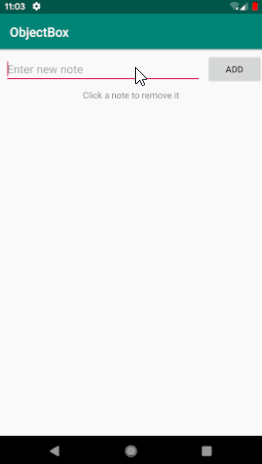ObjectBox的基本使用
文章目录
- 简介
- 效果图
- 使用
- 1.添加 classpath
- 2.添加 apply plugin
- 3.新建实体类,添加 @Entity 注解
- 4.新建 ObjectBox 工具类
- 5.在 Application 中初始化 ObjectBox
- 6.编辑 activity_main 布局
- 7.编辑 MainActivity
简介
ObjectBox和GreenDao是同一家公司的产品,用来做数据的持久化存储,使用的NoSQL数据库。
ObjectBox的官网地址为:https://objectbox.io/
本文结合 ObjectBox 官网上的视频教程讲解,如果可以访问外网的话,也可以直接跟着视频学习:https://youtu.be/flmAeYY-u9I
效果图
使用
1.添加 classpath
在根目录的 build.gradle 文件中添加 classpath:
buildscript {
ext.objectboxVersion = '2.3.4'
...
dependencies {
...
classpath "io.objectbox:objectbox-gradle-plugin:$objectboxVersion"
}
}
2.添加 apply plugin
apply plugin: 'kotlin-kapt'
apply plugin: 'io.objectbox'
使用 kotlin 时,必须添加 kotlin-kapt,才能使用注解。
3.新建实体类,添加 @Entity 注解
新建实体类 Note:
@Entity
data class Note(
// id 必须为var(因为id会自增),Long类型,初始化为0。不妨记作固定写法
@Id var id: Long = 0,
var text: String,
var createAt: Date
)
建立好之后,编译项目,目的是在 generatedJava 中自动生成 ObjectBox 相关代码。
4.新建 ObjectBox 工具类
新建 ObjectBox 工具类,添加静态变量 boxStore 和静态初始化方法:
class ObjectBox {
companion object {
lateinit var boxStore: BoxStore
@JvmStatic
fun init(context: Context) {
boxStore = MyObjectBox.builder()
.androidContext(context.applicationContext)
.build()
}
}
}
5.在 Application 中初始化 ObjectBox
在 Application 中的 onCreate 中初始化 ObjectBox:
class MyApplication : Application(){
override fun onCreate() {
super.onCreate()
ObjectBox.init(this)
}
}
如果是新建的 Application, 记得在 AndroidManifest 中配置此 Application:
<application
android:name=".MyApplication"
...>
...
application>
6.编辑 activity_main 布局
<androidx.constraintlayout.widget.ConstraintLayout xmlns:android="http://schemas.android.com/apk/res/android"
xmlns:app="http://schemas.android.com/apk/res-auto"
xmlns:tools="http://schemas.android.com/tools"
android:layout_width="match_parent"
android:layout_height="match_parent"
tools:context=".MainActivity">
<EditText
android:id="@+id/etNote"
android:layout_width="0dp"
android:layout_height="wrap_content"
android:layout_marginStart="8dp"
android:layout_marginTop="8dp"
android:layout_marginEnd="8dp"
android:hint="@string/enter_new_note"
app:layout_constraintEnd_toStartOf="@id/btnAdd"
app:layout_constraintStart_toStartOf="parent"
app:layout_constraintTop_toTopOf="parent" />
<Button
android:id="@+id/btnAdd"
android:layout_width="wrap_content"
android:layout_height="wrap_content"
android:text="@string/add"
app:layout_constraintBottom_toBottomOf="@id/etNote"
app:layout_constraintEnd_toEndOf="parent"
app:layout_constraintTop_toTopOf="@id/etNote" />
<TextView
android:id="@+id/tvRemoveHint"
android:layout_width="wrap_content"
android:layout_height="wrap_content"
android:layout_marginTop="8dp"
android:text="@string/click_a_note_to_remove_it"
app:layout_constraintEnd_toEndOf="parent"
app:layout_constraintStart_toStartOf="parent"
app:layout_constraintTop_toBottomOf="@id/etNote" />
<androidx.recyclerview.widget.RecyclerView
android:id="@+id/rvNotes"
android:layout_width="match_parent"
android:layout_height="0dp"
android:layout_marginStart="8dp"
android:layout_marginTop="8dp"
android:layout_marginEnd="8dp"
android:layout_marginBottom="8dp"
app:layout_constraintBottom_toBottomOf="parent"
app:layout_constraintTop_toBottomOf="@id/tvRemoveHint" />
androidx.constraintlayout.widget.ConstraintLayout>
其中的 strings.xml 如下:
<resources>
...
<string name="enter_new_note">Enter new notestring>
<string name="add">Addstring>
<string name="click_a_note_to_remove_it">Click a note to remove itstring>
resources>
7.编辑 MainActivity
package com.example.studyobjectbox
import androidx.appcompat.app.AppCompatActivity
import android.os.Bundle
import android.widget.Toast
import androidx.recyclerview.widget.LinearLayoutManager
import io.objectbox.Box
import kotlinx.android.synthetic.main.activity_main.*
import java.util.*
import kotlin.collections.ArrayList
class MainActivity : AppCompatActivity() {
private val noteBox by lazy { ObjectBox.boxStore.boxFor(Note::class.java) }
private var notes = mutableListOf<Note>()
private val adapter by lazy { NoteAdapter(notes) }
override fun onCreate(savedInstanceState: Bundle?) {
super.onCreate(savedInstanceState)
setContentView(R.layout.activity_main)
initView()
}
private fun initView() {
btnAdd.setOnClickListener {
addNote()
}
rvNotes.layoutManager = LinearLayoutManager(this)
rvNotes.adapter = adapter
adapter.onItemClickListener = object:NoteAdapter.OnItemClickListener{
override fun onItemClick(position: Int) {
removeNote(notes[position])
}
}
updateNotes()
}
private fun addNote() {
val etNoteContent = etNote.text.toString()
if (etNoteContent.isEmpty()) return
val note = Note(text = etNoteContent, createAt = Date())
noteBox.put(note)
etNote.text.clear()
updateNotes()
}
private fun updateNotes() {
// notes = noteBox.all
notes = noteBox.query()
.order(Note_.text)
.build()
.find()
adapter.setNotes(notes)
}
private fun removeNote(note: Note) {
noteBox.remove(note)
updateNotes()
}
}
可以看到,我们先使用 ObjectBox.boxStore.boxFor(Note::class.java) 获取到 noteBox 对象,添加数据时,调用:
noteBox.put(note)
删除数据时,调用:
noteBox.remove(note)
查询数据时,可以直接使用以下代码获取所有数据:
notes = noteBox.all
或者加入查询条件,例如使用 Note 类的 text 字段排序,代码如下:
notes = noteBox.query()
.order(Note_.text)
.build()
.find()
其中 NoteAdapter 代码如下:
package com.example.studyobjectbox
import android.view.LayoutInflater
import android.view.View
import android.view.ViewGroup
import androidx.recyclerview.widget.RecyclerView
import kotlinx.android.synthetic.main.item_note.view.*
class NoteAdapter(private val notes: MutableList<Note>) : RecyclerView.Adapter<NoteAdapter.NoteViewHolder>() {
var onItemClickListener: OnItemClickListener? = null
override fun onCreateViewHolder(parent: ViewGroup, viewType: Int): NoteViewHolder {
val view = LayoutInflater.from(parent.context).inflate(R.layout.item_note, parent, false)
return NoteViewHolder(view)
}
override fun getItemCount(): Int = notes.size
override fun onBindViewHolder(holder: NoteViewHolder, position: Int) {
holder.itemView.tvNote.text = notes[position].text
holder.itemView.setOnClickListener {
onItemClickListener?.onItemClick(position)
}
}
fun setNotes(notes: List<Note>) {
this.notes.clear()
this.notes.addAll(notes)
notifyDataSetChanged()
}
class NoteViewHolder(view: View) : RecyclerView.ViewHolder(view)
interface OnItemClickListener {
fun onItemClick(position: Int)
}
}
用到的 item_note 布局代码如下:
<androidx.constraintlayout.widget.ConstraintLayout xmlns:android="http://schemas.android.com/apk/res/android"
xmlns:app="http://schemas.android.com/apk/res-auto"
xmlns:tools="http://schemas.android.com/tools"
android:layout_width="match_parent"
android:layout_height="wrap_content">
<TextView
android:id="@+id/tvNote"
android:layout_width="match_parent"
android:layout_height="wrap_content"
android:layout_marginStart="8dp"
android:layout_marginEnd="8dp"
android:paddingTop="8dp"
android:paddingBottom="8dp"
android:textColor="@android:color/black"
android:textSize="18sp"
app:layout_constraintBottom_toBottomOf="parent"
app:layout_constraintTop_toTopOf="parent"
tools:text="Today is Friday." />
androidx.constraintlayout.widget.ConstraintLayout>
这样就完成了上面的效果图。