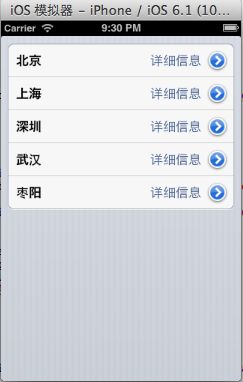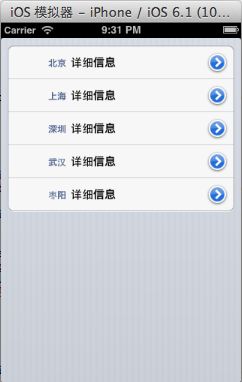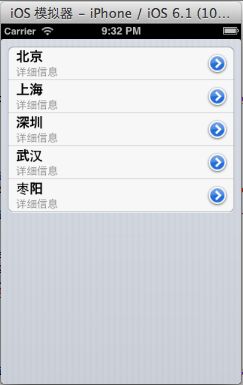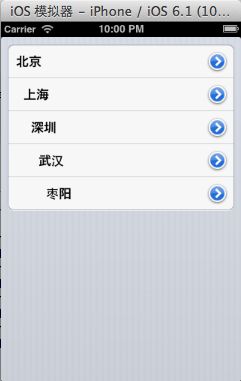IOS系列——UItableview的基础使用
tableview基础方法
1,添加tableiview代理UITableViewDataSource,UITableViewDelegate
2、定义tableview和数据源
@property (nonatomic,retain) NSMutableArray *listdata;
@property (nonatomic,retain) UITableView *tableview;
3、tablview和listdata初始化
tableview = [[UITableView alloc]initWithFrame:CGRectMake(0, 0, self.view.frame.size.width, self.view.frame.size.height) style:UITableViewStyleGrouped];
listdata = [[NSMutableArray alloc]initWithObjects:@"北京",@"上海",@"深圳",@"武汉",@"枣阳", nil];
// listdata = [[NSMutableArray arrayWithObjects:@"北京",@"上海",@"深圳",@"武汉",@"枣阳", nil]retain];
tableview.delegate = self;
tableview.dataSource = self;
[self.view addSubview:tableview];4、实现delegate与dataSource
// 设置tableview有多少行
-(NSInteger)tableView:(UITableView *)tableView numberOfRowsInSection:(NSInteger)section{
return [listdata count];
}
//设置tableview中cell(单元)的内容
-(UITableViewCell *)tableView:(UITableView *)tableView cellForRowAtIndexPath:(NSIndexPath *)indexPath{
UITableViewCell *cell = [tableView dequeueReusableCellWithIdentifier:@"cell"];
if (cell == nil) {
cell = [[UITableViewCell alloc]initWithStyle:UITableViewCellStyleSubtitle reuseIdentifier:@"cell"];
}
int row = [indexPath row];
cell.textLabel.text = [listdata objectAtIndex:row];
cell.imageView.image = [UIImage imageNamed:@"small.png"];
cell.accessoryType = UITableViewCellSelectionStyleGray;
cell.detailTextLabel.text = @"详细信息";
return cell;
}
//cell点击事件
- (void)tableView:(UITableView *)tableView didSelectRowAtIndexPath:(NSIndexPath *)indexPath
{
switch (indexPath.row) {
case 0:{
secondview *second = [[secondview alloc]initWithNibName:@"secondview" bundle:nil];
[self presentViewController:second animated:NO completion:^{}];
}
break;
case 1:{
thirdview *third = [[thirdview alloc]initWithNibName:@"thirdview" bundle:nil];
[self presentViewController:third animated:NO completion:^{}];
}
break;
default:
break;
}
}这里面有一个需要用图来解释的是 cell的type
typedef NS_ENUM(NSInteger, UITableViewCellStyle) {
UITableViewCellStyleDefault, // Simple cell with text label and optional image view (behavior of UITableViewCell in iPhoneOS 2.x)
UITableViewCellStyleValue1, // Left aligned label on left and right aligned label on right with blue text (Used in Settings)
UITableViewCellStyleValue2, // Right aligned label on left with blue text and left aligned label on right (Used in Phone/Contacts)
UITableViewCellStyleSubtitle // Left aligned label on top and left aligned label on bottom with gray text (Used in iPod).
}; // available in iPhone OS 3.0tableview 其他设置方法
1、设置缩进
- (NSInteger)tableView:(UITableView *)tableView indentationLevelForRowAtIndexPath:(NSIndexPath *)indexPath
{
return [indexPath row];
}2、cell背影加重复原的方法
1)、在点击的方法里面实现
-(void)tableView:(UITableView *)tableView didSelectRowAtIndexPath:(NSIndexPath *)indexPath{
[tableView deselectRowAtIndexPath:indexPath animated:YES];
} 2)、如果点击跳转到其他页面的话 还可以在viewwill里面实现(效果比较好)
-(void)viewWillAppear:(BOOL)animated
{
[self.tableview deselectRowAtIndexPath:[self.tableview indexPathForSelectedRow] animated:YES];
}3、设置区头颜色
- (void)tableView:(UITableView *)tableView willDisplayHeaderView:(UIView *)view forSection:(NSInteger)section
{
UITableViewHeaderFooterView *v = (UITableViewHeaderFooterView *)view;
v.backgroundView.backgroundColor = [UIColor blackColor];
} 4、delete UItableview headerview黏性
- (void)scrollViewDidScroll:(UIScrollView *)scrollView {
if (scrollView == self.tableView)
{
CGFloat sectionHeaderHeight = 10;
if (scrollView.contentOffset.y<=sectionHeaderHeight&&scrollView.contentOffset.y>=0) {
scrollView.contentInset = UIEdgeInsetsMake(-scrollView.contentOffset.y, 0, 0, 0);
} else if (scrollView.contentOffset.y>=sectionHeaderHeight) {
scrollView.contentInset = UIEdgeInsetsMake(-sectionHeaderHeight, 0, 0, 0);
}
}
[self.view endEditing:YES]; 5、UITableViewCell的选中时的颜色
1)、系统默认颜色
//无色
cell.selectionStyle = UITableViewCellSelectionStyleNone;
//蓝色
cell.selectionStyle = UITableViewCellSelectionStyleBlue;
//灰色
cell.selectionStyle = UITableViewCellSelectionStyleGray; 2)、自定义颜色
cell.selectedBackgroundView = [[UIView alloc] initWithFrame:cell.frame];
cell.selectedBackgroundView.backgroundColor = [UIColor xxxxxx]; 3)、自定义背景图
cell.selectedBackgroundView = [[[UIImageView alloc] initWithImage:[UIImage imageNamed:@"cellart.png"]] autorelease];
//还有字体颜色
cell.textLabel.highlightedTextColor = [UIColor xxxcolor]; [cell.textLabel setTextColor:color];6、tablview 分割线
1)、设置分隔线的颜色
[_tableView setSeparatorColor:[UIColor xxxx ]]; 2)、设置分割线颜色
_tableView.separatorColor = [UIColor redColor];3)、设置分割线偏移
_tableView.separatorInset = UIEdgeInsetsMake(0, 100, 0, 0);4)、解决ios8及以上 分割线有边緣问题
// 解决ios8及以上 分割线有边緣问题
-(void)tableView:(UITableView *)tableView willDisplayCell:(UITableViewCell *)cell forRowAtIndexPath:(NSIndexPath *)indexPath{
if ([cell respondsToSelector:@selector(setSeparatorInset:)]) {
[cell setSeparatorInset:UIEdgeInsetsZero];
}
if ([cell respondsToSelector:@selector(setLayoutMargins:)]) {
[cell setLayoutMargins:UIEdgeInsetsZero];
}
}
// 解决ios8及以上 分割线有边緣问题
-(void)viewDidLayoutSubviews{
if ([self.tableView respondsToSelector:@selector(setSeparatorInset:)]) {
[self.tableView setSeparatorInset:UIEdgeInsetsZero];
}
if ([self.tableView respondsToSelector:@selector(setLayoutMargins:)]) {
[self.tableView setLayoutMargins:UIEdgeInsetsZero];
}
} 7、tableview 刷新
1)、刷新某一个section
NSRange range = NSMakeRange(indexPath.section, 1);
NSIndexSet *sectionToReload = [NSIndexSet indexSetWithIndexesInRange:range];
/*
NSMutableIndexSet是一个可变的集合,其使用方法如:
NSMutableIndexSet *idxSet = [[NSMutableIndexSet alloc] init];
//指定刷新哪些section
[idxSet addIndex:5];
[idxSet addIndex:2];
[idxSet addIndex:8];
[idxSet addIndex:12];
// 添加 4到13的索引值(从第4个开始后面的10个)
[idxSet addIndexesInRange:NSMakeRange(4, 10)];
*/
[_tableview reloadSections:sectionToReload withRowAnimation:UITableViewRowAnimationBottom]; 8、空白的cell 去掉多余的分割线
-(UIView *)tableView:(UITableView *)tableView viewForFooterInSection:(NSInteger)section{
UIView *view=[[UIView alloc] init];
[view setBackgroundColor:[UIColor clearColor]];
return view;
} 或者
-(UIView*)tableView:(UITableView*)tableView viewForFooterInSection:(NSInteger)section
{
if([self numberOfSectionsInTableView:tableView]==(section+1)){
return [UIView new];
}
return nil;
} //索引数据填充
-(NSString *)tableView:(UITableView *)tableView titleForHeaderInSection:(NSInteger)section
{
return [sectionTitles objectAtIndex:section];
}
// 索引目录
-(NSArray *)sectionIndexTitlesForTableView:(UITableView *)tableView
{
return sectionTitles;
}
//可不用写,默认有实现
-(NSInteger)tableView:(UITableView *)tableView sectionForSectionIndexTitle:(NSString *)title atIndex:(NSInteger)index
{
// 获取所点目录对应的indexPath值
NSIndexPath *selectIndexPath = [NSIndexPath indexPathForRow:0 inSection:index];
// 让table滚动到对应的indexPath位置
[tableView scrollToRowAtIndexPath:selectIndexPath atScrollPosition:UITableViewScrollPositionBottom animated:YES];
return index;
}
索引的设置
_tableview.sectionIndexBackgroundColor = MAINCOLOR; //索引的背景颜色
_tableview.sectionIndexTrackingBackgroundColor = [UIColor blackColor]; //当索引条被点击的时候 出现的颜色
_tableview.sectionIndexMinimumDisplayRowCount = 20;// tablview 最低有多少行才会显示索引栏
_tableview.sectionIndexColor = [UIColor whiteColor];//索引上文字的颜色 tableview cell删除
1)、单行删除
//当cell 从删除状态 变为 正常状态
-(void)tableView:(UITableView *)tableView didEndEditingRowAtIndexPath:(NSIndexPath *)indexPath{
[editButton setTitle:@"编辑" forState:0];
}
//当cell 从正常状态 变为 删除状态
-(void)tableView:(UITableView *)tableView willBeginEditingRowAtIndexPath:(NSIndexPath *)indexPath{
[editButton setTitle:@"完成" forState:0];
}
//设置 出现的按钮的文字
-(NSString *)tableView:(UITableView *)tableView titleForDeleteConfirmationButtonForRowAtIndexPath:(NSIndexPath *)indexPath{
return @"删除";
}
//设置 cell是否可编辑
-(BOOL)tableView:(UITableView *)tableView canEditRowAtIndexPath:(NSIndexPath *)indexPath{
return YES;
}
//设置 cell出现删除按钮的 按钮事件
-(void)tableView:(UITableView *)tableView commitEditingStyle:(UITableViewCellEditingStyle)editingStyle forRowAtIndexPath:(NSIndexPath *)indexPath{
if (editingStyle == UITableViewCellEditingStyleDelete) {
}
} -(void)editTableview{
if (!_tableView.editingg)
{
[editButton setTitle:@"完成" forState:0];
[_tableview setEditing:YES animated:YES];
}
else
{
[editButton setTitle:@"编辑" forState:0];
[_tableview setEditing:NO animated:YES];
}
} 2)、多行删除
多行删除 爱实现上面的方法 之外 还需要一个特定的方法 在这里说2种实现多行删除的方法
推荐使用第一种
[_tableview setAllowsMultipleSelectionDuringEditing:YES]; 这个方法 有好处是 比如点击编辑按钮的时候 ,cell会出现多行删除的 按钮 同时 对于单行删除没有影响,也就是说 cell左滑 出现delege 按钮还是可以的 单行删除和多行删除 i可以共存的
- (UITableViewCellEditingStyle)tableView:( UITableView *)tableView editingStyleForRowAtIndexPath:( NSIndexPath *)indexPath
{
return UITableViewCellEditingStyleDelete | UITableViewCellEditingStyleInsert;
} 这个方法弊端就是 当实现了这个方法 单行删除无效了