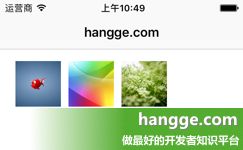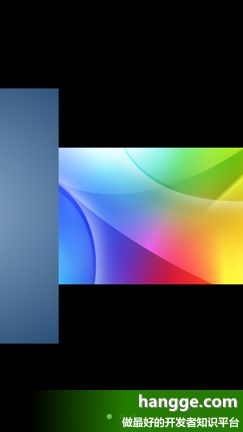| import UIKit
//图片浏览控制器
class ImagePreviewVC: UIViewController {
//存储图片数组
var images:[String]
//默认显示的图片索引
var index:Int
//用来放置各个图片单元
var collectionView:UICollectionView!
//collectionView的布局
var collectionViewLayout: UICollectionViewFlowLayout!
//页控制器(小圆点)
var pageControl : UIPageControl!
//初始化
init(images:[String], index:Int = 0){
self.images = images
self.index = index
super.init(nibName: nil, bundle: nil)
}
required init?(coder aDecoder: NSCoder) {
fatalError("init(coder:) has not been implemented")
}
//初始化
override func viewDidLoad() {
super.viewDidLoad()
//背景设为黑色
self.view.backgroundColor = UIColor.black
//collectionView尺寸样式设置
collectionViewLayout = UICollectionViewFlowLayout()
collectionViewLayout.minimumLineSpacing = 0
collectionViewLayout.minimumInteritemSpacing = 0
//横向滚动
collectionViewLayout.scrollDirection = .horizontal
//collectionView初始化
collectionView = UICollectionView(frame: self.view.bounds,
collectionViewLayout: collectionViewLayout)
collectionView.backgroundColor = UIColor.black
collectionView.register(ImagePreviewCell.self, forCellWithReuseIdentifier: "cell")
collectionView.delegate = self
collectionView.dataSource = self
collectionView.isPagingEnabled = true
//不自动调整内边距,确保全屏
if #available(iOS 11.0, *) {
collectionView.contentInsetAdjustmentBehavior = .never
} else {
self.automaticallyAdjustsScrollViewInsets = false
}
self.view.addSubview(collectionView)
//将视图滚动到默认图片上
let indexPath = IndexPath(item: index, section: 0)
collectionView.scrollToItem(at: indexPath, at: .left, animated: false)
//设置页控制器
pageControl = UIPageControl()
pageControl.center = CGPoint(x: UIScreen.main.bounds.width/2,
y: UIScreen.main.bounds.height - 20)
pageControl.numberOfPages = images.count
pageControl.isUserInteractionEnabled = false
pageControl.currentPage = index
view.addSubview(self.pageControl)
}
//视图显示时
override func viewWillAppear(_ animated: Bool) {
super.viewWillAppear(animated)
//隐藏导航栏
self.navigationController?.setNavigationBarHidden(true, animated: false)
}
//视图消失时
override func viewWillDisappear(_ animated: Bool) {
super.viewWillDisappear(animated)
//显示导航栏
self.navigationController?.setNavigationBarHidden(false, animated: false)
}
//隐藏状态栏
override var prefersStatusBarHidden: Bool {
return true
}
//将要对子视图布局时调用(横竖屏切换时)
override func viewWillLayoutSubviews() {
super.viewWillLayoutSubviews()
//重新设置collectionView的尺寸
collectionView.frame.size = self.view.bounds.size
collectionView.collectionViewLayout.invalidateLayout()
//将视图滚动到当前图片上
let indexPath = IndexPath(item: self.pageControl.currentPage, section: 0)
collectionView.scrollToItem(at: indexPath, at: .left, animated: false)
//重新设置页控制器的位置
pageControl.center = CGPoint(x: UIScreen.main.bounds.width/2,
y: UIScreen.main.bounds.height - 20)
}
override func didReceiveMemoryWarning() {
super.didReceiveMemoryWarning()
}
}
//ImagePreviewVC的CollectionView相关协议方法实现
extension ImagePreviewVC:UICollectionViewDelegate, UICollectionViewDataSource,
UICollectionViewDelegateFlowLayout{
//collectionView单元格创建
func collectionView(_ collectionView: UICollectionView,
cellForItemAt indexPath: IndexPath)
-> UICollectionViewCell {
let cell = collectionView.dequeueReusableCell(withReuseIdentifier: "cell",
for: indexPath) as! ImagePreviewCell
let image = UIImage(named: self.images[indexPath.row])
cell.imageView.image = image
return cell
}
//collectionView单元格数量
func collectionView(_ collectionView: UICollectionView,
numberOfItemsInSection section: Int) -> Int {
return self.images.count
}
//collectionView单元格尺寸
func collectionView(_ collectionView: UICollectionView,
layout collectionViewLayout: UICollectionViewLayout,
sizeForItemAt indexPath: IndexPath) -> CGSize {
return self.view.bounds.size
}
//collectionView里某个cell将要显示
func collectionView(_ collectionView: UICollectionView,
willDisplay cell: UICollectionViewCell,
forItemAt indexPath: IndexPath) {
if let cell = cell as? ImagePreviewCell{
//由于单元格是复用的,所以要重置内部元素尺寸
cell.resetSize()
}
}
//collectionView里某个cell显示完毕
func collectionView(_ collectionView: UICollectionView,
didEndDisplaying cell: UICollectionViewCell,
forItemAt indexPath: IndexPath) {
//当前显示的单元格
let visibleCell = collectionView.visibleCells[0]
//设置页控制器当前页
self.pageControl.currentPage = collectionView.indexPath(for: visibleCell)!.item
}
}
|
![]() hangge_1513.zip
hangge_1513.zip