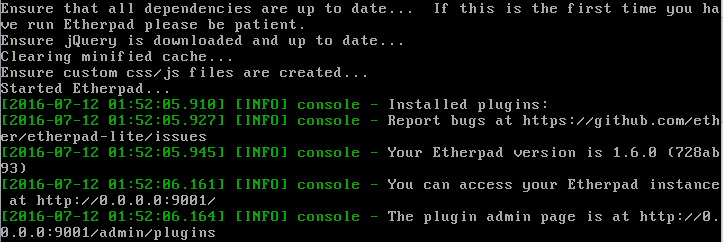CentOS 安装 Etherpad (多人一起写)
CentOS 安装 Etherpad (多人一起写)
Etherpad 多人共同书写平台(类似于一起写),可同时能看到其他人的书写也可修改他人书写。
CentOS 安装 Etherpad
效果图
使用浏览器访问:(ip或者你的域名:9001 例:192.168.1.1:9001)
首页面
创建新文档页面(New Pad)
1、先yum安装一些工具
# yum install curl vim gcc-c++ make
2、安装MariaDB(如果你本身已有mysql就不需安装了)
# yum install mariadb-server
启动MariaDB服务:
# systemctl start mariadb.service
# systemctl enable mariadb.service
运行MariaDB初始化脚本:
# mysql_secure_installation
Mariadb初始密码为空;
3、为Etherpad创建一个数据库和用户
# mysql -u root -p
MariaDB [(none)]> CREATE DATABASE etherpad;
MariaDB [(none)]> GRANT ALL PRIVILEGES ON etherpad.* TO 'etherpad'@'localhost' IDENTIFIED BY '1234';
MariaDB [(none)]> FLUSH PRIVILEGES;
MariaDB [(none)]> \q
创建数据库etherpad;用户etherpad,密码1234。
4、安装Node.js
# curl -sL https://rpm.nodesource.com/setup | sudo bash -
# yum install nodejs
查看nodejs版本:
# node --version
![]()
5、创建一个Linux用户
# adduser --home /opt/etherpad --shell /bin/bash etherpad
# install -d -m 755 -o etherpad -g etherpad /opt/etherpad
6、安装Etherpad
切换到新用户:
# su - etherpad
使用git clone源码:
$ cd
$ git clone https://github.com/ether/etherpad-lite
创建配置文件:
$ cp ~/etherpad-lite/settings.json.template ~/etherpad-lite/settings.json
编辑settings.json文件:
$ sudo vim ~/etherpad-lite/settings.json
如果你要使用Nginx做反向代理,
把“ip”: “0.0.0.0” 改为 “ip”: “127.0.0.1”,(如果你的是外网服务器就不需更改了)
trustProxy =‘true’
注释掉dbType:dirty
数据库配置:
"dbType" : "mysql",
"dbSettings" : {
"user" : "etherpad",
"host" : "localhost",
"password": "1234",
"database": "etherpad"
},
添加管理员用户:
"users": {
"admin": {
"password": "admin123",
"is_admin": true
}
},注释掉dbType:dirty
数据库配置:
"dbType" : "mysql",
"dbSettings" : {
"user" : "etherpad",
"host" : "localhost",
"password": "1234",
"database": "etherpad"
},
添加管理员用户:
"users": {
"admin": {
"password": "admin123",
"is_admin": true
}
},
保存退出。
安装依赖(需要等待较长时间。。。):
$ ~/etherpad-lite/bin/installDeps.sh
启动Etherpad(如下则已开启可以去访问网址了):
$ ~/etherpad-lite/bin/run.sh
7、后续配置
把etherpad注册为系统服务
访问方式(域名:9001)
如果你启动成功之后就是访问不了 可能是你的端口号出现问题
解决方案 http://blog.csdn.net/ghost_hell/article/details/54915739