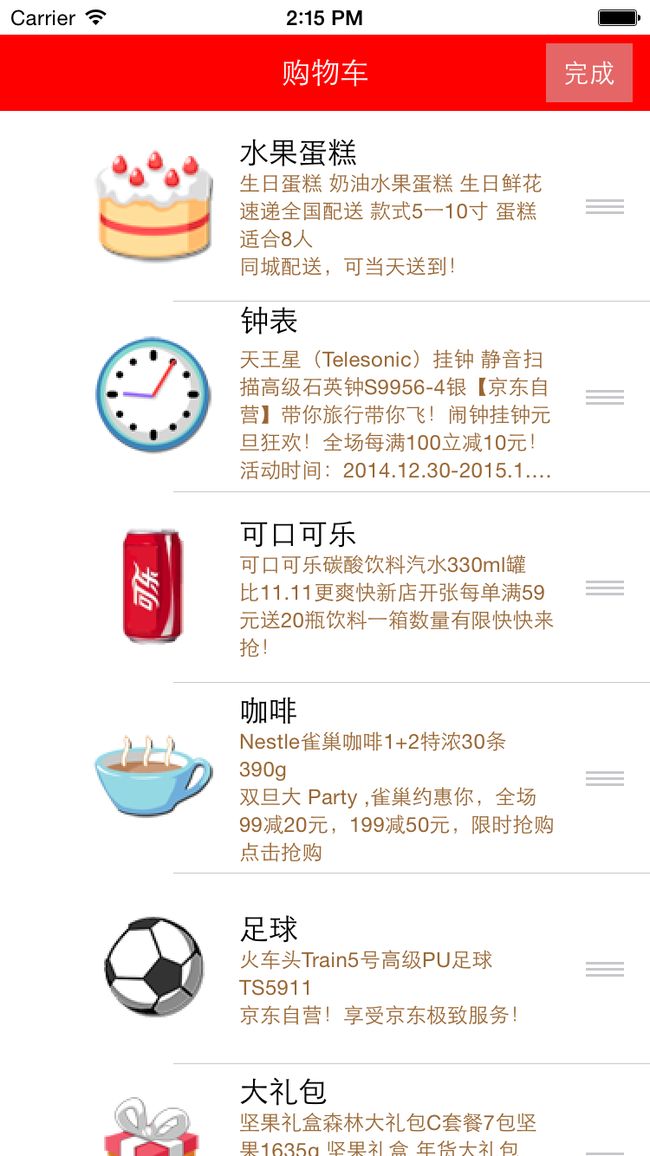- IOS Swift 从入门到精通:BlurEffect BlendMode stroke
hebastast
IOS开发iosswiftcocoa
文章目录UIBlurEffectBlendModestroke基本用法:描边样式:与strokeBorder的区别:组合使用:自定义形状:UIBlurEffect在Swift中,实现模糊效果通常是通过UIKit框架中的UIBlurEffect类来完成的,这通常被称作毛玻璃效果。**创建UIBlurEffect实例:**选择一个模糊效果的样式,如.light、.extraLight、.dark等。l
- 备战蓝桥杯 Day1 回顾语言基础
爱coding的橙子
蓝桥杯算法c++蓝桥杯
开启蓝桥杯刷题之路Day1回顾语言基础1.配置dev工具->编译选项->勾选编译时加入以下命令->设定编译器配置(release和debug)都要->-std=c++11->代码生成/优化->代码生成/优化->语言标准(-std)->ISOC++11->代码警告->显示最多警告信息(-Wall)->Yes->连接器->产生调试信息->Yes2.输入输出ios::sync_with_stdio(fa
- 钉钉的缓存图片存放目录因操作系统(Windows、macOS、Android、iOS)和设备权限不同而有所差异。以下是各平台常见的路径及注意事项:一、Windows 系统默认路径复制C:\
不一样的故事126
钉钉缓存macos
钉钉的缓存图片存放目录因操作系统(Windows、macOS、Android、iOS)和设备权限不同而有所差异。以下是各平台常见的路径及注意事项:一、Windows系统默认路径复制C:\Users\[你的用户名]\AppData\Local\DingTalk\cache或:复制C:\Users\[你的用户名]\AppData\Roaming\DingTalk\main\data\media\ima
- HTTP/2 flood攻击脚本.js
金猪报喜-阿尔法
安全网络java
consturl=require('url'),fs=require('fs'),http2=require('http2'),http=require('http'),tls=require('tls'),cluster=require('cluster'),axios=require('axios'),https=require('https'),UserAgent=require('user
- jQuery.ajax
weixin_48357623
前端jqueryajax前端
下面是关于FetchAPI、umi-request、jQuery.ajax和axios的对比表格:FetchAPIumi-requestjQuery.ajaxaxios技术基础基于Promise的现代浏览器API基于fetch的封装,提供统一API和请求层治理原生JavaScript中的XMLHttpRequest封装基于Promise的HTTP客户端,封装XMLHttpRequest使用场景适用
- 支持ajax的移动webui,Vue移动端项目配合第三方ui库快速搭建开发环境
七月的流浪猫
支持ajax的移动webui
//copycnpminstall--savees6-promisecnpminstall--savebabel-polyfillcnpminstallfastclick-Scnpmilib-flexible-Scnpminstallpx2rem-loader-S-dcnpminstallvuex-Scnpminstallaxios--savecnpminstallstylus--save-dev
- “碰一碰”发视频后台技术架构与数据模型全解析
会飞的程序猿丫
音视频架构
一、技术原理:碰一碰发视频的底层逻辑1.1硬件交互层-NFC触发机制**:用户触碰商家部署的NFC标签(成本约0.5-2元/枚)后,自动唤醒手机内置服务-数据传输协议**:-NDEF格式存储跳转链接(建议使用缩短URL服务)-兼容AndroidHCE/iOSCoreNFC框架1.2用户触达路径用户触碰设备→获取加密商家ID→请求CDN视频链接→LBS校验→播放定制视频→引导关注/领券---二、核心
- 点云从入门到精通技术详解100篇-基于 CBCT 与口内扫描数据的牙齿点云配准
格图素书
深度学习计算机视觉数学建模人工智能
目录前言国内外研究现状传统牙齿配准点云配准2牙齿数据的深度学习点云配准基础2.1牙齿数据获取方法2.1.1口腔印模2.1.2辐射成像2.1.3口内扫描2.2深度学习网络2.2.1全连接神经网络2.2.2卷积神经网络2.2.3孪生神经网络2.3点云数据配准基础2.3.1点云数据格式2.3.2点云旋转表达2.3.3传统点云配准方法3基于PCRNet的PCR-SA牙齿点云配准3.1CBCT-IOS牙齿配
- bed格式转vcf格式
AnnyYoung
bed格式转vcf格式参考地址:http://rpackages.ianhowson.com/cran/bedr/man/bed2vcf.html软件plinkhttps://www.biostars.org/p/108499/plink--bfile[filenameprefix]--recodevcf--out[VCFprefix]
- 大前端公共知识杂谈
黑虎含珠
#FlinkCDC
近年来,随着移动化联网浪潮的汹涌而来与浏览器性能的提升,iOS、Android、Web等前端开发技术各领风骚,大前端的概念也日渐成为某种共识。其中特别是Web开发的领域,以单页应用为代表的富客户端应用迅速流行,各种框架理念争妍斗艳,百花竞放。Web技术的蓬勃发展也催生了一系列跨端混合开发技术,希望能够结合Web的开发便捷性与原生应用的高性能性;其中以Cordova、PWA为代表的方向致力于为Web
- 美团-外卖客户端容器化架构的演进
2401_84048161
程序员架构
最底层是系统服务,因为我们采用了H5和RN这样跨端的技术栈,使得iOS系统和Android系统成为了最底层。系统服务之上是集团基于Native建设的基建,全公司通用,覆盖了研发工程中方方面面的基础服务。在基建之上是我们定义的容器层。我们尝试用单一技术栈解决所有问题。但经过我们的探索,觉得不太可能实现。好的架构要匹配业务形态,业务的诉求决定了我们不能选择唯一的技术栈去解决所有问题,细分外卖的业务场景
- KaiOS 4.0 APN List 界面加载debug
Dic-
KaiOSTelephony#DataNetwork(APN)自学笔记KaiOSAPNjavascript
问题背景在列表选中APN进入编辑后,退出返回列表界面时无法焦点选中编辑的APN。代码分析路径:gaia/apps/settings/js/panels/apn_list/panel.js分析SettingsPanel界面加载的步骤逻辑onBeforeShow->onShow->onBeforeHide->onHidereturnSettingsPanel({//初始化onInit:function
- .Net8顶级性能优化:类型转换
dotNET跨平台
.netandroid
1.前言.Net8通过各种骚操,把性能提升到了前所未有的高度。超越以往任何版本,也涵盖了后续版本,比如.NET9或许可能没有如此大的性能优化了。本篇来看下它其中的一个优化:类型转换的优化效果。2.示例通过类型检查的优化,优化掉某些情况下类型转换的时候JIT类型检查的函数。下面的代码是类型检查的典型应用。[HideColumns("Error","StdDev","Median","RatioSD"
- 多媒体软件安全与授权新范例,用 CodeMeter 实现安全、高效的软件许可管理
Dola_Zou
安全
背景概述ReasonStudios成立于1994年,总部位于瑞典斯德哥尔摩,是全球领先的音乐制作软件开发商。凭借创新的软件产品和行业标准技术,如ReWire和REX文件格式,ReasonStudios为全球专业音乐人和业余爱好者提供了一系列高质量的音乐制作工具。其旗舰产品Reason是一款功能强大的虚拟音乐工作室软件,兼具高效性与易用性,深受全球用户青睐。面临的挑战随着软件市场的不断发展,Reas
- 共享设备管理难?MDM助力Kiosk模式一键部署
EasyControl移动设备管理
MDM功能介绍kiosk霸屏模式移动设备管理运维
目录1.简化设备部署与配置:实现一键式部署2.自动化应用更新与内容推送:确保设备始终保持最新状态3.权限控制与设备安全:防止滥用与数据泄露4.远程管理与故障诊断:保障设备长期稳定运行5.数据分析与报告:优化设备管理决策6.降低管理成本,提高运营效率随着零售行业和餐饮行业自助服务模式的普及,Kiosk模式(自助终端、单一应用模式)逐渐成为提升客户体验和运营效率的关键工具。无论是零售店的自助结账机、餐
- iOS—RunLoop详解
Fttt.
iOSRunLoop
文章目录什么是RunLoop获取runloopRunLoop结构CFRunLoopModeRef五种ModeCFRunLoopSourceRefCFRunLoopTimerRefCFRunLoopObserverRefRunLoop的内部逻辑RunLoop回调RunLoop在实际开发中的应用解决NSTimer在滑动时停止工作的问题线程保活RunLoop启动方法RunLoop关闭方法什么是RunLo
- Flutter目录及开发结构
倾云鹤
Flutter#Flutter小技巧flutter
一、前言首先先看一下flutter自带的目录文件或目录说明.dart_tool记录了一些dart工具库所在的位置和信息.ideaandroidstudio是基于idea开发的,.idea记录了项目的一些文件的变更记录androidAndroid项目文件夹iosiOS项目文件夹liblib文件夹内存放我们的dart语言代码test用于存放我们的测试代码.gitignoregit忽略配置文件.meta
- Face ID(面部识别)和Touch ID(指纹识别)生物识别的使用iOS (附完整代码)
QNMJD
FaceIDTouchIDiOSios安全
越来的多的项目使用了FaceID(面部识别)和TouchID(指纹识别),不得不说确实很方便。最近整理了一下完整的使用方法,放在下面。运行效果:识别中效果下面是代码实现步骤一,首先我们需要引入头文件#import,这个框架里封装了我们需要的生物识别模块。#import步骤二,判断设备是否支持FaceID(面部识别)和TouchID(指纹识别)//创建LAContextLAContext*conte
- 答题记录-ORACLE
Evans-Liang
答题知识专栏oracle
1.Oracle基于CBO模式计算的COST与哪些值有关?AIOSEEKTIMBBLOCKSCIOTFRSPEEDDNUM_ROWS2.下面SQL语句输出的结果是?selectplayer_name,e_player_namefromplayerwheree_player_namelike'_A%';A查询以字母A开头的选手名称B查询以字母A或a开头的选手名称C查询以第二个字母是A的选手名称D与位
- 区分h5页面和原生页面
Jenna的海塘
前端
现在为了方便开发很多app中都会嵌入H5页面,H5页面和原生页面还是有一些差异的。下面是这两个的概念和区别一、技术基础与实现方式H5页面:基于HTML5、CSS和JavaScript等Web技术开发。本质上是一个网页应用,可以通过移动设备的浏览器访问,也可以被封装成一个类似原生应用的形式(通过一些工具如Cordova、PhoneGap等),在设备上安装和运行。原生页面:为特定操作系统(如iOS使用
- 「Vue3系列」Vue3 Axios详解
·零落·
vue.js前端前端框架vuevue3
文章目录一、Vue3Axios二、Vue3Axios请求配置项三、Axios响应结构四、Axios拦截器请求拦截器响应拦截器拦截器的移除拦截器的应用场景五、相关链接一、Vue3Axios在Vue3中,你可以使用axios来执行AJAX请求。axios是一个流行的基于Promise的HTTP客户端,它可以在浏览器和node.js中使用。它提供了一种简单的方法来发送GET和POST请求,并处理响应。首
- 【vue】axios封装拦截
步步生花@苏殿主
vue学习及经验vue.jsjavascript前端axios
文章目录1、安装axios2、新建文件3、引入文件4、使用1、安装axiosnpminstallaxios2、新建文件项目src目录创建util文件夹util文件夹下创建文件axios.config.js代码如下importaxiosfrom"axios";//请求拦截axios.interceptors.request.use(function(config){consttoken=localS
- vue写一个axios的拦截器
蓝胖子不是胖子
vue.js前端javascript
方便直接带入项目的工具类importaxios,{AxiosResponse}from'axios'importqsfrom'qs'import{ElMessage}from'element-plus'import{useUserStore}from'@/store/modules/user'importcachefrom'@/utils/cache'import{ElMessageBox}fro
- Vue使用Axios以及拦截器配置
_何同学
Vue3ViteTs从入门到精通vue.jstypescript前端
安装npminstallaxiosvue-axios--saveaxios配置//src/utils/axios.tsimportaxios,{AxiosRequestConfig,AxiosResponse}from'axios'importVueAxiosfrom'vue-axios'import{ElMessage,ElNotification}from'element-plus'impor
- 【网络请求的进化之旅】从表单到Axios
Yan.love
网络前端ajax
不知道有没有朋友跟我一样,现在直接用Axios封装好的网络请求方式觉得很香,轻松发送请求、处理响应,仿佛一切都很顺畅。但有时也会想,为什么我们要用这些工具?为什么一开始的网络请求方式不行呢?不着急,今天我们就来聊聊网络请求的发展历程。从最初简单粗暴的表单提交,到现代化的Axios,每一步技术的演进都在解决痛点、追求更优雅的开发体验。这不仅是技术进化的故事,也是我们提升开发效率的必修课。一、表单提交
- ios14-18.1 全系列全版本 巨魔
iosios.top
微信facebook经验分享
ios14-18.1全系列全版本巨魔巨魔和安装器完美多开玩机必装应用ipa软件源经纬度ipcc小奶牛验证app推送弹窗巨魔安装关联以上关键字苹果一键式服务拍前咨询仔细看图
- 零基础学Python|Python高阶-进程与线程
编程千纸鹤
python开发语言python多线程
作者主页:编程千纸鹤作者简介:Java、前端、Python开发多年,做过高程,项目经理,架构师主要内容:Java项目开发、毕业设计开发、面试技术整理、最新技术分享收藏点赞不迷路关注作者有好处文末获得源码二,进程和线程2.1什么是进程在了解进程之前,我们需要知道多任务的概念。多任务,顾名思义,就是指操作系统能够执行多个任务。我们在操作系统内可以同时看电影、聊天、工作等,就是操作系统在执行多任务,每一
- PS-UI设计规范
jimoluoluo1989
前端htmlcss
UI的载体:手机(Android/IOS),平板,笔记本DPI:androdi所特有的密度单位,表示每英寸所拥有的点数量,点数密度,密度越高,显示器显示的画面就越真实,越清晰PPI:ios所特有的像素密度单位,表示每英寸所拥有的像素数量,像素密度越高,显示器显示的画面就越真实,越清晰视网膜屏幕:分辨率超过人眼识别极限的分辨率屏幕DPI屏幕密度计算公式:根号下(宽的平方+高的平方)除以屏幕尺寸(屏幕
- 技术分享 | 《云原生下的IAST落地实践》
悬镜安全
安全技术IAST云原生安全悬镜安全
云原生技术成为近年来炙手可热的话题,是业务创新发展的重要驱动力。随着云原生产业规模不断扩大,云端应用在整个生命周期中的每一个阶段都面临着不同的安全挑战,企业需要在安全的架构下设计DevOps流程与工具。2021年9月8日,悬镜安全携手青藤云安全联合举办“云原生技术体系构建与创新应用”主题直播。悬镜安全合伙人、华东区技术运营负责人周幸带来《云原生下的IAST落地实践》主题演讲。内容摘要:云原生概述云
- UI-设计规范大小总结
香香甜甜的辣椒炒肉
ui设计规范
移动端iOS系统设计尺寸:iPhone16Pro以402×874为标准尺寸;iPhone14Pro屏幕尺寸6.1英寸,分辨率2556×1179像素;iPhone14ProMax屏幕尺寸6.7英寸,分辨率2796×1290像素。图标尺寸:AppStore中应用图标1024×1024像素,设备主屏幕上180×180像素(@3x);系统图标24×24像素到44×44像素。状态栏、导航栏和标签栏高度:iP
- ASM系列五 利用TreeApi 解析生成Class
lijingyao8206
ASM字节码动态生成ClassNodeTreeAPI
前面CoreApi的介绍部分基本涵盖了ASMCore包下面的主要API及功能,其中还有一部分关于MetaData的解析和生成就不再赘述。这篇开始介绍ASM另一部分主要的Api。TreeApi。这一部分源码是关联的asm-tree-5.0.4的版本。
在介绍前,先要知道一点, Tree工程的接口基本可以完
- 链表树——复合数据结构应用实例
bardo
数据结构树型结构表结构设计链表菜单排序
我们清楚:数据库设计中,表结构设计的好坏,直接影响程序的复杂度。所以,本文就无限级分类(目录)树与链表的复合在表设计中的应用进行探讨。当然,什么是树,什么是链表,这里不作介绍。有兴趣可以去看相关的教材。
需求简介:
经常遇到这样的需求,我们希望能将保存在数据库中的树结构能够按确定的顺序读出来。比如,多级菜单、组织结构、商品分类。更具体的,我们希望某个二级菜单在这一级别中就是第一个。虽然它是最后
- 为啥要用位运算代替取模呢
chenchao051
位运算哈希汇编
在hash中查找key的时候,经常会发现用&取代%,先看两段代码吧,
JDK6中的HashMap中的indexFor方法:
/**
* Returns index for hash code h.
*/
static int indexFor(int h, int length) {
- 最近的情况
麦田的设计者
生活感悟计划软考想
今天是2015年4月27号
整理一下最近的思绪以及要完成的任务
1、最近在驾校科目二练车,每周四天,练三周。其实做什么都要用心,追求合理的途径解决。为
- PHP去掉字符串中最后一个字符的方法
IT独行者
PHP字符串
今天在PHP项目开发中遇到一个需求,去掉字符串中的最后一个字符 原字符串1,2,3,4,5,6, 去掉最后一个字符",",最终结果为1,2,3,4,5,6 代码如下:
$str = "1,2,3,4,5,6,";
$newstr = substr($str,0,strlen($str)-1);
echo $newstr;
- hadoop在linux上单机安装过程
_wy_
linuxhadoop
1、安装JDK
jdk版本最好是1.6以上,可以使用执行命令java -version查看当前JAVA版本号,如果报命令不存在或版本比较低,则需要安装一个高版本的JDK,并在/etc/profile的文件末尾,根据本机JDK实际的安装位置加上以下几行:
export JAVA_HOME=/usr/java/jdk1.7.0_25
- JAVA进阶----分布式事务的一种简单处理方法
无量
多系统交互分布式事务
每个方法都是原子操作:
提供第三方服务的系统,要同时提供执行方法和对应的回滚方法
A系统调用B,C,D系统完成分布式事务
=========执行开始========
A.aa();
try {
B.bb();
} catch(Exception e) {
A.rollbackAa();
}
try {
C.cc();
} catch(Excep
- 安墨移动广 告:移动DSP厚积薄发 引领未来广 告业发展命脉
矮蛋蛋
hadoop互联网
“谁掌握了强大的DSP技术,谁将引领未来的广 告行业发展命脉。”2014年,移动广 告行业的热点非移动DSP莫属。各个圈子都在纷纷谈论,认为移动DSP是行业突破点,一时间许多移动广 告联盟风起云涌,竞相推出专属移动DSP产品。
到底什么是移动DSP呢?
DSP(Demand-SidePlatform),就是需求方平台,为解决广 告主投放的各种需求,真正实现人群定位的精准广
- myelipse设置
alafqq
IP
在一个项目的完整的生命周期中,其维护费用,往往是其开发费用的数倍。因此项目的可维护性、可复用性是衡量一个项目好坏的关键。而注释则是可维护性中必不可少的一环。
注释模板导入步骤
安装方法:
打开eclipse/myeclipse
选择 window-->Preferences-->JAVA-->Code-->Code
- java数组
百合不是茶
java数组
java数组的 声明 创建 初始化; java支持C语言
数组中的每个数都有唯一的一个下标
一维数组的定义 声明: int[] a = new int[3];声明数组中有三个数int[3]
int[] a 中有三个数,下标从0开始,可以同过for来遍历数组中的数
- javascript读取表单数据
bijian1013
JavaScript
利用javascript读取表单数据,可以利用以下三种方法获取:
1、通过表单ID属性:var a = document.getElementByIdx_x_x("id");
2、通过表单名称属性:var b = document.getElementsByName("name");
3、直接通过表单名字获取:var c = form.content.
- 探索JUnit4扩展:使用Theory
bijian1013
javaJUnitTheory
理论机制(Theory)
一.为什么要引用理论机制(Theory)
当今软件开发中,测试驱动开发(TDD — Test-driven development)越发流行。为什么 TDD 会如此流行呢?因为它确实拥有很多优点,它允许开发人员通过简单的例子来指定和表明他们代码的行为意图。
TDD 的优点:
&nb
- [Spring Data Mongo一]Spring Mongo Template操作MongoDB
bit1129
template
什么是Spring Data Mongo
Spring Data MongoDB项目对访问MongoDB的Java客户端API进行了封装,这种封装类似于Spring封装Hibernate和JDBC而提供的HibernateTemplate和JDBCTemplate,主要能力包括
1. 封装客户端跟MongoDB的链接管理
2. 文档-对象映射,通过注解:@Document(collectio
- 【Kafka八】Zookeeper上关于Kafka的配置信息
bit1129
zookeeper
问题:
1. Kafka的哪些信息记录在Zookeeper中 2. Consumer Group消费的每个Partition的Offset信息存放在什么位置
3. Topic的每个Partition存放在哪个Broker上的信息存放在哪里
4. Producer跟Zookeeper究竟有没有关系?没有关系!!!
//consumers、config、brokers、cont
- java OOM内存异常的四种类型及异常与解决方案
ronin47
java OOM 内存异常
OOM异常的四种类型:
一: StackOverflowError :通常因为递归函数引起(死递归,递归太深)。-Xss 128k 一般够用。
二: out Of memory: PermGen Space:通常是动态类大多,比如web 服务器自动更新部署时引起。-Xmx
- java-实现链表反转-递归和非递归实现
bylijinnan
java
20120422更新:
对链表中部分节点进行反转操作,这些节点相隔k个:
0->1->2->3->4->5->6->7->8->9
k=2
8->1->6->3->4->5->2->7->0->9
注意1 3 5 7 9 位置是不变的。
解法:
将链表拆成两部分:
a.0-&
- Netty源码学习-DelimiterBasedFrameDecoder
bylijinnan
javanetty
看DelimiterBasedFrameDecoder的API,有举例:
接收到的ChannelBuffer如下:
+--------------+
| ABC\nDEF\r\n |
+--------------+
经过DelimiterBasedFrameDecoder(Delimiters.lineDelimiter())之后,得到:
+-----+----
- linux的一些命令 -查看cc攻击-网口ip统计等
hotsunshine
linux
Linux判断CC攻击命令详解
2011年12月23日 ⁄ 安全 ⁄ 暂无评论
查看所有80端口的连接数
netstat -nat|grep -i '80'|wc -l
对连接的IP按连接数量进行排序
netstat -ntu | awk '{print $5}' | cut -d: -f1 | sort | uniq -c | sort -n
查看TCP连接状态
n
- Spring获取SessionFactory
ctrain
sessionFactory
String sql = "select sysdate from dual";
WebApplicationContext wac = ContextLoader.getCurrentWebApplicationContext();
String[] names = wac.getBeanDefinitionNames();
for(int i=0; i&
- Hive几种导出数据方式
daizj
hive数据导出
Hive几种导出数据方式
1.拷贝文件
如果数据文件恰好是用户需要的格式,那么只需要拷贝文件或文件夹就可以。
hadoop fs –cp source_path target_path
2.导出到本地文件系统
--不能使用insert into local directory来导出数据,会报错
--只能使用
- 编程之美
dcj3sjt126com
编程PHP重构
我个人的 PHP 编程经验中,递归调用常常与静态变量使用。静态变量的含义可以参考 PHP 手册。希望下面的代码,会更有利于对递归以及静态变量的理解
header("Content-type: text/plain");
function static_function () {
static $i = 0;
if ($i++ < 1
- Android保存用户名和密码
dcj3sjt126com
android
转自:http://www.2cto.com/kf/201401/272336.html
我们不管在开发一个项目或者使用别人的项目,都有用户登录功能,为了让用户的体验效果更好,我们通常会做一个功能,叫做保存用户,这样做的目地就是为了让用户下一次再使用该程序不会重新输入用户名和密码,这里我使用3种方式来存储用户名和密码
1、通过普通 的txt文本存储
2、通过properties属性文件进行存
- Oracle 复习笔记之同义词
eksliang
Oracle 同义词Oracle synonym
转载请出自出处:http://eksliang.iteye.com/blog/2098861
1.什么是同义词
同义词是现有模式对象的一个别名。
概念性的东西,什么是模式呢?创建一个用户,就相应的创建了 一个模式。模式是指数据库对象,是对用户所创建的数据对象的总称。模式对象包括表、视图、索引、同义词、序列、过
- Ajax案例
gongmeitao
Ajaxjsp
数据库采用Sql Server2005
项目名称为:Ajax_Demo
1.com.demo.conn包
package com.demo.conn;
import java.sql.Connection;import java.sql.DriverManager;import java.sql.SQLException;
//获取数据库连接的类public class DBConnec
- ASP.NET中Request.RawUrl、Request.Url的区别
hvt
.netWebC#asp.nethovertree
如果访问的地址是:http://h.keleyi.com/guestbook/addmessage.aspx?key=hovertree%3C&n=myslider#zonemenu那么Request.Url.ToString() 的值是:http://h.keleyi.com/guestbook/addmessage.aspx?key=hovertree<&
- SVG 教程 (七)SVG 实例,SVG 参考手册
天梯梦
svg
SVG 实例 在线实例
下面的例子是把SVG代码直接嵌入到HTML代码中。
谷歌Chrome,火狐,Internet Explorer9,和Safari都支持。
注意:下面的例子将不会在Opera运行,即使Opera支持SVG - 它也不支持SVG在HTML代码中直接使用。 SVG 实例
SVG基本形状
一个圆
矩形
不透明矩形
一个矩形不透明2
一个带圆角矩
- 事务管理
luyulong
javaspring编程事务
事物管理
spring事物的好处
为不同的事物API提供了一致的编程模型
支持声明式事务管理
提供比大多数事务API更简单更易于使用的编程式事务管理API
整合spring的各种数据访问抽象
TransactionDefinition
定义了事务策略
int getIsolationLevel()得到当前事务的隔离级别
READ_COMMITTED
- 基础数据结构和算法十一:Red-black binary search tree
sunwinner
AlgorithmRed-black
The insertion algorithm for 2-3 trees just described is not difficult to understand; now, we will see that it is also not difficult to implement. We will consider a simple representation known
- centos同步时间
stunizhengjia
linux集群同步时间
做了集群,时间的同步就显得非常必要了。 以下是查到的如何做时间同步。 在CentOS 5不再区分客户端和服务器,只要配置了NTP,它就会提供NTP服务。 1)确认已经ntp程序包: # yum install ntp 2)配置时间源(默认就行,不需要修改) # vi /etc/ntp.conf server pool.ntp.o
- ITeye 9月技术图书有奖试读获奖名单公布
ITeye管理员
ITeye
ITeye携手博文视点举办的9月技术图书有奖试读活动已圆满结束,非常感谢广大用户对本次活动的关注与参与。 9月试读活动回顾:http://webmaster.iteye.com/blog/2118112本次技术图书试读活动的优秀奖获奖名单及相应作品如下(优秀文章有很多,但名额有限,没获奖并不代表不优秀):
《NFC:Arduino、Andro
 (452379712)
(452379712)