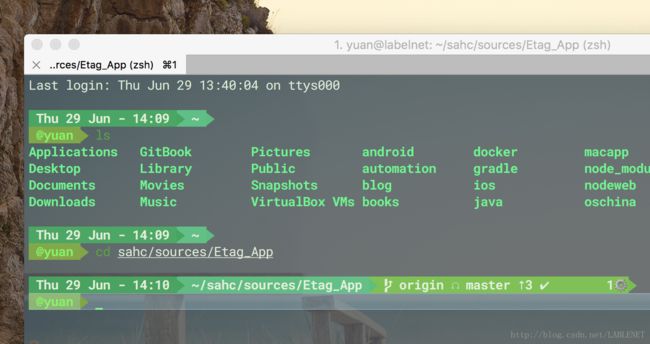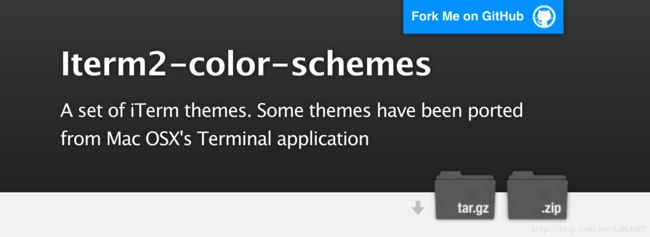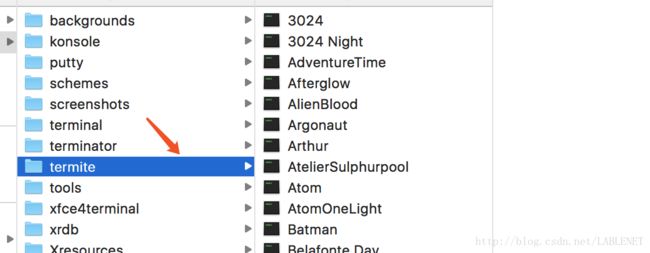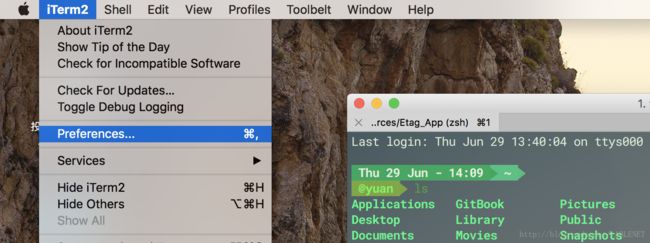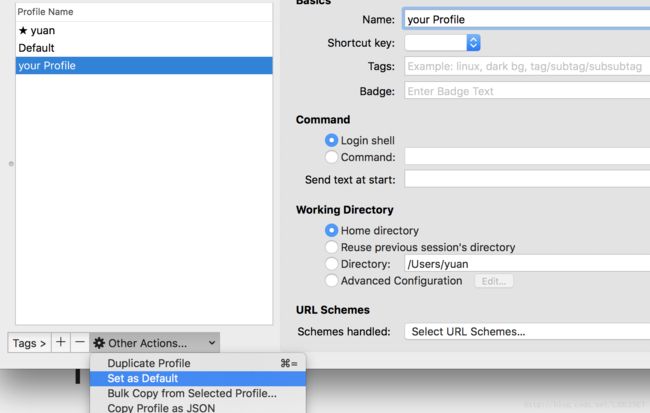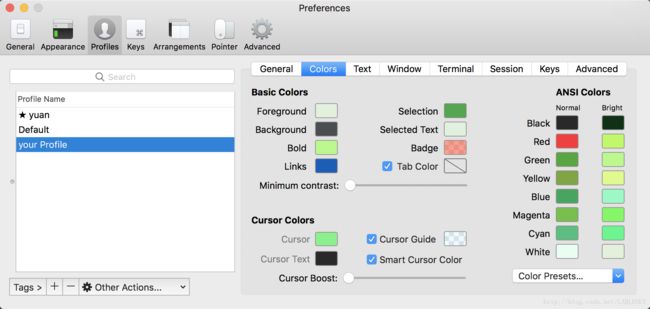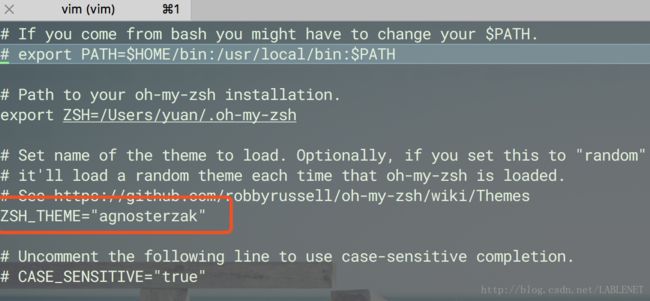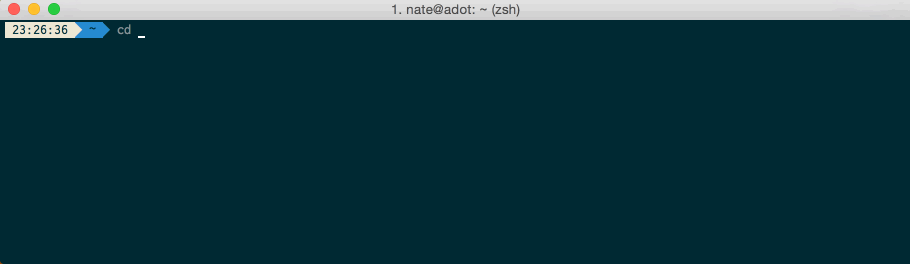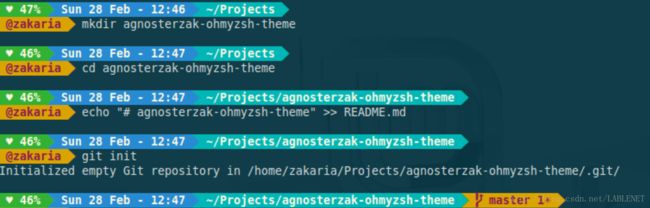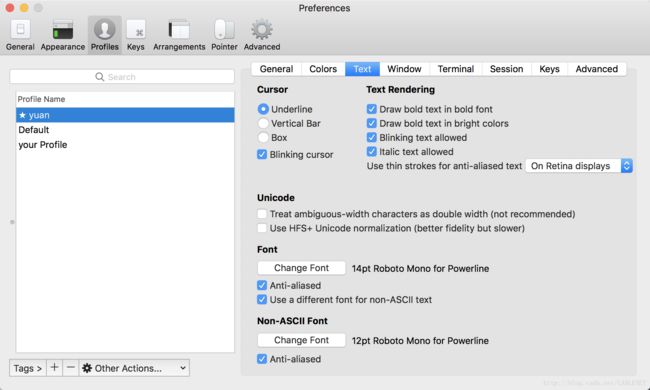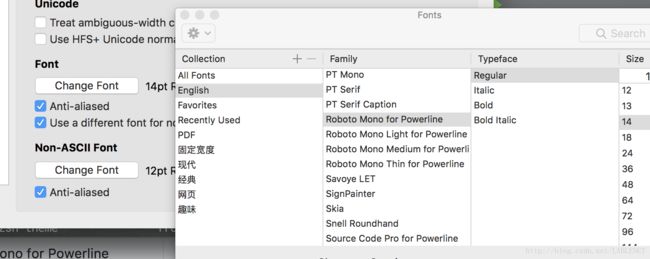MacOS - iTerm2 + Oh my ZSH+ Powerline 打造个性终端最终版
先预览下最终效果
准备工作:
macOS 和 iTerm2 软件
iTerm 操作
下载 iTerm 软件 : http://iterm2.com/ 直接下载安装即可;
1. iTerm 主题
1.1 下载主题
下载地址 : http://iterm2colorschemes.com/
直接下载 zip 即可,后解压,解压如下:(主要使用 termite 文件下的主题)
1.2 配置主题
打开 iTerm2 配置 :
iTerm2 / Preferences / Profiles
新建 Profile , 在 Other Actions 下 Set as Default , 这样重新打开 iTerm2 就是你的配置文件了,当然也可以直接修改默认的 Profile
加载主题
选择你要修改的Profile
Profile / Colors / Color Presets / import…
点击右下角的 Color Presets 下,Import 上面我们下载的 iTerm2 主题
注意: 主要是 termite 文件下的主题,可以全选加入
1.3 终端背景图片
你的Profile 下 / window/ Background image
右边选择图片,左边可以调整透明度和模糊度
2.iTerm 文件及其文件夹颜色区分 (不使用 ZSH 的话)
如果配置完主题,会发现仅仅文字颜色和背景颜色在变化,而文件及其文件夹等没有进行区分开;
执行下面命令:
vim ~/.bash_profile文件末尾添加下面内容:
#enables colorin the terminal bash shell export
export CLICOLOR=1
#sets up thecolor scheme for list export
export LSCOLORS=gxfxcxdxbxegedabagacad
#sets up theprompt color (currently a green similar to linux terminal)
export PS1='\[\033[01;32m\]\u@\h\[\033[00m\]:\[\033[01;36m\]\w\[\033[00m\]\$ '
#enables colorfor iTerm
export TERM=xterm-color输入 :wq 保存 ,重启 iTerm2 , 或执行下面命令:
source ~/.base_profile如图所示:
这样文件夹和文件就会区分开;
Oh my ZSH
1. 安装
官网: http://ohmyz.sh/
可以看见两种安装方式:
curl
$ sh -c "$(curl -fsSL https://raw.github.com/robbyrussell/oh-my-zsh/master/tools/install.sh)"wget
$ sh -c "$(wget https://raw.github.com/robbyrussell/oh-my-zsh/master/tools/install.sh -O -)"2. 配置 Theme
访问本地自带的主题:
cd ~/.oh-my-zsh/themes里面有142个自带主题,这些主题在 zsh - theme , 可以查看;
2.1 配置默认主题
打开 Oh my ZSH 配置文件
vim ~/.zshrc找到 ZSH_THEME 行 修改为默认主题里的任意一个就可以 比如:
ZSH_THEME="agnoster"注意
图片所示的 agnosterzak 非默认主题,需要下载放入 theme 文件夹中
将命令行设置为 ZSH
chsh -s /bin/zsh重启 iTerm 可以看到效果;
如果设置 agnoster 出现乱码字符是因为没有该类型字体 : powerline fonts ,后面会说安装该字体;
2.2 配置拓展主题
预览及其下载地址: External-themes
看几个效果图 :
效果1:
效果2 :
当然我的就是效果 2 啦;
安装 以 AgnosterZak 为例:
访问:https://github.com/zakaziko99/agnosterzak-ohmyzsh-theme
git clone https://github.com/zakaziko99/agnosterzak-ohmyzsh-theme.git
cd agnosterzak-ohmyzsh-theme/将 agnosterzak.zsh-theme 复制到 ~/.oh-my-zsh/themes 里面,比如:
cp agnosterzak.zsh-theme ~/.oh-my-zsh/themes当然
agnosterzak也依赖 power line 字体;
3. powerline 字体
3.1 下载
访问字体地址 : https://github.com/powerline/fonts
安装
# clone
git clone https://github.com/powerline/fonts.git
# install
cd fonts
./install.sh
# clean-up a bit
cd ..
rm -rf fonts3.2 iTerm2 配置使用
iTerm2 / Preference / Profiles / Text - font
选择 change font , 可以修改字体和字体大小;找到一 Powerline 结尾的字体就可以;
我自己喜欢 Roboto Mono for Powerline 字体,选中即可;
4. 配置插件
ZSH 自带了很多插件,可以配置后达到不一样的效果;
具体可以看 : Plugins
配置使用
vim ~/.zshrc配置如下: 以空格分开即可
拓展插件
比如终端命令关键字高亮效果插件,zsh-syntax-highlighting
安装配置
git clone https://github.com/zsh-users/zsh-syntax-highlighting.git ${ZSH_CUSTOM:-~/.oh-my-zsh/custom}/plugins/zsh-syntax-highlighting
plugins=(zsh-syntax-highlighting)
source ~/.zsh完
spectacle 窗口控制器
更多 ZSH
更新 1
如果使用了 ZSH 的话,用户的环境变量设置变为在
~/.zshrc 文件下进行设置,而不是 ~/.base_profile , 编辑
vim ~/.zshrc环境变量设置与在 base_profile 中设置是一样的!