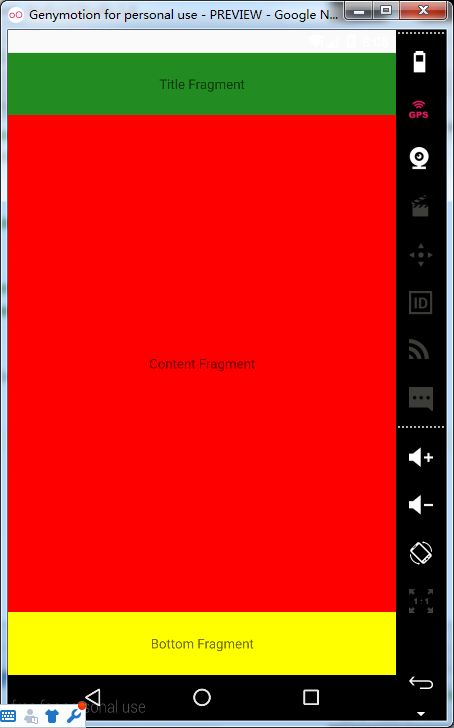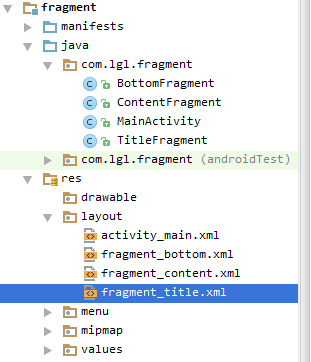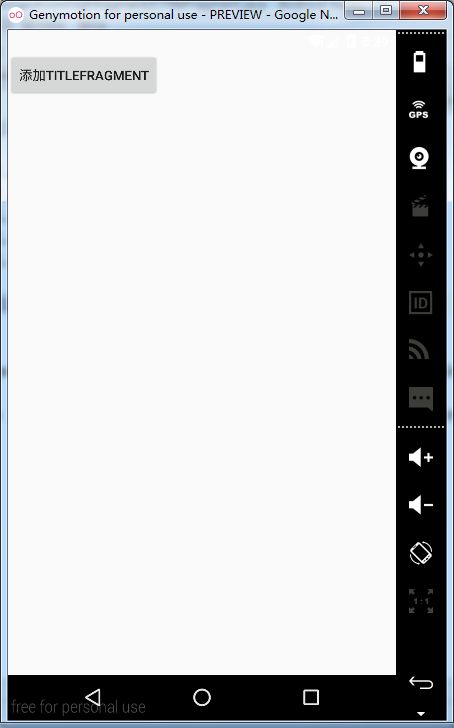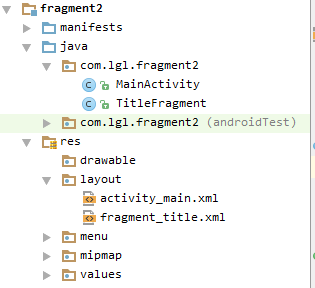Android 控件之 Fragment
以前我们写 Android 布局时,都是把所有控件都放入 Activity 的布局文件中,这样当我们想添加或者删除一个控件时,就会很不方便。google 在 Android 3.0 (API level 11) 开始引入了 Fragment。
Fragment 中文意思即:碎片,片段。你可以将它看做是一个 Activity 的“子Activity”,我们通过一个小例子来看具体代码:
一、 静态使用 Fragment:
1.0 这是最简单的一种方式,在 Activity 布局文件中通过标签引入 Fragment
2.0 项目结构图:
3.0 fragment_title.xml:
fragment_title.xml、fragment_content.xml、fragment_bottom.xml 三个布局文件除了背景颜色,其他都一样,这里就只贴一个了
<FrameLayout xmlns:android="http://schemas.android.com/apk/res/android"
xmlns:tools="http://schemas.android.com/tools"
android:layout_width="match_parent"
android:layout_height="match_parent"
tools:context="com.lgl.fragment.TitleFragment">
<TextView
android:layout_width="match_parent"
android:layout_height="match_parent"
android:gravity="center"
android:background="#228B22"
android:text="Title Fragment" />
FrameLayout>
4.0 activity_main.xml:
<LinearLayout xmlns:android="http://schemas.android.com/apk/res/android"
android:layout_width="match_parent"
android:layout_height="match_parent"
android:orientation="vertical">
<fragment
android:id="@+id/title"
android:name="com.lgl.fragment.TitleFragment"
android:layout_width="fill_parent"
android:layout_height="0dp"
android:layout_weight="1" />
<fragment
android:id="@+id/content"
android:name="com.lgl.fragment.ContentFragment"
android:layout_width="fill_parent"
android:layout_height="0dp"
android:layout_weight="8" />
<fragment
android:id="@+id/bottom"
android:name="com.lgl.fragment.BottomFragment"
android:layout_width="fill_parent"
android:layout_height="0dp"
android:layout_weight="1" />
LinearLayout>5.0 TitleFragment:
TitleFragment、ContentFragment、BottomFragment 三个 Activity 也都差不多,这里也只贴一个
package com.lgl.fragment;
import android.os.Bundle;
import android.app.Fragment;
import android.view.LayoutInflater;
import android.view.View;
import android.view.ViewGroup;
public class TitleFragment extends Fragment {
@Override
public View onCreateView(LayoutInflater inflater, ViewGroup container,
Bundle savedInstanceState) {
return inflater.inflate(R.layout.fragment_title, container, false);
}
}
6.0 MainActivity:
MainActivity 什么都没写
package com.lgl.fragment;
import android.os.Bundle;
import android.support.v7.app.AppCompatActivity;
public class MainActivity extends AppCompatActivity {
@Override
protected void onCreate(Bundle savedInstanceState) {
super.onCreate(savedInstanceState);
setContentView(R.layout.activity_main);
}
}
二、动态使用 Fragment
1.0 我们通过点击 Button 来动态添加 Fragment,如下图:
单击 Button ,动态添加 TitleFragment
每点击一次 Button 都会添加一个 TitleFragment
2.0 项目结构图:
3.0 fragment_title.xml:
<FrameLayout xmlns:android="http://schemas.android.com/apk/res/android"
xmlns:tools="http://schemas.android.com/tools"
android:layout_width="match_parent"
android:layout_height="match_parent"
tools:context="com.lgl.fragment2.TitleFragment">
<TextView
android:layout_width="match_parent"
android:layout_height="match_parent"
android:background="#FF0000"
android:text="动态添加TitleFragment" />
FrameLayout>
4.0 activity_main.xml:
<LinearLayout xmlns:android="http://schemas.android.com/apk/res/android"
android:layout_width="match_parent"
android:layout_height="match_parent"
android:orientation="vertical">
<LinearLayout
android:id="@+id/title_layout"
android:layout_width="fill_parent"
android:layout_height="wrap_content"
android:orientation="vertical"/>
<Button
android:id="@+id/addTitleFragment"
android:layout_width="wrap_content"
android:layout_height="wrap_content"
android:text="添加TitleFragment"/>
LinearLayout>
5.0 TitleFragment:
package com.lgl.fragment2;
import android.os.Bundle;
import android.app.Fragment;
import android.view.LayoutInflater;
import android.view.View;
import android.view.ViewGroup;
public class TitleFragment extends Fragment {
@Override
public View onCreateView(LayoutInflater inflater, ViewGroup container,
Bundle savedInstanceState) {
return inflater.inflate(R.layout.fragment_title, container, false);
}
}
6.0 MainActivity:
package com.lgl.fragment2;
import android.app.Fragment;
import android.app.FragmentManager;
import android.app.FragmentTransaction;
import android.os.Bundle;
import android.support.v7.app.AppCompatActivity;
import android.view.View;
import android.widget.Button;
public class MainActivity extends AppCompatActivity {
private Button add;
@Override
protected void onCreate(Bundle savedInstanceState) {
super.onCreate(savedInstanceState);
setContentView(R.layout.activity_main);
add = (Button) findViewById(R.id.addTitleFragment);
add.setOnClickListener(new View.OnClickListener() {
@Override
public void onClick(View v) {
//new 一个TitleFragment对象
TitleFragment title = new TitleFragment();
//获取 FragmentManager
FragmentManager manager = getFragmentManager();
//得到 FragmentTransaction
FragmentTransaction transaction = manager.beginTransaction();
//重点:使用 activity_main.xml 文件中定义的 LinearLayout 来承载这个 Fragment
transaction.add(R.id.title_layout, title);
//提交
transaction.commit();
}
});
}
}