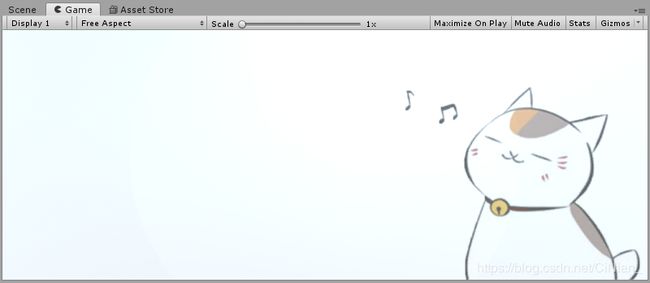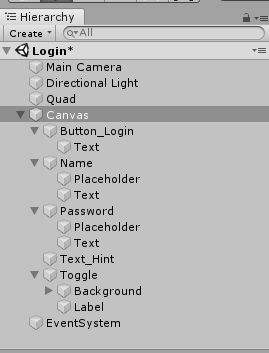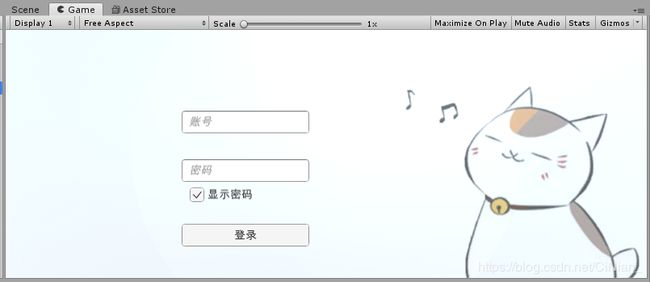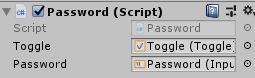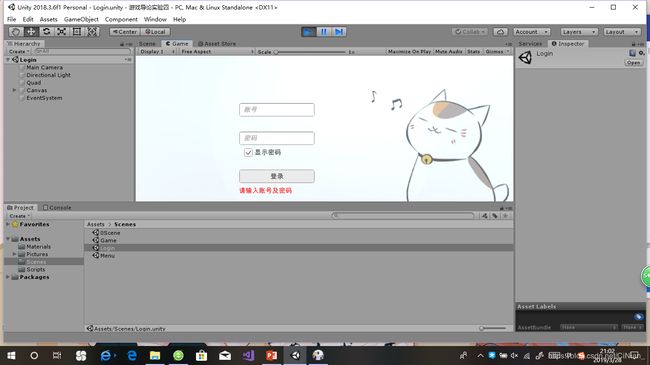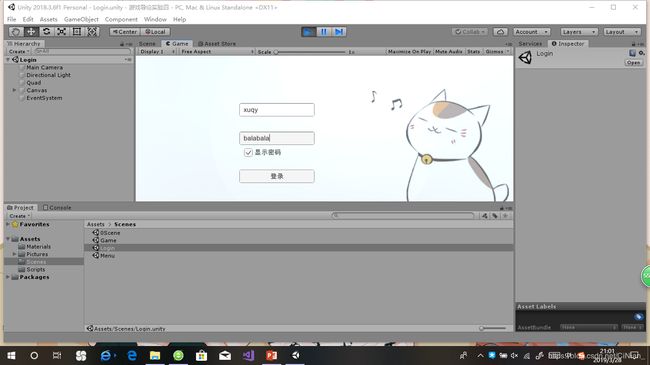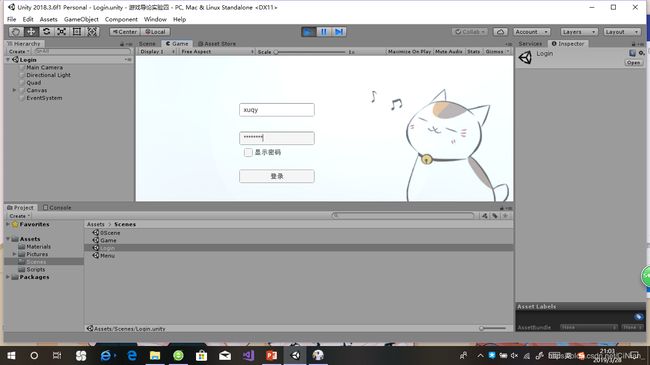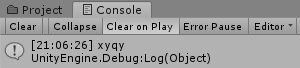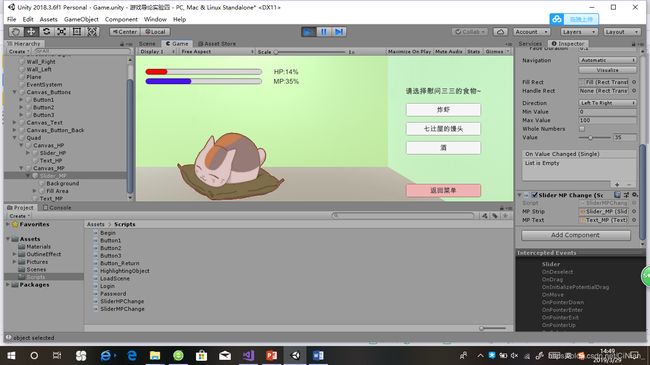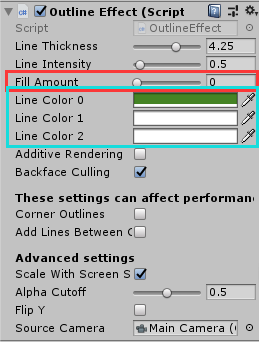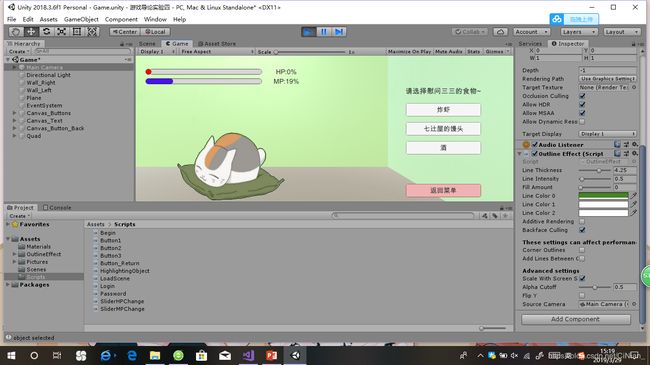- 在Unity WebView中运行React应用的解决方案
马特说
UNITYREACTunityreact.js游戏引擎
在UnityWebView中运行React应用的解决方案概述本文档详细介绍了如何在Unity应用中通过WebView加载React应用,并解决在Android平台上常见的路径和网络问题。目录项目架构React项目打包Unity本地服务器配置Android平台特殊处理路径映射问题解决网络权限配置完整实现步骤常见问题排查项目架构该项目采用以下架构:Unity应用:主应用程序,包含游戏逻辑和UIWebV
- Unity WebView 中 LaTeX 渲染问题解决方案
UnityWebView中LaTeX渲染问题解决方案问题概述在UnityWebView节点信息面板中,LaTeX公式无法正确渲染,主要表现为:LaTeX公式显示为原始代码,没有被渲染特殊字符(如反斜杠\)被显示为特殊符号(如♦)公式渲染出现“Mathinputerror”错误提示问题原因分析1.字符编码与转义问题Unity向WebView传递数据时,存在字符编码和转义问题:双重转义:Unity中的
- ibm gdc和gdl_在GDC夏季交流和学习
ibmgdc和gdlLevelupyourartistskillsandnetworkwithUnityexpertsduringGameDeveloperConferenceSummer(GDCSummer),takingplaceonlineAugust4–6,2020.在2020年8月4日至6日在线举行的夏季游戏开发者大会(GDC夏季)期间,与Unity专家一起提高您的艺术家技能和网络联系。
- 游戏开发引擎安全评估指南:10款主流工具防御能力深度解析
李詹
网络
Unity、UnrealEngine等10款主流游戏开发软件的安全防护机制,揭示其对抗DDoS攻击、数据泄露等网络威胁的核心能力。基于NIST网络安全框架与OWASP标准,构建覆盖开发环境安全、实时通信加密、云服务防护的三维评估体系,为游戏开发者提供兼顾功能与安全的技术选型指南。游戏开发环境的安全基线构建开发工具链的完整性验证是安全基线的第一道防线。Unity的PackageManager采用SH
- 【Unity开发】Unity实现glb模型上传到场景中使用功能
龚子亦
Unityunity游戏引擎
一、效果展示点击按钮上传glb格式的模型,进行后续移动、旋转和缩放操作,上传的模型会出现在原点(0,0,0)位置演示视频:Unity实现glb模型上传到场景中使用功能二、环境要求需要下载安装用于加载glb模型的插件,下载好后直接拖入项目中进行使用下载链接:https://github.com/Siccity/GLTFUtility/releases三、实现完整代码usingUnityEngine;
- 【Unity开发】Unity实现对模型移动、缩放、旋转操作的功能
龚子亦
Unityunity游戏引擎
一、效果展示Unity实现模型移动、旋转和缩放功能通过鼠标实现对模型的不同操作鼠标中键点击,模型变为高亮状态,表示选中状态,再次点击其他地方,则取消高亮,表示未选中状态鼠标中键上下滚动,实现模型的缩放鼠标左键点击或长按,实现模型的移动鼠标右键点击,左右滑动,实现模型的水平旋转;同时按下shift键,上下滑动,实现模型垂直旋转二、实现完整代码usingSystem.Collections;using
- ugui unity 图片缩放循环_unity ugui缩放+移动
weixin_39636245
uguiunity图片缩放循环
本文仅仅记录自己在工作中踩到的ugui的坑。并讲述如何填的坑。干货罗列在前,不愿意看的,拿东西走人,自己研究:RectTransformm_Rectm_Rect.localPositionm_Rect.rect(m_Rect.rect.widthm_Rect.rect.height)m_Rect.pivotm_Rect.sizeDelta关于ugui的排版方面,刚上手的时候,觉得:哎哟!不错,这个
- uniapp开发微信小程序,选择地理位置uni.chooseLocation
zhuà!
uni-app微信小程序小程序
点击选择位置toCommunity(){constthat=thisuni.getSetting({success:(res)=>{conststatus=res.authSetting//如果当前设置是:不允许,则需要弹框提醒客户,需要前往设置页面打开授权if(!status['scope.userLocation']){uni.showModal({title:"是否授权当前位置",conte
- Unity URP法线贴图实现教程
Thomas_YXQ
unity贴图游戏引擎Unity3D性能优化开发语言单一职责原则
前言在UnityURP(UniversalRenderPipeline)中实现法线贴图效果,可以通过以下步骤完成。法线贴图通过修改表面法线方向模拟凹凸细节,无需增加几何复杂度。对惹,这里有一个游戏开发交流小组,希望大家可以点击进来一起交流一下开发经验呀!完整实现步骤:1.准备法线贴图使用图像软件(如Photoshop或Substance)创建法线贴图,或从资源商店获取导入设置:纹理类型:Defau
- Unity HDRP + Azure IoT 的 Python 后端实现与集成方案
小赖同学啊
testTechnologyPreciouspythonunityazure
UnityHDRP+AzureIoT的Python后端实现与集成方案虽然UnityHDRP本身使用C#开发,但我们可以构建Python后端服务支持物联网系统,并与Unity引擎深度集成。以下是完整的实现方案:系统架构MQTT/HTTP控制命令物联网设备AzureIoTHubPython后端服务UnityHDRP引擎AzureDigitalTwinsWeb仪表盘混合现实设备一、Python后端服务实
- OpenGL: OpenGL+Qt实现介绍 (一)
程序员小马兰
OpenGL+Qt计算机视觉图形渲染前端
一、通过这个教程我们能学到什么?1、计算机图形学的基础知识。2、使用OpenGL在QT中进行编程。3、使用OpenGL做出一些很酷的效果。二、需要哪些预备知识?1、熟悉C++编程语言、Qt基本操作。2、数学基础知识(线性代数、几何、三角学)。三、为什么要学习OpenGL?各种三维图形引擎,原理都类似,几乎没什么差别,学好了OpenGL对Unity3D、虚幻引擎、OSG、webGL等的使用都会有巨大
- OpenCVforUnity人脸识别插件:Unity3D中的实时人脸检测解决方案
OpenCVforUnity人脸识别插件:Unity3D中的实时人脸检测解决方案【下载地址】OpenCVforUnity人脸识别插件OpenCVforUnity人脸识别插件专为Unity3D开发者设计,帮助轻松实现高效的人脸识别功能。该插件支持摄像头画面的实时检测,精准比对面部特征,适用于刷脸验证等交互场景。集成简单快捷,符合Unity开发习惯,同时具备良好的可扩展性,方便二次开发与功能定制。无论
- 【unity游戏开发——网络】计算机网络中的三种数据管理模型(分散式、集中式、分布式)和三大通信模型(C/S、B/S、P2P)
向宇it
【unity游戏开发——网络】unity网络游戏引擎编辑器c#p2p计算机网络
注意:考虑到热更新的内容比较多,我将热更新的内容分开,并全部整合放在【unity游戏开发——网络】专栏里,感兴趣的小伙伴可以前往逐一查看学习。文章目录一、数据管理模型1、分散式(Decentralized-各管各的)2、集中式(Centralized-一个大脑管所有)3、分布式(Distributed-大家分工合作)二、通信模型1、客户端-服务器模型(C/S,Client-Server)2、浏览器
- fvcom 科氏力文件cor制作==基础文件制作
海洋与大气科学
Fvcom海洋模式pythonmatlab
fvcom科氏力文件cor制作基础文件制作fvcom科氏力文件cor制作基础文件制作20250705=学习阶段慢慢来!一个一个弄懂了之后,可以代码一键制作。都写成函数调用即可。目前已经制作的文件有:fvcom垂直坐标sigma制作fvcom水深文件dep制作fvcom网格文件grd制作我们的目标:图片在FVCOM(FiniteVolumeCommunityOceanModel)中,cor文件用于提
- vscode 调试unity
BigData-0
vscodeunityide
lanch.json{“version”:“0.2.0”,“configurations”:[{“name”:“AttachtoUnity”,“type”:“vstuc”,“request”:“attach”}]}
- Python 物联网(IoT)与边缘计算开发实战(1)
gohacker
python开发语言人工智能
Python物联网(IoT)与边缘计算开发实战https://www.python.org/static/community_logos/python-logo-master-v3-TM.png物联网基础与硬件交互RaspberryPiGPIO控制pythonimportRPi.GPIOasGPIOimporttime#设置GPIO模式GPIO.setmode(GPIO.BCM)GPIO.setw
- GooglePlayGamesPlugin 接入过程中遇到的问题
韩初心
Unity3D学习笔记ERRORExceptionlaunchingtok
20180201刚发现,只要画红框的这两个参数都填对GooglePlayGamesPlugin-0.9.42.unitypackage也是可以用的==================================================play-games-plugin-for-unity的git地址https://github.com/playgameservices/play-gam
- 【结构型之组合模式】游戏开发实战——Unity技能系统与UI架构的高效实现之道
敲代码的 蜡笔小新
设计模式组合模式unity设计模式c#
文章目录组合模式(CompositePattern)深度解析一、模式本质与核心价值二、经典UML结构三、Unity实战代码(技能系统)1.定义组件接口2.实现叶子节点与复合节点3.客户端使用四、模式进阶技巧1.延迟加载优化2.组合迭代器3.可视化调试工具五、游戏开发典型应用场景六、性能优化策略七、模式对比与选择八、最佳实践原则九、常见问题解决方案组合模式(CompositePattern)深度解析
- 【行为型之责任链模式】游戏开发实战——Unity灵活事件处理系统的架构核心
文章目录⛓️责任链模式(ChainofResponsibilityPattern)深度解析一、模式本质与核心价值二、经典UML结构三、Unity实战代码(伤害处理系统)1.定义请求对象与处理接口2.实现具体处理者3.构建处理链四、模式进阶技巧1.动态重组处理链2.条件终止传递3.异步处理流程五、游戏开发典型应用场景六、性能优化策略七、模式对比与选择八、最佳实践原则九、常见问题解决方案⛓️责任链模式
- 【零基础入门unity游戏开发——2D篇】大大简化了地形创建流程,减少Rule Tile的使用 —— AutoTile自动平铺瓦片的使用介绍
向宇it
#unity游戏引擎编辑器c#材质
考虑到每个人基础可能不一样,且并不是所有人都有同时做2D、3D开发的需求,所以我把【零基础入门unity游戏开发】分为成了C#篇、unity通用篇、unity3D篇、unity2D篇。【C#篇】:主要讲解C#的基础语法,包括变量、数据类型、运算符、流程控制、面向对象等,适合没有编程基础的同学入门。【unity通用篇】:主要讲解unity的基础通用的知识,包括unity界面、unity脚本、unit
- Unity学习(C#)——字符串的方法
concamy
c#
例1:创建字符串,求字符串长度,判断字符串是否为,取字符串中的字母,字符串相加。namespace_622字符串string{classProgram{staticvoidMain(string[]args){strings="sfdkgnd";
- Unity使用讯飞语音模型(语音合成+语音识别+语音唤醒)Window端SDK
苏轼轼
语音识别人工智能
1.查看官方文档、登录并下载我们所需的SDK。语音唤醒需要我们设置唤醒词。讯飞智能语音SDK文档官网讯飞智能语音产品介绍官网在控制台下载对应SDK,由于讯飞官方只提供了C++/C语音版本,我们需要用C#调用下载SDK的dll库文件。2.将dll库拖进Unity项目中如果目标设备为64位,我们选择msc_x64.dll;如果是32位,我们选择msc.dll。另外我们如果要使用语音唤醒功能,还需要wa
- 游戏配置表导出工具深度解析
你一身傲骨怎能输
游戏工具链游戏
文章摘要TableExportTool是一个用于表格数据导出的工具,主要包含表格读取、数据解析、导出和代码生成四大模块。它支持读取Excel/CSV文件,解析字段和类型后转换为JSON、二进制、Lua等多种格式,并自动生成C#、Lua等数据结构代码。工具还提供Unity集成功能,支持一键导出、Asset生成和热更新。核心流程包括读取表头、类型校验、数据组装和导出,通过NPOI/EPPlus实现表格
- 【C#】【Unity 五子棋 2D 游戏技术实现】
小李菜鸟
unity游戏游戏引擎
一、系统概述该五子棋游戏基于Unity引擎开发,实现了15x15标准棋盘的2D对战功能,包含棋盘渲染、落子交互、胜负判定、悔棋和重新开始等核心功能。系统由两个主要脚本组成:Board2DSetup:负责棋盘界面的初始化,包括背景图像和网格线的生成Gobang2DGameManager:核心游戏逻辑管理,处理落子、胜负判定、UI交互等二、核心流程架构1.棋盘初始化流程1.加载棋盘背景图像,设置Rec
- CentOS系统新手指导手册
chanalbert
centoslinux运维
一、CentOS系统概述1.1CentOS的诞生与核心价值起源:CentOS(CommunityENTerpriseOperatingSystem)是基于RedHatEnterpriseLinux(RHEL)的开源发行版,由社区维护,提供与RHEL完全兼容的免费企业级Linux系统。特点:稳定性:通过长期支持(LTS)版本(如CentOS7/8)保证系统稳定性。企业级特性:适配服务器、云计算、虚拟
- Unity:Colliders(碰撞体)& Rigidbody(刚体)
目录为什么需要Colliders和Rigidbody?2.Colliders(碰撞体)详解3.Rigidbody(刚体)详解4.Collider和Rigidbody的区别5.OnCollisionEnter2D()6.OnTriggerEnter2D()为什么需要Colliders和Rigidbody?在游戏开发中,物体之间的交互是核心需求之一。比如,玩家角色需要撞墙时停下来,球需要掉到地上反弹,
- 现代Unity架构指南:以ECS为核心的应用程序中构建OOP抽象层
NocturnalSky
Unityunity架构游戏引擎
文章目录现代Unity架构指南:以ECS为核心的应用程序中构建OOP抽象层为什么需要混合架构抽象层设计原则性能关键优化技术典型应用场景实现混合架构性能分析(Unity2023.2实测)关键陷阱与解决方案架构演进策略Unity2023新特性整合现代Unity架构指南:以ECS为核心的应用程序中构建OOP抽象层为什么需要混合架构ECS的核心优势:数据局部性、缓存友好性、高效的并行处理能力,特别适合高性
- C#与MR的量子级交互:用代码构建会呼吸的混合现实界面,让UI消失在空气中!
墨夶
C#学习资料c#mr交互
一、混合现实革命:MR界面设计的三大颠覆性原则1.1传统UI的终结与MR的崛起空间即界面:物理空间成为交互载体,告别屏幕束缚手势即语言:自然手势取代鼠标键盘,交互效率提升300%数据可视化革命:3D全息投影让抽象数据具象化案例:某汽车厂商用MR界面将发动机数据投影在真实引擎上,维修效率提升65%1.2C#在MR开发中的核心优势特性C#实现其他语言对比空间计算Unity+ARFoundation提供
- [Unity网络游戏实战]网络游戏的“Hello,World”——Echo(回响)(新手向)
码穿地球
unity游戏引擎
网络游戏的“Hello,World”——Echo(回响)文章目录网络游戏的“Hello,World”——Echo(回响)1,Socket1.1Socket1.2IP地址1.3端口1.4Socket通信流程1.5TCP和UDP协议2.3开始网络编程:Echo2.3.1什么是Echo程序2.3.2编写客户端程序2.4完成客户端2.5创建服务端2.5.1服务端知识点2.6测试Echo程序1,Socket
- Unity——通信的IP地址和端口类
缘笙箫196
unity——网络tcp/ipc#网络协议
目录IP地址和端口类引用头文件IPAddress类初始化IP信息的方式1.用byte数组进行初始化2.用long长整型进行初始化4字节对应的长整型一般不建议大家使用3.推荐使用的方式使用字符串转换4.获取可用的IPv6地址IPEndPoint类初始化方式总结域名解析什么是域名解析IPHostEntry类主要作用:Dns类主要作用:常用方法1.获取本地系统的主机名2.获取指定域名的IP信息根据域名获
- HQL之投影查询
归来朝歌
HQLHibernate查询语句投影查询
在HQL查询中,常常面临这样一个场景,对于多表查询,是要将一个表的对象查出来还是要只需要每个表中的几个字段,最后放在一起显示?
针对上面的场景,如果需要将一个对象查出来:
HQL语句写“from 对象”即可
Session session = HibernateUtil.openSession();
- Spring整合redis
bylijinnan
redis
pom.xml
<dependencies>
<!-- Spring Data - Redis Library -->
<dependency>
<groupId>org.springframework.data</groupId>
<artifactId>spring-data-redi
- org.hibernate.NonUniqueResultException: query did not return a unique result: 2
0624chenhong
Hibernate
参考:http://blog.csdn.net/qingfeilee/article/details/7052736
org.hibernate.NonUniqueResultException: query did not return a unique result: 2
在项目中出现了org.hiber
- android动画效果
不懂事的小屁孩
android动画
前几天弄alertdialog和popupwindow的时候,用到了android的动画效果,今天专门研究了一下关于android的动画效果,列出来,方便以后使用。
Android 平台提供了两类动画。 一类是Tween动画,就是对场景里的对象不断的进行图像变化来产生动画效果(旋转、平移、放缩和渐变)。
第二类就是 Frame动画,即顺序的播放事先做好的图像,与gif图片原理类似。
- js delete 删除机理以及它的内存泄露问题的解决方案
换个号韩国红果果
JavaScript
delete删除属性时只是解除了属性与对象的绑定,故当属性值为一个对象时,删除时会造成内存泄露 (其实还未删除)
举例:
var person={name:{firstname:'bob'}}
var p=person.name
delete person.name
p.firstname -->'bob'
// 依然可以访问p.firstname,存在内存泄露
- Oracle将零干预分析加入网络即服务计划
蓝儿唯美
oracle
由Oracle通信技术部门主导的演示项目并没有在本月较早前法国南斯举行的行业集团TM论坛大会中获得嘉奖。但是,Oracle通信官员解雇致力于打造一个支持零干预分配和编制功能的网络即服务(NaaS)平台,帮助企业以更灵活和更适合云的方式实现通信服务提供商(CSP)的连接产品。这个Oracle主导的项目属于TM Forum Live!活动上展示的Catalyst计划的19个项目之一。Catalyst计
- spring学习——springmvc(二)
a-john
springMVC
Spring MVC提供了非常方便的文件上传功能。
1,配置Spring支持文件上传:
DispatcherServlet本身并不知道如何处理multipart的表单数据,需要一个multipart解析器把POST请求的multipart数据中抽取出来,这样DispatcherServlet就能将其传递给我们的控制器了。为了在Spring中注册multipart解析器,需要声明一个实现了Mul
- POJ-2828-Buy Tickets
aijuans
ACM_POJ
POJ-2828-Buy Tickets
http://poj.org/problem?id=2828
线段树,逆序插入
#include<iostream>#include<cstdio>#include<cstring>#include<cstdlib>using namespace std;#define N 200010struct
- Java Ant build.xml详解
asia007
build.xml
1,什么是antant是构建工具2,什么是构建概念到处可查到,形象来说,你要把代码从某个地方拿来,编译,再拷贝到某个地方去等等操作,当然不仅与此,但是主要用来干这个3,ant的好处跨平台 --因为ant是使用java实现的,所以它跨平台使用简单--与ant的兄弟make比起来语法清晰--同样是和make相比功能强大--ant能做的事情很多,可能你用了很久,你仍然不知道它能有
- android按钮监听器的四种技术
百合不是茶
androidxml配置监听器实现接口
android开发中经常会用到各种各样的监听器,android监听器的写法与java又有不同的地方;
1,activity中使用内部类实现接口 ,创建内部类实例 使用add方法 与java类似
创建监听器的实例
myLis lis = new myLis();
使用add方法给按钮添加监听器
- 软件架构师不等同于资深程序员
bijian1013
程序员架构师架构设计
本文的作者Armel Nene是ETAPIX Global公司的首席架构师,他居住在伦敦,他参与过的开源项目包括 Apache Lucene,,Apache Nutch, Liferay 和 Pentaho等。
如今很多的公司
- TeamForge Wiki Syntax & CollabNet User Information Center
sunjing
TeamForgeHow doAttachementAnchorWiki Syntax
the CollabNet user information center http://help.collab.net/
How do I create a new Wiki page?
A CollabNet TeamForge project can have any number of Wiki pages. All Wiki pages are linked, and
- 【Redis四】Redis数据类型
bit1129
redis
概述
Redis是一个高性能的数据结构服务器,称之为数据结构服务器的原因是,它提供了丰富的数据类型以满足不同的应用场景,本文对Redis的数据类型以及对这些类型可能的操作进行总结。
Redis常用的数据类型包括string、set、list、hash以及sorted set.Redis本身是K/V系统,这里的数据类型指的是value的类型,而不是key的类型,key的类型只有一种即string
- SSH2整合-附源码
白糖_
eclipsespringtomcatHibernateGoogle
今天用eclipse终于整合出了struts2+hibernate+spring框架。
我创建的是tomcat项目,需要有tomcat插件。导入项目以后,鼠标右键选择属性,然后再找到“tomcat”项,勾选一下“Is a tomcat project”即可。具体方法见源码里的jsp图片,sql也在源码里。
补充1:项目中部分jar包不是最新版的,可能导
- [转]开源项目代码的学习方法
braveCS
学习方法
转自:
http://blog.sina.com.cn/s/blog_693458530100lk5m.html
http://www.cnblogs.com/west-link/archive/2011/06/07/2074466.html
1)阅读features。以此来搞清楚该项目有哪些特性2)思考。想想如果自己来做有这些features的项目该如何构架3)下载并安装d
- 编程之美-子数组的最大和(二维)
bylijinnan
编程之美
package beautyOfCoding;
import java.util.Arrays;
import java.util.Random;
public class MaxSubArraySum2 {
/**
* 编程之美 子数组之和的最大值(二维)
*/
private static final int ROW = 5;
private stat
- 读书笔记-3
chengxuyuancsdn
jquery笔记resultMap配置ibatis一对多配置
1、resultMap配置
2、ibatis一对多配置
3、jquery笔记
1、resultMap配置
当<select resultMap="topic_data">
<resultMap id="topic_data">必须一一对应。
(1)<resultMap class="tblTopic&q
- [物理与天文]物理学新进展
comsci
如果我们必须获得某种地球上没有的矿石,才能够进行某些能量输出装置的设计和建造,而要获得这种矿石,又必须首先进行深空探测,而要进行深空探测,又必须获得这种能量输出装置,这个矛盾的循环,会导致地球联盟在与宇宙文明建立关系的时候,陷入困境
怎么办呢?
- Oracle 11g新特性:Automatic Diagnostic Repository
daizj
oracleADR
Oracle Database 11g的FDI(Fault Diagnosability Infrastructure)是自动化诊断方面的又一增强。
FDI的一个关键组件是自动诊断库(Automatic Diagnostic Repository-ADR)。
在oracle 11g中,alert文件的信息是以xml的文件格式存在的,另外提供了普通文本格式的alert文件。
这两份log文
- 简单排序:选择排序
dieslrae
选择排序
public void selectSort(int[] array){
int select;
for(int i=0;i<array.length;i++){
select = i;
for(int k=i+1;k<array.leng
- C语言学习六指针的经典程序,互换两个数字
dcj3sjt126com
c
示例程序,swap_1和swap_2都是错误的,推理从1开始推到2,2没完成,推到3就完成了
# include <stdio.h>
void swap_1(int, int);
void swap_2(int *, int *);
void swap_3(int *, int *);
int main(void)
{
int a = 3;
int b =
- php 5.4中php-fpm 的重启、终止操作命令
dcj3sjt126com
PHP
php 5.4中php-fpm 的重启、终止操作命令:
查看php运行目录命令:which php/usr/bin/php
查看php-fpm进程数:ps aux | grep -c php-fpm
查看运行内存/usr/bin/php -i|grep mem
重启php-fpm/etc/init.d/php-fpm restart
在phpinfo()输出内容可以看到php
- 线程同步工具类
shuizhaosi888
同步工具类
同步工具类包括信号量(Semaphore)、栅栏(barrier)、闭锁(CountDownLatch)
闭锁(CountDownLatch)
public class RunMain {
public long timeTasks(int nThreads, final Runnable task) throws InterruptedException {
fin
- bleeding edge是什么意思
haojinghua
DI
不止一次,看到很多讲技术的文章里面出现过这个词语。今天终于弄懂了——通过朋友给的浏览软件,上了wiki。
我再一次感到,没有辞典能像WiKi一样,给出这样体贴人心、一清二楚的解释了。为了表达我对WiKi的喜爱,只好在此一一中英对照,给大家上次课。
In computer science, bleeding edge is a term that
- c中实现utf8和gbk的互转
jimmee
ciconvutf8&gbk编码
#include <iconv.h>
#include <stdlib.h>
#include <stdio.h>
#include <unistd.h>
#include <fcntl.h>
#include <string.h>
#include <sys/stat.h>
int code_c
- 大型分布式网站架构设计与实践
lilin530
应用服务器搜索引擎
1.大型网站软件系统的特点?
a.高并发,大流量。
b.高可用。
c.海量数据。
d.用户分布广泛,网络情况复杂。
e.安全环境恶劣。
f.需求快速变更,发布频繁。
g.渐进式发展。
2.大型网站架构演化发展历程?
a.初始阶段的网站架构。
应用程序,数据库,文件等所有的资源都在一台服务器上。
b.应用服务器和数据服务器分离。
c.使用缓存改善网站性能。
d.使用应用
- 在代码中获取Android theme中的attr属性值
OliveExcel
androidtheme
Android的Theme是由各种attr组合而成, 每个attr对应了这个属性的一个引用, 这个引用又可以是各种东西.
在某些情况下, 我们需要获取非自定义的主题下某个属性的内容 (比如拿到系统默认的配色colorAccent), 操作方式举例一则:
int defaultColor = 0xFF000000;
int[] attrsArray = { andorid.r.
- 基于Zookeeper的分布式共享锁
roadrunners
zookeeper分布式共享锁
首先,说说我们的场景,订单服务是做成集群的,当两个以上结点同时收到一个相同订单的创建指令,这时并发就产生了,系统就会重复创建订单。等等......场景。这时,分布式共享锁就闪亮登场了。
共享锁在同一个进程中是很容易实现的,但在跨进程或者在不同Server之间就不好实现了。Zookeeper就很容易实现。具体的实现原理官网和其它网站也有翻译,这里就不在赘述了。
官
- 两个容易被忽略的MySQL知识
tomcat_oracle
mysql
1、varchar(5)可以存储多少个汉字,多少个字母数字? 相信有好多人应该跟我一样,对这个已经很熟悉了,根据经验我们能很快的做出决定,比如说用varchar(200)去存储url等等,但是,即使你用了很多次也很熟悉了,也有可能对上面的问题做出错误的回答。 这个问题我查了好多资料,有的人说是可以存储5个字符,2.5个汉字(每个汉字占用两个字节的话),有的人说这个要区分版本,5.0
- zoj 3827 Information Entropy(水题)
阿尔萨斯
format
题目链接:zoj 3827 Information Entropy
题目大意:三种底,计算和。
解题思路:调用库函数就可以直接算了,不过要注意Pi = 0的时候,不过它题目里居然也讲了。。。limp→0+plogb(p)=0,因为p是logp的高阶。
#include <cstdio>
#include <cstring>
#include <cmath&