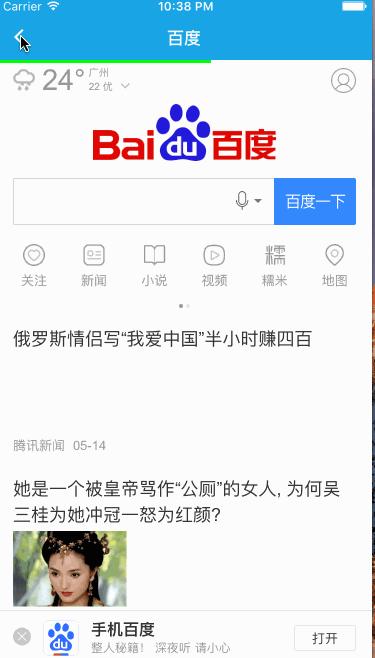- 基于 STC89C52 的 8x8 点阵显示数字
@小张要努力
单片机嵌入式硬件stm3251单片机proteus
一、引言在电子设计领域,信息的有效展示是众多项目的关键环节。8x8点阵作为一种经济且实用的显示模块,能够呈现数字、简单字母及图形等信息,在电子时钟、简易游戏机等产品中广泛应用。STC89C52单片机凭借其低成本、丰富的I/O资源与稳定的性能,成为驱动8x8点阵的理想选择。本文将深入探讨如何利用STC89C52单片机结合74LS245芯片,实现8x8点阵的数字显示功能,并借助Proteus软件进行仿
- 基于 STC89C52 的智能秒表
@小张要努力
单片机stm3251单片机proteusmcuc++c语言
引言秒表作为一种常见的计时工具,在体育赛事、实验测量等众多场景中有着广泛应用。随着电子技术的发展,基于单片机的智能秒表凭借其高精度、多功能等优势逐渐取代传统机械秒表。本文将详细介绍一款基于STC89C52单片机的智能秒表设计,该秒表通过两位数码管进行时间显示。STC89C52单片机特性回顾STC89C52是一款性能卓越的8位CMOS微控制器。它拥有8K字节的系统可编程Flash存储器,可方便地存储
- uboot(bootrom的作用)
花落已飘
ubootlinuxuboot
BootROM详细讲解1.什么是BootROM?BootROM(BootRead-OnlyMemory)是一种固化在芯片内部的只读存储器(ROM),用于存放设备启动时执行的第一阶段引导代码。由于它是只读的,意味着其内容在芯片出厂时已经写入,无法更改。作用:当设备上电或复位时,BootROM负责最早的引导过程,它会初始化硬件环境,并决定从哪个存储介质加载操作系统或用户程序。2.BootROM的作用B
- 【005安卓开发方案调研】之Flutter+Dart技术开发安卓
ThinkPet
移动app开发androidflutterdart跨平台
基于2025年国内移动开发环境现状,结合多份行业分析报告和技术文档,对Flutter+Dart开发安卓应用的技术成熟度和生态适配性分析如下:一、技术成熟度评估1.跨平台能力达到生产级标准Flutter的Skia自渲染引擎和Dart的AOT/JIT双编译模式,实现了90%以上的原生性能表现,在电商、社交、工具类应用中已无明显性能瓶颈。实测数据显示,列表滚动帧率稳定在55-60FPS,与原生开发差距小
- 转 C# .NET4.0 混合模式程序集异常
weixin_30516243
1.引用Microsoft.DirectX.dll和Microsoft.DirectX.Directsound.dll这2个文件。2.项目属性里边,把目标平台改成X86。3.App.Config修改下:123456在.NET4.0下使用Dirext3D托管库,出现“混合模式程序集是针对“v1.1.4322”版的运行时生成的,在没有配置其他信息的情况下,无法在4.0运行时中加载该程序集。”异常信息,
- 【分治法】最接近点对问题 C++(附代码分析及实例)
haaaaaaarry
算法设计与分析算法
问题描述给定平面上n个点,找其中的一对点,使得在n个点组成的所有点对中,该点对间的距离最小问题分析先考虑一下一维情况下,取中间某个点m,将所有点划分为两个集合,递归的找出左右集合的最接近点对,最后再和最靠近点m的左右两点间的距离作比较,最小的就是整个点对中最接近的现在将一维的情况扩展到二维,二维比一维复杂的地方在于每个点都有两个坐标,我们用一条直线l将平面上的所有点同样分成两个集合,再递归的去两个
- 先验地图--slam学习笔记
超级璐璐
人工智能机器学习
先验信息(PriorInformation)先验信息指的是在收集新数据之前已有的知识或假设。这种信息可以来自之前的实验、历史数据、理论模型或专家意见。地图信息:在无人驾驶中,车辆通常会预先加载高精度地图数据,这些地图数据提供了道路布局、车道线位置、交叉口结构等信息。这些信息就是先验信息。车辆动力学模型:车辆的动力学模型,包括车辆的物理特性(如质量、轮胎摩擦系数等),这些模型可以帮助预测车辆的行为。
- 通过SSH隧道与跳板机实现本地端口映射访问服务器文件
t.y.Tang
ssh服务器运维
文章目录场景需求一、服务器端配置1.启动HTTP文件服务2.配置防火墙3.验证服务状态二、SSH隧道建立1.直接连接场景2.通过跳板机连接三、Windows端配置1.使用PowerShell建立隧道2.保持隧道稳定四、浏览器验证五、高阶配置建议1.生产环境增强2.SSH安全加固故障排查指南原理解析场景需求在Windows浏览器访问127.0.0.1:12138自动显示服务器指定路径下的文件列表通过
- python processpoolexecutor_Python线程和进程池并行编程
三千香蕉三千
python
Python3.2版本之后发布了concurrent.futures模块,用以支持和管理并发编程,内容涵盖了进程和线程池(ThreadandProcessPooling)、非确定性执行流(NondeterministicExecutionFlows)以及进程和线程同步。本文通过将带有可选参数的任务提交(Submit)给执行器(Executor)来实例化futures对象。执行器是线程或者进程执行池
- html5 相册翻转效果,HTML5 css3:3D旋转木马效果相册
岑依惜
html5相册翻转效果
这篇博客的目的是因为上篇HTML5CSS3专题诱人的实例CSS3打造百度贴吧的3D翻牌效果中有个关于CSS3D效果的比较重要的知识点没讲到,就是perspective和tranlateY效果图:嘿嘿,我把大学毕业时的一些照片,做成旋转木马,绕着我大文理旋转,不忘母校的培育之恩~1、perspectiveperspective属性包括两个属性:none和具有单位的长度值。其中perspective属
- SQL自学:怎么创建视图
m0_74823471
面试学习路线阿里巴巴sql数据库
在SQL中,视图是一种虚拟表,它是基于一个或多个表的查询结果集。视图并不实际存储数据,而是在每次查询时动态生成结果。一、创建视图的语法(以MySQL为例)CREATEVIEWview_nameASSELECTcolumn1,column2,...FROMtable_nameWHEREcondition;view_name:是要创建的视图的名称。column1,column2,...:要在视图中显示
- echart绘制海南地图时增加南海诸岛显示(现成geojson数据)
火火PM打怪中
工作中的问题
使用场景:产品经理要求展示海南地图时,需要显示南海诸岛;问题:南海诸岛在中国地图上的显示,是echart在mapName=‘china’时,默认fix进去。但是海南省不会默认fix进去解决方案:将南海诸岛的geojson数据想办法弄到,将其直接放在海南省地图数据里面(将三沙市删除)处理结果:{"type":"FeatureCollection","features":[{"id":"460100"
- 【机器学习】朴素贝叶斯入门:从零到垃圾邮件过滤实战
吴师兄大模型
0基础实现机器学习入门到精通机器学习人工智能朴素贝叶斯深度学习pytorchsklearn开发语言
Langchain系列文章目录01-玩转LangChain:从模型调用到Prompt模板与输出解析的完整指南02-玩转LangChainMemory模块:四种记忆类型详解及应用场景全覆盖03-全面掌握LangChain:从核心链条构建到动态任务分配的实战指南04-玩转LangChain:从文档加载到高效问答系统构建的全程实战05-玩转LangChain:深度评估问答系统的三种高效方法(示例生成、手
- Python 高手编程系列一千七百零八:在事件循环中使用 executors
杨琴1
python开发语言
Executor.submit()方法返回的Future类实例在概念上非常接近异步编程中使用的协程。这就是为什么我们可以使用执行器在协同多任务和多进程或多线程之间进行混合。此解决方法的核心是事件循环类的BaseEventLoop.run_in_executor(executor,func,*args)方法。它会在进程池或线程池中调度执行由executor参数表示的func函数。这个方法最重要的是它
- Vue 中的日期格式化实践:从原生 Date 到可视化展示!!!
小丁学Java
产品资质管理系统vue.js前端javascriptts
Vue中的日期格式化实践:从原生Date到可视化展示在数据可视化场景中,日期时间的格式化显示是一个高频需求。本文将以一个邀请码关系树组件为例,深入解析Vue中日期格式化的核心方法、性能优化和最佳实践,并配合Mermaid流程图直观展示处理流程!一、️核心方法:原生Date对象处理代码实现privateformatDate(dateString:string|null):string{if(!dat
- AutoImageProcessor代码分析
fydw_715
Transformers人工智能
以下是对AutoImageProcessor类的整理,按照类属性、类方法、静态方法、实例属性和实例方法分类,并对每个方法的功能进行了描述。类属性无显式定义的类属性。全局方法IMAGE_PROCESSOR_MAPPING_NAMES1.遍历IMAGE_PROCESSOR_MAPPING_NAMES字典formodel_type,image_processorsinIMAGE_PROCESSOR_MA
- 基于Step-Mxo2-LCP的3-8译码器
城里有一颗星星
FPGA基础模块fpga开发fpga笔记
译码器的基本概念:译码器的逻辑功能是将每个输入的二进制代码译成对应的输出高、低电平信号或另外一个代码。一般有二进制译码器、二-十进制译码器和显示译码器。二进制译码器:二进制译码器的输入是一组二进制代码,输出是一组与输入代码一一对应的高、低电平信号。Verilog代码1:每一个输入代码译成对应输出端的低电平信号,LED1~LED8,输出对应的LED灯为亮/*3-8译码器*/moduledecode3
- OpenLayers集成天地图服务开发指南
喆星时瑜
WebGIS#天地图OpenLayersGIS天地图WebGISHTML地图地图API
以下是一份面向GIS初学者的OpenLayers开发详细教程,深度解析代码:一、开发环境搭建1.1OpenLayers库引入ol.css:包含地图控件、图层等可视化样式ol.js:OpenLayers核心功能库推荐使用固定版本号(如v7.3.0)确保稳定性1.2地图容器设置.map{//设置地图控件显示尺寸height:95vh;width:95vw;}使用视口单位(vh/vw)实现响应式布局保留
- Unity编辑器扩展快速回顾
托塔1
Unity知识快速回顾unity编辑器游戏引擎
知识点来源:总结人间自有韬哥在,唐老狮,豆包目录1.自定义菜单栏拓展1.1.Editor文件夹用途1.2.添加自定义页签1.3.Component菜单加脚本1.4.Inspector脚本右键菜单1.5.快捷键设置2.自定义窗口扩展2.1.创建窗口类2.2显示窗口2.3.窗口事件回调函数2.4.窗口中常用的生命周期函数2.5.编辑器窗口类中的常用成员3.EditorGUI3.1.EditorWind
- uni-app 与webView 互相传值
九亿少女无法触及的梦ى
uni-app
uni-app向webView传值在uni-app传值有多种实现方式,主要推荐evalJS,次要webSorcket重点:1.webView要找到正确的children!如果页面中只有一个webView标签则直接可以currentWebview.children()[0]2.H5页面中的监听function必须写在全局,不要写在任何load事件中!//index.vueletcurrentWebv
- AJAX(Asynchronous JavaScript and XML)详解与应用
风亦辰739
javascriptajaxxml
一、什么是AJAX?AJAX(AsynchronousJavaScriptandXML,异步JavaScript和XML)是一种用于创建异步Web应用程序的技术。它可以在不重新加载整个网页的情况下,与服务器进行数据交换,从而提供更好的用户体验。1.1AJAX的核心特点异步通信:数据请求不会阻塞页面,提升用户体验。减少服务器负担:只获取需要的数据,减少流量。提升用户体验:网页响应速度更快,减少页面刷
- 【如何打包docker大镜像】
青柚~
docker容器运维
项目场景:需要将容器服务部署到离线服务器上;方案:本机的镜像进行打包,然后拷贝到服务器上部署问题描述提示:这里描述项目中遇到的问题:docker中镜像太大,以至于打包时电脑卡死解决方案:压缩打包dockersavemmyolo:v8|gzip>mmyolo.tar.gz拷贝到服务器上后先解压再加载#解压缩gunzipmmyolo.tar.gz#加载dockerload-immyolo.tar
- 【Rust日报】 2020-02-17 WASM向量图形 --wasm_svg_graphics 0.3.0
Rust语言中文社区
WASM向量图形--wasm_svg_graphics0.3.0一个用于通过WASM渲染SVG图形的Rust库它提供了快速有效的方法,可以使用WebAssembly与SVG进行交互。它能够:声明形状和样式以用于这些形状使用SVG标签将这些形状渲染到DOM自动检测两个形状是否相同,因此只有一个SVG将添加到DOM中声明已命名的项目/容器,以便以后进行例如隐藏,重新显示和重新放置之类的调整。声明开发团
- A800核心加速技术深度剖析
智能计算研究中心
其他
内容概要作为第三代异构计算架构的典型代表,A800通过深度融合通用计算单元与专用加速模块,构建了高度灵活的资源调度体系。其核心突破在于将矩阵运算、并行任务分发与内存访问路径进行系统性重构,解决了传统架构中计算密度与能效失衡的行业痛点。通过实测数据显示,在典型AI训练场景下,A800相较于前代架构实现了3.2倍的吞吐量提升,同时单位功耗下的指令执行效率优化达47%。技术维度第二代架构A800架构提升
- python爬虫Redis数据库
Æther_9
Python爬虫零基础入门数据库python爬虫
Redis数据库Redis简介Redis是完全开源免费的,遵守BSD协议,是一个高性能的key-value数据库。Redis与其他key-value缓存产品有以下三个特点:Redis支持数据的持久化,可以将内存中的数据保存在磁盘中,重启的时候可以再次加载进行使用。Redis不仅仅支持简单的key-value类型的数据,同时还提供list,set,zset,hash等数据结构的存储。redis:半持
- 高德地图API详解
芯作者
DD:日记云计算人工智能机器学习
高德地图API是一款基于Web的服务,为开发者提供了丰富的地理数据服务和功能。以下是对高德地图API的详细介绍:一、主要功能地图显示:支持全球范围各地的地图显示,包括街道、建筑物、自然地理等,用户可以将高德地图以图片形式嵌入自己的网页或应用中。地理/逆地理编码:提供结构化地址与经纬度之间的相互转化的能力。地理编码是将具体的地址转换为经纬度坐标的过程,逆地理编码则是通过经纬度获取地址信息。路线规划:
- MacOS常用命令(不断更新)
没有感情的cv攻城狮
macos
MacOS常用命令1.查询命令查询目录中的内容:ls查询所在目录位置:pwd2.切换所在目录:cd3.文件处理命令创建文件:touch创建目录:mkdir删除空目录:rmdir删除文件或目录:rm复制命令:cp剪切或改名命令:mv3.搜索命令进程搜索4.压缩和解压tar.gz格式5.杀死进程1.查询命令查询目录中的内容:lsls[选项][文件或目录]选项:-a显示所有文件,包括隐藏文件-l显示详细
- SpringBoot项目中读取resource目录下的文件(六种方法)
web18285997089
面试学习路线阿里巴巴springbootpythonpycharm
文章目录一、先获取绝对路径再读取文件(jar包里会获取不到)方法一:类加载器的getResource().getPath()获取目录路径方法二:类加载器的getResource().getPath()获取文件路径二、直接获取文件流(jar包可用)方法三:ClassLoader对象的getResourceAsStream()方法四:Class对象的getResourceAsStream()三、使用封
- Flutter 用户电话号码 中间显示*
早起的年轻人
Flutter项目开发全套教程flutter前端javascript
StringmaskPhoneNumber(StringphoneNumber){if(phoneNumber.length=3&&i<7){maskedNumber.write('*');}else{maskedNumber.write(phoneNumber[i]);}}returnmaskedNumber.toString();}voidmain(){Stringphone='1380013
- Go语言反射机制详解
半桶水专家
golang入门golang开发语言后端
Go语言中的反射(Reflection)是一种在运行时动态检查类型信息和操作对象的能力。通过反射,可以获取变量的类型、值、方法、结构体字段等信息,甚至动态调用函数或修改变量的值。Go的反射功能由标准库中的reflect包提供。反射的核心概念反射的核心围绕两个接口展开:reflect.Type:表示Go语言中的类型信息(如类型名称、方法、字段等)。reflect.Value:表示某个类型的实例的值信
- Algorithm
香水浓
javaAlgorithm
冒泡排序
public static void sort(Integer[] param) {
for (int i = param.length - 1; i > 0; i--) {
for (int j = 0; j < i; j++) {
int current = param[j];
int next = param[j + 1];
- mongoDB 复杂查询表达式
开窍的石头
mongodb
1:count
Pg: db.user.find().count();
统计多少条数据
2:不等于$ne
Pg: db.user.find({_id:{$ne:3}},{name:1,sex:1,_id:0});
查询id不等于3的数据。
3:大于$gt $gte(大于等于)
&n
- Jboss Java heap space异常解决方法, jboss OutOfMemoryError : PermGen space
0624chenhong
jvmjboss
转自
http://blog.csdn.net/zou274/article/details/5552630
解决办法:
window->preferences->java->installed jres->edit jre
把default vm arguments 的参数设为-Xms64m -Xmx512m
----------------
- 文件上传 下载 解析 相对路径
不懂事的小屁孩
文件上传
有点坑吧,弄这么一个简单的东西弄了一天多,身边还有大神指导着,网上各种百度着。
下面总结一下遇到的问题:
文件上传,在页面上传的时候,不要想着去操作绝对路径,浏览器会对客户端的信息进行保护,避免用户信息收到攻击。
在上传图片,或者文件时,使用form表单来操作。
前台通过form表单传输一个流到后台,而不是ajax传递参数到后台,代码如下:
<form action=&
- 怎么实现qq空间批量点赞
换个号韩国红果果
qq
纯粹为了好玩!!
逻辑很简单
1 打开浏览器console;输入以下代码。
先上添加赞的代码
var tools={};
//添加所有赞
function init(){
document.body.scrollTop=10000;
setTimeout(function(){document.body.scrollTop=0;},2000);//加
- 判断是否为中文
灵静志远
中文
方法一:
public class Zhidao {
public static void main(String args[]) {
String s = "sdf灭礌 kjl d{';\fdsjlk是";
int n=0;
for(int i=0; i<s.length(); i++) {
n = (int)s.charAt(i);
if((
- 一个电话面试后总结
a-john
面试
今天,接了一个电话面试,对于还是初学者的我来说,紧张了半天。
面试的问题分了层次,对于一类问题,由简到难。自己觉得回答不好的地方作了一下总结:
在谈到集合类的时候,举几个常用的集合类,想都没想,直接说了list,map。
然后对list和map分别举几个类型:
list方面:ArrayList,LinkedList。在谈到他们的区别时,愣住了
- MSSQL中Escape转义的使用
aijuans
MSSQL
IF OBJECT_ID('tempdb..#ABC') is not null
drop table tempdb..#ABC
create table #ABC
(
PATHNAME NVARCHAR(50)
)
insert into #ABC
SELECT N'/ABCDEFGHI'
UNION ALL SELECT N'/ABCDGAFGASASSDFA'
UNION ALL
- 一个简单的存储过程
asialee
mysql存储过程构造数据批量插入
今天要批量的生成一批测试数据,其中中间有部分数据是变化的,本来想写个程序来生成的,后来想到存储过程就可以搞定,所以随手写了一个,记录在此:
DELIMITER $$
DROP PROCEDURE IF EXISTS inse
- annot convert from HomeFragment_1 to Fragment
百合不是茶
android导包错误
创建了几个类继承Fragment, 需要将创建的类存储在ArrayList<Fragment>中; 出现不能将new 出来的对象放到队列中,原因很简单;
创建类时引入包是:import android.app.Fragment;
创建队列和对象时使用的包是:import android.support.v4.ap
- Weblogic10两种修改端口的方法
bijian1013
weblogic端口号配置管理config.xml
一.进入控制台进行修改 1.进入控制台: http://127.0.0.1:7001/console 2.展开左边树菜单 域结构->环境->服务器-->点击AdminServer(管理) &
- mysql 操作指令
征客丶
mysql
一、连接mysql
进入 mysql 的安装目录;
$ bin/mysql -p [host IP 如果是登录本地的mysql 可以不写 -p 直接 -u] -u [userName] -p
输入密码,回车,接连;
二、权限操作[如果你很了解mysql数据库后,你可以直接去修改系统表,然后用 mysql> flush privileges; 指令让权限生效]
1、赋权
mys
- 【Hive一】Hive入门
bit1129
hive
Hive安装与配置
Hive的运行需要依赖于Hadoop,因此需要首先安装Hadoop2.5.2,并且Hive的启动前需要首先启动Hadoop。
Hive安装和配置的步骤
1. 从如下地址下载Hive0.14.0
http://mirror.bit.edu.cn/apache/hive/
2.解压hive,在系统变
- ajax 三种提交请求的方法
BlueSkator
Ajaxjqery
1、ajax 提交请求
$.ajax({
type:"post",
url : "${ctx}/front/Hotel/getAllHotelByAjax.do",
dataType : "json",
success : function(result) {
try {
for(v
- mongodb开发环境下的搭建入门
braveCS
运维
linux下安装mongodb
1)官网下载mongodb-linux-x86_64-rhel62-3.0.4.gz
2)linux 解压
gzip -d mongodb-linux-x86_64-rhel62-3.0.4.gz;
mv mongodb-linux-x86_64-rhel62-3.0.4 mongodb-linux-x86_64-rhel62-
- 编程之美-最短摘要的生成
bylijinnan
java数据结构算法编程之美
import java.util.HashMap;
import java.util.Map;
import java.util.Map.Entry;
public class ShortestAbstract {
/**
* 编程之美 最短摘要的生成
* 扫描过程始终保持一个[pBegin,pEnd]的range,初始化确保[pBegin,pEnd]的ran
- json数据解析及typeof
chengxuyuancsdn
jstypeofjson解析
// json格式
var people='{"authors": [{"firstName": "AAA","lastName": "BBB"},'
+' {"firstName": "CCC&
- 流程系统设计的层次和目标
comsci
设计模式数据结构sql框架脚本
流程系统设计的层次和目标
- RMAN List和report 命令
daizj
oraclelistreportrman
LIST 命令
使用RMAN LIST 命令显示有关资料档案库中记录的备份集、代理副本和映像副本的
信息。使用此命令可列出:
• RMAN 资料档案库中状态不是AVAILABLE 的备份和副本
• 可用的且可以用于还原操作的数据文件备份和副本
• 备份集和副本,其中包含指定数据文件列表或指定表空间的备份
• 包含指定名称或范围的所有归档日志备份的备份集和副本
• 由标记、完成时间、可
- 二叉树:红黑树
dieslrae
二叉树
红黑树是一种自平衡的二叉树,它的查找,插入,删除操作时间复杂度皆为O(logN),不会出现普通二叉搜索树在最差情况时时间复杂度会变为O(N)的问题.
红黑树必须遵循红黑规则,规则如下
1、每个节点不是红就是黑。 2、根总是黑的 &
- C语言homework3,7个小题目的代码
dcj3sjt126com
c
1、打印100以内的所有奇数。
# include <stdio.h>
int main(void)
{
int i;
for (i=1; i<=100; i++)
{
if (i%2 != 0)
printf("%d ", i);
}
return 0;
}
2、从键盘上输入10个整数,
- 自定义按钮, 图片在上, 文字在下, 居中显示
dcj3sjt126com
自定义
#import <UIKit/UIKit.h>
@interface MyButton : UIButton
-(void)setFrame:(CGRect)frame ImageName:(NSString*)imageName Target:(id)target Action:(SEL)action Title:(NSString*)title Font:(CGFloa
- MySQL查询语句练习题,测试足够用了
flyvszhb
sqlmysql
http://blog.sina.com.cn/s/blog_767d65530101861c.html
1.创建student和score表
CREATE TABLE student (
id INT(10) NOT NULL UNIQUE PRIMARY KEY ,
name VARCHAR
- 转:MyBatis Generator 详解
happyqing
mybatis
MyBatis Generator 详解
http://blog.csdn.net/isea533/article/details/42102297
MyBatis Generator详解
http://git.oschina.net/free/Mybatis_Utils/blob/master/MybatisGeneator/MybatisGeneator.
- 让程序员少走弯路的14个忠告
jingjing0907
工作计划学习
无论是谁,在刚进入某个领域之时,有再大的雄心壮志也敌不过眼前的迷茫:不知道应该怎么做,不知道应该做什么。下面是一名软件开发人员所学到的经验,希望能对大家有所帮助
1.不要害怕在工作中学习。
只要有电脑,就可以通过电子阅读器阅读报纸和大多数书籍。如果你只是做好自己的本职工作以及分配的任务,那是学不到很多东西的。如果你盲目地要求更多的工作,也是不可能提升自己的。放
- nginx和NetScaler区别
流浪鱼
nginx
NetScaler是一个完整的包含操作系统和应用交付功能的产品,Nginx并不包含操作系统,在处理连接方面,需要依赖于操作系统,所以在并发连接数方面和防DoS攻击方面,Nginx不具备优势。
2.易用性方面差别也比较大。Nginx对管理员的水平要求比较高,参数比较多,不确定性给运营带来隐患。在NetScaler常见的配置如健康检查,HA等,在Nginx上的配置的实现相对复杂。
3.策略灵活度方
- 第11章 动画效果(下)
onestopweb
动画
index.html
<!DOCTYPE html PUBLIC "-//W3C//DTD XHTML 1.0 Transitional//EN" "http://www.w3.org/TR/xhtml1/DTD/xhtml1-transitional.dtd">
<html xmlns="http://www.w3.org/
- FAQ - SAP BW BO roadmap
blueoxygen
BOBW
http://www.sdn.sap.com/irj/boc/business-objects-for-sap-faq
Besides, I care that how to integrate tightly.
By the way, for BW consultants, please just focus on Query Designer which i
- 关于java堆内存溢出的几种情况
tomcat_oracle
javajvmjdkthread
【情况一】:
java.lang.OutOfMemoryError: Java heap space:这种是java堆内存不够,一个原因是真不够,另一个原因是程序中有死循环; 如果是java堆内存不够的话,可以通过调整JVM下面的配置来解决: <jvm-arg>-Xms3062m</jvm-arg> <jvm-arg>-Xmx
- Manifest.permission_group权限组
阿尔萨斯
Permission
结构
继承关系
public static final class Manifest.permission_group extends Object
java.lang.Object
android. Manifest.permission_group 常量
ACCOUNTS 直接通过统计管理器访问管理的统计
COST_MONEY可以用来让用户花钱但不需要通过与他们直接牵涉的权限
D