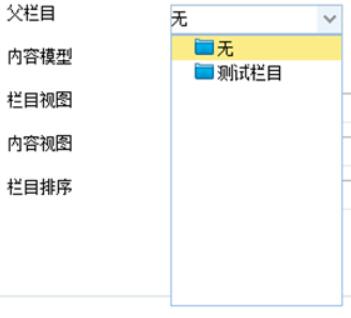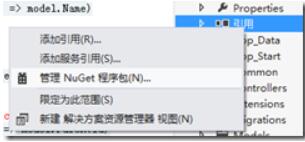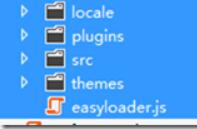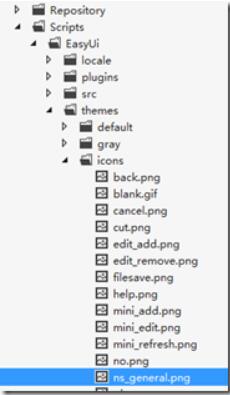好几天没时间写了。今天有写时间在学一点。
今天状态也不是很好,晕晕沉沉的写吧。
序
一、用户
二、用户组
三、栏目
3.1添加栏目
首先添加【CategoryController】控制器,
那么我想我的视图里,首先显示的应该是栏目类型,这里应该是一个下拉框,用户可以选择“一般栏目”,“单页栏目”,“外部链接”。那么首先应该在【CategoryController】添加一个属性,用来返回栏目类型列表。
#region Attribute public ListTypeSelectList { get { List _items = new List (); _items.Add(new SelectListItem { Text = CategoryType.一般栏目.ToString(), Value = ((int)CategoryType.一般栏目).ToString() }); _items.Add(new SelectListItem { Text = CategoryType.单页栏目.ToString(), Value = ((int)CategoryType.单页栏目).ToString() }); _items.Add(new SelectListItem { Text = CategoryType.外部链接.ToString(), Value = ((int)CategoryType.外部链接).ToString() }); return _items; } } #endregion
其次,用户应该可以选择内容模型,内容模型是什么?
内容模型就是这个栏目下可以添加内容的模型名称?这个模型名称对应的就是Models中间的模型类。为了更好的表述在系统中添加模块“Module ”的概念。模块用来指系统中用来实现相应功能的块,想新闻模块,文章模块,留言模块,图片模块,产品模块,服务模块等等,每个模块对应相应的模型和控制器,用来实现设想中的功能。系统中预置的模块用户应该可以设置启用还是关闭。
第一应该添加内容模型类
using System.ComponentModel.DataAnnotations;
namespace Ninesky.Models
{
///
/// 内容模块
///
public class Module
{
[Key]
public int ModuleId { get; set; }
///
/// 模块名称
///
[Required(ErrorMessage="×")]
[Display(Name="模块名称")]
public string Name { get; set; }
///
/// 模块模型
///
[Required(ErrorMessage = "×")]
[Display(Name = "模块模型")]
public string Model { get; set; }
///
/// 启用模块
///
[Required(ErrorMessage = "×")]
[Display(Name = "启用模块")]
public bool Enable { get; set; }
///
/// 说明
///
[Required(ErrorMessage = "×")]
[Display(Name = "说明")]
public string Description { get; set; }
}
}
既然有模块类,就应该有模块类的数据处理类ModuleRepository,这块功能暂时留在后面来写,先最简单的实现List(bool enable)函数让其能显示模块列表。
using Ninesky.Models;
using System.Collections.Generic;
using System.Linq;
namespace Ninesky.Repository
{
public class ModuleRepository
{
public IQueryable List(bool enable)
{
List _module = new List();
_module.Add(new Module { Name = "新闻模块", Model = "News", Enable = true, Description = "新闻模块" });
_module.Add(new Module { Name = "文章模块", Model = "Article", Enable = true, Description = "文章模块" });
return _module.AsQueryable();
}
}
}
简单吧。模块功能以后再写吧,先为了添加栏目显示两个固定的模块,
那么后续我们要在控制器中添加[ManageAdd]action
[AdminAuthorize]
public ActionResult ManageAdd()
{
ModuleRepository _moduleRsy = new ModuleRepository();
var _modules = _moduleRsy.List(true);
List _slimodule = new List(_modules.Count());
foreach (Module _module in _modules)
{
_slimodule.Add(new SelectListItem { Text = _module.Name, Value = _module.Model });
}
ViewData.Add("Model", _slimodule);
ViewData.Add("Type", TypeSelectList);
return View();
}
然后添加添加数据处理函数
[AdminAuthorize]
[HttpPost]
public ActionResult ManageAdd(Category category)
{
categoryRsy = new CategoryRepository();
if (categoryRsy.Add(category))
{
Notice _n = new Notice { Title = "添加栏目成功", Details = "您已经成功添加[" + category.Name + "]栏目!", DwellTime = 5, NavigationName = "栏目列表", NavigationUrl = Url.Action("ManageList", "Cayegory") };
return RedirectToAction("ManageNotice", "Prompt", _n);
}
else
{
Error _e = new Error { Title = "添加栏目失败", Details = "在添加栏目时,未能保存到数据库", Cause = "系统错误", Solution = Server.UrlEncode("现在开始做视图部分了。
在[ManageAdd]action上点右键添加视图,
@model Ninesky.Models.Category
@{
ViewBag.Title = "ManageAdd";
Layout = "~/Views/Layout/_Manage.cshtml";
}
左侧列表
@using (Html.BeginForm())
{
@Html.ValidationSummary(true)
}
@section Scripts {
@Scripts.Render("~/bundles/jqueryval")
}
这里给一些
在ManageAdd.cshtml底部添加脚本
从浏览器中看一下。父栏目这里还有些问题,设想中这里应该是一个下拉框,用户可以选择已存在栏目类型为一般栏目的栏目做父栏目。这里需要下拉树形列表,设想中应该是这个样子,是一个下拉列表和属性列表框的组合框。
html中没有这种类型的控件,mcv4 中带的jquery UI是一个比较好的库,本身包含一定的控件,并且可以自己扩展,但是他缺少一些像,数据表(datagirdview),树形控件(tree),树形组合控件(combotree)等,且jqueryui的式样也不太好变换,决定丢弃jqueryui,而是用easyui(相对jqueryui功能更全面,更容易控制式样),在“引用”上点右键选择管理NuGet程序包
在已安装的包->全部,选择Jquery Ui点击卸载。
去http://www.jeasyui.com/选在最新版本,在项目的/Scripts文件夹中新建EasyUi文件夹,将easyui中的一下文件夹复制到该文件夹。
打开App_Start\BundleConfig.cs,删除jqueryui相关项,添加
bundles.Add(new ScriptBundle("~/bundles/EasyUi").Include(
"~/Scripts/EasyUi/easyloader.js"));
bundles.Add(new StyleBundle("~/EasyUi/icon").Include("~/Scripts/EasyUi/themes/icon.css"));
两项,使该文档看起来如下:
using System.Web;
using System.Web.Optimization;
namespace Ninesky
{
public class BundleConfig
{
// 有关 Bundling 的详细信息,请访问 http://go.microsoft.com/fwlink/?LinkId=254725
public static void RegisterBundles(BundleCollection bundles)
{
bundles.Add(new ScriptBundle("~/bundles/jquery").Include(
"~/Scripts/jquery-{version}.js"));
bundles.Add(new ScriptBundle("~/bundles/EasyUi").Include(
"~/Scripts/EasyUi/easyloader.js"));
bundles.Add(new ScriptBundle("~/bundles/jqueryval").Include(
"~/Scripts/jquery.unobtrusive*",
"~/Scripts/jquery.validate*"));
// 使用 Modernizr 的开发版本进行开发和了解信息。然后,当你做好
// 生产准备时,请使用 http://modernizr.com 上的生成工具来仅选择所需的测试。
bundles.Add(new ScriptBundle("~/bundles/modernizr").Include(
"~/Scripts/modernizr-*"));
bundles.Add(new StyleBundle("~/Skins/css").Include("~/Skins/Default/Style.css"));
bundles.Add(new StyleBundle("~/Skins/usercss").Include("~/Skins/Default/User.css"));
bundles.Add(new StyleBundle("~/Skins/ManageCss").Include("~/Skins/Default/Manage/Style.css"));
bundles.Add(new StyleBundle("~/EasyUi/icon").Include("~/Scripts/EasyUi/themes/icon.css"));
}
}
}
这里会用到easyui的combotree。
查阅了官方文档,数据格式为
Tree Data Format
Every node can contains following properties:
•id: node id, which is important to load remote data
•text: node text to show
•state: node state, 'open' or 'closed', default is 'open'. When set to 'closed', the node have children nodes and will load them from remote site
•checked: Indicate whether the node is checked selected.
•attributes: custom attributes can be added to a node
•children: an array nodes defines some children nodes
那么在Models文件夹里新家Ui文件夹,该文件夹用来控件数据相关的模型,添加Tree类
using System;
using System.Collections.Generic;
using System.Linq;
using System.Web;
namespace Ninesky.Models.Ui
{
///
/// 树形控件数据
///
public class Tree
{
///
/// Id
///
public int id { get; set; }
///
/// 文本
///
public string text { get; set; }
///
/// 节点状态:'open'或'closed',默认'open'。
///
public string state { get; set; }
///
/// 图标
///
public string iconCls { get; set; }
///
/// 子节点
///
public List children { get; set; }
}
}
打开~/Scripts/EasyUi/themes/icon.css文件
在底部添加代码
.icon-general {
background: url('icons/ns_general.png') no-repeat !important;
}
切记一定记得加!important来调整css的优先级。easyui会将icon-general这个类添加在列表项的最后,如果不加这句'icons/ns_general.png'图标将不会显示。
选择一个16*16的图表命名为ns_general.png,并复制到一下文件夹
这里要用递归的方式调取一般栏目的树形结构:打开CategoryRepository.cs。在底部添加两个函数
////// 栏目列表 /// /// 模型名称 ///public IQueryable List(string model) { return dbContext.Categorys.Where(c => c.Model == model).OrderBy(c => c.Order); } /// /// 普通栏目树形类表 /// ///public List TreeGeneral() { var _root = Children(0, 0).Select(c => new Tree { id = c.CategoryId, text = c.Name, iconCls = "icon-general" }).ToList(); if (_root != null) { for (int i = 0; i < _root.Count(); i++) { _root[i] = RecursionTreeGeneral(_root[i]); } } return _root; } /// /// 普通栏目树形类表递归函数 /// /// ///private Tree RecursionTreeGeneral(Tree tree) { var _children = Children(tree.id, 0).Select(c => new Tree { id = c.CategoryId, text = c.Name, iconCls="icon-general" }).ToList(); if (_children != null) { for (int i = 0; i < _children.Count(); i++) { _children[i] = RecursionTreeGeneral(_children[i]); } tree.children = _children; } return tree; }
打开CategoryController,添加一个 [JsonTreeParent()] 返回可以做父栏目的栏目树列表。
#region json
[AdminAuthorize]
public JsonResult JsonTreeParent()
{
categoryRsy =new CategoryRepository();
var _children = categoryRsy.TreeGeneral();
if (_children == null) _children = new List();
_children.Insert(0, new Tree { id = 0, text = "无",iconCls="icon-general" });
return Json(_children);
}
#endregion
打开ManageAdd.cshtml,将@Html.EditorFor(model => model.ParentId)改为 .
在@section Scripts中减价easyui的脚本和css引用
@section Scripts {
@Styles.Render("~/EasyUi/icon")
@Scripts.Render("~/bundles/EasyUi")
@Scripts.Render("~/bundles/jqueryval")
}
OK,打开浏览器测试一下
可以正常添加栏目。
今天发现一个问题无论父栏目宣布选什么,提交的ParentId为0,上面“打开ManageAdd.cshtml,将@Html.EditorFor(model => model.ParentId)改为 .” 这里有问题,应改为:@Html.TextBox("ParentId",0,new {@class ="easyui-combotree",data_options="url:'"+Url.Action("JsonTreeParent", "Category")+"'" })。
修改后正常了,但是使用easyui combotree后,父栏目客户端验证无效了,这个是什么原因,如何解决,知道的朋友不吝赐教!
以上就是本文的全部内容,希望对大家的学习有所帮助,也希望大家多多支持脚本之家。
 添加栏目
添加栏目