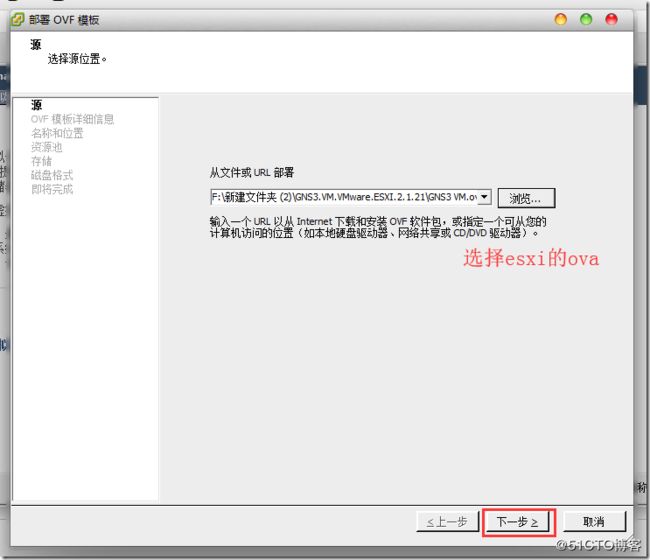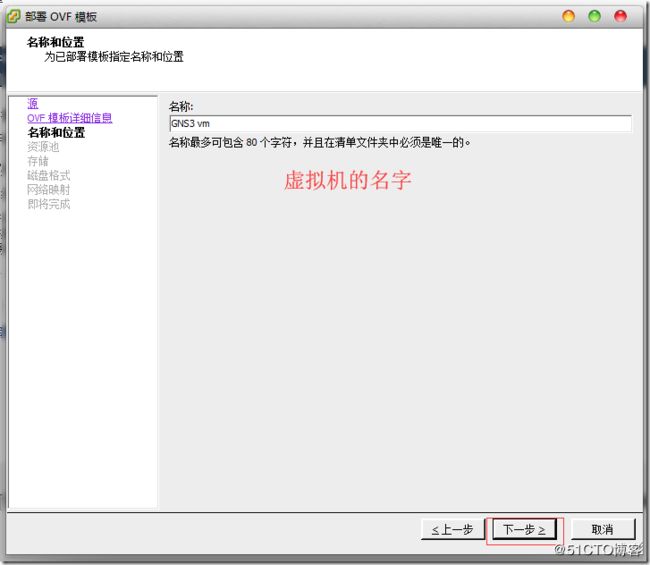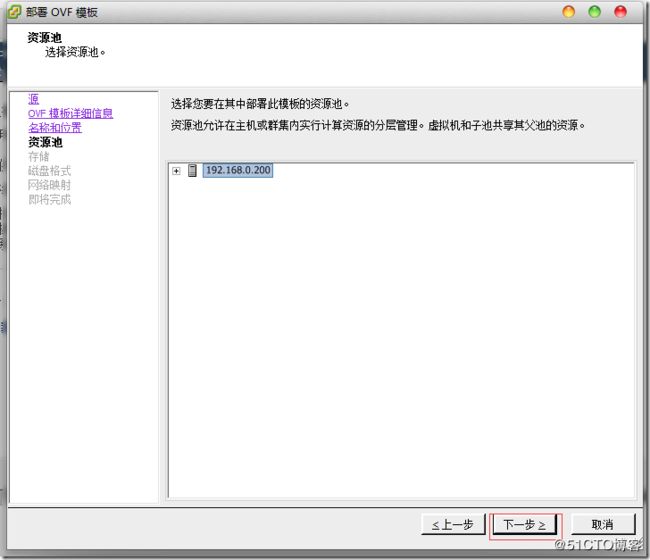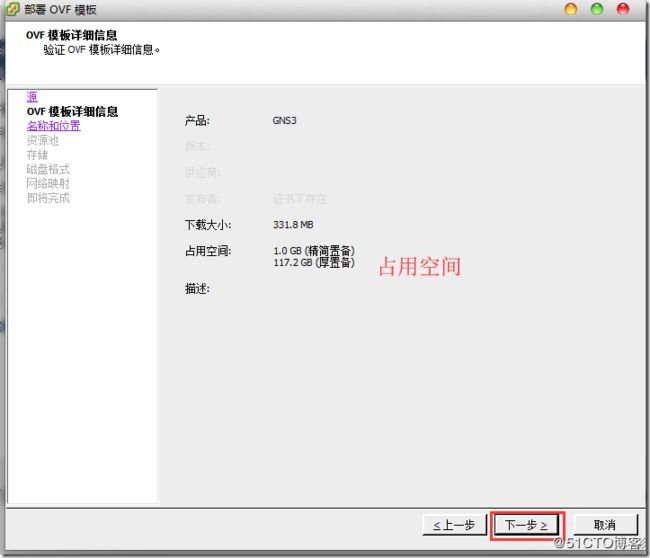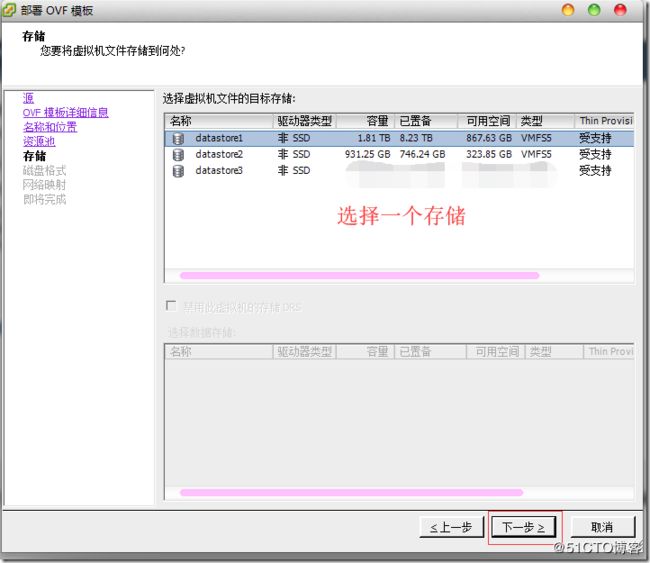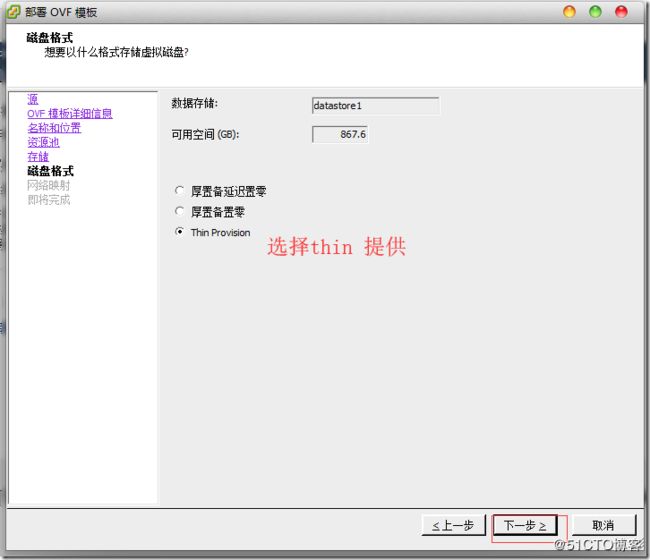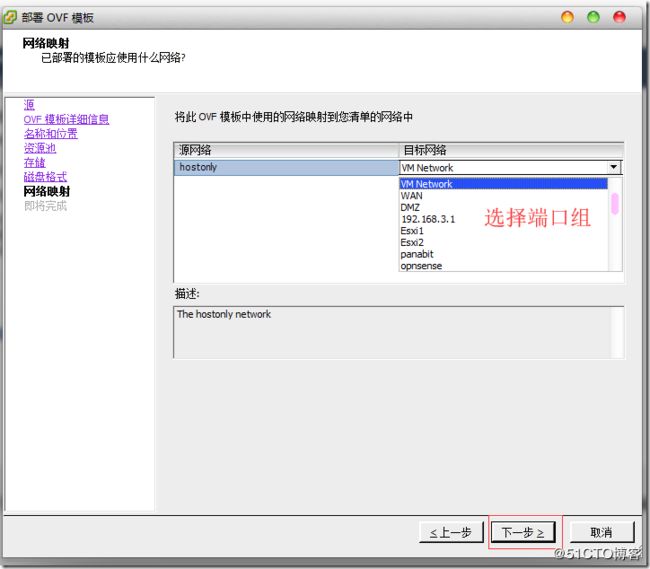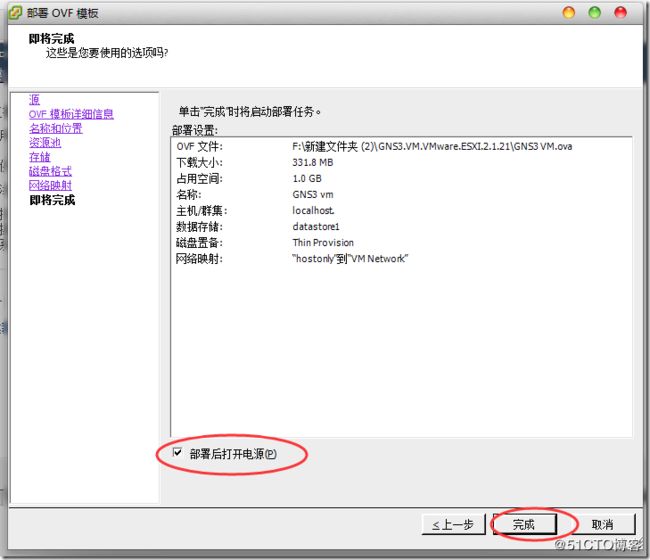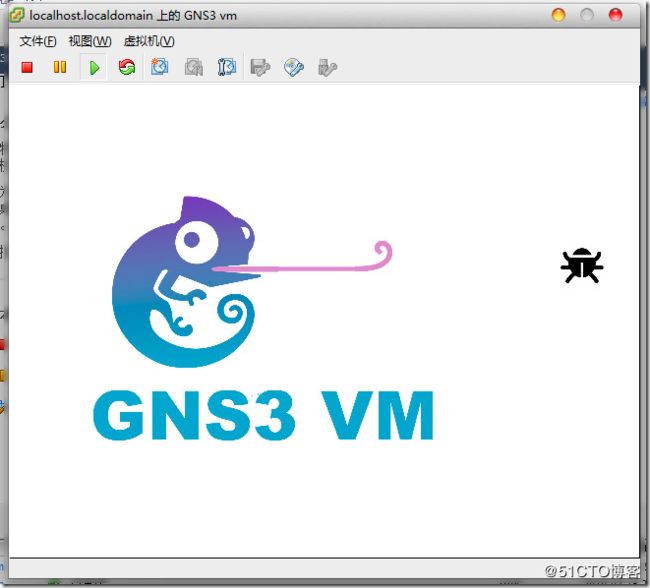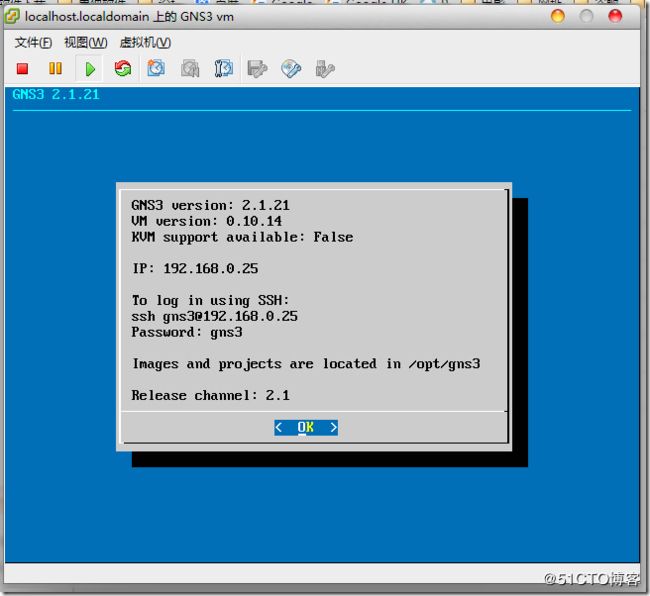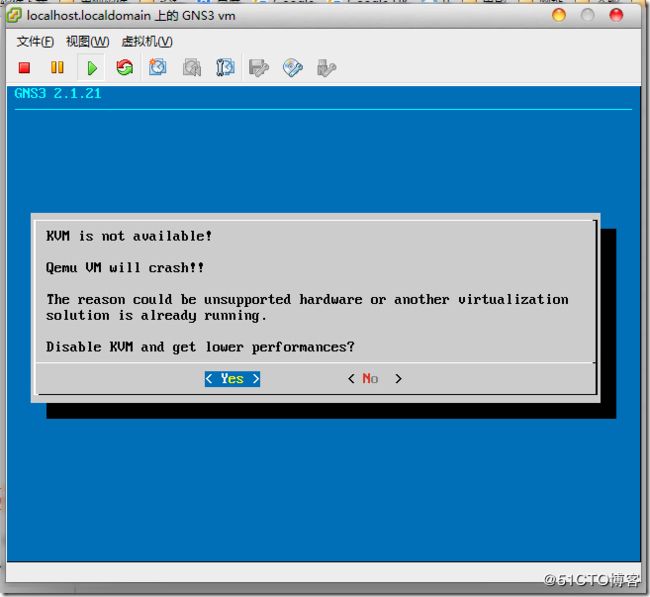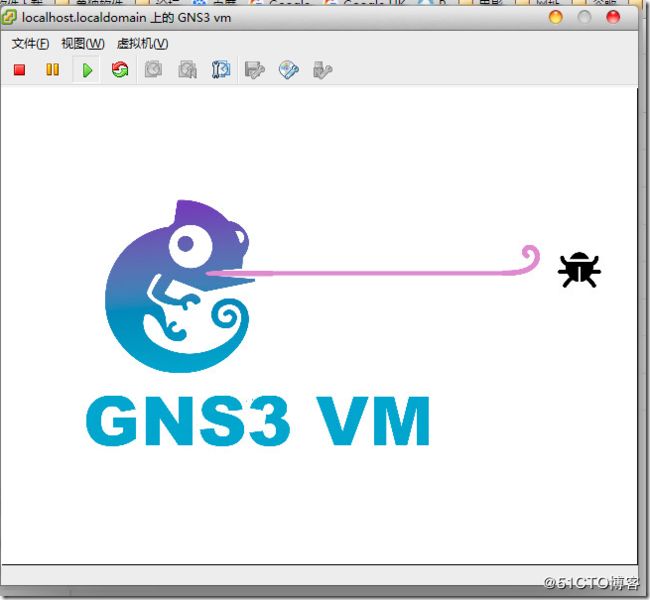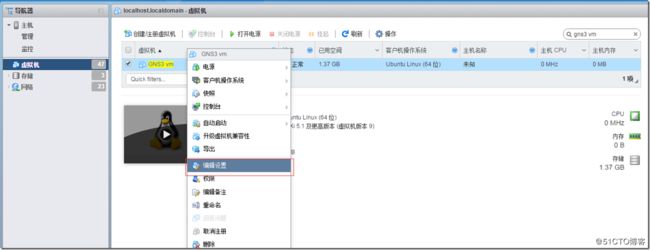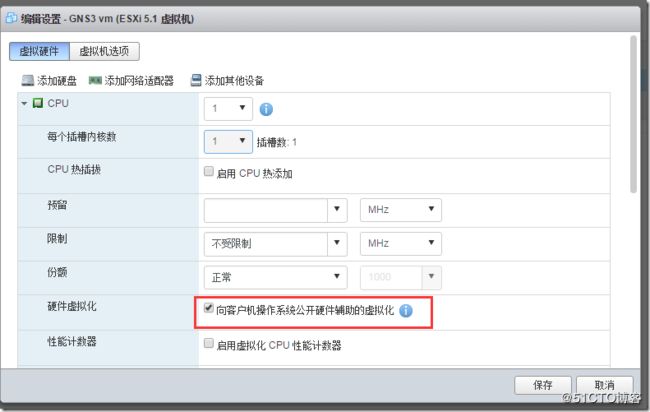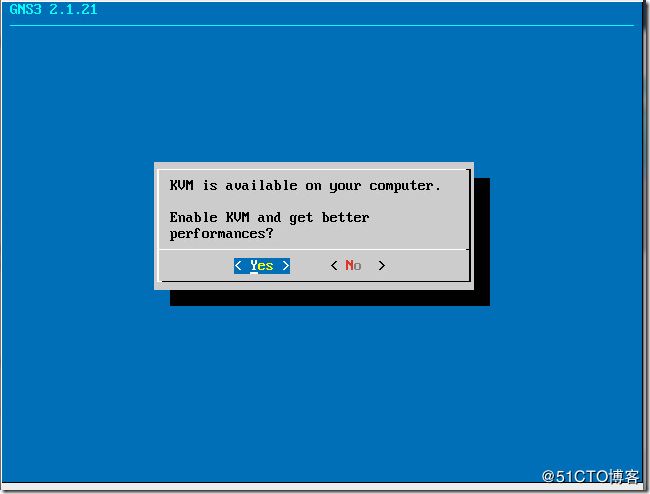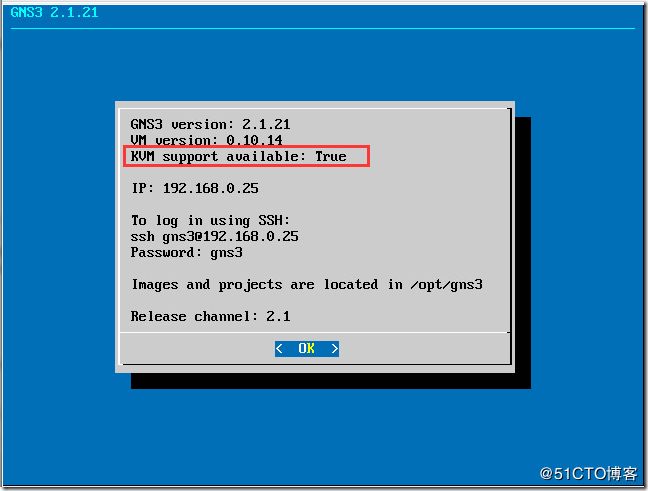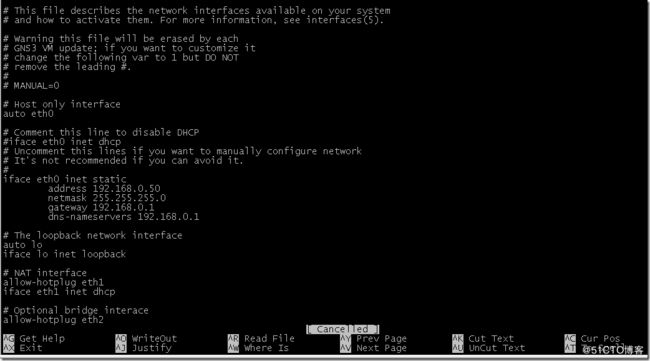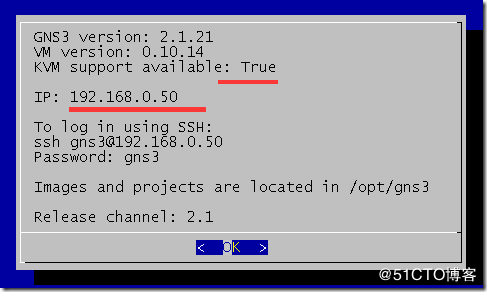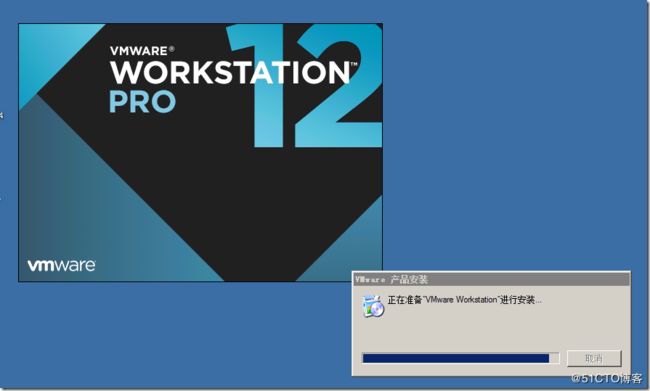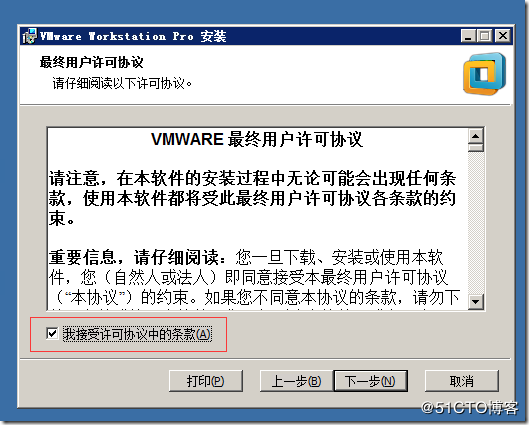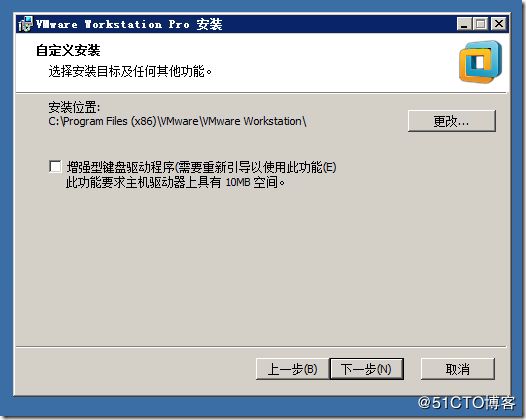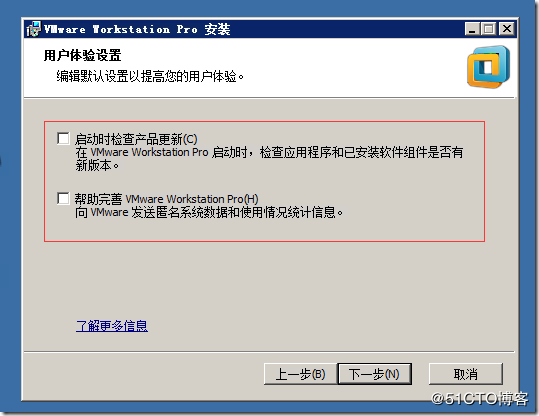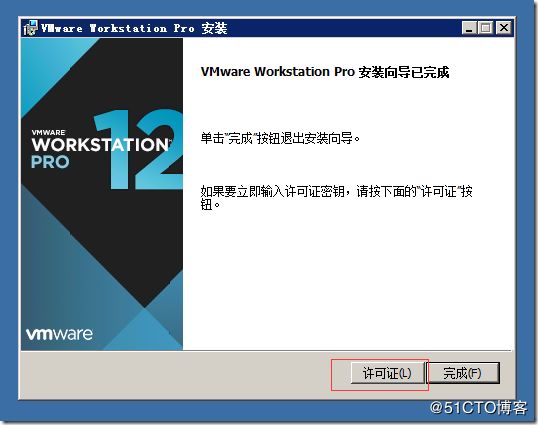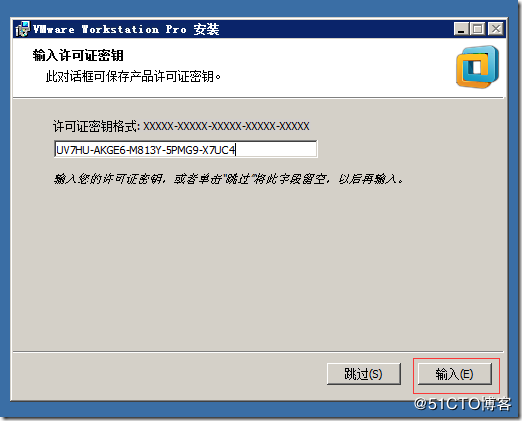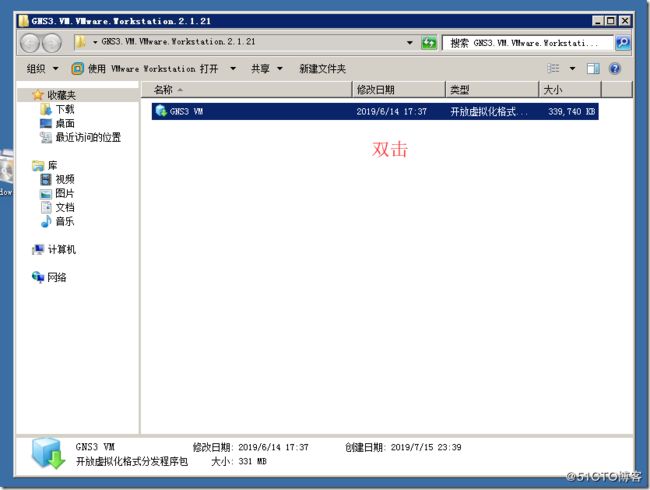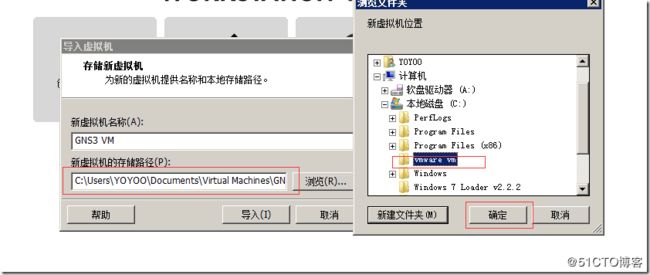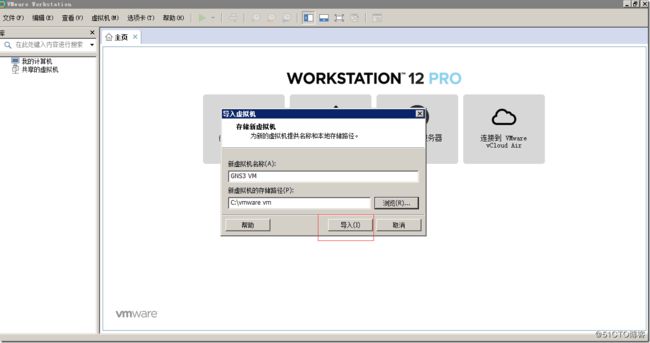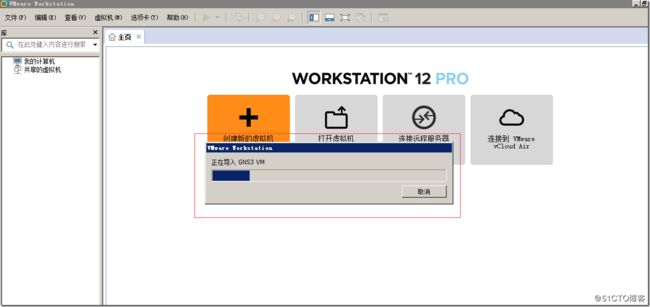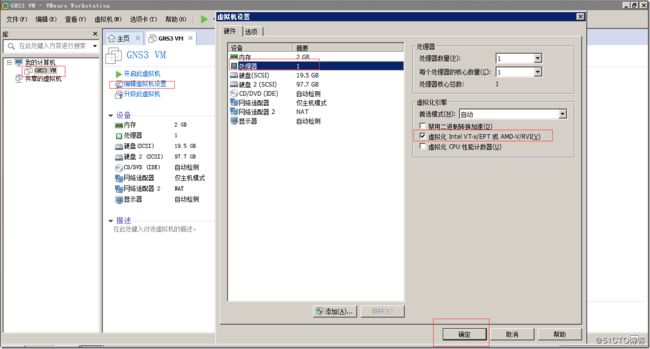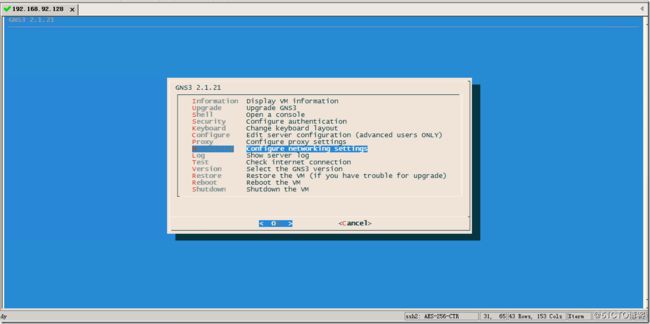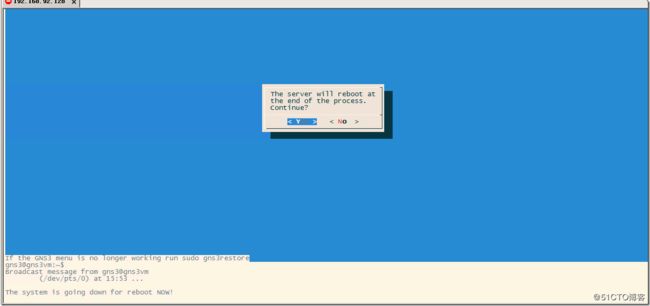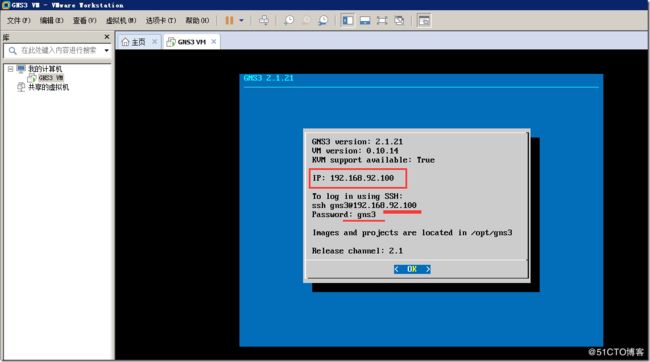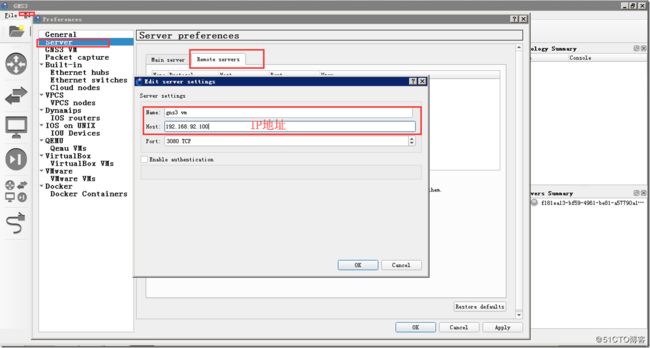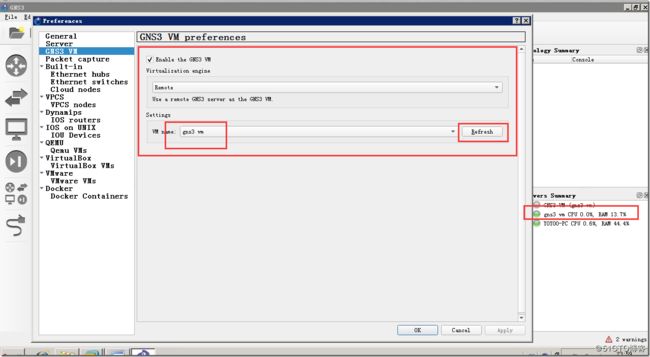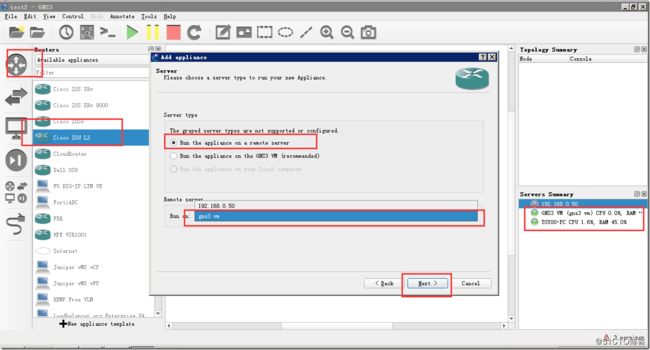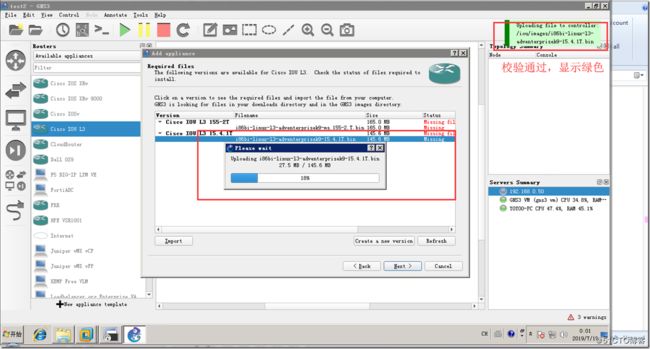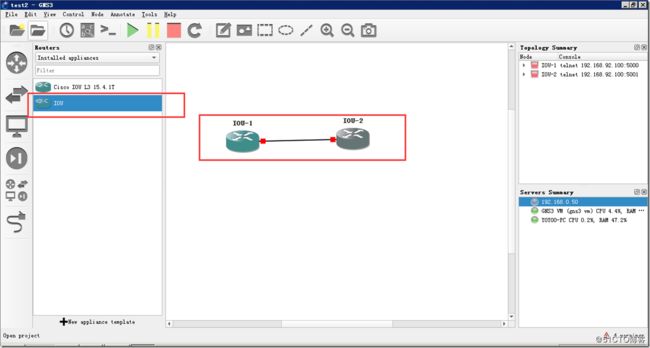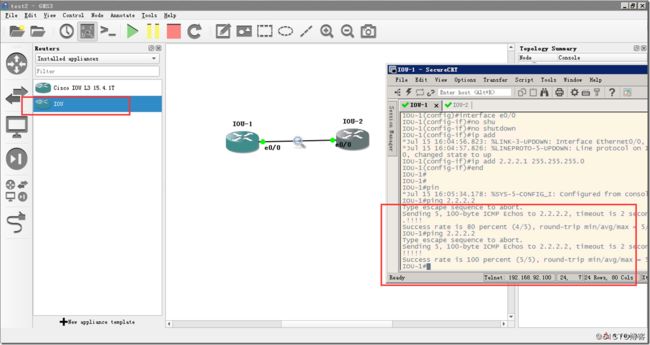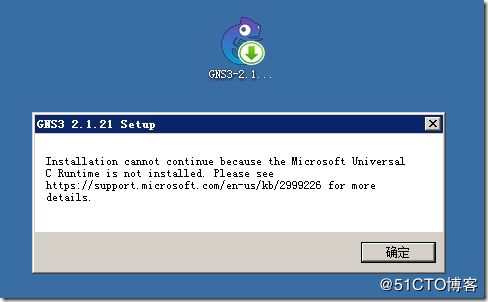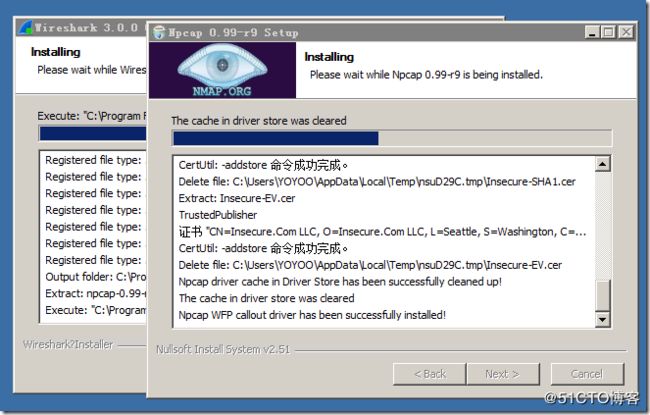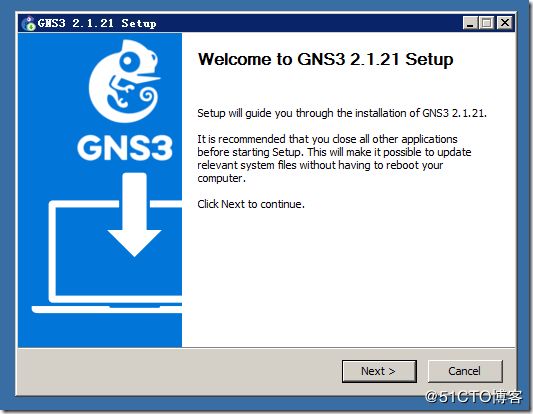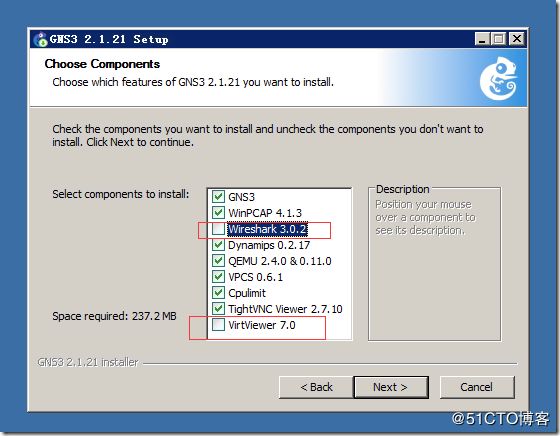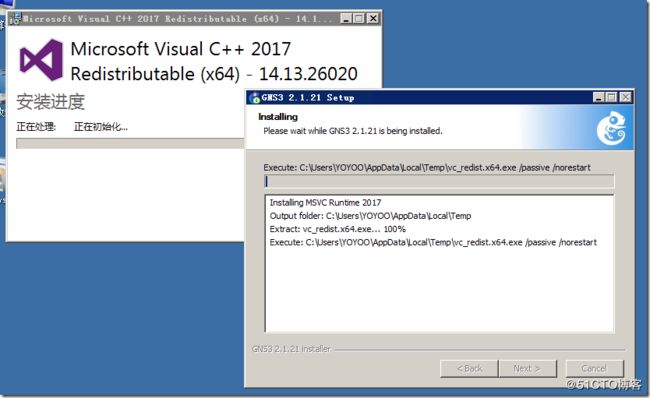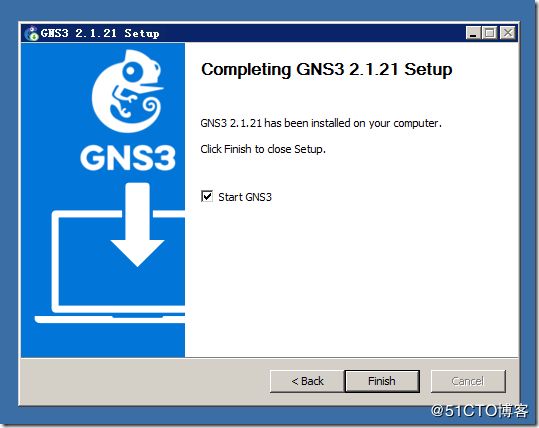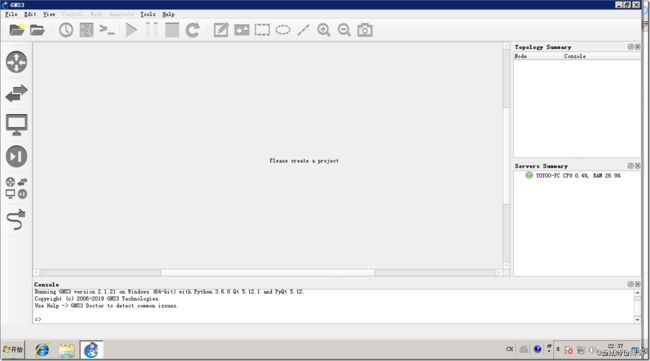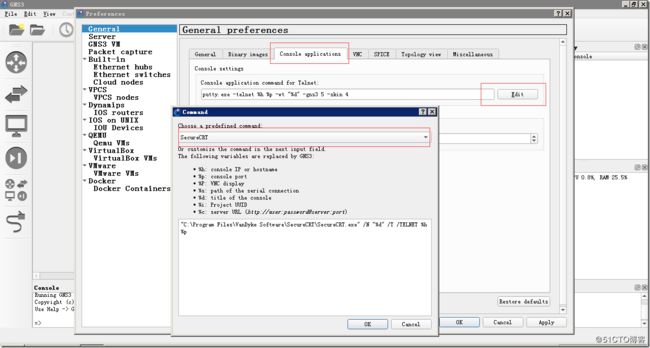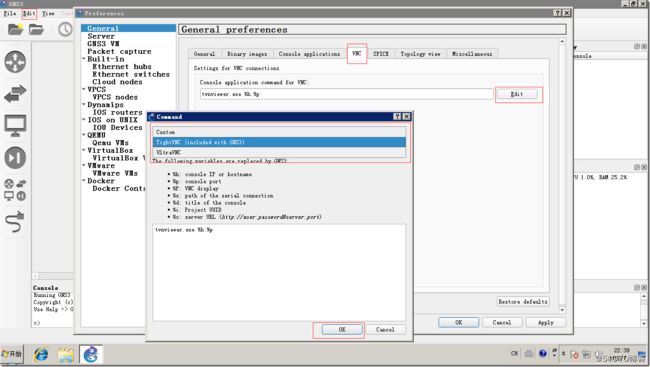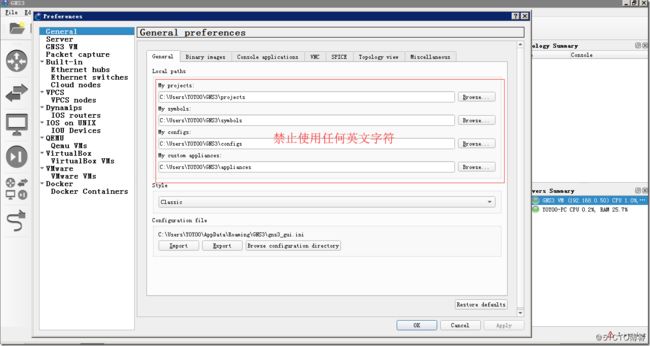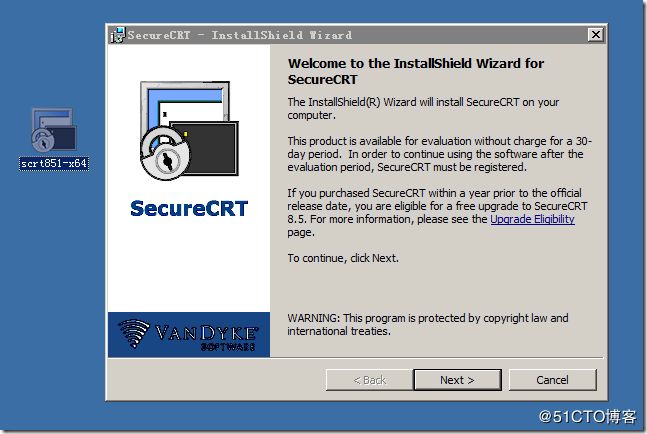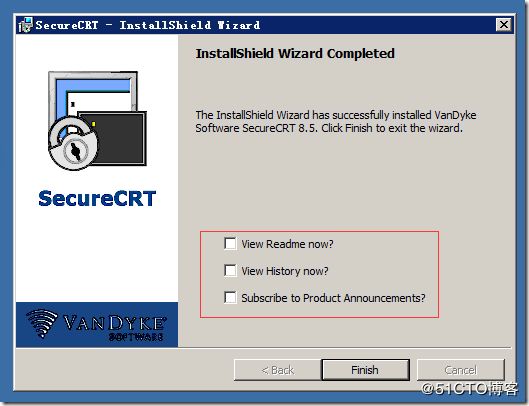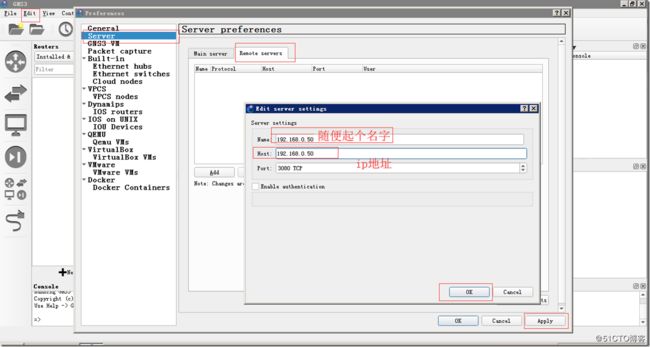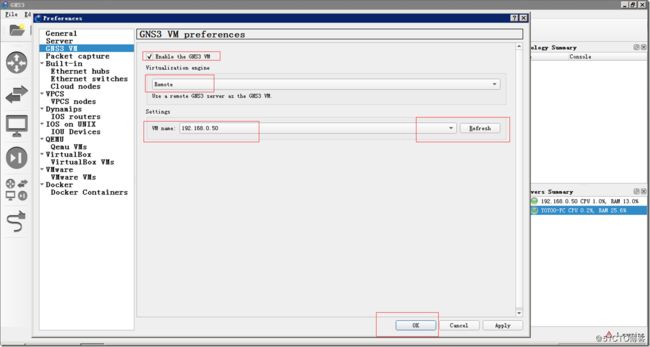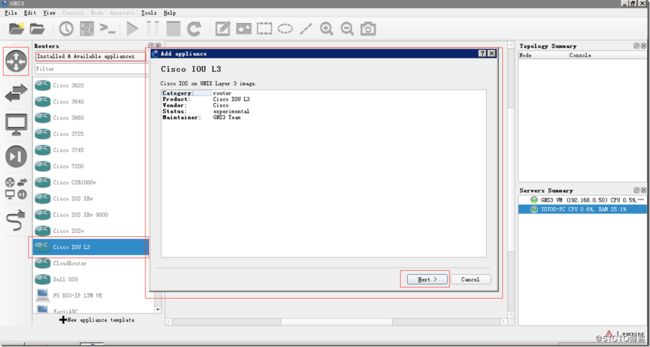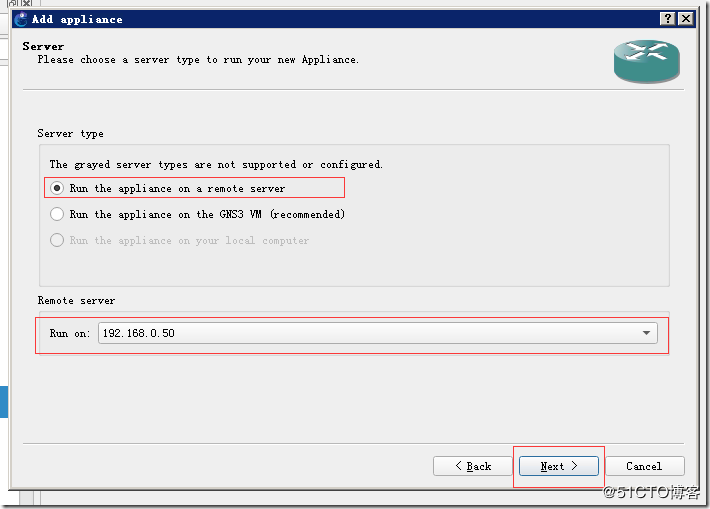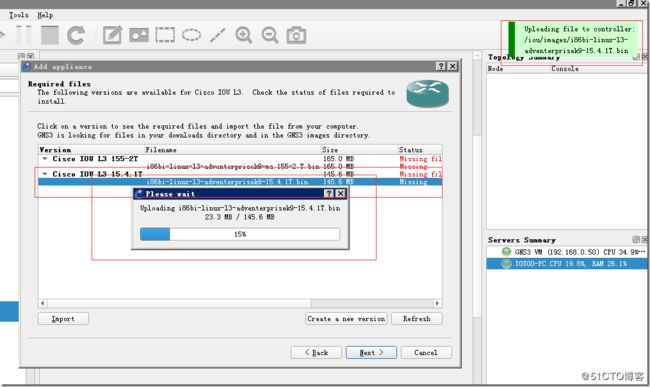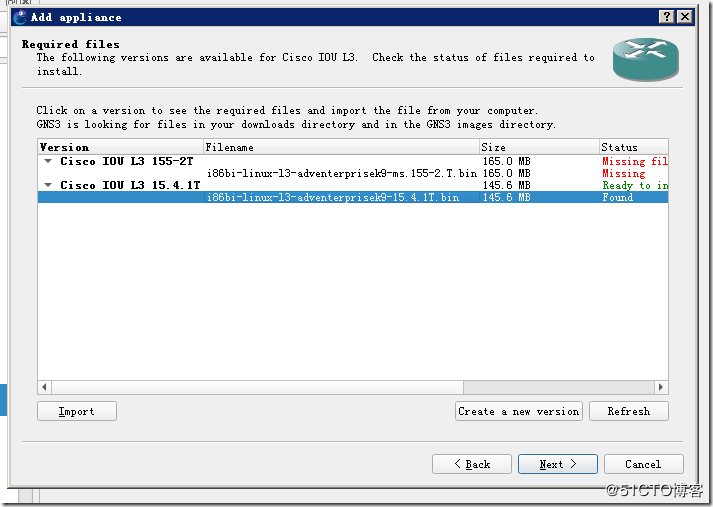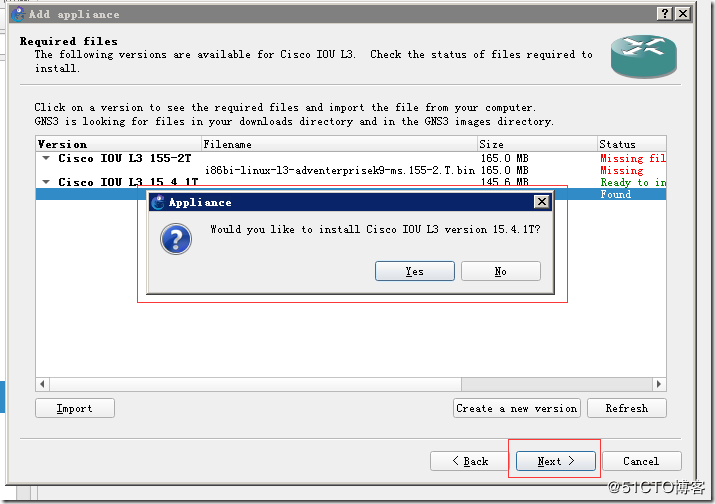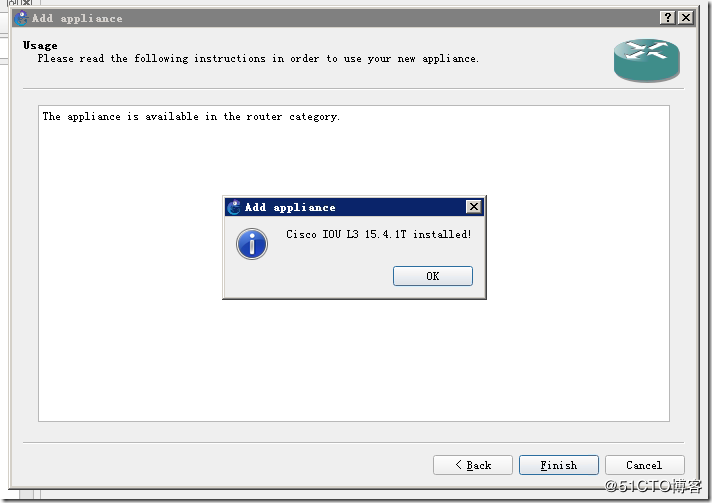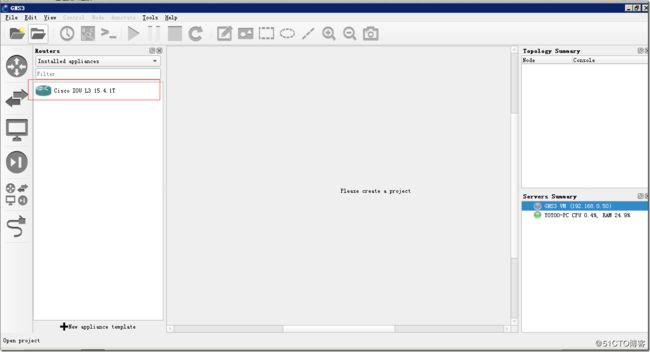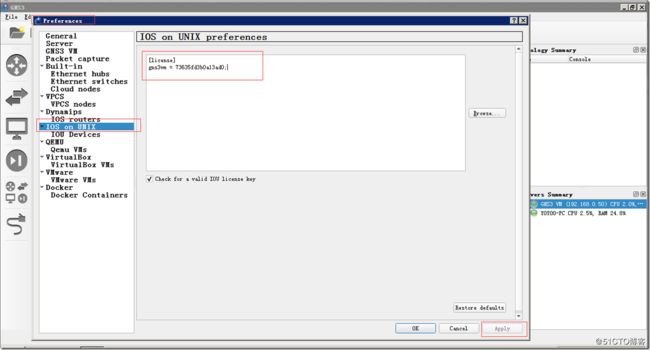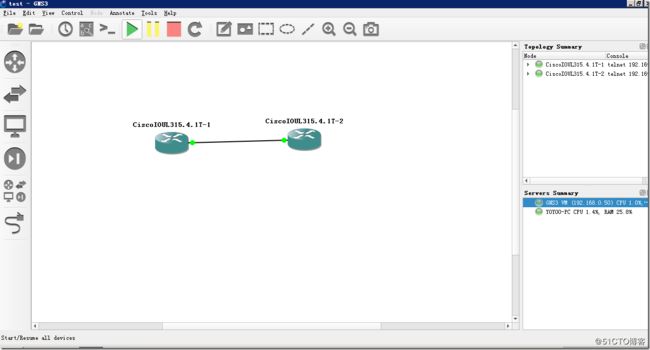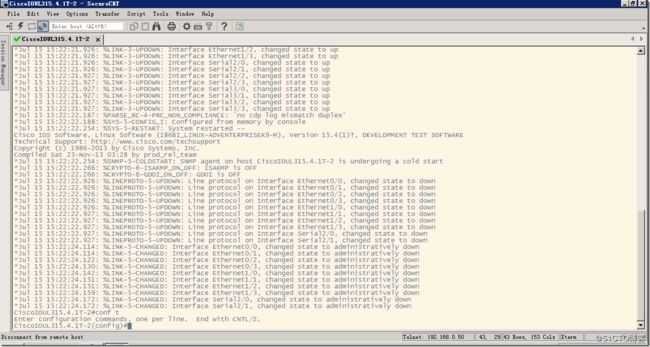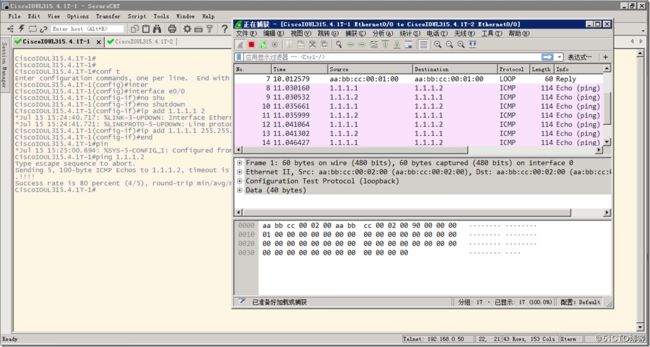1、软件下载地址
What is GNS3?
Build, Design and Test your network in a risk-free virtual environment and access the largest networking community to help. Whether you are studying for your first networking exam or building out a state-wide telecommunications network, GNS3 offers an easy way to design and build networks of any size without the need for hardware. And the best part is it's free!
https://github.com/GNS3/gns3-gui/releases
https://gns3.com/software
https://gns3.com/marketplace
windows版本:https://github.com/GNS3/gns3-gui/releases/download/v2.1.21/GNS3-2.1.21-all-in-one.exe //本次需要
苹果版:https://github.com/GNS3/gns3-gui/releases/download/v2.1.21/GNS3-2.1.21.dmg
gns3 vm:根据实际情况下载
https://github.com/GNS3/gns3-gui/releases/download/v2.1.21/GNS3.VM.VMware.Workstation.2.1.21.zip
https://github.com/GNS3/gns3-gui/releases/download/v2.1.21/GNS3.VM.VMware.ESXI.2.1.21.zip
https://github.com/GNS3/gns3-gui/releases/download/v2.1.21/GNS3.VM.VirtualBox.2.1.21.zip
源码:
https://github.com/GNS3/gns3-gui/archive/v2.1.21.tar.gz
2、导入gns3 vm(分vmware esxi和vmware workstation pro版本)
vmware esxi版本:
部署中…
开机:
回车配置:
问题:没有开启kvm。
将虚拟机关机,开启esxi的虚拟化透传。
关机中。。。
再重新开机。。。
回车再重启,kvm已经启用。
配置固定ip地址(根据实际情况修改):
auto eth0
# Comment this line to disable DHCP
#iface eth0 inet dhcp //注释这一行
# Uncomment this lines if you want to manually configure network
# It's not recommended if you can avoid it.
#
iface eth0 inet static //取消注释
address 192.168.0.50
netmask 255.255.255.0
gateway 192.168.0.1
dns-nameservers 192.168.0.1 //改为114.114.114.114等dns
Ctrl+x
输入y
回车
检查:
esxi版本完。
------------------------------------------------------------------
vmware workstation pro版本:
vmware workstation pro安装完毕。
选择一个目录:
开启vt-x:重要
修改ip:
# This file describes the network interfaces available on your system
# and how to activate them. For more information, see interfaces(5).
# Warning this file will be erased by each
# GNS3 VM update; if you want to customize it
# change the following var to 1 but DO NOT
# remove the leading #.
#
# MANUAL=0
# Host only interface
auto eth0
# Comment this line to disable DHCP
#iface eth0 inet dhcp //关闭dhcp
# Uncomment this lines if you want to manually configure network
# It's not recommended if you can avoid it.
#
iface eth0 inet static //配置静态ip地址
address 192.168.92.100
netmask 255.255.255.0
gateway 192.168.92.1
dns-nameservers 114.114.114.114
地址配置完毕会自动重启!
连接gns3 vm:
重启gns3 client。
上传镜像:
-----vmware workstation pro版本完
3、windows 安装GNS3-2.1.21-all-in-one.exe
需要Update for Universal C Runtime in Windows:根据系统下载。
https://support.microsoft.com/en-us/help/2×××26/update-for-universal-c-runtime-in-windows#!en-us%2Fhelp%2F2×××26%2Fupdate-for-universal-c-runtime-in-windows
windows 7 x64下载:
https://download.microsoft.com/download/1/1/5/11565A9A-EA09-4F0A-A57E-520D5D138140/Windows6.1-KB2×××26-x64.msu
安装wireshark,狂点下一步。。。
正式安装gns3-ui:
安装完毕。
---------------------------------------------------------------
4、基本配置:Edit—>Preferences
关联scrt:
关联vnc:
项目路径:
应该是禁止任何中文字符。
安装scrt:狂点下一步。。。
破解方法:自行搜索。
gns3 client连接gns3 vm:
判断连接成功:
环境准备完--------------------------------完
5、上传路由器IOU的镜像:
镜像导入成功,但是没有license,还不能用。
下一步,ssh登录至gns3 vm,生成license:
root@gns3vm:~# python3 CiscoIOUKeygen.py
*********************************************************************
Cisco IOU License Generator - Kal 2011, python port of 2006 C version
Modified to work with python3 by c_d 2014
hostid=00000000, hostname=gns3vm, ioukey=25e
Add the following text to ~/.iourc:
[license]
gns3vm = 73635fd3b0a13ad0; //生成的license
You can disable the phone home feature with something like:
echo '127.0.0.127 xml.cisco.com' >> /etc/hosts
将软件粘贴至gns3客户端软件中:
拖出两台路由器测试:
------------------------------------------全文完。
附CiscoIOUKeygen.py源码
#! /usr/bin/python
print("*********************************************************************")
print("Cisco IOU License Generator - Kal 2011, python port of 2006 C version")
print("Modified to work with python3 by c_d 2014")
import os
import socket
import hashlib
import struct
# get the host id and host name to calculate the hostkey
hostid=os.popen("hostid").read().strip()
hostname = socket.gethostname()
ioukey=int(hostid,16)
for x in hostname:
ioukey = ioukey + ord(x)
print("hostid=" + hostid +", hostname="+ hostname + ", ioukey=" + hex(ioukey)[2:])
# create the license using md5sum
iouPad1 = b'\x4B\x58\x21\x81\x56\x7B\x0D\xF3\x21\x43\x9B\x7E\xAC\x1D\xE6\x8A'
iouPad2 = b'\x80' + 39*b'\0'
md5input=iouPad1 + iouPad2 + struct.pack('!i', ioukey) + iouPad1
iouLicense=hashlib.md5(md5input).hexdigest()[:16]
print("\nAdd the following text to ~/.iourc:")
print("[license]\n" + hostname + " = " + iouLicense + ";\n")
print("You can disable the phone home feature with something like:")
print(" echo '127.0.0.127 xml.cisco.com' >> /etc/hosts\n")