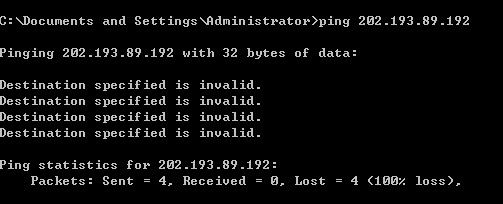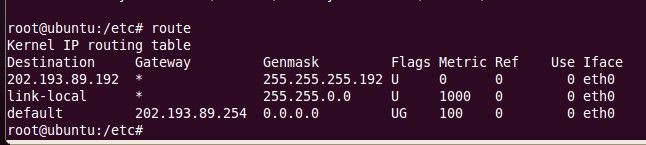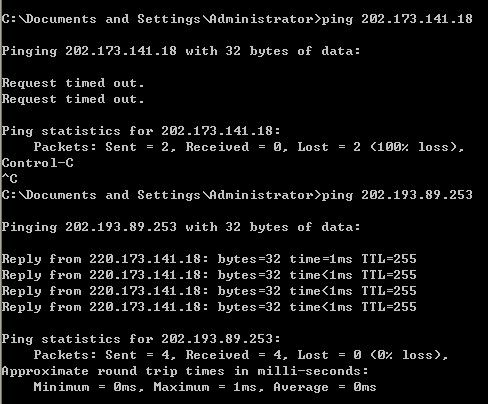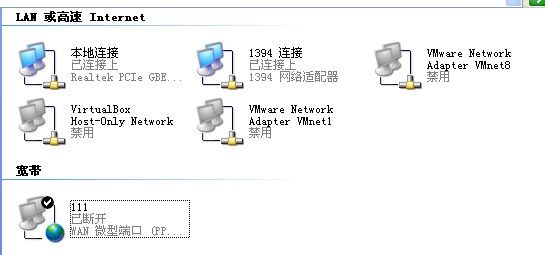虚拟机网络配置中的一些疑难问题---在实验室遇到了Destination Host Unreachable
PING 202.193.89.254 (202.193.89.254) 56(84) bytes of data.
From 202.193.89.253 icmp_seq=1 Destination Host Unreachable
From 202.193.89.253 icmp_seq=2 Destination Host Unreachable
From 202.193.89.253 icmp_seq=3 Destination Host Unreachable
From 202.193.89.253 icmp_seq=4 Destination Host Unreachable
From 202.193.89.253 icmp_seq=5 Destination Host Unreachable
PING 202.193.80.33 (202.193.80.33) 56(84) bytes of data.
From 202.193.89.253 icmp_seq=1 Destination Host Unreachable
From 202.193.89.253 icmp_seq=2 Destination Host Unreachable
From 202.193.89.253 icmp_seq=3 Destination Host Unreachable
From 202.193.89.253 icmp_seq=4 Destination Host Unreachable
From 202.193.89.253 icmp_seq=5 Destination Host Unreachable
From 202.193.89.253 icmp_seq=6 Destination Host Unreachable
http://www.phpweblog.net/fuyongjie/archive/2008/08/27/5670.aspx
http://www.howtogeek.com/howto/ubuntu/change-ubuntu-server-from-dhcp-to-a-static-ip-address/
* Reconfiguring network interfaces... Internet Systems Consortium DHCP Client
V3.1.3
Copyright 2004-2009 Internet Systems Consortium.
All rights reserved.
For info, please visit https://www.isc.org/software/dhcp/
Listening on LPF/eth0/00:0c:29:da:ff:a7
Sending on LPF/eth0/00:0c:29:da:ff:a7
Sending on Socket/fallback
DHCPDISCOVER on eth0 to 255.255.255.255 port 67 interval 7
DHCPDISCOVER on eth0 to 255.255.255.255 port 67 interval 17
DHCPDISCOVER on eth0 to 255.255.255.255 port 67 interval 7
DHCPDISCOVER on eth0 to 255.255.255.255 port 67 interval 7
DHCPDISCOVER on eth0 to 255.255.255.255 port 67 interval 12
DHCPDISCOVER on eth0 to 255.255.255.255 port 67 interval 11
No DHCPOFFERS received. 找不到DHCP服务器吧。这个需要我指定不?
No working leases in persistent database - sleeping.
[ OK ]
eth0 Link encap:Ethernet HWaddr 00:0c:29:da:ff:a7
inet addr:202.193.89.249 Bcast:202.193.89.255 Mask:255.255.255.192
inet6 addr: fe80::20c:29ff:feda:ffa7/64 Scope:Link
UP BROADCAST RUNNING MULTICAST MTU:1500 Metric:1
RX packets:96 errors:0 dropped:0 overruns:0 frame:0
TX packets:822 errors:0 dropped:0 overruns:0 carrier:0
collisions:0 txqueuelen:1000
RX bytes:12066 (12.0 KB) TX bytes:34956 (34.9 KB)
Interrupt:19 Base address:0x2024
lo Link encap:Local Loopback
inet addr:127.0.0.1 Mask:255.0.0.0
inet6 addr: ::1/128 Scope:Host
UP LOOPBACK RUNNING MTU:16436 Metric:1
RX packets:841 errors:0 dropped:0 overruns:0 frame:0
TX packets:841 errors:0 dropped:0 overruns:0 carrier:0
collisions:0 txqueuelen:0
RX bytes:89396 (89.3 KB) TX bytes:89396 (89.3 KB)
Pinging 202.193.89.252 with 32 bytes of data:
Reply from 202.193.89.252: bytes=32 time<1ms TTL=64
Reply from 202.193.89.252: bytes=32 time<1ms TTL=64
Reply from 202.193.89.252: bytes=32 time<1ms TTL=64
Reply from 202.193.89.252: bytes=32 time<1ms TTL=64
Ping statistics for 202.193.89.252:
Packets: Sent = 4, Received = 4, Lost = 0 (0% loss),
Approximate round trip times in milli-seconds:
Minimum = 0ms, Maximum = 0ms, Average = 0ms
C:\Documents and Settings\Administrator>
Pinging 202.193.89.192 with 32 bytes of data:
Destination specified is invalid.
Destination specified is invalid.
Destination specified is invalid.
Destination specified is invalid.
THE POSSIBLE REASONS FOR THE ERROR DESTINATION HOST UNREACHABLE
2.Packet Routing issue.
3. Destination host might be down
我的实际ip是这个。但是我被254分配的ip是203,好奇怪啊。这个是怎么个访问外网法。
这个ip是存在的。
========================
真是搞不懂学校的网络。
虚拟机上设置网络,dhcp不行。我是bridge的。dhcp方式,是不是还涉及到vmware网卡的问题呢?
设置为静态ip还是可行的。方法可以参考上面的几个链接。
1 # The primary network interface
2 auto eth0
3 iface eth0 inet static
4 address 202.193.89.249
5 netmask 255.255.255.192
6 gateway 202.193.89.254
7 #iface eth0 inet dhcp 这个是dhcp的方式。上面的是static ip的方式。
8 auto lo
9 iface lo inet loopback
10 #auto eth0
11 #iface eth0 inet dhcp
~
===================
destination host unreachable 目标主机不能到达 “Destination Host Unreachable”信息说明对方主机不存在或者没有跟对方建立连接。 网线没接好,或者网卡有问题! 检查物理连接,重启机子 一般在确定你的TCP/IP网络属性的设置正确下,检查你的网线或者网卡是不是没插好 我想应该是物理连接方面没接好吧。。。 机子已经用了好几年了,N多灰尘。。。 路由表中连到达目标的路由都没有,会出现“Destination Host Unreachable”。 主要在以下三种情形出现: 1、 局域网使用DHCP动态分配IP地址时,DHCP出现故障或者失败 DHCP失效或者出现故障时,客户机无法分配到IP地址,系统只有自设IP地址,而IP地址的自动设置往往会分配到不同的子网,因此会出现“Destination Host Unreachable”。 2、 子网掩码设置错误 这种情况一般比较少见,如果子网掩码不是系统自动生成的,则在计算时一定细心。 3、 路由表返回错误信息 这种情况一般是在“Destination Host Unreachable”前面加上IP地址,说明本地计算机与外部网络连接没有问题,但与某台主机连接存在问题。 "Destination Net Unreachable"这个信息表示对方主机不存在或者没有跟对方建立连接。这里要说明一下"destination host unreachable"和"time out"的区别,如果所经过的路由器的路由表中具有到达目标的路由,而目标因为其它原因不可到达,这时候会出现"time out",如果路由表中连到达目标的路由都没有,那就会出现"destination host unreachable"。 把icmp安全策略关闭 tcp/IP属性——高级——选项——IP安全机制属性——选择"不使用IPSEC"确定,OK了,一切正常 ping 时出request time out 和destination is unreachable request time out 是指icmp包发出后,长时间没有回应,所以会产生request time out。一般是ping 了一台网络中不存在的主机。 destination is unreachable 或 destination port unreachable 一般是收到了目标主机或中间路由器回应的端口或目标主机不可达icmp包。 如你ping一台用iptables封了icmp包的主机且用了-j REJECT 就会出现destination port unreachable 的信息,这是目标主机给的回应。 两者主要的区别是看目标主机或中间路由器是不是给了icmp不可达的回应。 向目标主机发ip数据报,如果协议项是错的,或协议项不可用。目标将返回destination is unreachable的icmp报文。如果有防火墙,可能过滤掉ip数据报,收不到回应报文。如果设置ip头部协议内容为一特别大的数字(至少在今天还没有被使用),应该主机一定会返回unreachable的icmp报文。否则一定有防火墙。也可以变化ip中的协议项来探测主机使用了哪些协议,如果没使用则返回unreachable的icmp报文。============================================
安装了虚拟机后,总结了下面三个遇到的问题:
一、问题一:虚拟机和主机互ping不通
安装了虚拟机,以太网选的是默认的桥接,可安装完后,不能和主机ping通,也不能ping通网关192.168.1.1,显示"destination host unreachable"
在VMware Workstation中,单击菜单编辑->虚拟网络设置(S),打开"虚拟网络编辑器",在"摘要"选项卡中,可看到:
虚拟网络 摘要
VMnet0(桥接) 桥接到ADMtek AN983 10/100 PCI Adapter - 数据包计划程序微型端口
VMnet1(仅主机) 一个私有网络和主机相连
VMnet8(NAT) 用于共享主机的IP地址
由于我们在以太网“网络连接”中选择的是“桥接”,故切换到"主机虚拟网络映射",看到"VMnet0"后面的值为:桥接到一个自动选择的适配器,我们将其修改为:
ADMtek AN983 10/100 PCI Adapter - 数据包计划程序微型端口
然后"应用"->"确定"
结果:主机能ping通虚拟机,而虚拟机却ping不通主机,但主机和虚拟机均能ping通局域网里其他计算机.
后来,将主机"网络连接"中的VMware Network Adapter VMnet1、VMware Network Adapter VMnet8禁用,虚拟机就可以ping通主机了。
这次,终于认真学习了虚拟机中这三种连接的不同了:
1.Bridge模式(桥接模式)
这种模式是在新建虚拟机的时候默认选择的,是将虚拟主机的虚拟网卡桥接到一个Host主机的物理网卡上面,实际上是将Host主机的物理网卡设置为混杂模式,从而达到侦听多个IP的能力。在这种模式下,虚拟主机的虚拟网卡直接与Host主机的物理网卡所在的网络相连,可以理解为虚拟机和Host主机处于对等的地位,在网络关系上是平等的,没有谁主谁次、谁前谁后之分。
2.NAT模式
这种模式下Host主机的“网络连接”中会出现了一个虚拟的网卡VMnet8(默认情况下)。如果你做过2000/2003的NAT服务器的实验就会理解:Host主机上的VMnet8虚拟网卡就相当于连接到内网的网卡,Host主机上的物理网卡就相当于连接到外网的网卡,而虚拟机本身则相当于运行在内网上的计算机,虚拟机内的虚拟网卡则独立于Virtual Ethernet Switch(VMnet8)。在这种方式下,VMware自带的DHCP服务会默认地加载到Virtual Ethernet Switch(VMnet8)上,这样虚拟机就可以使用DHCP服务。
3.Host-Only模式
这种模式是一种封闭的方式,适合在一个独立的环境中进行各种网络实验。这种方式下Host主机的“网络连接”中出现了一个虚拟的网卡VMnet1(默认情况下)。和NAT唯一的不同的是:此种方式下,没有地址转换服务。因此这种情况下,虚拟机只能访问到主机,这也是Host-Only的名字的意义。
二、问题二:虚拟机不能使用小键盘中的数字键?
先在主机关闭小键盘中的使用(按下NumLock键,使指示灯不亮),然后在虚拟机中按下NumLock键,使指示灯变亮即可。
三、主机和虚拟机共享文件
方法1:可给虚拟机安装VMware Tools,VMware Workstation->菜单“虚拟机”->“安装VMware工具(I)”,则进行自动安装VMware Tools,安装完成后,即可直接在主机中向虚拟机拖动文件。
方法2:主机和虚拟机开共享.可通过直接访问另一台计算机也可通过IPC$连接拷贝文件。
本文来自CSDN博客,转载请标明出处:http://blog.csdn.net/nellson/archive/2010/07/04/5711620.aspx
==========================================================
看到以上这个文章之后,我明白桥接不需要vmnet8,也不需要vmnet1,所以禁用了8和1,还有个virtualbox的网络连接,马上就好了。
改回253了。
root@ubuntu:/etc/init.d# ./networking
Usage: /etc/init.d/networking {start|stop|restart|force-reload}
root@ubuntu:/etc/init.d# ./networking restart
* Reconfiguring network interfaces...
板子NFS启动成功!
eth0: link downIP-Config: Complete:
device=eth0, addr=202.193.89.251, mask=255.255.255.192, gw=202.193.89.254,
host=202.193.89.251, domain=, nis-domain=(none),
bootserver=202.193.89.253, rootserver=202.193.89.253, rootpath=
Looking up port of RPC 100003/2 on 202.193.89.253
eth0: link up, 100Mbps, full-duplex, lpa 0x41E1
Looking up port of RPC 100005/1 on 202.193.89.253
VFS: Mounted root (nfs filesystem).
Freeing init memory: 152K
ENDRCS--CALL-MKFSAUTO-Imount SD card begin ....
mount SD card end ....
CALL-FORTry to bring eth0 interface up......use /etc/eth0-setting as default ..d
/etc/init.d/ifconfig-eth0: line 32: telnetd: not found
IFCONFIGETHO-Done
Please press Enter to activate this console.
[root@Real6410 /]#