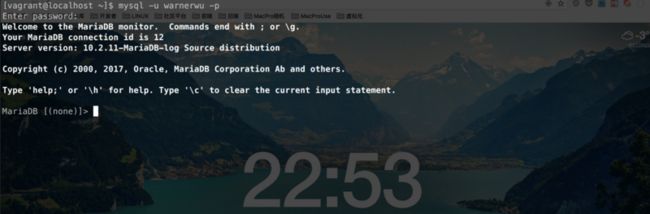1. 删除CentOS7.3默认数据库配置文件
- 查看默认数据库配置文件
[root@localhost ~]# find -H /etc/ | grep my.c
/etc/pki/tls/certs/make-dummy-cert
/etc/pki/tls/certs/renew-dummy-cert
/etc/my.cnf.d
/etc/my.cnf.d/mysql-clients.cnf
/etc/my.cnf- 删除默认数据库配置文件
[root@localhost ~]# rm -rf /etc/my.cnf /etc/my.cnf.d/- 再次查看默认数据库配置文件
[root@localhost ~]# find -H /etc/ | grep my.c
/etc/pki/tls/certs/make-dummy-cert
/etc/pki/tls/certs/renew-dummy-cert到目前为止, 系统最小化安装自带的数据库配置文件已经删除干净了!
2. 卸载系统自带mariadb-libs
- 查询
[root@localhost ~]# rpm -qa|grep mariadb-libs
mariadb-libs-5.5.52-1.el7.x86_64- 卸载
[root@localhost ~]# rpm -e mariadb-libs-5.5.52-1.el7.x86_64 --nodeps安装相关包
[root@localhost ~]# yum -y install libaio
[root@localhost ~]# yum -y install libaio-devel
[root@localhost ~]# yum -y install bison
[root@localhost ~]# yum -y install bison-devel
[root@localhost ~]# yum -y install zlib-devel
[root@localhost ~]# yum -y install openssl
[root@localhost ~]# yum -y install openssl-devel
[root@localhost ~]# yum -y install ncurses
[root@localhost ~]# yum -y install ncurses-devel
[root@localhost ~]# yum -y install libcurl-devel
[root@localhost ~]# yum -y install libarchive-devel
[root@localhost ~]# yum -y install boost
[root@localhost ~]# yum -y install boost-devel
[root@localhost ~]# yum -y install lsof
[root@localhost ~]# yum -y install wget
[root@localhost ~]# yum -y install gcc
[root@localhost ~]# yum -y install gcc-c++
[root@localhost ~]# yum -y install make
[root@localhost ~]# yum -y install cmake
[root@localhost ~]# yum -y install perl
[root@localhost ~]# yum -y install kernel-headers
[root@localhost ~]# yum -y install kernel-devel
[root@localhost ~]# yum -y install pcre-devel3. 创建家目录存放软件包目录
[root@localhost ~]# mkdir soft
[root@localhost ~]# cd soft4. MariaDB官网复制源码包链接地址并下载解压
- 下载
[root@localhost soft]# wget https://downloads.mariadb.org/interstitial/mariadb-10.2.6/source/mariadb-10.2.6.tar.gz- 解压
[root@localhost soft]# tar -zxvf mariadb-10.2.6.tar.gz5. 创建MariaDB安装目录、数据库存放目录、建立用户和目录
这里提前预定MariaDB的安装目录为/usr/local/mysql并且数据库目录为/data/mysql,这里要建立系统用户及组和数据库存放目录,并且将数据库存放目录赋予mysql用户及组权限,操作如下:请注意特别说明一下:这里说的数据库目录是指的具体数据库存储文件, 而不是安装文件!
- 创建mysql系统用户组
[root@localhost soft]# groupadd -r mysql- 创建系统用户mysql并加入到mysql系统用户组
[root@localhost soft]# useradd -r -g mysql -s /sbin/nologin -d /usr/local/mysql -M mysql以下是上面创建系统用户mysql的各个参数说明:-r: 添加系统用户( 这里指将要被创建的系统用户mysql )
-g: 指定要创建的用户所属组( 这里指添加到新系统用户mysql到mysql系统用户组 )
-s: 新系统帐户的登录shell(
/sbin/nologin这里设置为将要被创建系统用户mysql不能用来登录系统 )-d: 新帐户的主目录( 这里指定将要被创建的系统用户mysql的家目录为
/usr/local/mysql)-M: 不要创建用户的主目录( 也就是说将要被创建的系统用户mysql不会在
/home目录下创建mysql家目录 )
- 创建maria安装目录
[root@localhost soft]# mkdir -p /usr/local/mysql- 创建数据库存放目录
[root@localhost soft]# mkdir -p /data/mysql- 改变数据库存放目录所属用户及组为 mysql:mysql
[root@localhost soft]# chown -R mysql:mysql /data/mysql执行编译安装
> 进入到解压后的源码包文件夹
[root@localhost soft]# cd mariadb-10.2.6
> 输入编译参数
cmake . -DCMAKE_INSTALL_PREFIX=/usr/local/mysql \
-DMYSQL_DATADIR=/data/mysql \
-DSYSCONFDIR=/etc \
-DWITHOUT_TOKUDB=1 \
-DWITH_INNOBASE_STORAGE_ENGINE=1 \
-DWITH_ARCHIVE_STPRAGE_ENGINE=1 \
-DWITH_BLACKHOLE_STORAGE_ENGINE=1 \
-DWIYH_READLINE=1 \
-DWIYH_SSL=system \
-DVITH_ZLIB=system \
-DWITH_LOBWRAP=0 \
-DMYSQL_UNIX_ADDR=/tmp/mysql.sock \
-DDEFAULT_CHARSET=utf8 \
-DDEFAULT_COLLATION=utf8_general_ci
> 如果编译失败请删除CMakeCache.txt
[root@localhost soft]# rm -f CMakeCache.txt
> 让指令重新执行,否则每次读取这个文件,命令修改正确也是报错
> cmake没问题,可以编译并且安装了: make && make install 时间会有点长根据个人机器吧,你可以干别的事情去!
[root@localhost soft]# make && make install
> 执行完成也就是安装完成了, 不过请注意, 这只是安装了, 并没有启动, 启动不成功等于没安装, 不能用也是徒劳无功不是?
6. 配置MariaDB
> 进入到 MariaDB 安装目录
[root@localhost ~]# cd /usr/local/mysql/
> 使用 `mysql` 用户执行脚本, 安装数据库到数据库存放目录
[root@localhost mysql]# scripts/mysql_install_db --user=mysql --datadir=/data/mysql
> 输出以下信息:
Installing MariaDB/MySQL system tables in '/data/mysql' ...
OK
To start mysqld at boot time you have to copy
support-files/mysql.server to the right place for your system
PLEASE REMEMBER TO SET A PASSWORD FOR THE MariaDB root USER !
To do so, start the server, then issue the following commands:
'./bin/mysqladmin' -u root password 'new-password'
'./bin/mysqladmin' -u root -h localhost.localdomain password 'new-password'
Alternatively you can run:
'./bin/mysql_secure_installation'
which will also give you the option of removing the test
databases and anonymous user created by default. This is
strongly recommended for production servers.
See the MariaDB Knowledgebase at http://mariadb.com/kb or the
MySQL manual for more instructions.
You can start the MariaDB daemon with:
cd '.' ; ./bin/mysqld_safe --datadir='/data/maria'
You can test the MariaDB daemon with mysql-test-run.pl
cd './mysql-test' ; perl mysql-test-run.pl
Please report any problems at http://mariadb.org/jira
The latest information about MariaDB is available at http://mariadb.org/.
You can find additional information about the MySQL part at:
http://dev.mysql.com
Consider joining MariaDB's strong and vibrant community:
https://mariadb.org/get-involved/6. 复制MariaDB配置文件到/etc目录
> 进行到 MariaDB 安装目录
[root@localhost ~]# cd /usr/local/mysql/
> 拷贝support-files目录下的文件my-large.cnf到/etc目录并重命名为my.cnf
[root@localhost mysql]# cp support-files/my-large.cnf /etc/my.cnf7. 创建启动脚本
[root@localhost mysql]# cp support-files/mysql.server /etc/rc.d/init.d/mysqld8. 启动mysqld服务
[root@localhost mysql]# /etc/rc.d/init.d/mysqld start9. 配置环境变量, 以便在任何目录下输入mysql
> 打开并新建文件
[root@localhost mysql]# vim /etc/profile.d/mysql.sh
> 输入以下内容
export PATH=$PATH:/usr/local/mysql/bin/
> 保存并退出
:wq
> 为脚本赋于可执行权限
[root@localhost mysql]# chmod 0777 /etc/profile.d/mysql.sh
> 进行mysql.sh脚本所在目录, 并执行脚本, 以立即生效环境变量
[root@localhost mysql]# source /etc/profile.d/mysql.sh10. 初始化MariaDB
> 运行MariaDB初始化脚本
[root@localhost mysql]# ./bin/mysql_secure_installation
> 以下提示:
Enter current password for root (enter for none): 输入当前root密码(没有输入)
Set root password? [Y/n] 设置root密码?(是/否)
New password: 输入新root密码
Re-enter new password: 确认输入root密码
Password updated successfully! 密码更新成功
By default, a MariaDB installation has an anonymous user, allowing anyone
to log into MariaDB without having to have a user account created for
them. This is intended only for testing, and to make the installation
go a bit smoother. You should remove them before moving into a
production environment.
默认情况下,MariaDB安装有一个匿名用户,
允许任何人登录MariaDB而他们无需创建用户帐户。
这个目的是只用于测试,安装去更平缓一些。
你应该进入前删除它们生产环境。
Remove anonymous users? [Y/n] 删除匿名用户?(是/否)
Normally, root should only be allowed to connect from 'localhost'. This
ensures that someone cannot guess at the root password from the network.
通常情况下,root只应允许从localhost连接。
这确保其他用户无法从网络猜测root密码。
Disallow root login remotely? [Y/n] 不允许root登录远程?(是/否)
By default, MariaDB comes with a database named 'test' that anyone can
access. This is also intended only for testing, and should be removed
before moving into a production environment.
默认情况下,MariaDB提供了一个名为“测试”的数据库,任何人都可以访问。
这也只用于测试,在进入生产环境之前应该被删除。
Reloading the privilege tables will ensure that all changes made so far
will take effect immediately.
重新加载权限表将确保所有到目前为止所做的更改将立即生效。
Reload privilege tables now? [Y/n] 现在重新加载权限表(是/否)
All done! If you've completed all of the above steps, your MariaDB
installation should now be secure.
全部完成!如果你已经完成了以上步骤,MariaDB安装现在应该安全。
Thanks for using MariaDB!
感谢使用MariaDB!
进入MariaDB终端
小伙伴们, 经过以上努力, 终于是见到署光的时刻啦!
- 如果说在
初始化MariaDB中没有设置密码, 进入MariaDB终端, 直接输入mysql即可
[root@localhost ~]# mysql-
如果设置了密码则加入参数
- -u: 用户名
- -p: 密码
- -P: 端口号
- -h: 主机
- 更多参数具体含义请参数
mysql --help进行查看!
[root@localhost ~]# mysql -u u_setting_username -p编译安装MariaDB后所有配置操作
注意: 这部分是对以上编译安装后mariadb配置所有操作的一个总结, 看客小伙伴们就不用再次执行了, 为此有不少小伙伴已入坑?, 博主深表歉意!不好意思让你入坑了, 实在是罪过哦!?
[root@localhost ~]# cd /usr/local/mysql/
[root@localhost mysql]# scripts/mysql_install_db --user=mysql --datadir=/data/mysql/
Installing MariaDB/MySQL system tables in '/data/mysql/' ...
OK
To start mysqld at boot time you have to copy
support-files/mysql.server to the right place for your system
PLEASE REMEMBER TO SET A PASSWORD FOR THE MariaDB root USER !
To do so, start the server, then issue the following commands:
'./bin/mysqladmin' -u root password 'new-password'
'./bin/mysqladmin' -u root -h localhost.localdomain password 'new-password'
Alternatively you can run:
'./bin/mysql_secure_installation'
which will also give you the option of removing the test
databases and anonymous user created by default. This is
strongly recommended for production servers.
See the MariaDB Knowledgebase at http://mariadb.com/kb or the
MySQL manual for more instructions.
You can start the MariaDB daemon with:
cd '.' ; ./bin/mysqld_safe --datadir='/data/mysql/'
You can test the MariaDB daemon with mysql-test-run.pl
cd './mysql-test' ; perl mysql-test-run.pl
Please report any problems at http://mariadb.org/jira
The latest information about MariaDB is available at http://mariadb.org/.
You can find additional information about the MySQL part at:
http://dev.mysql.com
Consider joining MariaDB's strong and vibrant community:
https://mariadb.org/get-involved/
[root@localhost mysql]# cp support-files/my-large.cnf /etc/my.cnf
[root@localhost mysql]# cp support-files/mysql.server /etc/rc.d/init.d/mysqld
[root@localhost mysql]# /etc/rc.d/init.d/mysqld start
Reloading systemd: [ OK ]
Starting mysqld (via systemctl): [ OK ]
[root@localhost mysql]# touch /etc/profile.d/mysql.sh
[root@localhost mysql]# echo 'export PATH=$PATH:/usr/local/mysql/bin/' > /etc/profile.d/mysql.sh
[root@localhost mysql]# chmod 0777 /etc/profile.d/mysql.sh
[root@localhost mysql]# source /etc/profile.d/mysql.sh
[root@localhost mysql]# mysql
Welcome to the MariaDB monitor. Commands end with ; or \g.
Your MariaDB connection id is 10
Server version: 10.2.6-MariaDB-log Source distribution
Copyright (c) 2000, 2017, Oracle, MariaDB Corporation Ab and others.
Type 'help;' or '\h' for help. Type '\c' to clear the current input statement.
MariaDB [(none)]> 希望本文对你的工作和学习有所帮助如果觉得还不错怎么感谢我呢? 妈呀! 点赞啊!
Good Luck! from warnerwu at 2017.06.24 PM
TODO:
Modify correction in 2017.07.13 PM for the first time
Modify correction in 2018.1.4 PM