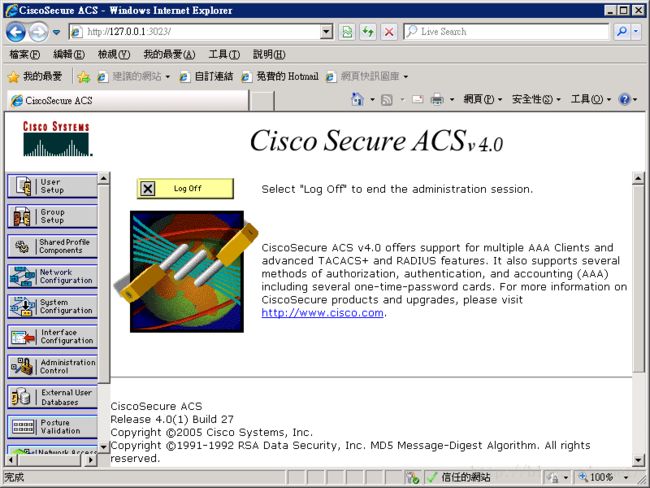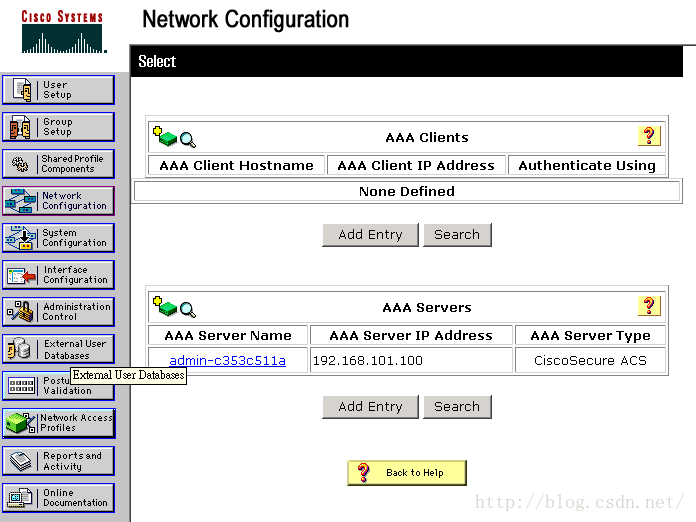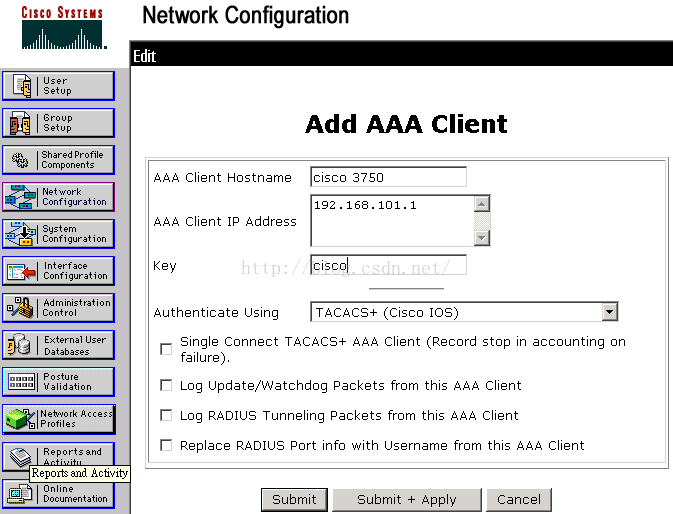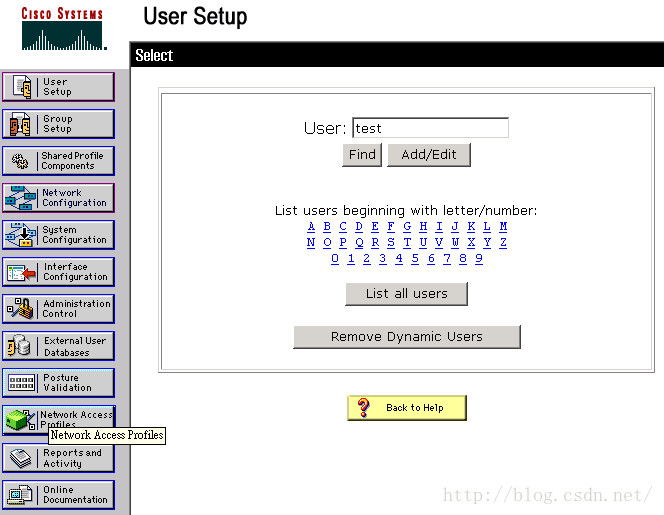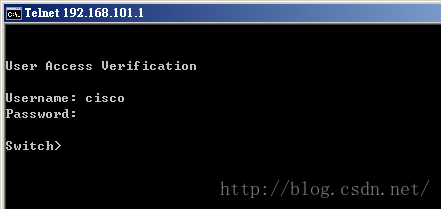思科交换机 ACS4.0 Tacacs+ 登陆验证
為了學習 Cisco 交換機 Tacacs + 遠程登陸驗證功能, 搭建以下測試環境
目的:
學習 AAA 驗證模式, 設置成以下登陸方式
1) Console 口不需要驗證
2) vty 0 本地驗證
3) vty 1 5 遠程驗證
實現步驟:
一、安裝 Windows Server 2003 sp2
過程省略
二、安裝 Java 環境
jre-7u40-windows-i586.exe
三、安裝/配置 Cicso ACS 4.0
1) 下載并安裝 CiscoSecure ACS 4.0 (步驟略)
2) 配置 AAA Client
本地登陸 http://127.0.0.1:2002
點擊 Add Entry 按鈕添加 AAA Clients
填入交換機 IP 地址和 key (配置交換機時還會用到)后, 點擊Submit + Apply 按鈕
3)配置賬號
點擊 ![]() 按鈕進入用戶管理畫面
按鈕進入用戶管理畫面
輸入 User 點擊 Add/Edit 按鈕
輸入 Real Name 和 Password (test) 點擊 Submit 按鈕
四、配置交換機
1) 建立本地賬號
Switch(config)#user cisco password cisco
2) 配置 aaa server 和 key
Switch(config)#aaa new-model
Switch(config)#tacacs-server host 192.168.101.100
Switch(config)#tacacs-server key cisco
3) 配置驗證方案 noverify:不驗證 local 本地驗證 server 遠程驗證
Switch(config)#aaa authentication login noverify none
Switch(config)#aaa authentication login local local
Switch(config)#aaa authentication login server group tacacs+
其中 noverify/local/server 只是一個名稱,可能隨便改
none 表示不驗證, local:表示本地驗證, group tacacs+ 表示 ACS 驗證
4) 分套方案到對應的接口
Switch(config)#line con 0
Switch(config-line)#login authentication noverify
Switch(config-line)#line vty 0
Switch(config-line)#login authentication local
Switch(config-line)#line vty 1 5
Switch(config-line)#login authentication server
Switch(config-line)#end
Switch#wr
Building configuration...
[OK]
五、驗證
1) 終端機主控臺登入不驗證
2) vty 0 登入時本地驗證 (之前已建好賬號 cisco)
3) vty 1 登入時通過 ACS4.0 驗證 (之前已建好賬號 test)
筆記:
1) 在 Network Configuration 界面中, AAA Clients 中配置交機的IP地址,且 key 值要和交換機中的 key 值保持一致。
2) 實際情況下,以下命令可以讓 tacacs 驗證失敗后再進行本地驗證 (估計是為了避免服務器出現故障時無法驗證吧)
Switch(config)#aaa authentication login server group tacacs+ local
3) tacacs + 驗證功能在虛擬機(vmware station 10.0)環境下測試失敗, 所以本文采用實體機
4) 常用的驗證除了 login 外還有 enable (即當開啟特權模式時進行驗證,防止交換機配置被更改), 配置方法相同
5) windows 對應的 java 環境安裝程序版本不一樣, 從 jre-8 開始取消了安全配置中的中安全級別,只有高,和非常高.
遠程登陸 acs 4.0 主控臺時,需要在 java 控制臺中添加信任列表才可以正常訪問