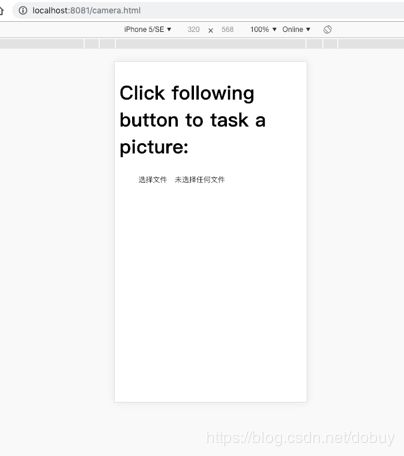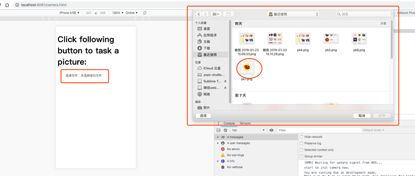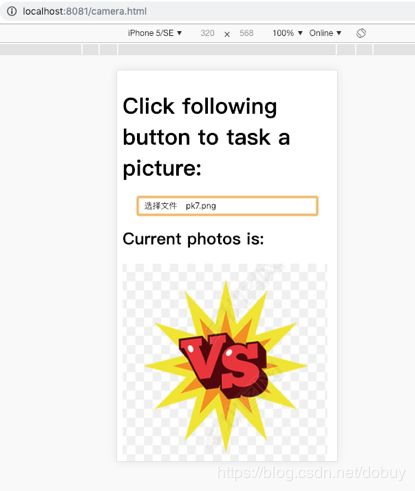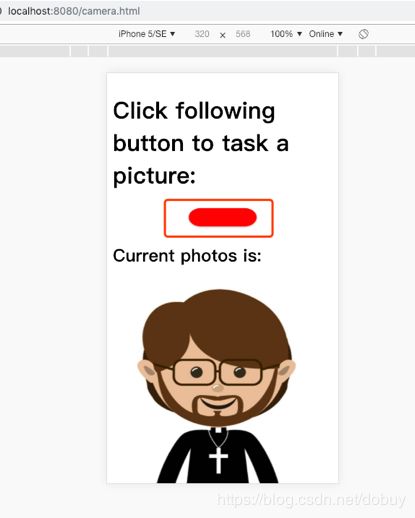Vue.js实战——封装浏览器拍照组件_5
一、目标
- 使用vue.js作为前端javascript框架,结合html5+ES6语法,在移动端Chrome浏览器中,完成兼容Android和iOS的拍照功能;
- 预览拍照图片;
- 基于一般项目的诉求,封装成可复用的拍照组件;
二、步骤
1、基于上篇博文(Vue.js实战——获取浏览器经纬度的各种坑_4)搭建的项目框架(geo_location4),复制粘贴生成geo_location5项目;
2、拍照的核心代码分为2部分:
1)html标签代码:
2)JS解析代码
//获取拍照对象
let camera = document.getElementById("camera");
//给拍照对象添加内容改变的监听事件,注意后面不能使用ES6的箭头函数
camera.addEventListener("change", function () {
let file = this.files[0];
if (!file || !file.type || !/image\/\w+/.test(file.type)) {
console.log("No picture error!");
} else {
let reader = new FileReader();
reader.readAsDataURL(file);
reader.onload = function (e) {
//this.result为当前拍照照片的base64字符串(该base64和图片者等价)
console.log("current base64 picture is:"+this.result);
}
}
});
3、编写拍照功能代码。需要新增文件src/pages/camera.html、src/components/Camera.vue、src/js/camera.js及src/commons/camera-sdk.js,并同时修改webpack.config.js文件以集成camera功能代码。源码详见:geo_location5,此处仅列举下关键源码:
1)src/components/Camera.vue关键代码如下:
Click following button to task a picture:
Current photos is:
![]()
2)src/commons/camera-sdk.js代码如下:
export default class Camera {
static takePictures(cameraId, param) {
let camera = document.getElementById(cameraId);
//给拍照对象添加内容改变的监听事件,注意后面不能使用ES6的箭头函数
camera.addEventListener("change", function () {
let file = this.files[0];
//校验拍照文件是否存在
if (!file || !file.type || !/image\/\w+/.test(file.type)) {
console.log("No picture error!");
param.error("No picture error!");
} else {
//读取拍照文件的base64字符串(该base64和图片者等价)
let reader = new FileReader();
reader.readAsDataURL(file);
reader.onload = function (e) {
//this.result为当前拍照照片的base64字符串
console.log("current base64 picture is:" + this.result);
//获取图片成功后,回调外部方法返回对应的图片信息
param.success(this.result);
}
}
});
}
}
4、全部代码编写完毕后,执行命令npm run dev开始调试运行效果,主界面如下:
5、点击”选择文件…”文本区域,会出现如下的文件选择窗口,该窗口在手机上实际为调用摄像头拍照。
6、选择1张图片并点击打开,显示效果如下,说明图片已经可以预览了。
7、通过观测浏览器控制台日志,可以看到图片的base64字符串前缀是以:”data:image/png;base64,”,这在ios和Android系统中是有区别的,为了兼容性,需要统一换成更加标准的前缀:”data:image/jpeg/png;base64,”。修改camera-sdk.js中的reader.onload代码:
reader.onload = function (e) {
//this.result为当前拍照照片的base64字符串
console.log("current base64 picture is:" + this.result);
let index = this.result.indexOf(',');
let img = this.result;
if (index >= 0 && index < img.length) {
img = img.substring(index + 1);
img = "data:image/jpeg/png;base64," + img;
}
//获取图片成功后,回调外部方法返回对应的图片信息
param.success(img);
}
8、系统默认的拍照组件显示特别难看,需要定制一个图标,然后绑定系统拍照组件的change事件即可。(留给你去实现)
9、还可以进一步封装:即把拍照的input框也封装在camera-sdk.js内部,这样外面就只需一个图片调用拍照sdk,无需任何额外操作即可完成拍照。首先,我们先列出camera-sdk.js代码:
export default class Camera {
static takePictures(cameraId, param) {
let cameraId = "camera";
let camera = document.getElementById(cameraId);
if (!camera) {
camera = document.createElement("input");
camera.setAttribute("id", cameraId);
camera.setAttribute("type", "file");
camera.setAttribute("accept", "image/*");
camera.setAttribute("capture", "camera");
camera.style.display = "none";
//给拍照对象添加内容改变的监听事件,注意后面不能使用ES6的箭头函数
camera.addEventListener("change", function () {
let file = this.files[0];
//校验拍照文件是否存在
if (!file || !file.type || !/image\/\w+/.test(file.type)) {
console.log("No picture error!");
param.error("No picture error!");
} else {
//读取拍照文件的base64字符串(该base64和图片者等价)
let reader = new FileReader();
reader.readAsDataURL(file);
reader.onload = function (e) {
//this.result为当前拍照照片的base64字符串
console.log("current base64 picture is:" + this.result);
let index = this.result.indexOf(',');
let img = this.result;
if (index >= 0 && index < img.length) {
img = img.substring(index + 1);
img = "data:image/jpeg/png;base64," + img;
}
//获取图片成功后,回调外部方法返回对应的图片信息
param.success(img);
}
}
});
document.body.appendChild(camera);
}
camera.click();
}
}
Camera.vue关键代码如下:
Click following button to task a picture:

Current photos is:
![]()
10、拍照效果如下:
11、按照上一步封装的拍照组件代码见geo_location6。
三、总结
- 目前浏览器的功能已经非常强大了,在移动端使用浏览器原生的功能可以很好的兼容各个平台,比如Android/iOS,再比如:微信,微博等应用平台;
- 学无止境,在项目的过程中会碰到各种各样的问题,这需要不停的探索,循序渐进地改进。比如,我觉得步骤8已经很好了,但是按照建议使用了步骤9的方式实现后,会感觉到豁然开朗;
4、参考资料
[1] https://blog.csdn.net/sxmfendou/article/details/76178973
上一篇:Vue.js实战——获取浏览器经纬度的各种坑_4 下一篇:Vue.js实战——封装浏览器录音组件_6