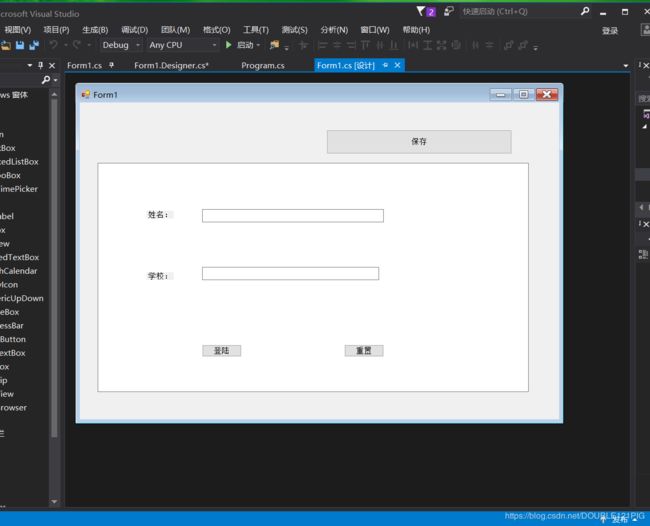winform窗体应用程序
在C#编程环境中:winform窗体应用程序是一种客户端程序,可以用来获取和显示数据。
首先新建一个窗体应用程序项目,在建完一个项目后可以看到有两个.cs类库文件:Form1.cs 和Program.cs,打开form1可以发现有Designer.cs和Form1文件,这里面前者存放的是放在窗体中控件的属性代码,而后面存放的是一些事件程序。当我们在窗体中添加一些控件的时候,designer中就会自动生成属性代码,而当我们想要设置该控件所要实现的事件时就可以Form1中编写。
下面是designer中所自动生成的自己在窗体中添加的控件属性代码,这些属性可以在下面的程序中修改也可以右击属性,直接在属性窗口中修改,并且在属性窗口中修改之后,这里的代码也会跟着自动产生;
namespace SHOWPIC
{
partial class Form1
{
/// 下面是在form1下编写的事件程序:
using System;
using System.Collections.Generic;
using System.ComponentModel;
using System.Data;
using System.Drawing;
using System.Linq;
using System.Text;
using System.Threading.Tasks;
using System.Windows.Forms;
using System.IO;
namespace SHOWPIC
{
public partial class Form1 : Form
{
//这里是构造函数,当该类在运行是后自动运行;
public Form1()
{
InitializeComponent();
}
//当窗体在使用时进行的事件
private void Form1_Load(object sender, EventArgs e)
{
btnsave.Visible = false;
textBox1.Visible = false;
}
//这里是登陆界面的按钮所实现的事件;
private void btnload_Click(object sender, EventArgs e)
{
string xm = txtxm.Text;
string xx = txtxx.Text;
if (xm == "猴哥" && xx == "方寸山")
{
label1.Visible = false;
label2.Visible = false;
btnload.Visible = false;
btnreset.Visible = false;
txtxx.Visible = false;
txtxm.Visible = false;
btnsave.Visible = true;
textBox1.Visible = true;
}
else
{
MessageBox.Show("输入错误");
txtxm.Clear();
txtxx.Clear();
txtxm.Focus();
}
}
//这里是登陆界面所实现的重置功能;
private void btnreset_Click(object sender, EventArgs e)
{
txtxm.Clear();
txtxx.Clear();
}
//这里是保存按钮所实现的功能;
private void btnsave_Click(object sender, EventArgs e)
{
FileStream fswrite = new FileStream(@"C:\Users\WJ\Desktop\new.txt", FileMode.Create,FileAccess.Write);
byte[] array = System.Text.Encoding.Default.GetBytes(textBox1.Text);
fswrite.Write(array, 0, array.Length);
MessageBox.Show("写入成功");
}
}
}
上面就是一个窗体文件的基本的属性设置以及事件的程序。这里我们观看整个项目工程,看到有两个.cs类库文件:Form1.cs 和Program.cs,这里Program.cs,就是我们的主程序入口,打开的代码初始的程序如下:
using System;
using System.Collections.Generic;
using System.Linq;
using System.Threading.Tasks;
using System.Windows.Forms;
namespace SHOWPIC
{
static class Program
{
///