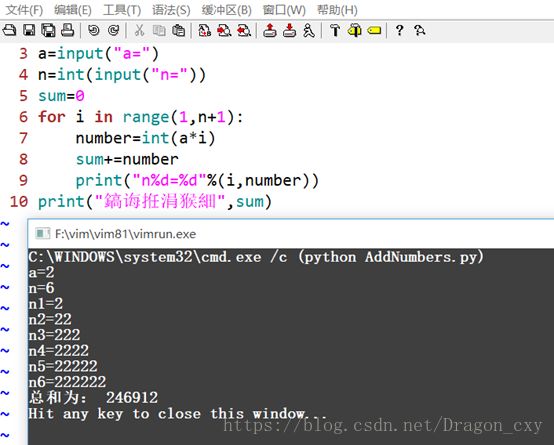- 架构演进的方式
pumpkin84514
架构设计架构
架构演进过程中,常用的三种模式是拆迁者模式、绞杀者模式和修缮者模式。它们代表了三种不同的演进路径,适用于不同的业务环境和技术场景。下面详细解释每种模式的内容、使用场景,并对比它们的差异。1.拆迁者模式内容拆迁者模式(也称为重建模式)是一种彻底重构现有系统的方式。通常,在这种模式下,原有系统被完全放弃,并用一个全新的系统替代。在这种情况下,架构和代码需要从头开始重新设计和实现。使用场景系统老化严重:
- 存算一体与存算分离:架构设计的深度解析与实现方案
克里斯蒂亚诺罗纳尔多阿维罗
大数据数据库
随着数据量的不断增大和对计算能力的需求日益提高,存算一体作为一种新型架构设计理念,在大数据处理、云计算和人工智能等领域正逐步引起广泛关注。在深入探讨存算一体之前,我们需要先了解存储和计算的基本概念,以及存算分离和存算一体之间的区别。什么是存算一体?存算一体,顾名思义,是将数据存储与计算资源紧密结合,形成一个统一的架构。在这种架构下,存储和计算不仅在物理层面上结合,更在架构设计上深度融合。具体来说,
- 虚拟机如何扩容磁盘
克里斯蒂亚诺罗纳尔多阿维罗
运维linux服务器
在日常的虚拟化环境中,虚拟机的磁盘空间不足是一个常见的问题。当虚拟机磁盘空间不够用时,扩容磁盘是一个常见的解决方案。本文将详细介绍如何在虚拟机中扩容磁盘,包含操作步骤,并解释在扩容过程中为什么可以直接删除原有分区。步骤1:扩容虚拟机磁盘首先,我们需要在虚拟化平台上扩展虚拟机的磁盘大小。以下是两种常见虚拟化平台(VMware和VirtualBox)扩容磁盘的步骤:VMware打开VMware管理控制
- 前端面试:[React] Recoil 里面 selector 支持哪些参数?
returnShitBoy
前端面试react.js
在Recoil中,selector用于派生状态并可以通过传递不同的参数来实现更强大的功能。创建selector时,可以传入以下参数:1.key类型:string描述:是selector的唯一标识符。每个selector和atom都必须有一个唯一的key,否则会抛出错误。这个key用于在Recoil状态树中进行识别。示例:javascriptconstmySelector=selector({key
- LakeHouse湖仓一体成为下一站灯塔,数仓、数据湖架构即将退出群聊
科杰科技
大数据数据仓库
摘要:当前的大数据技术应用趋势表明,客户对单一的数据湖和数仓架构并不满意。近年来几乎所有的数据仓库都增加了对Parquet和ORC格式的外部表支持,这使数仓用户可以从相同的SQL引擎查询数据湖表,但它不会使数据湖表更易于管理,也不会消除仓库中数据的ETL复杂性、陈旧性和高级分析挑战。KeenDataLakeHouse(湖仓一体)作为新一代大数据技术架构,将逐渐取代单一数据湖和数仓架构,成为大数据架
- bp抓IOS的包
仙女很美哦
httpudphttpswebsocket网络安全网络协议tcp/ip
抓包工具的原理与使用指南一、抓包工具的原理抓包工具的核心原理是通过代理设置,使得浏览器访问请求经过抓包工具,再转发到服务器。具体流程如下:访问流程:浏览器>>抓包工具>>服务器响应流程:服务器>>抓包工具>>浏览器1.HTTP数据的抓包HTTP协议本身是明文传输的,因此抓包工具可以直接捕获并解析这些数据。2.HTTPS数据的抓包HTTPS协议在传输过程中是加密的,因此抓包工具需要模拟服务端和客户端
- Python Textract库:文本提取
程序员喵哥
python开发语言
更多Python学习内容:ipengtao.comTextract是一个强大的Python库,用于从各种文件格式中提取文本。无论是PDF、Word文档、Excel电子表格、HTML页面还是图像,Textract都能有效地提取其中的文本内容。Textract通过集成多种开源工具和库,实现了对多种文件格式的支持,使得文本提取变得简单而高效。本文将详细介绍Textract库的安装、主要功能、基本操作、高
- 一个比Fiddler/Charles更好用的免费抓包神器
金丝猴也是猿
httpudphttpswebsocket网络安全网络协议tcp/ip
Proxyman与Sniffmaster:抓包工具的双剑合璧在当今的网络开发与调试中,抓包工具是不可或缺的利器。无论是前端开发者、后端工程师,还是安全研究人员,都需要通过抓包工具来分析网络请求、调试接口、排查问题。今天,我们将介绍两款强大的抓包工具:Proxyman和Sniffmaster,它们各自拥有独特的功能,能够帮助你在不同的场景下高效完成工作。Proxyman简介Slogan:只是简单地点
- 论文解读 | 《忍冬桑黄发酵产黄酮类化合物的研究》
桑黄研究员
健康医疗人工智能
出版日期:2022年发表刊物:《中南林业科技大学》论文作者:朱姝枚桑黄(Sanghuangporus)是一种传统的药用真菌,具有显著的免疫增强和抗肿瘤功效。黄酮类化合物作为桑黄中的高含量次生代谢物,主要存在于其菌丝和子实体中,对人体健康具有重要作用。近年来,随着人们对健康的日益关注,利用食用菌作为原料提取黄酮类化合物的研究逐渐成为营养学领域的重要课题。忍冬桑黄(Sanghuangporusloni
- 【小白深度教程 1.32】手把手教你从多视角图像进行 3D 重建(SfM 算法)
小寒学姐学AI
3d算法计算机视觉人工智能深度学习python三维重建
【小白深度教程1.32】手把手教你从多视角图像进行3D重建(SfM算法)1.SfM三维重建算法简介2.SfM方法和原理3.安装依赖库4.构建数据集5.可视化结果6.完整代码1.SfM三维重建算法简介从多张照片中开发三维模型被称为多视图3D重建。数码相机的进步以及图像分辨率和清晰度的提高,使得利用仅有的相机而非昂贵的特殊传感器来重建3D图像成为可能。重建的目标是从一组照片中推导场景的几何结构,假设摄
- 家用笔记本换装centos7当服务器全流程
吕域
服务器windows电脑centos
目录1、安装centos7系统硬件准备软件和镜像准备制作启动盘2、网络连接和ssh远程登陆centos7连接网络ssh远程登陆3、笔记本闭盖不休眠(7*24小时可用)4、定时开关机(省电、保护电脑)5、配置开发环境(此处以python为例,非必要项,示需求安装)1、安装centos7系统硬件准备老旧淘汰笔记本一台(新笔记本不合算,舍不得)一个大于8G的U盘网线一根(后续联网用)软件和镜像准备软件U
- 使用Three.js渲染器创建炫酷3D场景
引言在当今数字化的时代,3D图形技术正以其独特的魅力在各个领域掀起波澜。从影视制作到游戏开发,从虚拟现实到网页交互,3D场景以其强烈的视觉冲击力和沉浸式的体验,成为了吸引用户、传达信息的重要手段。而Three.js,作为一款功能强大且广受欢迎的JavaScript3D库,为我们提供了便捷、高效的途径来创建令人炫目的3D场景。本文将深入探讨使用Three.js渲染器创建炫酷3D场景的方方面面,带领读
- 信创国产芯片如何助力企业数字化转型
程序员
企业数字化转型已成为当今时代的关键趋势,在这一进程中,信创国产芯片正发挥着日益重要的作用。随着全球科技竞争的加剧以及对信息安全重视程度的不断提升,信创国产芯片凭借其独特优势,为企业数字化转型提供了坚实的支撑与新的发展机遇。信创国产芯片的发展现状信创产业近年来在我国取得了显著的进步,国产芯片作为其中的核心环节,也迎来了快速发展期。国内众多科研机构和企业加大了在芯片研发领域的投入,不断攻克技术难题。从
- 如何提升 API 性能:来自 Java 和测试开发者的优化建议
你正在听你最喜欢的歌曲,测试你使用编写的新API。但等你听完一整首歌,API还没响应。哎呀!这是一个巨大的警告信号——是时候优化你的API响应时间了。让我们深入了解一些加速方法,让你的API跟你最喜欢的吉他独奏一样快。为什么API响应时间很重要想想看:API响应时间就是你的应用程序与服务器之间的对话速度。它响应得越快,用户就会越开心。API慢=用户沮丧,API快=用户高兴。所以,让我们解决那些延迟
- PLM项目管理软件如何支持供应链管理与协作?
程序员
在企业的运营过程中,供应链管理与协作至关重要,它关乎着企业的成本控制、产品交付速度以及客户满意度等多个关键方面。而PLM项目管理软件作为一种强大的工具,正逐渐在支持供应链管理与协作中发挥着不可忽视的作用。PLM软件涵盖了从产品的概念设计到产品生命周期结束的全过程管理,通过整合各种数据和流程,为供应链各环节的协同工作提供了坚实的基础。接下来,我们将深入探讨PLM项目管理软件是如何支持供应链管理与协作
- 对数据库的总结
java
一、数据库基础1.数据库是一个用于存储和操作数据的文件系统2.关系型数据库:是基于二维表存储的,每个表格由列和行组成,列代表属性,行代表约束,数据的组织和查询更加方便和高效。3.库表操作结构:MySQL和Oracle,通用工具Navicat4.SQL语句的库表操作:createtable:创建表altertable:修改表droptable:删除表truncatetable:删除表中的所有数据,但
- Apifox vs Apipost,API 管理工具选型思考,企业究竟该如何选?
在企业级API调试与管理场景中,选择一款高效的工具至关重要。市面上的调试工具琳琅满目,而Apifox和Apipost是近几年两款备受开发者关注的API工具。二者都宣称为团队协作和接口调试赋能,但对企业来说,究竟谁才是更适合的选择呢?本文将从功能对比、用户体验、企业适配度和性价比等多个维度做一次全面解析,帮助你做出更明智的选择。一.概述与定位ApiFoxApifox是一款国产的API调试工具,主打“
- Fuzzy Control | Degree of Membership Function
斐夷所非
mathematics隶属度函数
注:本文为“隶属度函数”相关文章合辑。如有内容异常,请看原文。隶属函数(MembershipFunction),又称归属函数或模糊元函数,是用于表征模糊集合的重要数学工具。在经典集合中,元素与集合的关系只有属于或不属于两种明确情况,分别用111和000表示。但对于模糊集合而言,元素与集合的隶属关系具有不分明性。隶属函数正是为描述元素uuu对论域UUU上的一个模糊集合的隶属关系而引入的,它将用区间[
- BPM软件是什么?15款好用的BPM软件盘点
在当今竞争激烈的商业环境中,企业需要不断优化其业务流程以提高效率和竞争力。而业务流程管理(BusinessProcessManagement,BPM)软件正是帮助企业实现这一目标的关键工具之一。本文将详细介绍BPM软件的概念、功能以及其在现代企业中的应用,并为大家盘点15款市场上广受好评的BPM软件。一、什么是BPM软件?BPM软件是一种用于设计、执行、监控和优化企业业务流程的软件工具。它通过图形
- 如何选择适合团队沟通管理的AI工具
人工智能团队沟通团队协作工具
在现代的工作环境中,团队合作离不开高效的沟通与协作。尤其是当任务繁多、信息量庞大的时候,团队成员之间的沟通往往变得杂乱无章,效率低下。然而,在AI技术飞速发展的今天,许多智能工具应运而生,为团队带来了全新的解决方案。那么,是否有AI工具能够帮助团队打造高效顺畅的沟通与协作流程呢?答案是肯定的。通过集成AI助手、自动化任务和实时协作等功能,这些工具正逐步改变着团队协作的方式,让工作变得更加轻松、高效
- ios如何像android那样不上架安装
ios上架
大家都知道像鸿蒙、安卓的安装是比较简单的,可以直接在android或华为手机上安装,不一定通过在线商店安装。但是ios手机不一样,假如你是使用普通苹果账号打包的appstore类型的ipa包,是无法直接安装在ios手机的,必须通过上架才能安装。不过,ios想直接安装,还是有通道的,就是注册苹果企业开发者账号,通过企业开发者账号,生成inhouse类型的证书和描述文件(证书profile文件),通过
- CS5802一款HDMI转Typec方案转换芯片
芯片嵌入式
CS5802是一款HDMI2.0b到Type-C转换器。C55802具有HDMI2.0b输入,最大带宽可达18Gbps。它支持4K@60Hz的最高分辨率。对于Type-Coutput,它由4个数据通道组成,支持1.62Gbps、2.7Gbps、5.4Gbps的链路速率。内置的可选SSC功能减少了EMI影响。嵌入式微控制器基于32位RISC-Vcore和内部串行闪存。CS5802适用于多个细分市场和
- 集睿致远CS5518 Mipi转lvds点屏方案芯片,pin to pin替代国腾GM8775C方案
单片机芯片嵌入式
GM8775C型DSI转双通道LVDS发送器产品主要实现将MIPIDSI转单/双通道LVDS功能,MIPI支持1/2/3/4通道可选,最大支持4Gbps速率。LVDS时钟频率最高154MHz,最大支持视频格式为FULLHD(1920x1200)。产品特征MIPI输入:支持MIPI®D-PHY版本1.00.00和MIPI®DSI版本1.02.00;支持1~4个数据通道,1个时钟通道;支持ULPS(超
- SpringBoot整合Swagger和Mybatis-Plus
_拾柒_
springbootmybatis
一、Swagger(一)、Swagger简介Swagger是一种用于描述、设计、构建和使用RESTful风格的Web服务的工具集和规范。它提供了一种标准的方式来定义API,并生成交互式文档,使得开发人员、测试人员和其他利益相关者可以快速了解和使用API。(二)、Swagger特点自动生成文档:基于API定义,Swagger可以自动生成交互式文档,其中包含了API的详细说明、请求示例、响应示例等信息
- 通俗详解redis底层数据结构哈希表之渐进式rehash
八股文领域大手子
javajvm算法数据库mysqlredis
一、为什么要用渐进式rehash?假设你家的旧柜子(哈希表)装满了,需要换个大柜子。如果一次性把所有东西倒腾到新柜子,你可能得停下手头所有事,累得半死(这就是传统rehash的问题:卡顿)。Redis为了不“累死”,选择边搬边用,每次搬一点,这就是“渐进式”。二、具体怎么“搬家”?1️⃣先准备好新柜子(分配空间)•Redis会先申请一个更大的新哈希表(比如旧表两倍大),这时候系统里同时有「旧表」和
- 什么是 HTML 实体和转义
西门吹雪在编程
前端开发html前端
在网页前端的源代码中,你可能会看到"这种字符串。这种字符串实际上是HTML实体之一,用于表示双引号字符(")。HTML实体是一种用于在HTML文档中表示某些特殊字符的方法,因为这些字符在HTML中有特定的用途或可能会与HTML标签语法冲突。HTML实体的背景和用途在HTML中,一些字符有特定的意义。例如,用于标记HTML标签的开始和结束。如果你想在网页中显示这些字符而不是把它们解释为HT
- 【赵渝强老师】达梦数据库MPP集群的架构
数据库信创
为了支持海量数据存储和处理等方面的需求,为高端数据仓库提供解决方案,达梦数据库提供了大规模并行处理MPP架构,以极低的成本代价,提供高性能的并行计算。通过使用MPP可以解决以下问题:需要较高的系统性能支持以支持大量的复杂查询操作硬件束缚对数据库响应能力的影响降低数据库成本视频讲解如下:https://www.bilibili.com/video/BV1dBftYoEkk/?aid=11386961
- QKeras、Brevitas和QONNX量化工具对比
kanhao100
笔记深度学习边缘计算
QKeras、Brevitas和QONNX量化工具对比一、引言在深度学习模型部署领域,量化技术已成为提升模型执行效率的关键手段。通过将浮点权重转换为低精度表示,量化能显著减小模型体积、降低内存占用并加速推理过程。对于资源受限的设备(如移动设备、嵌入式系统和边缘计算设备),量化技术尤为重要。本文深入对比三款主流量化工具:QKeras、Brevitas和QONNX,从用户实际应用角度剖析它们的技术特点
- Umi-OCR:解锁高效文字识别的新时代
水熠芝Dark-Haired
Umi-OCR:解锁高效文字识别的新时代Umi-OCR一款强大而高效的文字识别工具项目地址:https://gitcode.com/Resource-Bundle-Collection/6adda项目介绍在数字化浪潮席卷全球的今天,文字识别技术已成为提升工作效率和生活质量的关键工具。Umi-OCR,作为一款基于深度学习技术的开源文字识别工具,凭借其强大的功能和高效的性能,迅速成为众多用户的首选。无
- 自动语音识别(ASR):技术、应用与未来
ajie1117
语音识别人工智能
自动语音识别(ASR):技术、应用与未来1.ASR简介自动语音识别(ASR,AutomaticSpeechRecognition)是一种将语音转换为文本的技术。它利用人工智能(AI)、深度学习和自然语言处理(NLP)技术来识别和理解人类的语言,使计算机能够与人类进行更自然的交互。2.ASR的工作原理ASR的核心流程通常包括以下几个步骤:语音信号采集:通过麦克风或其他设备获取音频数据。预处理:去除噪
- 桌面上有多个球在同时运动,怎么实现球之间不交叉,即碰撞?
换个号韩国红果果
html小球碰撞
稍微想了一下,然后解决了很多bug,最后终于把它实现了。其实原理很简单。在每改变一个小球的x y坐标后,遍历整个在dom树中的其他小球,看一下它们与当前小球的距离是否小于球半径的两倍?若小于说明下一次绘制该小球(设为a)前要把他的方向变为原来相反方向(与a要碰撞的小球设为b),即假如当前小球的距离小于球半径的两倍的话,马上改变当前小球方向。那么下一次绘制也是先绘制b,再绘制a,由于a的方向已经改变
- 《高性能HTML5》读后整理的Web性能优化内容
白糖_
html5
读后感
先说说《高性能HTML5》这本书的读后感吧,个人觉得这本书前两章跟书的标题完全搭不上关系,或者说只能算是讲解了“高性能”这三个字,HTML5完全不见踪影。个人觉得作者应该首先把HTML5的大菜拿出来讲一讲,再去分析性能优化的内容,这样才会有吸引力。因为只是在线试读,没有机会看后面的内容,所以不胡乱评价了。
- [JShop]Spring MVC的RequestContextHolder使用误区
dinguangx
jeeshop商城系统jshop电商系统
在spring mvc中,为了随时都能取到当前请求的request对象,可以通过RequestContextHolder的静态方法getRequestAttributes()获取Request相关的变量,如request, response等。 在jshop中,对RequestContextHolder的
- 算法之时间复杂度
周凡杨
java算法时间复杂度效率
在
计算机科学 中,
算法 的时间复杂度是一个
函数 ,它定量描述了该算法的运行时间。这是一个关于代表算法输入值的
字符串 的长度的函数。时间复杂度常用
大O符号 表述,不包括这个函数的低阶项和首项系数。使用这种方式时,时间复杂度可被称为是
渐近 的,它考察当输入值大小趋近无穷时的情况。
这样用大写O()来体现算法时间复杂度的记法,
- Java事务处理
g21121
java
一、什么是Java事务 通常的观念认为,事务仅与数据库相关。 事务必须服从ISO/IEC所制定的ACID原则。ACID是原子性(atomicity)、一致性(consistency)、隔离性(isolation)和持久性(durability)的缩写。事务的原子性表示事务执行过程中的任何失败都将导致事务所做的任何修改失效。一致性表示当事务执行失败时,所有被该事务影响的数据都应该恢复到事务执行前的状
- Linux awk命令详解
510888780
linux
一. AWK 说明
awk是一种编程语言,用于在linux/unix下对文本和数据进行处理。数据可以来自标准输入、一个或多个文件,或其它命令的输出。它支持用户自定义函数和动态正则表达式等先进功能,是linux/unix下的一个强大编程工具。它在命令行中使用,但更多是作为脚本来使用。
awk的处理文本和数据的方式:它逐行扫描文件,从第一行到
- android permission
布衣凌宇
Permission
<uses-permission android:name="android.permission.ACCESS_CHECKIN_PROPERTIES" ></uses-permission>允许读写访问"properties"表在checkin数据库中,改值可以修改上传
<uses-permission android:na
- Oracle和谷歌Java Android官司将推迟
aijuans
javaoracle
北京时间 10 月 7 日,据国外媒体报道,Oracle 和谷歌之间一场等待已久的官司可能会推迟至 10 月 17 日以后进行,这场官司的内容是 Android 操作系统所谓的 Java 专利权之争。本案法官 William Alsup 称根据专利权专家 Florian Mueller 的预测,谷歌 Oracle 案很可能会被推迟。 该案中的第二波辩护被安排在 10 月 17 日出庭,从目前看来
- linux shell 常用命令
antlove
linuxshellcommand
grep [options] [regex] [files]
/var/root # grep -n "o" *
hello.c:1:/* This C source can be compiled with:
- Java解析XML配置数据库连接(DOM技术连接 SAX技术连接)
百合不是茶
sax技术Java解析xml文档dom技术XML配置数据库连接
XML配置数据库文件的连接其实是个很简单的问题,为什么到现在才写出来主要是昨天在网上看了别人写的,然后一直陷入其中,最后发现不能自拔 所以今天决定自己完成 ,,,,现将代码与思路贴出来供大家一起学习
XML配置数据库的连接主要技术点的博客;
JDBC编程 : JDBC连接数据库
DOM解析XML: DOM解析XML文件
SA
- underscore.js 学习(二)
bijian1013
JavaScriptunderscore
Array Functions 所有数组函数对参数对象一样适用。1.first _.first(array, [n]) 别名: head, take 返回array的第一个元素,设置了参数n,就
- plSql介绍
bijian1013
oracle数据库plsql
/*
* PL/SQL 程序设计学习笔记
* 学习plSql介绍.pdf
* 时间:2010-10-05
*/
--创建DEPT表
create table DEPT
(
DEPTNO NUMBER(10),
DNAME NVARCHAR2(255),
LOC NVARCHAR2(255)
)
delete dept;
select
- 【Nginx一】Nginx安装与总体介绍
bit1129
nginx
启动、停止、重新加载Nginx
nginx 启动Nginx服务器,不需要任何参数u
nginx -s stop 快速(强制)关系Nginx服务器
nginx -s quit 优雅的关闭Nginx服务器
nginx -s reload 重新加载Nginx服务器的配置文件
nginx -s reopen 重新打开Nginx日志文件
- spring mvc开发中浏览器兼容的奇怪问题
bitray
jqueryAjaxspringMVC浏览器上传文件
最近个人开发一个小的OA项目,属于复习阶段.使用的技术主要是spring mvc作为前端框架,mybatis作为数据库持久化技术.前台使用jquery和一些jquery的插件.
在开发到中间阶段时候发现自己好像忽略了一个小问题,整个项目一直在firefox下测试,没有在IE下测试,不确定是否会出现兼容问题.由于jquer
- Lua的io库函数列表
ronin47
lua io
1、io表调用方式:使用io表,io.open将返回指定文件的描述,并且所有的操作将围绕这个文件描述
io表同样提供三种预定义的文件描述io.stdin,io.stdout,io.stderr
2、文件句柄直接调用方式,即使用file:XXX()函数方式进行操作,其中file为io.open()返回的文件句柄
多数I/O函数调用失败时返回nil加错误信息,有些函数成功时返回nil
- java-26-左旋转字符串
bylijinnan
java
public class LeftRotateString {
/**
* Q 26 左旋转字符串
* 题目:定义字符串的左旋转操作:把字符串前面的若干个字符移动到字符串的尾部。
* 如把字符串abcdef左旋转2位得到字符串cdefab。
* 请实现字符串左旋转的函数。要求时间对长度为n的字符串操作的复杂度为O(n),辅助内存为O(1)。
*/
pu
- 《vi中的替换艺术》-linux命令五分钟系列之十一
cfyme
linux命令
vi方面的内容不知道分类到哪里好,就放到《Linux命令五分钟系列》里吧!
今天编程,关于栈的一个小例子,其间我需要把”S.”替换为”S->”(替换不包括双引号)。
其实这个不难,不过我觉得应该总结一下vi里的替换技术了,以备以后查阅。
1
所有替换方案都要在冒号“:”状态下书写。
2
如果想将abc替换为xyz,那么就这样
:s/abc/xyz/
不过要特别
- [轨道与计算]新的并行计算架构
comsci
并行计算
我在进行流程引擎循环反馈试验的过程中,发现一个有趣的事情。。。如果我们在流程图的每个节点中嵌入一个双向循环代码段,而整个流程中又充满着很多并行路由,每个并行路由中又包含着一些并行节点,那么当整个流程图开始循环反馈过程的时候,这个流程图的运行过程是否变成一个并行计算的架构呢?
- 重复执行某段代码
dai_lm
android
用handler就可以了
private Handler handler = new Handler();
private Runnable runnable = new Runnable() {
public void run() {
update();
handler.postDelayed(this, 5000);
}
};
开始计时
h
- Java实现堆栈(list实现)
datageek
数据结构——堆栈
public interface IStack<T> {
//元素出栈,并返回出栈元素
public T pop();
//元素入栈
public void push(T element);
//获取栈顶元素
public T peek();
//判断栈是否为空
public boolean isEmpty
- 四大备份MySql数据库方法及可能遇到的问题
dcj3sjt126com
DBbackup
一:通过备份王等软件进行备份前台进不去?
用备份王等软件进行备份是大多老站长的选择,这种方法方便快捷,只要上传备份软件到空间一步步操作就可以,但是许多刚接触备份王软件的客用户来说还原后会出现一个问题:因为新老空间数据库用户名和密码不统一,网站文件打包过来后因没有修改连接文件,还原数据库是好了,可是前台会提示数据库连接错误,网站从而出现打不开的情况。
解决方法:学会修改网站配置文件,大多是由co
- github做webhooks:[1]钩子触发是否成功测试
dcj3sjt126com
githubgitwebhook
转自: http://jingyan.baidu.com/article/5d6edee228c88899ebdeec47.html
github和svn一样有钩子的功能,而且更加强大。例如我做的是最常见的push操作触发的钩子操作,则每次更新之后的钩子操作记录都会在github的控制板可以看到!
工具/原料
github
方法/步骤
- ">的作用" target="_blank">JSP中的作用
蕃薯耀
JSP中<base href="<%=basePath%>">的作用
>>>>>>>>>>>>>>>>>>>>>>>>>>>>>>>>>>>
- linux下SAMBA服务安装与配置
hanqunfeng
linux
局域网使用的文件共享服务。
一.安装包:
rpm -qa | grep samba
samba-3.6.9-151.el6.x86_64
samba-common-3.6.9-151.el6.x86_64
samba-winbind-3.6.9-151.el6.x86_64
samba-client-3.6.9-151.el6.x86_64
samba-winbind-clients
- guava cache
IXHONG
cache
缓存,在我们日常开发中是必不可少的一种解决性能问题的方法。简单的说,cache 就是为了提升系统性能而开辟的一块内存空间。
缓存的主要作用是暂时在内存中保存业务系统的数据处理结果,并且等待下次访问使用。在日常开发的很多场合,由于受限于硬盘IO的性能或者我们自身业务系统的数据处理和获取可能非常费时,当我们发现我们的系统这个数据请求量很大的时候,频繁的IO和频繁的逻辑处理会导致硬盘和CPU资源的
- Query的开始--全局变量,noconflict和兼容各种js的初始化方法
kvhur
JavaScriptjquerycss
这个是整个jQuery代码的开始,里面包含了对不同环境的js进行的处理,例如普通环境,Nodejs,和requiredJs的处理方法。 还有jQuery生成$, jQuery全局变量的代码和noConflict代码详解 完整资源:
http://www.gbtags.com/gb/share/5640.htm jQuery 源码:
(
- 美国人的福利和中国人的储蓄
nannan408
今天看了篇文章,震动很大,说的是美国的福利。
美国医院的无偿入院真的是个好措施。小小的改善,对于社会是大大的信心。小孩,税费等,政府不收反补,真的体现了人文主义。
美国这么高的社会保障会不会使人变懒?答案是否定的。正因为政府解决了后顾之忧,人们才得以倾尽精力去做一些有创造力,更造福社会的事情,这竟成了美国社会思想、人
- N阶行列式计算(JAVA)
qiuwanchi
N阶行列式计算
package gaodai;
import java.util.List;
/**
* N阶行列式计算
* @author 邱万迟
*
*/
public class DeterminantCalculation {
public DeterminantCalculation(List<List<Double>> determina
- C语言算法之打渔晒网问题
qiufeihu
c算法
如果一个渔夫从2011年1月1日开始每三天打一次渔,两天晒一次网,编程实现当输入2011年1月1日以后任意一天,输出该渔夫是在打渔还是在晒网。
代码如下:
#include <stdio.h>
int leap(int a) /*自定义函数leap()用来指定输入的年份是否为闰年*/
{
if((a%4 == 0 && a%100 != 0
- XML中DOCTYPE字段的解析
wyzuomumu
xml
DTD声明始终以!DOCTYPE开头,空一格后跟着文档根元素的名称,如果是内部DTD,则再空一格出现[],在中括号中是文档类型定义的内容. 而对于外部DTD,则又分为私有DTD与公共DTD,私有DTD使用SYSTEM表示,接着是外部DTD的URL. 而公共DTD则使用PUBLIC,接着是DTD公共名称,接着是DTD的URL.
私有DTD
<!DOCTYPErootSYST