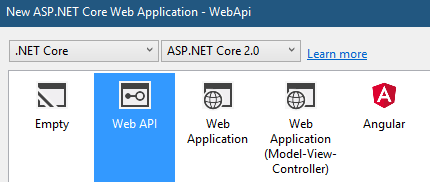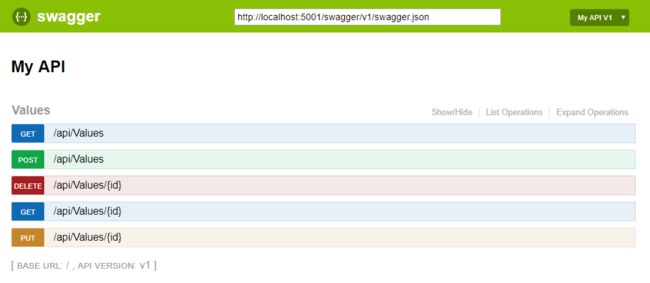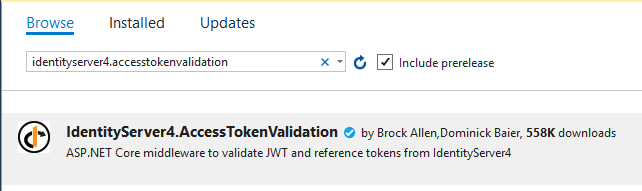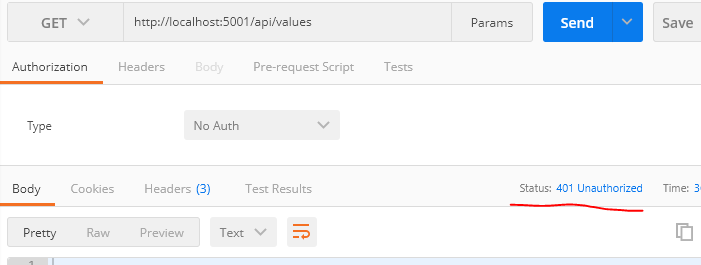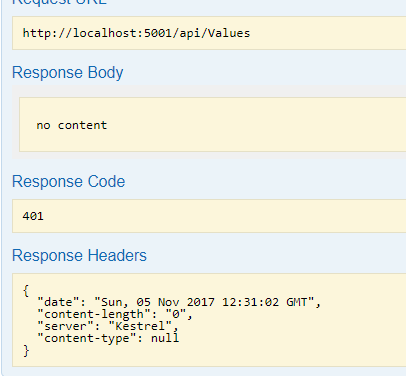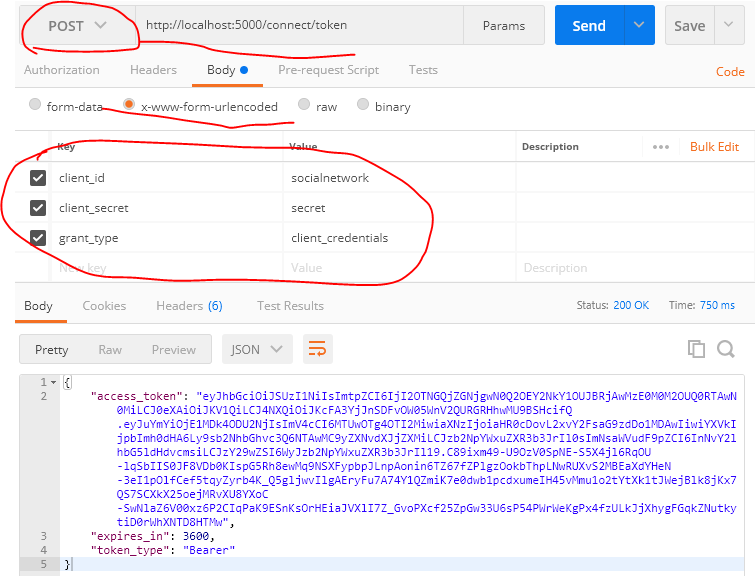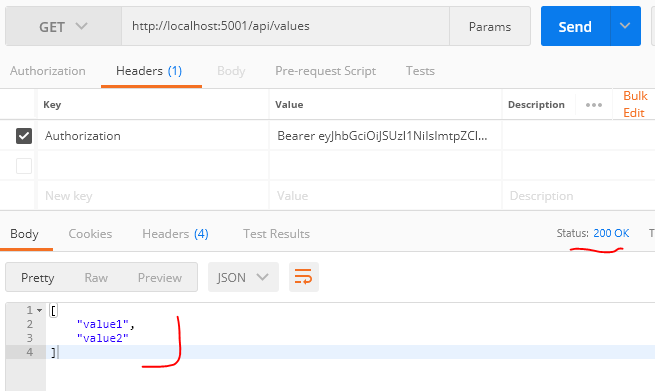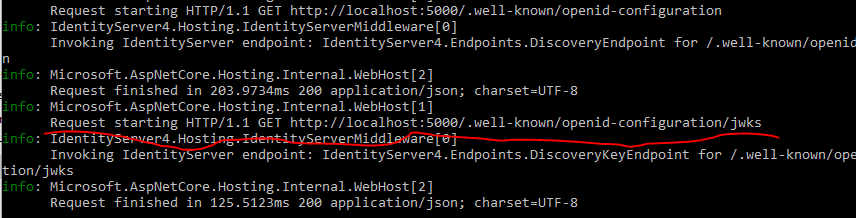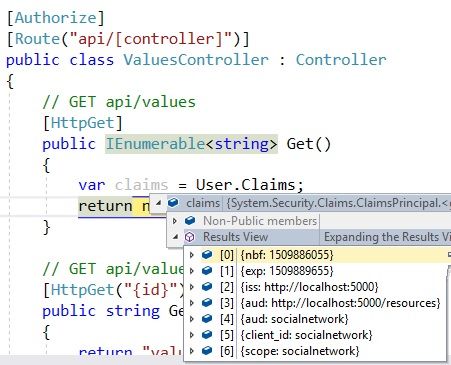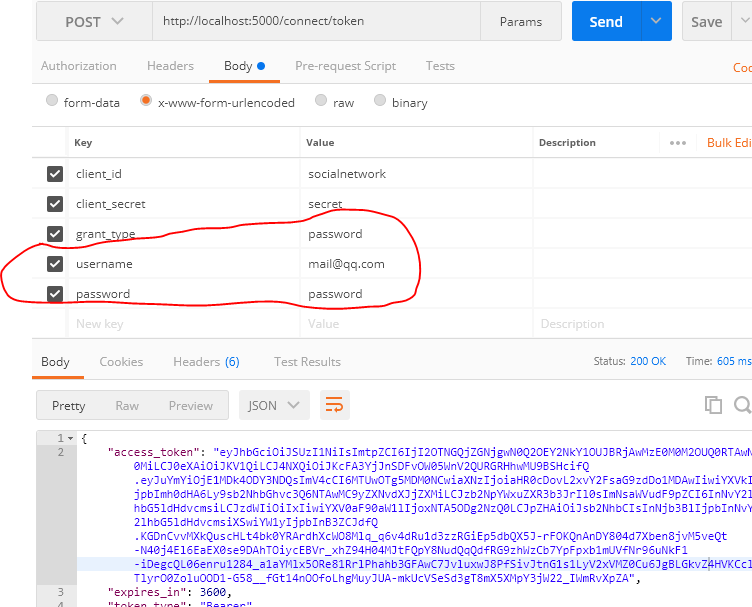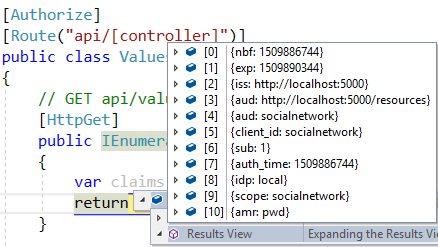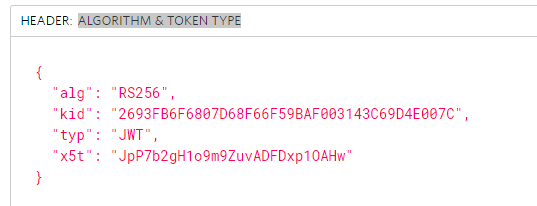第一部分: http://www.cnblogs.com/cgzl/p/7780559.html
第一部分主要是建立了一个简单的Identity Server.
接下来继续:
建立Web Api项目
如图可以在同一个解决方案下建立一个web api项目:
(可选)然后修改webapi的launchSettings.json, 我习惯使用控制台, 所以把IISExpress相关的都删掉, 并且把端口改成5001:
{ "profiles": { "WebApi": { "commandName": "Project", "launchBrowser": true, "launchUrl": "api/values", "environmentVariables": { "ASPNETCORE_ENVIRONMENT": "Development" }, "applicationUrl": "http://localhost:5001/" } } }
为Web Api添加Swagger帮助页面
完全依照官方文档安装swagger即可: https://docs.microsoft.com/en-us/aspnet/core/tutorials/web-api-help-pages-using-swagger?tabs=visual-studio
通过nuget安装或者通过package manager console:
Install-Package Swashbuckle.AspNetCore
在Startup的ConfigureServices注册并配置Swagger, 然后在StartUp的Configure方法使用Swagger中间件:
// This method gets called by the runtime. Use this method to add services to the container. public void ConfigureServices(IServiceCollection services) { services.AddMvc(); // Register the Swagger generator, defining one or more Swagger documents services.AddSwaggerGen(c => { c.SwaggerDoc("v1", new Info { Title = "My API", Version = "v1" }); }); } // This method gets called by the runtime. Use this method to configure the HTTP request pipeline. public void Configure(IApplicationBuilder app, IHostingEnvironment env) { if (env.IsDevelopment()) { app.UseDeveloperExceptionPage(); } // Enable middleware to serve generated Swagger as a JSON endpoint. app.UseSwagger(); // Enable middleware to serve swagger-ui (HTML, JS, CSS, etc.), specifying the Swagger JSON endpoint. app.UseSwaggerUI(c => { c.SwaggerEndpoint("/swagger/v1/swagger.json", "My API V1"); }); app.UseMvc(); }
可以运行一下项目, 通过地址: http://localhost:5001/swagger/ 访问swagger帮助页面:
添加库IdentityServer4.AccessTokenValidation
webapi配置identity server就需要对token进行验证, 这个库就是对access token进行验证的. 通过nuget安装:
在Startup的ConfigureServices里面注册配置:
services.AddMvcCore() .AddAuthorization() .AddJsonFormatters(); services.AddAuthentication("Bearer") .AddIdentityServerAuthentication(options => { options.RequireHttpsMetadata = false; options.Authority ="http://localhost:5000"; options.ApiName = "socialnetwork"; });
这里AddAuthentication()是把验证服务注册到DI, 并配置了Bearer作为默认模式.
AddIdentityServerAuthentication()是在DI注册了token验证的处理者.
由于是本地运行, 所以就不使用https了, RequireHttpsMetadata = false. 如果是生产环境, 一定要使用https.
Authority指定Authorization Server的地址.
ApiName要和Authorization Server里面配置ApiResource的name一样.
然后, 在Startup的Configure方法里配置Authentication中间件.
app.UseAuthentication();
app.UseMvc();
这句话就是在把验证中间件添加到管道里, 这样每次请求就会调用验证服务了. 一定要在UserMvc()之前调用.
当在controller或者Action使用[Authorize]属性的时候, 这个中间件就会基于传递给api的Token来验证Authorization, 如果没有token或者token不正确, 这个中间件就会告诉我们这个请求是UnAuthorized(未授权的).
添加[Authorize]属性:
打开ValuesController, 在Controller上面添加这个属性:
[Authorize] [Route("api/[controller]")] public class ValuesController : Controller
然后运行 webapi:
会自动打开这个网址: http://localhost:5001/api/values
Chrome按F12, 打开调试窗口的network折页 (按F12以后可能需要刷新一下浏览器):
401, 显示该请求为UnAuthorized.
也可以使用postman:
还是401.
也可以使用swagger, 依然401:
所以我们首先需要获取到一个token. 不过需要把Authorization Server也跑起来.
点击解决方案属性, 让两个项目都启动:
然后运行, 使用postman先获取token:
如果报错的话, 可能是生成的证书有问题, 上次文章里面有一个参数rsa我后边写的是2014, 写错了, 应该是2048. 如果报错就重新生成一个吧.
然后复制一下 access_token的值. 回到api/values的那个请求, 把access_token贴到Authorization Header的值里面, 前边要加上Bearer表示类型, 还有一个空格.
这样, 请求就会通过验证, 返回200和正确的值.
看一下Authorization Server的控制台信息:
会发现有人请求了这个地址, 事实上这就是api从identity server请求获取public key, 然后在webapi里用它来验证token.
如果你改变了token的一个字母, 请求结果就会变成401.
在ValuesController里面设断点看看Claims
使用User.Claims来获取claims.
看看claims, 里面包含着authorization server的信息, 包括client, scope等等. 这些都是从token里面来的, 这个token在这肯定不是被篡改过的, 因为它已经从authorization server验证过了.
上面这种验证 我们使用的是client_credentials. 下面我们使用resourceownerpassword这个flow来试试:
在postman里面这样请求token, grant_type改成password, 然后添加username和password:
然后复制token, 请求api/values, 还看那个断点:
这时claims和之前不一样了. 这里有sub (subject), 它是用户的id, 还有一些其他信息.
分析一下Token
去https://jwt.io/ 可以分析一下这个token:
token分为三个部分, 每个部分之间使用一个点来分开.
我们知道第一个部分是Header, 包括算法和类型等信息:
第二部分是Payload(数据), 就是断点里Claims的数据:
第三部分是签名:
比较忙, 这次写的比较少. 看来还能写很多集... - -!