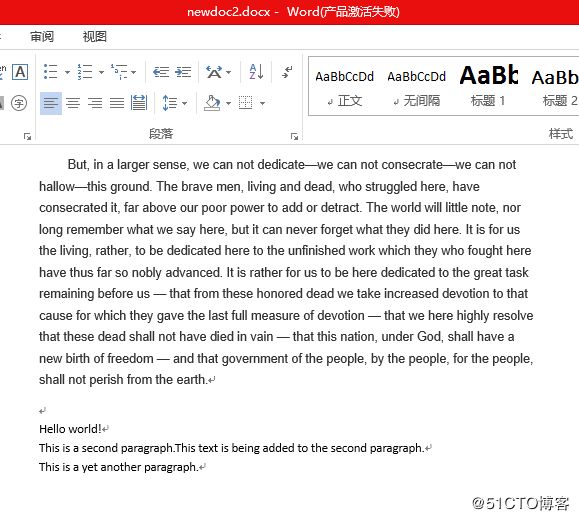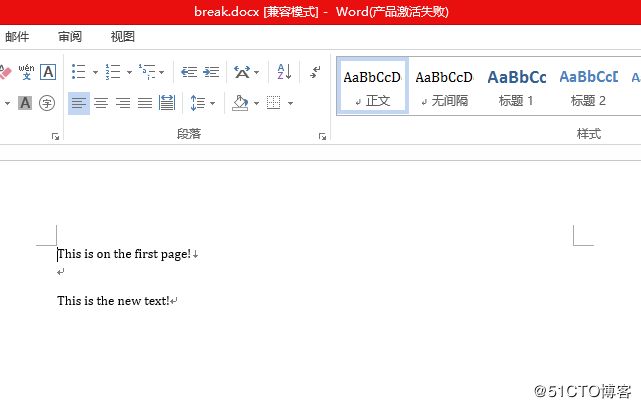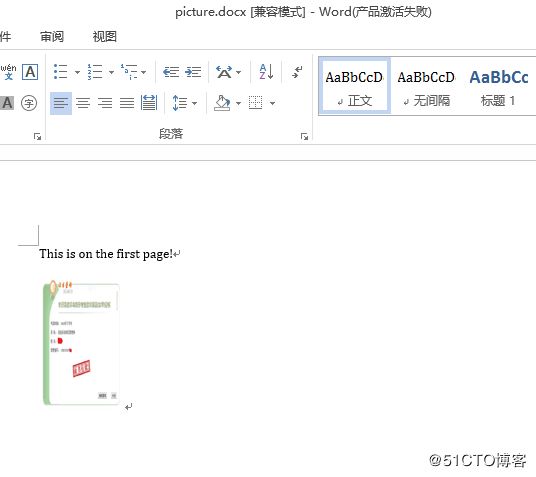利用python-docx模块,Python可以创建和修改Word文档,它带有.docx文件扩展名。运行pip install python-docx,可以安装该模块。
在导入pytho-docx模块时,需要执行import docx,而不是import python-docx。
和纯文本相比,.docx文件有很多结构。这些结构在python-docx中用3种不同的类型来表示。在最高一层,Document对象表示整个文档。Document对象包含一个Paragraph对象的列表,表示文档中的段落。每一个Paragraph对象都包含一个Run对象的列表。
Word文档中的文本不仅仅是字符串。它包含与之相关的字体、大小、颜色和其他样式信息。在Word中,样式是这些属性的集合。一个Run对象是相同样式文本的延续。当文本样式发生改变时,就需要一个新的Run对象。
c:\python\Scripts>pip3.6 install python-docx Collecting python-docx Downloading python-docx-0.8.6.tar.gz (5.3MB) 100% |████████████████████████████████| 5.3MB 73kB/s Collecting lxml>=2.3.2 (from python-docx) Downloading lxml-4.1.1-cp36-cp36m-win_amd64.whl (3.5MB) 100% |████████████████████████████████| 3.6MB 39kB/s Installing collected packages: lxml, python-docx Running setup.py install for python-docx ... done Successfully installed lxml-4.1.1 python-docx-0.8.6
读取Word文档
使用len()得到paragraphs的个数。
每个paragraph对象都有一个text属性,包含该段中的文本的字符串(没有样式信息)。
每个paragraph对象也有一个runs属性,它是run对象的列表。
run对象也有一个text属性,包含那个延续中的文本。
run表示的是不同样式的文本。
c:\python>python
Python 3.6.1 (v3.6.1:69c0db5, Mar 21 2017, 18:41:36) [MSC v.1900 64 bit (AMD64)] on win32
Type "help", "copyright", "credits" or "license" for more information.
>>> import docx
>>> doc=docx.Document('Gettysburg Address.docx')
>>> len(doc.paragraphs)
4
>>> doc.paragraphs[0].text
'Four score and seven years ago our fathers brought forth on this continent, a new nation, conceived in Liberty, and dedicated to the proposition that all men are created equal.'
>>> doc.paragraphs[-1].text
''
>>> len(doc.paragraphs[0].runs)
1
>>> doc.paragraphs[0].runs[0].text
'Four score and seven years ago our fathers brought forth on this continent, a new nation, conceived in Liberty, and dedicated to the proposition that all men are created equal.'
>>>
从文件中取得完整的文本
如果只关心word文档中的文本,不关心样式信息,就可以利用getText()函数。
它接受一个.docx文件名,返回其中文本的字符串。
可以通过在append()方法中增加空格,形成段落缩进。
>>> import docx
>>> doc=docx.Document('Gettysburg Address.docx')
>>> fullText=[]
>>> for para in doc.paragraphs:
... fullText.append(para.text)
...
>>> print(fullText)
['Four score and seven years ago our fathers brought forth on this continent, ......hall not perish from the earth.', '']
>>>
设置Paragraph和Run对象的样式
对于word文档,有3种类型的样式:段落样式可以应用于paragraph对象,字符样式可以应用于run对象,链接的样式可以应用于这两种对象。
在设置style属性时,不要在样式名称中使用空格。
如果对run对象应用链接的样式,需要在样式名称末尾加上‘char’。
在当前版本的python-docx(0.7.4)中,只能使用默认的word样式,以及打开的文件中已有的样式,不能创建新的样式。
写入Word文档
在添加完文本后,向Document对象的save()方法传入一个文件名字符串,将Document对象保存到文件。
可以用新的段落文本,再次调用add_paragraph()方法添加段落。
>>> import docx
>>> doc=docx.Document('Gettysburg Address.docx')
>>> doc.add_paragraph('Hello world!')
>>> doc.save('newdoc.docx')
效果:
如果要在已有段落的末尾添加文本,可以调用paragraph对象的add_run方法,向它传入一个字符串。
add_paragraph()和add_run()都接受可选的第二个参数,它是表示Paragraph或Run对象样式的字符串。
>>> import docx
>>> doc=docx.Document('Gettysburg Address.docx')
>>> doc.add_paragraph('Hello world!')
>>> paraObj1=doc.add_paragraph('This is a second paragraph.')
>>> paraObj2=doc.add_paragraph('This is a yet another paragraph.')
>>> paraObj1.add_run('This text is being added to the second paragraph.')
>>> doc.save('newdoc2.docx')
效果:
添加标题
调用add_heading()将添加一个段落,并使用一种标题样式。
add_heading()的参数,是一个标题文本的字符串,以及一个从0-4的整数。
整数0表示标题是Title样式,这用于文档的顶部。
整数1-4是不同的标题层次,1是主要的标题,4是最低层的子标题。
add_heading()返回一个Paragraph对象。
>>> import docx
>>> doc=docx.Document()
>>> doc.add_heading('Header 0',0)
>>> doc.add_heading('Header 1',1)
>>> doc.add_heading('Header 2',2)
>>> doc.add_heading('Header 3',3)
>>> doc.add_heading('Header 4',4)
>>> doc.save('headings.docx')
效果:
添加换行符和换页符
要添加换行符,可以在run对象上调用add_break()方法。
要添加换页符,可以将docx.text.WD_BREAK.PAGE作为唯一的参数,传递给add_break()。
>>> import docx
>>> doc=docx.Document()
>>> doc.add_paragraph('This is on the first page!')
>>> doc.paragraphs[0].runs[0].add_break()
>>> doc.add_paragraph('This is the new text!')
>>> doc.save('break.docx')
效果:
添加图像
Document对象有一个add_picture()方法,在文档末尾添加图像。
>>> import docx
>>> doc=docx.Document()
>>> doc.add_paragraph('This is on the first page!')
>>> doc.add_picture('123.jpg',width=docx.shared.Inches(1),height=docx.shared.Cm(4))
>>> doc.save('picture.docx')
效果: