前言
前面我们对博客园的文章进行了爬取,结果比较令人满意,可以一下子下载某个博主的所有文章了。但是,我们获取的只有文章中的文本内容,并且是没有排版的,看起来也比较费劲。。。
咋么办的?一个比较好的方法是将文章的正文内容转化成pdf,就不要考虑排版的事情了,看起来比较美观,也不会丢失一些关键信息。
python中将html转化为pdf的常用工具是Wkhtmltopdf工具包,在python环境下,pdfkit是这个工具包的封装类。如何使用pdfkit以及如何配置呢?分如下几个步骤。
1、下载wkhtmltopdf安装包,并且安装到电脑上,在系统Path变量中添加wkhtmltopdf的bin路径,以便于pdfkit的调用。
下载地址:https://wkhtmltopdf.org/downloads.html
请根据自己的系统版本,选择合适的安装包。如果没有装C语言库,建议选择Windows下的第二种。
【插入图片 pdf1】
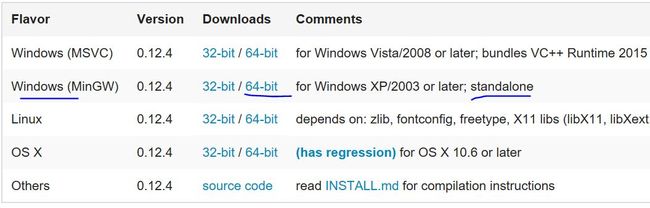
2、在pycharm中安装pdfkit库,过程就不介绍啦,前面讲过类似的内容。
3、在pycharm中安装whtmltopdf库。
这个和第一步中的安装包是两个东西,请区别开来。
用法简介
对于简单的任务来说,代码很easy,比如:
import pdfkit
pdfkit.from_url('http://baidu.com','out.pdf')
pdfkit.from_file('test.html','out.pdf')
pdfkit.from_string('Hello!','out.pdf')pdfkit包含的方法很少,主要用的就是这三个,我们简单看一下每个函数的API:
from_ulr()
def from_url(url, output_path, options=None, toc=None, cover=None,
configuration=None, cover_first=False):
"""
Convert file of files from URLs to PDF document
:param url: url可以是某一个url也可以是url的列表,
:param output_path: 输出pdf的路径,如果设置为False意味着返回一个string
Returns: True on success
"""
r = PDFKit(url, 'url', options=options, toc=toc, cover=cover,
configuration=configuration, cover_first=cover_first)
return r.to_pdf(output_path)from_file()
def from_file(input, output_path, options=None, toc=None, cover=None, css=None,
configuration=None, cover_first=False):
"""
Convert HTML file or files to PDF document
:param input: 输入的内容可以是一个html文件,或者一个路径的list,或者一个类文件对象
:param output_path: 输出pdf的路径,如果设置为False意味着返回一个string
Returns: True on success
"""
r = PDFKit(input, 'file', options=options, toc=toc, cover=cover, css=css,
configuration=configuration, cover_first=cover_first)
return r.to_pdf(output_path)from_string()
def from_string(input, output_path, options=None, toc=None, cover=None, css=None,
configuration=None, cover_first=False):
#类似的,这里就不介绍了
r = PDFKit(input, 'string', options=options, toc=toc, cover=cover, css=css,
configuration=configuration, cover_first=cover_first)
return r.to_pdf(output_path)举几个栗子
我们可以传入列表:
pdfkit.from_url(['google.com', 'yandex.ru', 'engadget.com'], 'out.pdf')
pdfkit.from_file(['file1.html', 'file2.html'], 'out.pdf')我们可以将一个打开的文件对象传进去:
with open('file.html') as f:
pdfkit.from_file(f, 'out.pdf')如果我们想继续操作pdf,可以将其读取成一个变量,其实就是一个string变量。
# Use False instead of output path to save pdf to a variable
pdf = pdfkit.from_url('http://google.com', False)指定pdf的格式
我们可以指定各种选项,就是上面三个方法中的options。
具体的设置可以参考https://wkhtmltopdf.org/usage/wkhtmltopdf.txt 里面的内容。
我们这里只举个栗子:
options = {
'page-size': 'Letter',
'margin-top': '0.75in',
'margin-right': '0.75in',
'margin-bottom': '0.75in',
'margin-left': '0.75in',
'encoding': "UTF-8",
'custom-header' : [
('Accept-Encoding', 'gzip')
]
'cookie': [
('cookie-name1', 'cookie-value1'),
('cookie-name2', 'cookie-value2'),
],
'no-outline': None
}
pdfkit.from_url('http://google.com', 'out.pdf', options=options)默认的,pdfkit会show出所有的output,如果你不想使用,可以设置为quite:
options = {
'quiet': ''
}
pdfkit.from_url('google.com', 'out.pdf', options=options)我们还可以传入任何html标签,比如:
body = """
Hello World!
"""
pdfkit.from_string(body, 'out.pdf') #with --page-size=Legal and --orientation=Landscape改进
有了上面的知识之后,我们大可以尝试一下,如果将之前的save_file方法做一些改变,就能够实现我们下载PDF的目标啦。
我们将方法名改成save_to_pdf,并且在get_body方法中直接返回str(div),而不是div.text。代码如下:
def save_to_pdf(url):
'''
根据url,将文章保存到本地
:param url:
:return:
'''
title=get_title(url)
body=get_Body(url)
filename=author+'-'+title+'.pdf'
if '/' in filename:
filename=filename.replace('/','+')
if '\\' in filename:
filename=filename.replace('\\','+')
print(filename)
options = {
'page-size': 'Letter',
'encoding': "UTF-8",
'custom-header': [
('Accept-Encoding', 'gzip')
]
}
#本来直接调用pdfkid的from方法就可以了,但是由于我们的wkhtmltopdf安装包有点问题,一直没法搜到,所以只能用本办法,直接配置了wk的地址
#尴尬了,主要是一直没法下载到最新的wk,只能在网上down了旧版本的。有谁能下到的话发我一份。。。
config=pdfkit.configuration(wkhtmltopdf=r'C:\Program Files\wkhtmltopdf\bin\wkhtmltopdf.exe')
pdfkit.from_string(body,filename,options=options,configuration=config)
print('打印成功!')哈哈,成功了,下载了这么多pdf,回头慢慢看就可以了。

