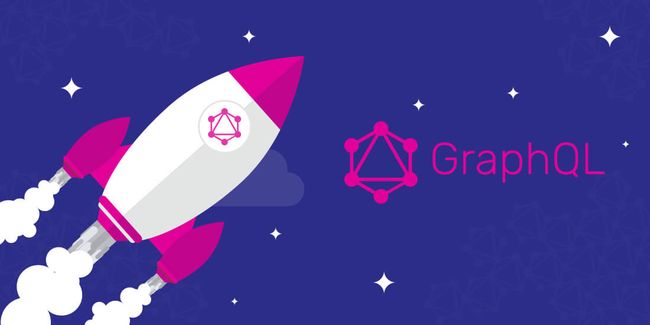ASP.NET Core中使用GraphQL
- ASP.NET Core中使用GraphQL - 第一章 Hello World
- ASP.NET Core中使用GraphQL - 第二章 中间件
- ASP.NET Core中使用GraphQL - 第三章 依赖注入
GraphiQL是一款内置在浏览器中的GraphQL探索工具,这个是开发GraphQL的一个必备工具。它就相当于WebApi中的Swagger, 使用这个工具就可以看到你的GraphQL中所有配置的结构,并可以在浏览器中测试你的query, mutation
现在除了
GraphiQL,graphql-dotnet还提供了另外一个GraphQL.Server的类库, 它也可以生成一个界面更优雅的探索工具,但是由于作者声明了还未在重型生产环境中测试过,所以这里先不做介绍,后续我会单独写一篇博文来介绍一下。
要想使用GraphiQL, 我们需要借助NodeJs中的npm和webpack.
首先我们在当前Hello World项目中创建一个package.json文件, 内容如下
{
"name": "GraphQLAPI",
"version": "1.0.0",
"main": "index.js",
"author": "Fiyaz Hasan",
"license": "MIT",
"dependencies": {
"graphiql": "^0.11.11",
"graphql": "^0.13.2",
"isomorphic-fetch": "^2.2.1",
"react": "^16.3.1",
"react-dom": "^16.2.0"
},
"devDependencies": {
"babel-cli": "^6.26.0",
"babel-loader": "^7.1.4",
"babel-preset-env": "^1.6.1",
"babel-preset-react": "^6.24.1",
"css-loader": "^0.28.11",
"extract-text-webpack-plugin": "^3.0.2",
"ignore-loader": "^0.1.2",
"style-loader": "^0.20.3",
"webpack": "^3.11.0"
}
}然后可以使用一下命令,安装package.json中所有预定义的库
npm install下一步,我们需要在当前项目目录中创建一个新的文件夹ClientApp, 并在其中添加2个文件app.js和app.css, 其文件内容如下。
app.js
import React from 'react';
import ReactDOM from 'react-dom';
import GraphiQL from 'graphiql';
import fetch from 'isomorphic-fetch';
import 'graphiql/graphiql.css';
import './app.css';
function graphQLFetcher(graphQLParams) {
return fetch(window.location.origin + '/api/graphql', {
method: 'post',
headers: { 'Content-Type': 'application/json' },
body: JSON.stringify(graphQLParams)
}).then(response => response.json());
}
ReactDOM.render(
app.css
html, body {
height: 100%;
margin: 0;
overflow: hidden;
width: 100%
}
#app {
height: 100vh
}GraphiQL是一个客户端库,它提供了一个React组件fetcher属性, 这个属性可以附加一个function。 附加的function返回了一个HTTP promise对象,它仅仅是模仿了我们在Postman中测试的POST请求。所以这些设置都写在app.js文件中。
下一步我们需要在wwwroot目录中添加一个index.html, 这里我们会将id="app"的div中.
index.html
GraphiQL
在index.html文件中,我们引入了一个bundle.js和一个style.css文件。这2个文件是通过脚本编译出来的,所以这里我们需要添加一个webpack.config.js
webpack.config.js
const webpack = require('webpack');
var path = require('path');
const ExtractTextPlugin = require('extract-text-webpack-plugin');
module.exports = [
{
entry: {
'bundle': './ClientApp/app.js',
},
output: {
path: path.resolve('./wwwroot'),
filename: '[name].js'
},
resolve: {
extensions: ['.js', '.json']
},
module: {
rules: [
{ test: /\.js/, use: [{
loader: 'babel-loader'
}], exclude: /node_modules/ },
{
test: /\.css$/, use: ExtractTextPlugin.extract({
fallback: "style-loader",
use: "css-loader"
})
},
{ test: /\.flow/, use: [{
loader: 'ignore-loader'
}] }
]
},
plugins: [
new ExtractTextPlugin('style.css', { allChunks: true })
]
}
];最后我们还需要添加一个.babelrc文件,其内容如下
.babelrc
{
"presets": ["env", "react"]
}以上文件添加完成之后,我们可以在在命令行使用webpack命令编译生成这2个文件。
C:\chapter4>webpack
Hash: e8082714ec56e818e1f4
Version: webpack 3.12.0
Child
Hash: e8082714ec56e818e1f4
Time: 6645ms
Asset Size Chunks Chunk Names
bundle.js 2.76 MB 0 [emitted] [big] bundle
style.css 39.7 kB 0 [emitted] bundle
[33] (webpack)/buildin/global.js 509 bytes {0} [built]
[128] ./node_modules/graphql-language-service-interface/dist ^.*$ 807 bytes {0} [built]
[137] ./ClientApp/app.js 996 bytes {0} [built]
[234] (webpack)/buildin/module.js 517 bytes {0} [built]
[292] ./ClientApp/app.css 41 bytes {0} [built]
[297] ./node_modules/css-loader!./ClientApp/app.css 301 bytes [built]
+ 292 hidden modules
Child extract-text-webpack-plugin node_modules/extract-text-webpack-plugin/dist node_modules/css-loader/index.js!node_modules/graphiql/graphiql.css:
2 modules
Child extract-text-webpack-plugin node_modules/extract-text-webpack-plugin/dist node_modules/css-loader/index.js!ClientApp/app.css:
[0] ./node_modules/css-loader!./ClientApp/app.css 301 bytes {0} [built]
+ 1 hidden module
C:\chapter4>在服务器端,我们需要修改Startup.cs文件,在Configure方法中添加静态文件中间件和默认页中间件,修改后最终的Configure方法代码如下
public void Configure(IApplicationBuilder app, IHostingEnvironment env)
{
app.UseDefaultFiles();
app.UseStaticFiles();
app.UseMiddleware();
} 现在我们启动项目,你将会看到如下图所示的用户界面。
在右侧的Documentation Explorer面板中,你可以看到定义的所有query, 并且可以了解到哪些字段是可用的,以及它们是干什么用的。
GraphiQL提供了许多很棒的功能
- 语法高亮
- 编写
GraphQL查询时,字段,参数,类型等的自动感知 - 实时错误高亮以及报告
- 自动补全查询
- 可以在浏览器中模拟请求, 运行检查查询结果
本文源代码:https://github.com/lamondlu/GraphQL_Blogs/tree/master/Part%20IV