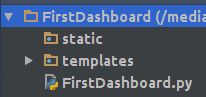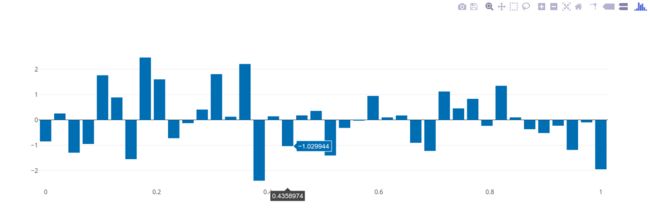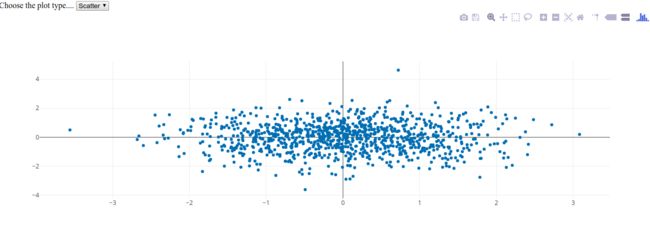来源:https://blog.heptanalytics.com/2018/08/07/flask-plotly-dashboard/
原始代码:https://github.com/yvonnegitau/flask-Dashboard
上周我有3天的时间来设计一个可视化仪表盘。我的后端选择是flask(我们是不可分割的),但我不得不选择最简单的绘图包。我的选择是在plotly, dash和bokeh之间。看着bokeh文档,我发现它是直接向前的。然而,我发现的一个缺点是:使用分类数据。尽管所有其他包都与分类数据无缝地工作,但当涉及到bokeh时,必须进行一些修改。这让我开始寻找另一种选择。其他的 plotly 或者它的仪表盘 Dash。现在似乎很明显,人们会选择Dash,但我喜欢控制前端(我不害怕与css、js和html正面交锋)。这就是为什么我决定和plotly一起去。
一、安装依赖关系
pip install flask
pip install plotly
pip install pandas
pip install numpy
二、创建flask应用程序
应用程序的结构如下所示。静态文件夹将用于存储所有css、js和images文件。如果您正在使用任何 bootstrap模板,这是您将存储文件的地方。所有html文件都将在template文件夹中。
python文件将具有以下初始代码。
from flask import Flask
app = Flask(__name__)
@app.route('/')
def index():
return 'Hello World!'
if __name__ == '__main__':
app.run()
运行该文件时,您将在url http://localhost:5000/中看到Hello World。
然后,我们将创建一个名为index.html的html并将其保存在模板文件夹中。该文件将首先有一个基本代码:
然后,我们将更改python文件以呈现html文件。注意,我们必须在imports中添加render模板。
from flask import Flask, render_template #this has changed
app = Flask(__name__)
@app.route('/')
def index():
return render_template('index.html') #this has changed
if __name__ == '__main__':
app.run()
三、第一张图
我们将绘制一个柱状图,如图所示。我们将创建一个返回绘图的函数。现在,我爱上了这个包。渲染图的简单性。然而,要发现这一点并不容易。这就是我决定分享这个的原因。
首先让我们导入所有的依赖:
import plotly
import plotly.graph_objs as go
import pandas as pd
import numpy as np
import json
create plot函数将具有以下代码。我们将创建我们自己的示例dataframe,如果您有一个文件,您将用dataframe替换它:
def create_plot():
N = 40
x = np.linspace(0, 1, N)
y = np.random.randn(N)
df = pd.DataFrame({'x': x, 'y': y}) # creating a sample dataframe
data = [
go.Bar(
x=df['x'], # assign x as the dataframe column 'x'
y=df['y']
)
]
graphJSON = json.dumps(data, cls=plotly.utils.PlotlyJSONEncoder)
return graphJSON
json变量是用html文件在index函数上呈现的内容。我们将这样做:
@app.route('/')
def index():
bar = create_plot()
return render_template('index.html', plot=bar)
现在在html文件中,我们将使用变量来绘图。我们将不得不添加plotly和d3 javascript来显示这个情节。使用jinja2变量绘制图形的代码如下所示:
请注意,div类必须为要显示的绘图绘制图表。当您运行python文件并重新加载页面时,您应该会看到一个bar图:
您已经在html上添加了一个绘图。这是基础。我们可以继续设计。我不会在这篇博客中提到这一点。我想要完成的是添加ajax调用。
四、使用ajax调用创建绘图
我花了一段时间才弄明白。让我们添加一个下拉菜单,我们将使用它来更改绘图的类型。
现在,让我们创建一个名为plots.js的javascript,它将在更改时具有ajax功能。我们将返回绘图的json变量。
$('#first_cat').on('change',function(){
$.ajax({
url: "/bar",
type: "GET",
contentType: 'application/json;charset=UTF-8',
data: {
'selected': document.getElementById('first_cat').value
},
dataType:"json",
success: function (data) {
Plotly.newPlot('bargraph', data );
}
});
})
ajax函数将从下拉列表中获取所选的变量,并将其传递给flask中的函数,然后返回绘图。Flask代码如下:
@app.route('/bar', methods=['GET', 'POST'])
def change_features():
feature = request.args['selected']
graphJSON= create_plot(feature)
return graphJSON
我必须编辑create plot函数以适应对plot的选择。新代码如下:
def create_plot(feature):
if feature == 'Bar':
N = 40
x = np.linspace(0, 1, N)
y = np.random.randn(N)
df = pd.DataFrame({'x': x, 'y': y}) # creating a sample dataframe
data = [
go.Bar(
x=df['x'], # assign x as the dataframe column 'x'
y=df['y']
)
]
else:
N = 1000
random_x = np.random.randn(N)
random_y = np.random.randn(N)
# Create a trace
data = [go.Scatter(
x = random_x,
y = random_y,
mode = 'markers'
)]
graphJSON = json.dumps(data, cls=plotly.utils.PlotlyJSONEncoder)
return graphJSON
不要忘记在你的index.html和plot.js中添加jquery javascript
通过这些更改,我们可以再次运行python文件。当我们选择散点绘图选项时,您应该能够看到绘图。
这样你就可以开始创建仪表盘了。
简单版本:
import plotly
import plotly.graph_objs as go
import pandas as pd
import numpy as np
import json
from flask import Flask, render_template #this has changed
app = Flask(__name__)
def create_plot():
N = 40
x = np.linspace(0, 1, N)
y = np.random.randn(N)
df = pd.DataFrame({'x': x, 'y': y}) # creating a sample dataframe
data = [
go.Bar(
x=df['x'], # assign x as the dataframe column 'x'
y=df['y']
)
]
graphJSON = json.dumps(data, cls=plotly.utils.PlotlyJSONEncoder)
return graphJSON
@app.route('/')
def index():
bar = create_plot()
print 111111
return render_template('index.html', plot=bar)
if __name__ == '__main__':
app.run()
所使用的网页: