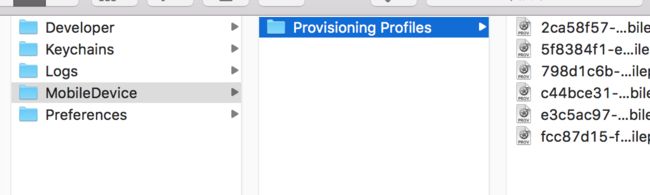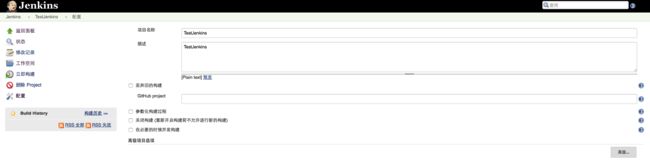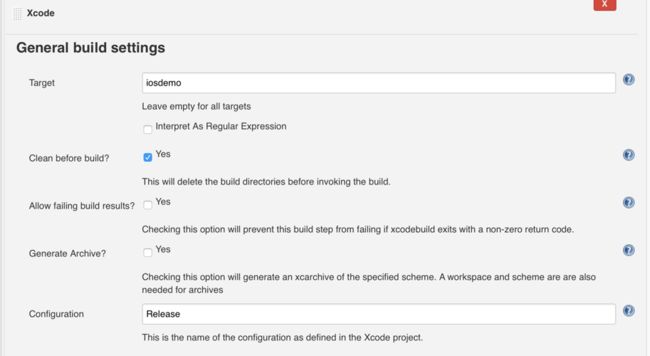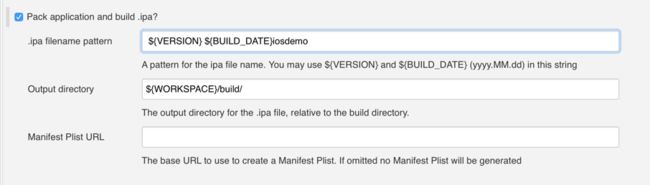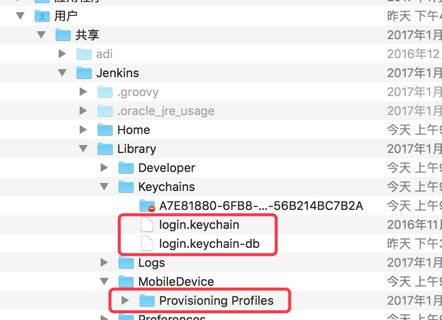遇到的问题1:
Check dependencies
No profile matching 'XC iOS: com.ios.demo' found:Xcode couldn't find a profile matching 'XC iOS: com.ios.demo'. Install the profile (by dragging and dropping it onto Xcode's dock item) or select a different one in the General tab of the target editor.
Code signing is required for product type 'Application' in SDK 'iOS 10.2'
解决方法:
/Users/【当前登陆用户的用户名】/Library/MobileDevice/的整个文件夹Provisioning Profiles拷贝到/Users/Shared/Jenkins/Library/MobileDevice下面
一定要把Provisioning Profiles整个文件夹放到MobileDevice下面
一定要把Provisioning Profiles整个文件夹放到MobileDevice下面
一定要把Provisioning Profiles整个文件夹放到MobileDevice下面
完整的路径/Users/Shared/Jenkins/Library/MobileDevice/Provisioning Profiles
最终的目录结构如下:
第二个问题:
present in the bundle root
Command /usr/bin/codesign failed with exit code 1
** BUILD FAILED **
解决方法:把项目改成自动签名的
第三个问题:Jenkins xcodebuild There are no schemes in workspace
解决方案:
Manage Schemes...
勾选 Shared
以下是安装教程
第一步:安装Jenkins
★方法一:直接去官网下载安装包
下载地址:http://jenkins-ci.org/
第二步:启动Jenkins后使用浏览器访问Jenkins
http://localhost:8080/
访问成功后显示如下
第三步:安装插件
在系统管理 -> 插件管理中添加如下四个插件
Xcode integration
GIT plugin
Post-Build Script Plug-in
GitHub plugin
左边菜单栏找到插件管理
第四步:新建项目
(1)点击左侧工具栏"新建",选择第一项"构建一个自由风格的软件项目"
(2)基本信息
(3)源码管理信息
如果你是用的是Git,那就请选择Git,然后输入你的仓库地址
如果是svn就输入svn地址
(4)自动构建时机
这里就是告诉jenkins什么时候自动构建,这里我同时设置了每周一到周五在每天的8点到9点之间执行一次,当然也可以不设置。
(5)构建
添加构建步骤 -> Xcode基本信息
这里Target请于Xcode项目中Target的名字对应
Clean before build设置为YES
Configuration我选择了Release(在Release的时候Archive)
.ipa filename pattern 随便起个.ipa的名字
Output directory为.ipa的输出路径,我这里设置为 ${WORKSPACE}/build/
1、将 /Users/【当前登陆用户的用户名】/Library/Keychains/ 下的login.keychain 及login.keychain-db这两个文件拷贝到/Users/Shared/Jenkins/Library/Keychains文件夹下面
2、/Users/【当前登陆用户的用户名】/Library/MobileDevice/的整个文件夹Provisioning Profiles拷贝到/Users/Shared/Jenkins/Library/MobileDevice下面
一定要把Provisioning Profiles整个文件夹放到MobileDevice下面
一定要把Provisioning Profiles整个文件夹放到MobileDevice下面
一定要把Provisioning Profiles整个文件夹放到MobileDevice下面
如下图:
注意!注意!注意!
如果项目使用了cocoapods,需要配置Advanced Xcode build options,设置
1 Schema
2 SDK iphoneos
3 Workspace File(不用加.xcworkspace)
4 Build output directory 也设为${WORKSPACE}/build/
如果出现