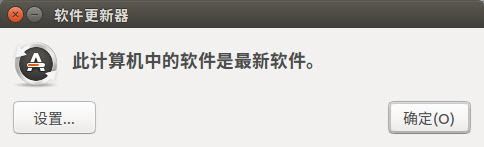1.删除libreoffice
libreoffice太丑,不解释
sudo apt-get remove libreoffice-common
2.安装WPS Office
目前MS一直不出Linux版的Office,只能凑合着用WPS了
sudo apt-get install wps-office
3.删除Amazon的链接
sudo apt-get remove unity-webapps-common
4.删掉基本不用的自带软件(用的时候再装也来得及)
sudo apt-get remove thunderbird totem rhythmbox empathy brasero simple-scan gnome-mahjongg aisleriot gnome-mines cheese transmission-common gnome-orca webbrowser-app gnome-sudoku landscape-client-ui-install
sudo apt-get remove onboard deja-dup
5.安装Vim
居然默认没有集成Vim神器,只能手动安装了。
sudo apt-get install vim
6. 检查最新更新
新发布的操作系统难免有一些小瑕疵,所以在近段时间内都建议大家经常检查系统更新,以尽快获得安全性和稳定性相关的 Bug 修复。
要获取新Ubuntu 16.04 LTS 更新可以在 Unity Dash 打开「软件更新器」- 点击「检查更新」按钮进行更新。
7. 点击图标最小化
Ubuntu 16.04 LTS 也支持了点击应用程序 Launcher 图标即可「最小化」的功能,不过还是需要用户进行手动启用。
方法有两种,你可以安装 Unity Tweak Tool 图形界面工具之后在 「Unity」-「Launcher」-「Minimise」中进行配置,或直接在终端中使用如下命令启用。
命令如下:
gsettings set org.compiz.unityshell:/org/compiz/profiles/unity/plugins/unityshell/ launcher-minimize-window true
8. 配置菜单显示位置
Ubuntu 16.04 的应用程序菜单默认在「顶部面板」显示,而且在出现几秒钟后会自动隐藏,这样也以大大节省用户的视觉空间。但用户还是可以自行控制菜单出现在「顶部面板」还是「显示窗口菜单」。
在「系统设置」-「外观」-「行为」选项卡中控制菜单在菜单栏或窗口中进行显示,也可以从「菜单可见」度选项中控制菜单总是显示或自动隐藏。
9.在状态栏上显示星期和日期
gsettings set com.canonical.indicator.datetime show-date true
gsettings set com.canonical.indicator.datetime show-day true
10.一些实用的命令
sudo apt-get autoremove //清理没有被依赖的软件包
pkill 进程名 //结束进程
sudo apt-get purge 软件名 //卸载软件,同时删除配置文件
11.调整终端颜色:
启动终端-“编辑”(就在上方的菜单里)-配置文件首选项-颜色
12.配置conky(强迫症,想要看网速)
sudo apt-get install conky-all
在/home/你的文件夹/创建一个文件.conkyrc,打开它,输入以下内容
# set to yes if you want Conky to be forked in the background
background yes
cpu_avg_samples 2
net_avg_samples 2
out_to_console no
# X font when Xft is disabled, you can pick one with program xfontsel
#font 7x12
#font 6x10
#font 7x13
#font 8x13
#font 7x12
#font *mintsmild.se*
#font -*-*-*-*-*-*-34-*-*-*-*-*-*-*
#font -artwiz-snap-normal-r-normal-*-*-100-*-*-p-*-iso8859-1
# Use Xft?
use_xft yes
# Xft font when Xft is enabled
xftfont Sans:size=12
own_window_argb_visual yes
#own_window_colour hotpink
# Text alpha when using Xft
xftalpha 0.8
# on_bottom yes
# mail spool
mail_spool $MAIL
# Update interval in seconds
update_interval 1
# Create own window instead of using desktop (required in nautilus)
own_window yes
own_window_transparent yes
own_window_hints undecorated,below,sticky,skip_taskbar,skip_pager
#own_window_type override
own_window_type normal
# Use double buffering (reduces flicker, may not work for everyone)
double_buffer yes
# Minimum size of text area
minimum_size 260 5
maximum_width 400
# Draw shades?
draw_shades no
# Draw outlines?
draw_outline no
# Draw borders around text
draw_borders no
# Stippled borders?
stippled_borders no
# border margins
border_margin 4
# border width
border_width 1
# Default colors and also border colors
default_color white
default_shade_color white
default_outline_color white
# Text alignment, other possible values are commented
#alignment top_left
#minimum_size 10 10
gap_x 40
gap_y 100
alignment top_right
#alignment bottom_left
#alignment bottom_right
# Gap between borders of screen and text
# Add spaces to keep things from moving about? This only affects certain objects.
use_spacer none
# Subtract file system buffers from used memory?
no_buffers yes
# set to yes if you want all text to be in uppercase
uppercase no
# none, xmms, bmp, audacious, infopipe (default is none)
# xmms_player bmp
TEXT
${color white}SYSTEM ${hr 1}${color}
Hostname: $alignr$nodename
Kernel: $alignr$kernel
Uptime: $alignr$uptime
Temp: ${alignr}${acpitemp}掳C
CPU: ${alignr}${freq dyn} MHz
Processes: ${alignr}$processes ($running_processes running)
Load: ${alignr}$loadavg
CPU1 ${alignr}${cpu cpu1}%
${cpubar 4 cpu1}
CPU2 ${alignr}${cpu cpu2}%
${cpubar 4 cpu2}
CPU3 ${alignr}${cpu cpu3}%
${cpubar 4 cpu3}
CPU4 ${alignr}${cpu cpu4}%
${cpubar 4 cpu4}
Ram ${alignr}$mem / $memmax ($memperc%)
${membar 4}
swap ${alignr}$swap / $swapmax ($swapperc%)
${swapbar 4}
Highest CPU $alignr CPU% MEM%
${top name 1}$alignr${top cpu 1} ${top mem 1}
${top name 2}$alignr${top cpu 2} ${top mem 2}
${top name 3}$alignr${top cpu 3} ${top mem 3}
Highest MEM $alignr CPU% MEM%
${top_mem name 1}$alignr${top_mem cpu 1} ${top_mem mem 1}
${top_mem name 2}$alignr${top_mem cpu 2} ${top_mem mem 2}
${top_mem name 3}$alignr${top_mem cpu 3} ${top_mem mem 3}
${color white}FILE SYSTEM ${hr 1}${color}
Root: ${alignr}${fs_free /} / ${fs_size /}
${fs_bar 4 /}
Home: ${alignr}${fs_free /home} / ${fs_size /home}
${fs_bar 4 /home}
${color white}NETWORK ${hr 1}${color}
Down ${downspeed enp4s0f1} k/s ${alignr}Up ${upspeed enp4s0f1} k/s
#${color white}WEATHER ${hr 1}${color}
#${execi 3600 python ~/.conkydir/conkyForecast.py --location=CHXX0101 --datatype=CN}
#${font Weather:size=44}${color gold}${execi 3600 python ~/.conkydir/conkyForecast.py --location=CHXX0101 --datatype=WF}${font}${color}${voffset -20}${offset 18}${execi 3600 python #~/.conkydir/conkyForecast.py --location=CHXX0101 --datatype=CC}${offset 10}${execi 3600 python ~/.conkydir/conkyForecast.py --location=CHXX0101 --datatype=HT}${offset 10}${execi 3600 #python ~/.conkydir/conkyForecast.py --location=CHXX0101 --datatype=WS} ${font Arrows:size=10}${execi 3600 python ~/.conkydir/conkyForecast.py --location=CHXX0101 --datatype=BF}$font
#${offset 60}Sol: ${color}${execi 3600 python ~/.conkydir/conkyForecast.py --location=CHXX0101 --datatype=SR}-${execi 3600 python ~/.conkydir/conkyForecast.py --location=CHXX0101 --#datatype=SS}
#${font Weather:size=26}${execi 3600 python ~/.conkydir/conkyForecast.py --location=CHXX0101 --datatype=WF --startday=1 --endday=4 --spaces=1}${font}
#${execi 3600 python ~/.conkydir/conkyForecast.py --location=CHXX0101 --datatype=HT --startday=1 --endday=4 --spaces=11}
设置开机自启它,在dash里找Startup Applications(或者叫启动应用程序),在之后出来的对话框中点击Add,设置
Name:conky
Command:/usr/bin/conky -p 10
Comment:Load the conky
注:只是整合,从来就没想过原创(要不是没什么地方适合保存教程,又加上我懒得再找一遍,我会写教程?=_=)
引用文章链接:
http://www.linuxprobe.com/ubuntu-16-04-lts-15things.html
http://www.cnblogs.com/jxldjsn/p/5686197.html
http://tieba.baidu.com/p/2518999408?see_lz=1
http://blog.sina.com.cn/s/blog_69e984ed0100ux3p.html
https://jingyan.baidu.com/article/925f8cb81cb050c0dde05680.html