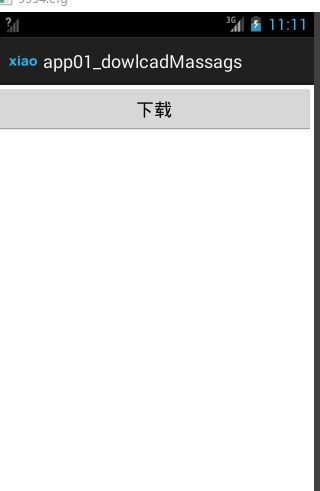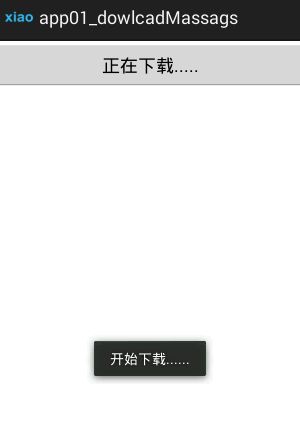adb是什么Android 调试桥(Android Debug Bridge)是多种用途的调试工具帮助你管理设备或模拟器的状态
adb常用命令adb [help] -show this help messagedevices -list all connected devicesadb shell -run remote shell interactivelyadb push-copy file/dir to deviceadb pull[] -copy file/dir from device
adb install –r apkPath -push this package file to the device install
adb uninstall packageName -remove this app package from the device
adb start-server -ensure that there is a server running
adb kill-server - kill the server if it is running
ctrl+c -退出shell close
cls -清空屏幕 clears
DDMS是什么?
全称是Dalvik Debug Monitor Service
Android 开发环境中的Dalvik虚拟机调试监控服务
Eclipse中提供的Android应用开发的调试工具
DDMS的四个重要的视窗
Logcat : 查看日志输出:
File Explorer:查看系统内部文件
Devices:显示关联的Android设备
Emulator Control:操作控制关联的Android设备
下载按钮提示
android:id属性:通过它在mainactivity当中,调用findviewbyid的方法查到该button控件
android:text:按钮的显示文本,配置在strings.xml当中
的@string/download中的数据
------------------------------//主界面 activity------------------------------------
public class MainActivity extends Activity {
private Button button_main_download;//声明一个按钮
@Override
//程序已启动会调用oncreate
protected void onCreate(Bundle savedInstanceState) {
//调用父类的oncreate方法进行一些初始化操作
super.onCreate(savedInstanceState);
//加载布局文件
setContentView(R.layout.activity_main);
//1,得到Button对象
button_main_download=(Button) findViewById(R.id.button1_main_download);
//2,给Button设置点击监听
button_main_download.setOnClickListener(new View.OnClickListener() {
//回掉方法
@SuppressLint("ShowToast") @Override
public void onClick(View v) {
//1.提示开始下载的为本小提示
// Toast text = Toast.makeText(MainActivity.this, "开始下载......",(int) 12);
// text.show();
Toast.makeText(MainActivity.this, "开始下载......",1).show();
// 2.更新button显示文本
button_main_download.setText("正在下载.....");
}
}); }
}
dp与px的比较?
以px为单位的长度, 在差手机上会变大, 在好手机上变小(一般是控件)
以dp为单位则不会变化
在布局文件视图的宽高尽量用match_parent/wrap_content
如果必须指定特定值, 使用dp/dip做单位
文本大小使用sp做单位
dp与sp的比较?
用户可以在系统设置中设置文本的大小
如果字体大小使用sp为单位, 设置有效果
如果字体大小使用dp为单位, 设置没有效果
Activity: 四大应用组件之一
onCreate(): 自动调用的方法, 在其中加载布局显示
setContentView(int layoutId): 加载布局
View findViewById(int id): 根据id找到对应的视图对象
R: 应用的资源类
R.drawable: 包含所有图片资源标识的内部类
R.layout: 包含所有布局资源标识的内部类
R.id: 包含所有视图id标识的内部类
R.string: 包含所有字符串标识的内部类
View/Button: 视图/按钮
setonClickListener(listener): 给视图设置点击监听
View.OnClickListener : 内部接口
void onClick(View v) : 点击事件的回调方法
Toast: 用来显示短时间提示文本的类
static Toast makeText(...) : 创建一个toast对象
show(): 显示小提示
外观与行为:
1. 定义界面布局
2. 实现Activity
1). 在onCreate()中加载布局
2). 根据id查询所有需要操作的视图对象, 并保存为成员变量
3). 给视图对象设置监听(点击)
4). 在监听器的回调方法中实现响应逻辑
文件的类型
--src(源码文本夹)
MainActivity.java: 主界面类
-- gen(自动生成的源码文本夹)
R.java : 对应res文件夹
drawble : 图片
layout : 布局
string : 字符串
--res(资源文件夹)
drawable-xxx : 图片文件夹
为了适配不同分辨率的手机
layout : 界面的布局文件
功能类似于HTML
values : 常量文件夹
strings.xml : 包含固定的字符串, 在布局中引用: @string/name
--AndroidManifest.xml(功能清单文件)
设置主页面