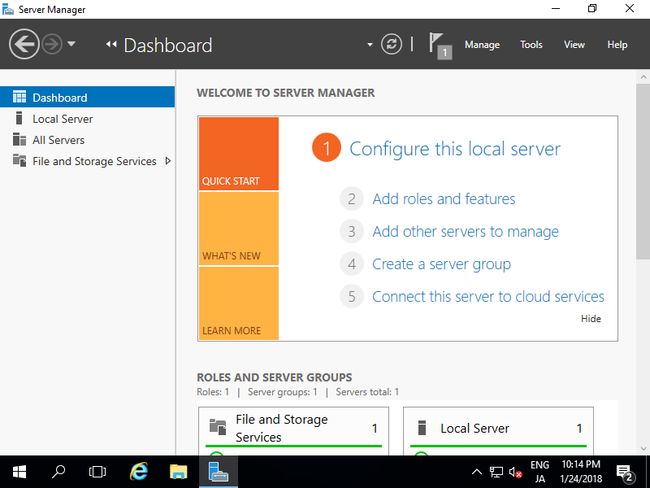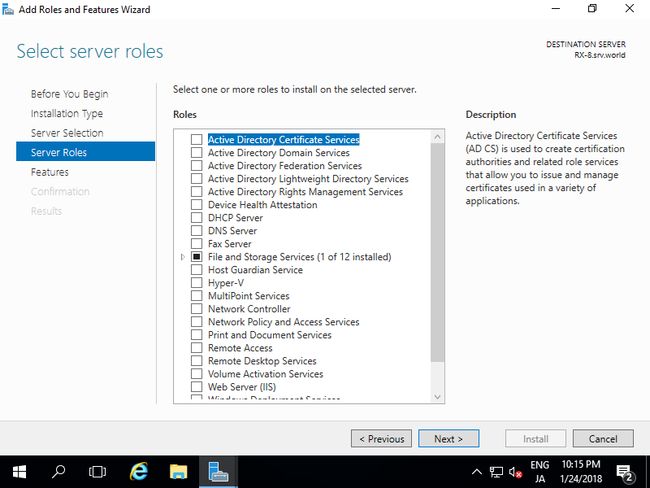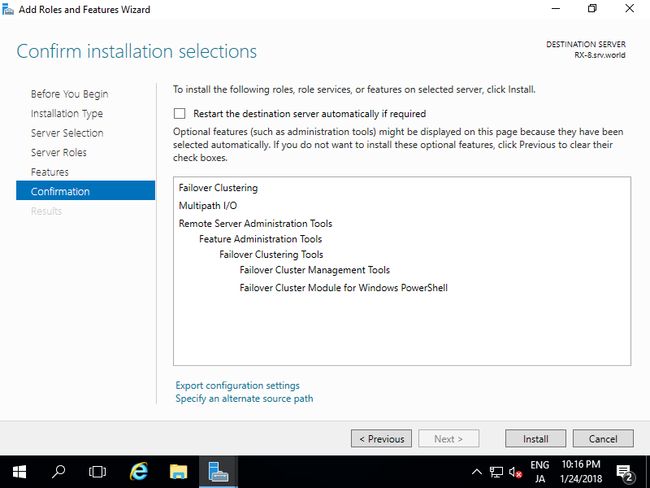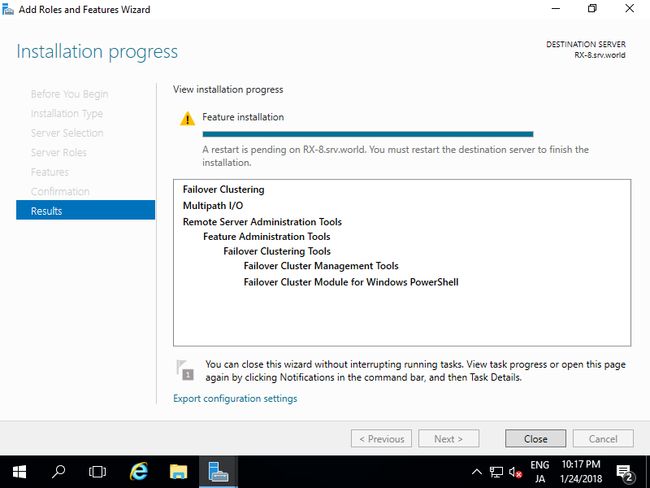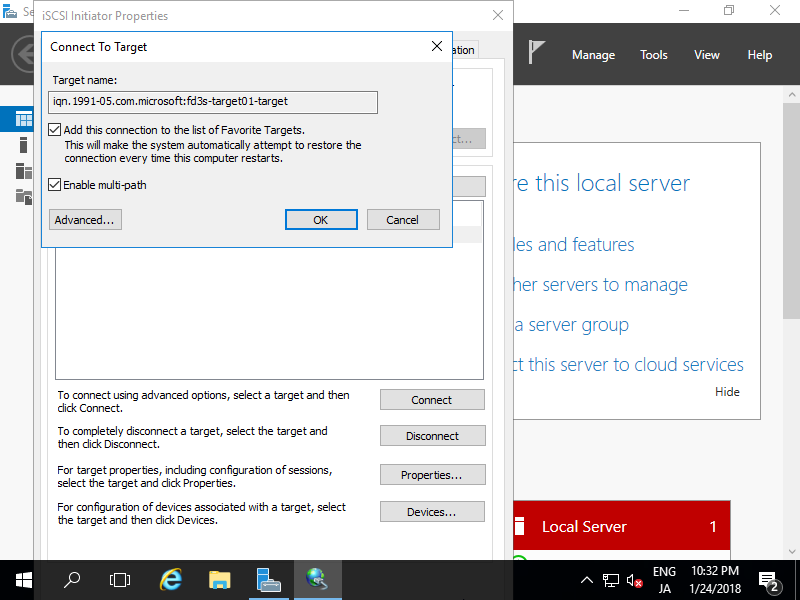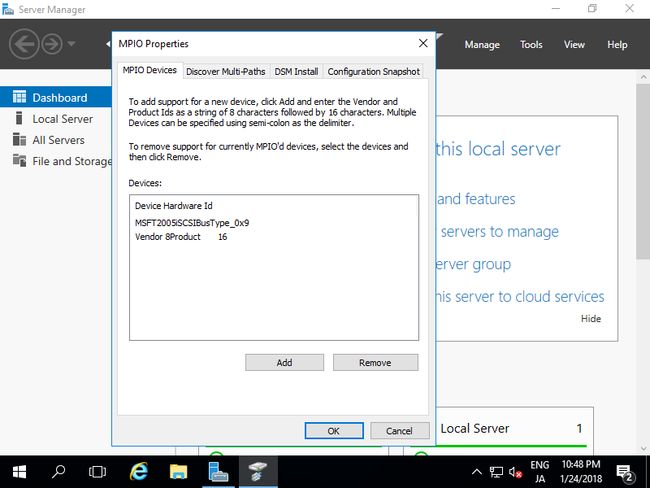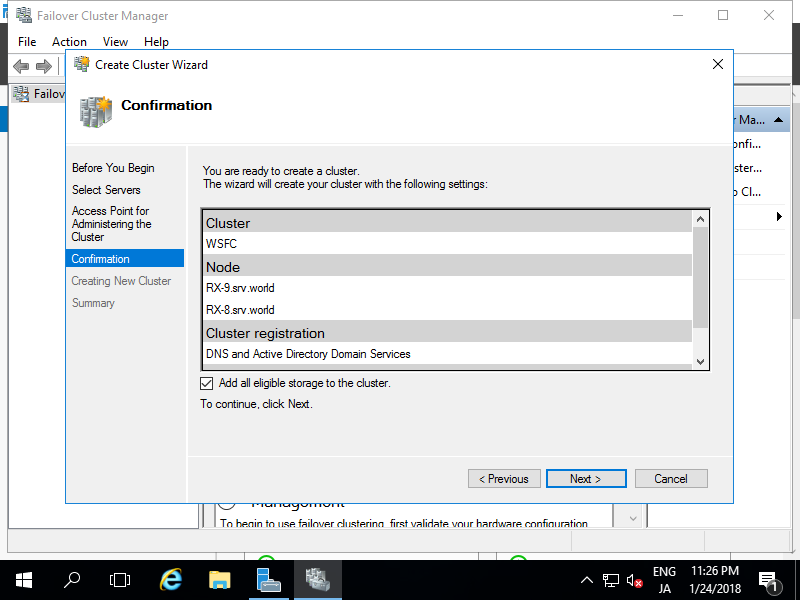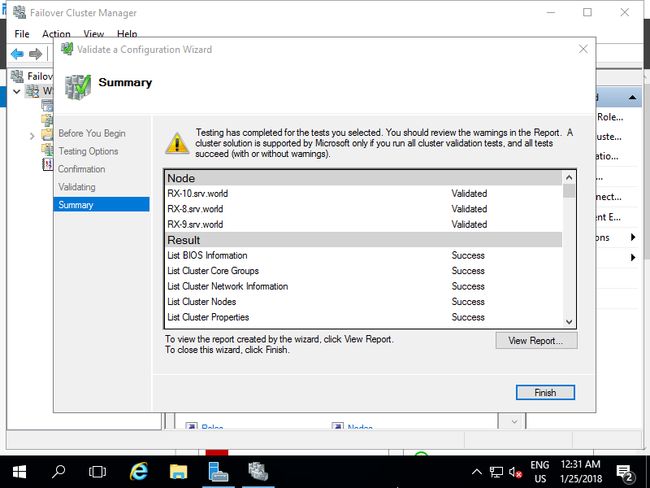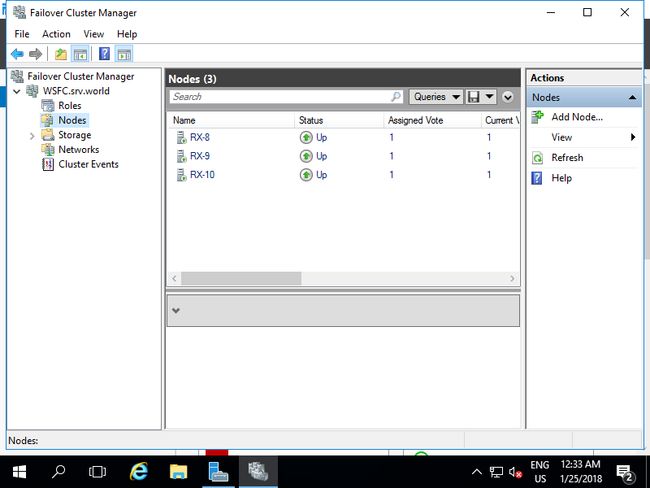- 请详细描述MySQL的B+树中查询数据的全过程
WhiskyMaster
mysqlb树数据库
在MySQL中,B+树是一种常用的索引结构,尤其是在InnoDB存储引擎中,B+树被广泛应用于聚集索引(ClusteredIndex)和非聚集索引(SecondaryIndex)。在B+树中,数据存储在叶子节点,非叶子节点用于路由和索引查找。查询过程是通过树结构逐步定位到正确的数据位置。以下是MySQLB+树中查询数据的详细过程:B+树的基本结构非叶子节点:非叶子节点存储的是指向子节点的指针(即键
- K8s系列之:Kubernetes 的 RBAC (Role-Based Access Control)
快乐骑行^_^
AnsibleDockerK8S服务器相关知识总结K8s系列KubernetesRBACRole-BasedAccessControl
K8s系列之:Kubernetes的RBACRole-BasedAccessControl认识RBACRBAC的关键概念RoleClusterRoleRoleBindingClusterRoleBindingRBAC的工作机制RBAC配置过程RBAC示例场景RBAC的优点总结认识RBACRBAC(基于角色的访问控制)是Kubernetes中的一种权限管理机制,用于控制用户或服务账户对Kuberne
- 如何在postman中动态请求k8s中的pod ip(基于nacos)
&如歌的行板&
kubernetes容器云原生
本文方式基于注册中心是nacos.1.找到nacos中请求地址打开nacos管理页面,找到服务管理,打开控制台,随便找到一个服务,找下面这个地址https://xxxxx.com/nacos/v1/ns/catalog/instances?&serviceName=xxxxx&clusterName=DEFAULT&groupName=dev&pageSize=10&pageNo=1&namesp
- 机器学习宝典——第6章
爱看烟花的码农
机器学习人工智能
第6章:聚类算法(Clustering)你好,同学!欢迎来到无监督学习的世界。与监督学习不同,这里的我们没有“标准答案”(标签),我们的目标是在数据中发现隐藏的、内在的结构。聚类算法就是实现这一目标的核心工具,它试图将数据集中的样本划分为若干个不相交的子集,我们称之为“簇”(cluster)。本章我们将深入探讨三种最具代表性的聚类算法:K-均值(K-Means)、层次聚类(Hierarchical
- 【大数据入门核心技术-DolphinScheduler】(二)DolphinScheduler安装部署-集群模式
forest_long
大数据技术入门到21天通关大数据sparkhivehadoop交互flinkmapreduce
目录一、部署模式1、单机模式2、伪集群模式3、集群模式二、部署安装1、下载2、创建mysql元数据库3、配置一键部署脚本4、初始化数据库5、一键部署DolphinScheduler6、访问DolphinSchedulerUI三、启停命令一、部署模式DolphinScheduler支持多种部署模式,包括单机模式(Standalone)、伪集群模式(PseudoCluster)、集群模式(Cluste
- 云原生Kubernetes系列 | etcd3.5集群部署和使用
降世神童
云原生技术专栏云原生kubernetes容器
云原生Kubernetes系列|etcd3.5集群部署和使用1.etcd集群部署2.etcd集群操作3.新增etcd集群节点1.etcd集群部署 etcd3.5官网站点: https://etcd.io/docs/v3.5/op-guide/clustering/ https://etcd.io/docs/v3.5/tutorials/how-to-setup-cluster/[root@l
- 多云迷宫突围:Karmada+ClusterAPI统一治理三大云
Star_Sea_77
云原生与DevOps工程实践云原生KarmadaCluster
多云迷宫突围:Karmada+ClusterAPI统一治理三大云摘要本文针对多云环境下“云厂商配置差异大、手工维护YAML导致配置漂移、跨云运维效率低下”等痛点(某金融企业因此月均发生3-5次配置不一致事故),提出基于Karmada与ClusterAPI的多云统一治理方案。通过ClusterAPI实现跨云集群生命周期自动化(创建/销毁/升级),结合Karmada的应用跨云分发能力,解决“一套配置适
- Flink MongoDB CDC 环境配置与验证
Edingbrugh.南空
运维大数据flinkflinkmongodb大数据
一、MongoDB数据库核心配置1.环境准备与集群要求MongoDBCDC依赖ChangeStreams特性,需满足以下条件:版本要求:MongoDB≥3.6集群模式:副本集(ReplicaSet)或分片集群(ShardedCluster)存储引擎:WiredTiger(默认自3.2版本起)副本集协议:pv1(MongoDB4.0+默认)验证集群配置:#连接MongoDBshellmongo--h
- Oracle 10G RAC在AIX上的集群部署与管理
Compass宁
本文还有配套的精品资源,点击获取简介:Oracle10GRAC集群利用GlobalCacheService和ClusterInterconnect提供高可用性和可扩展性,支持在多个服务器间共享数据库资源。它通过故障转移和负载均衡确保关键业务如金融、电信和电子商务的持续运行。本文档将指导您在AIX系统上成功部署和管理Oracle10GRAC集群,涵盖硬件选择、网络设计、操作系统配置、数据库实例创建与
- Redisson使用示例
1,引入依赖(百度搜索即可)2,配置yamlspring:redis:##redis单机环境配置host:127.0.0.1#host:10.192.33.144port:6379#port:20051#password:123456password:''#database:1database:0ssl:false##redis集群环境配置#cluster:#nodes:127.0.0.1:700
- Linux——K8S的pod的调度
Xinan_____
K8SLinuxkuberneteslinux容器
DeploymentStatefulSetDaemonsetreplicaSetReplicacontroller//从K8S的近期版本中将逐渐移除rcJobcronjobK8s网络:平台中的POD如何通信:CNI容器网络插件Coredns的组件负责提供平台中的名称解析平台中的应用如何被客户端访问Service//将部署的应用暴露给一个统一的入口ClusterIP//平台内部IP地址NodePor
- 【Java面试】讲讲Redis的Cluster的分片机制
用心分享技术
Java面试题java面试redis
RedisCluster分片机制详解1.分片核心机制:哈希槽(HashSlot)RedisCluster采用虚拟哈希槽分区,将数据分散到16384个固定槽位(slot)上,每个主节点负责一部分槽位。键的槽位计算方式为:slot=CRC16(key)%16384#仅计算键中`{}`内的内容(如`user:{1000}`仅哈希`1000`)分片流程示例:集群有3个主节点,槽分配为:节点A:0-5460
- rabbitmq 的错误记录
lisanmengmeng
系统运维架构消息队列rabbitmq分布式
集群添加:rabbitmqctljoin_clusterrabbit@1错误提示:Clusteringnoderabbit@
[email protected]:unabletoconnecttonodes[rabbit@1]:nodedownDIAGNOSTICS===========attemptedtocontact:[rabbit@1]rabbit@1:*connectedtoepm
- MySQL InnoDB 引擎中的聚簇索引和非聚簇索引有什么区别?
Chen-Edward
数据库mysqlandroid数据库
MySQLInnoDB引擎中的聚簇索引和非聚簇索引有什么区别?主要解答详细解答1.**聚簇索引(ClusteredIndex)**2.**非聚簇索引(Non-ClusteredIndex/SecondaryIndex)**3.**对比总结**4.**流程图(查询过程对比)**知识拓展与延伸1.**如何选择主键和索引**2.**Java后端开发中的应用**3.**常见误区**主要解答在MySQL的I
- 机器学习-- 聚类
SunsPlanter
机器学习机器学习聚类人工智能
什么是聚类?Clustering可以简单地说,对有标注的数据分类,就是逻辑回归(属于有监督分类),对无标注的数据分类,就是聚类(属于无监督分类)聚类是一种无监督学习技术,其目标是根据样本之间的相似性将未标记的数据分组。比如,在一个假设的患者研究中,研究人员正在评估一项新的治疗方案。在试验期间,患者每周会报告自身症状的频率以及严重程度。研究人员可以使用聚类分析将对治疗反应相似的患者归为同一类。图1展
- 【python数据分析】数据建模之Kmeans聚类
斑点鱼 SpotFish
python数据建模聚类python数据分析
K-means聚类:最常用的机器学习聚类算法,且为典型的基于距离的聚类算法。K均值:基于原型的、划分的距离技术,它试图发现用户指定个数(K)的簇以欧式距离作为相似度测度Kmeans聚类案例分析:make_blobs聚类数据生成器#导入模块from sklearn.cluster import KMeansfromsklearn.datasetsimportmake_blobs#创建数据x,y_tr
- 【Transformer论文】通过蒙面多模态聚类预测学习视听语音表示
Wwwilling
推荐系统论文阅读Transformer系列论文transformer聚类多模态
文献题目:LEARNINGAUDIO-VISUALSPEECHREPRESENTATIONBYMASKEDMULTIMODALCLUSTERPREDICTION发表时间:2022发表期刊:ICLR摘要语音的视频记录包含相关的音频和视觉信息,为从说话者的嘴唇运动和产生的声音中学习语音表示提供了强大的信号。我们介绍了视听隐藏单元BERT(AV-HuBERT),这是一种用于视听语音的自我监督表示学习框架
- 《凤凰架构》C7-分布式服务
Epi_HHH
阅读笔记java
目录一、服务发现二、网关路由三、负载均衡一、服务发现服务发现就是动态定位服务实例地址,解决分布式环境下服务实例IP和端口可能变化的问题1)基础概念远程服务调用精确坐标:全限定名+端口号+服务标识,如:order-service.default.svc.cluster.local:50051/com.example.order.OrderService/getOrderById服务标识:与具体的应用
- 第一节:kafka golang sarama初体验
锅锅来了
Golang实战案例kafkagolang运维开发
提示:文章写完后,目录可以自动生成,如何生成可参考右边的帮助文档文章目录前言一、sarama是什么?typeClient:主要操作元数据typeClusterAdmin:二、小试牛刀1.创建项目2.创建kafka_client.go总结前言关于Kafka的开发库,以Java的居多,Golang语言的开发库,主要推荐的是sarama项目地址:https://github.com/IBM/sarama
- Redis 集群架构
妖怪兮诺
数据库redis架构数据库
Redis集群是什么Redis集群是一种通过将多个Redis节点连接在一起以实现高可用性、数据分片和负载均衡的技术。它允许Redis在不同节点上同时提供服务,提高整体性能和可靠性。根据搭建的方式和集群的特点,Redis集群主要有三种模式:主从复制模式(Master-Slave)、哨兵模式(Sentinel)和Cluster模式Redis集群的作用和优势高可用性负载均衡容灾恢复数据分片易于拓展Mas
- 高可用系统:让服务永不中断的秘密
爱吃青菜的大力水手
linux运维服务器
高可用系统:让服务永不中断的秘密在数字化时代,系统的高可用性(HighAvailability,HA)至关重要。无论是电商平台还是金融服务,系统宕机都可能带来巨大损失。那么,什么是高可用系统?它又是如何实现的呢?本文将为您揭开高可用系统的神秘面纱,带您了解集群、节点、脑裂等核心概念,并推荐最经济实用的集群架构。什么是集群与节点?集群(Cluster)集群是一组协同工作的服务器,共同完成任务。它们就
- Mysql回表查询:深入解析与实战应用
需要重新演唱
mysqlmysql数据库
Mysql回表查询:深入解析与实战应用今天,我们将深入探讨Mysql中的回表查询。回表查询是Mysql索引机制中的一个重要概念,理解它的工作原理和优化方法,对于提升数据库查询性能至关重要。让我们一起揭开回表查询的神秘面纱。1.什么是回表查询?回表查询(LookupQuery)是指在使用非聚集索引(Non-ClusteredIndex)进行查询时,如果需要获取的数据不在索引页中,就需要根据索引页中的
- 高斯混合模型(Gaussian Mixture Model, GMM)
不想秃头的程序
神经网络语音识别人工智能深度学习网络
高斯混合模型(GaussianMixtureModel,GMM)是一种概率模型,用于表示数据点由多个高斯分布(GaussianDistribution)混合生成的过程。它广泛应用于聚类分析、密度估计、图像分割、语音识别等领域,尤其适合处理非球形簇或多模态数据。以下是GMM的详细介绍:一、核心思想GMM假设数据是由多个高斯分布混合生成的,每个高斯分布代表一个簇(Cluster),并引入隐变量(Lat
- docker启动的rabbitmq搭建并集群和高可用
黑皮爱学习
mqdockerrabbitmqruby
Docker搭建RabbitMQ集群步骤以下是使用Docker快速搭建RabbitMQ集群的详细步骤,包含配置文件、网络设置和集群组建过程。1.创建自定义网络首先创建一个Docker网络,使容器间可以通过名称互相访问:dockernetworkcreaterabbitmq-cluster2.准备配置文件创建一个配置目录(例如~/rabbitmq-config),并在其中创建以下文件:rabbitm
- MySQL索引分类有哪些?
java1234_小锋
mysqlmysql
大家好,我是锋哥。今天分享关于【MySQL索引分类有哪些?】面试题。希望对大家有帮助;MySQL索引分类有哪些?超硬核AI学习资料,现在永久免费了!MySQL中的索引可以根据不同的分类标准分为以下几种类型:1.根据存储方式分类聚集索引(ClusteredIndex):表中的数据行会按照索引顺序存储,即数据的物理顺序和索引顺序一致。每个表最多只能有一个聚集索引。在InnoDB存储引擎中,主键就是聚集
- MySQL(98)如何进行故障切换?
进行故障切换(Failover)是确保数据库高可用性的关键步骤。在MySQL中,故障切换通常涉及将一个从服务器提升为主服务器,并将其他复制流重新定向到新的主服务器。下面是详细的故障切换步骤和代码示例。前提条件假设有三个MySQL服务器:主服务器(Master):192.168.1.1从服务器1(Slave1):192.168.1.2从服务器2(Slave2):192.168.1.31.确认主服务器
- 《Redis高并发架构设计:从单机到Cluster的最佳实践》
猕员桃
bootstrap前端html
Redis高并发架构设计:从单机到Cluster的最佳实践在互联网应用快速发展的当下,高并发场景日益普遍,数据的高效存储与读取成为系统性能的关键。Redis作为高性能的内存数据库,其架构设计对系统的可用性、扩展性和性能有着决定性影响。从单机模式到RedisCluster,不同的部署模型适用于不同阶段与需求。本文将系统地介绍Redis基础部署模型,深入剖析Cluster架构核心原理,探讨典型架构痛点
- 详解Redission分布式锁脑裂问题
码上库利南
redis分布式
Redisson在RedisCluster模式下实现的分布式锁(基于RedLock思想),理论上仍然存在脑裂(NetworkPartition)导致锁失效的风险。这是由其依赖的“多数派”(Quorum)机制和分布式系统的不可能三角(CAP)决定的。一、脑裂发生的核心场景:假设一个拥有5个主节点(A,B,C,D,E)的RedisCluster:网络分区发生:集群被分裂成两个独立且无法通信的子集:分区
- Redis哨兵模式深度解析与实战部署
(:满天星:)
redis数据库缓存服务器linuxcentos网络
Redis哨兵模式深度解析与实战部署文章目录Redis哨兵模式深度解析与实战部署一、Redis哨兵模式理论架构详解1.1哨兵模式的核心架构组成基础架构拓扑图1.2哨兵节点的核心功能模块1.2.1监控模块(Monitoring)1.2.2决策模块(DecisionMaking)1.2.3故障转移模块(Failover)1.3关键配置参数解析二、Redis哨兵模式实战部署指南2.1环境规划与准备2.1
- Kafka 核心术语详解
showyoui
Kafkakafka分布式
文章目录1.集群架构层Cluster(集群)Broker(代理服务器)2.存储架构层Topic(主题)Partition(分区)Message(消息)3.副本机制Leader/FollowerISR(In-SyncReplicas)副本加入ISR的条件副本被移出ISR的条件Leader选举机制ISR维护机制4.客户端Producer(生产者)Consumer(消费者)ConsumerGroup(消
- 多线程编程之join()方法
周凡杨
javaJOIN多线程编程线程
现实生活中,有些工作是需要团队中成员依次完成的,这就涉及到了一个顺序问题。现在有T1、T2、T3三个工人,如何保证T2在T1执行完后执行,T3在T2执行完后执行?问题分析:首先问题中有三个实体,T1、T2、T3, 因为是多线程编程,所以都要设计成线程类。关键是怎么保证线程能依次执行完呢?
Java实现过程如下:
public class T1 implements Runnabl
- java中switch的使用
bingyingao
javaenumbreakcontinue
java中的switch仅支持case条件仅支持int、enum两种类型。
用enum的时候,不能直接写下列形式。
switch (timeType) {
case ProdtransTimeTypeEnum.DAILY:
break;
default:
br
- hive having count 不能去重
daizj
hive去重having count计数
hive在使用having count()是,不支持去重计数
hive (default)> select imei from t_test_phonenum where ds=20150701 group by imei having count(distinct phone_num)>1 limit 10;
FAILED: SemanticExcep
- WebSphere对JSP的缓存
周凡杨
WAS JSP 缓存
对于线网上的工程,更新JSP到WebSphere后,有时会出现修改的jsp没有起作用,特别是改变了某jsp的样式后,在页面中没看到效果,这主要就是由于websphere中缓存的缘故,这就要清除WebSphere中jsp缓存。要清除WebSphere中JSP的缓存,就要找到WAS安装后的根目录。
现服务
- 设计模式总结
朱辉辉33
java设计模式
1.工厂模式
1.1 工厂方法模式 (由一个工厂类管理构造方法)
1.1.1普通工厂模式(一个工厂类中只有一个方法)
1.1.2多工厂模式(一个工厂类中有多个方法)
1.1.3静态工厂模式(将工厂类中的方法变成静态方法)
&n
- 实例:供应商管理报表需求调研报告
老A不折腾
finereport报表系统报表软件信息化选型
引言
随着企业集团的生产规模扩张,为支撑全球供应链管理,对于供应商的管理和采购过程的监控已经不局限于简单的交付以及价格的管理,目前采购及供应商管理各个环节的操作分别在不同的系统下进行,而各个数据源都独立存在,无法提供统一的数据支持;因此,为了实现对于数据分析以提供采购决策,建立报表体系成为必须。 业务目标
1、通过报表为采购决策提供数据分析与支撑
2、对供应商进行综合评估以及管理,合理管理和
- mysql
林鹤霄
转载源:http://blog.sina.com.cn/s/blog_4f925fc30100rx5l.html
mysql -uroot -p
ERROR 1045 (28000): Access denied for user 'root'@'localhost' (using password: YES)
[root@centos var]# service mysql
- Linux下多线程堆栈查看工具(pstree、ps、pstack)
aigo
linux
原文:http://blog.csdn.net/yfkiss/article/details/6729364
1. pstree
pstree以树结构显示进程$ pstree -p work | grep adsshd(22669)---bash(22670)---ad_preprocess(4551)-+-{ad_preprocess}(4552) &n
- html input与textarea 值改变事件
alxw4616
JavaScript
// 文本输入框(input) 文本域(textarea)值改变事件
// onpropertychange(IE) oninput(w3c)
$('input,textarea').on('propertychange input', function(event) {
console.log($(this).val())
});
- String类的基本用法
百合不是茶
String
字符串的用法;
// 根据字节数组创建字符串
byte[] by = { 'a', 'b', 'c', 'd' };
String newByteString = new String(by);
1,length() 获取字符串的长度
&nbs
- JDK1.5 Semaphore实例
bijian1013
javathreadjava多线程Semaphore
Semaphore类
一个计数信号量。从概念上讲,信号量维护了一个许可集合。如有必要,在许可可用前会阻塞每一个 acquire(),然后再获取该许可。每个 release() 添加一个许可,从而可能释放一个正在阻塞的获取者。但是,不使用实际的许可对象,Semaphore 只对可用许可的号码进行计数,并采取相应的行动。
S
- 使用GZip来压缩传输量
bijian1013
javaGZip
启动GZip压缩要用到一个开源的Filter:PJL Compressing Filter。这个Filter自1.5.0开始该工程开始构建于JDK5.0,因此在JDK1.4环境下只能使用1.4.6。
PJL Compressi
- 【Java范型三】Java范型详解之范型类型通配符
bit1129
java
定义如下一个简单的范型类,
package com.tom.lang.generics;
public class Generics<T> {
private T value;
public Generics(T value) {
this.value = value;
}
}
- 【Hadoop十二】HDFS常用命令
bit1129
hadoop
1. 修改日志文件查看器
hdfs oev -i edits_0000000000000000081-0000000000000000089 -o edits.xml
cat edits.xml
修改日志文件转储为xml格式的edits.xml文件,其中每条RECORD就是一个操作事务日志
2. fsimage查看HDFS中的块信息等
&nb
- 怎样区别nginx中rewrite时break和last
ronin47
在使用nginx配置rewrite中经常会遇到有的地方用last并不能工作,换成break就可以,其中的原理是对于根目录的理解有所区别,按我的测试结果大致是这样的。
location /
{
proxy_pass http://test;
- java-21.中兴面试题 输入两个整数 n 和 m ,从数列 1 , 2 , 3.......n 中随意取几个数 , 使其和等于 m
bylijinnan
java
import java.util.ArrayList;
import java.util.List;
import java.util.Stack;
public class CombinationToSum {
/*
第21 题
2010 年中兴面试题
编程求解:
输入两个整数 n 和 m ,从数列 1 , 2 , 3.......n 中随意取几个数 ,
使其和等
- eclipse svn 帐号密码修改问题
开窍的石头
eclipseSVNsvn帐号密码修改
问题描述:
Eclipse的SVN插件Subclipse做得很好,在svn操作方面提供了很强大丰富的功能。但到目前为止,该插件对svn用户的概念极为淡薄,不但不能方便地切换用户,而且一旦用户的帐号、密码保存之后,就无法再变更了。
解决思路:
删除subclipse记录的帐号、密码信息,重新输入
- [电子商务]传统商务活动与互联网的结合
comsci
电子商务
某一个传统名牌产品,过去销售的地点就在某些特定的地区和阶层,现在进入互联网之后,用户的数量群突然扩大了无数倍,但是,这种产品潜在的劣势也被放大了无数倍,这种销售利润与经营风险同步放大的效应,在最近几年将会频繁出现。。。。
如何避免销售量和利润率增加的
- java 解析 properties-使用 Properties-可以指定配置文件路径
cuityang
javaproperties
#mq
xdr.mq.url=tcp://192.168.100.15:61618;
import java.io.IOException;
import java.util.Properties;
public class Test {
String conf = "log4j.properties";
private static final
- Java核心问题集锦
darrenzhu
java基础核心难点
注意,这里的参考文章基本来自Effective Java和jdk源码
1)ConcurrentModificationException
当你用for each遍历一个list时,如果你在循环主体代码中修改list中的元素,将会得到这个Exception,解决的办法是:
1)用listIterator, 它支持在遍历的过程中修改元素,
2)不用listIterator, new一个
- 1分钟学会Markdown语法
dcj3sjt126com
markdown
markdown 简明语法 基本符号
*,-,+ 3个符号效果都一样,这3个符号被称为 Markdown符号
空白行表示另起一个段落
`是表示inline代码,tab是用来标记 代码段,分别对应html的code,pre标签
换行
单一段落( <p>) 用一个空白行
连续两个空格 会变成一个 <br>
连续3个符号,然后是空行
- Gson使用二(GsonBuilder)
eksliang
jsongsonGsonBuilder
转载请出自出处:http://eksliang.iteye.com/blog/2175473 一.概述
GsonBuilder用来定制java跟json之间的转换格式
二.基本使用
实体测试类:
温馨提示:默认情况下@Expose注解是不起作用的,除非你用GsonBuilder创建Gson的时候调用了GsonBuilder.excludeField
- 报ClassNotFoundException: Didn't find class "...Activity" on path: DexPathList
gundumw100
android
有一个工程,本来运行是正常的,我想把它移植到另一台PC上,结果报:
java.lang.RuntimeException: Unable to instantiate activity ComponentInfo{com.mobovip.bgr/com.mobovip.bgr.MainActivity}: java.lang.ClassNotFoundException: Didn't f
- JavaWeb之JSP指令
ihuning
javaweb
要点
JSP指令简介
page指令
include指令
JSP指令简介
JSP指令(directive)是为JSP引擎而设计的,它们并不直接产生任何可见输出,而只是告诉引擎如何处理JSP页面中的其余部分。
JSP指令的基本语法格式:
<%@ 指令 属性名="
- mac上编译FFmpeg跑ios
啸笑天
ffmpeg
1、下载文件:https://github.com/libav/gas-preprocessor, 复制gas-preprocessor.pl到/usr/local/bin/下, 修改文件权限:chmod 777 /usr/local/bin/gas-preprocessor.pl
2、安装yasm-1.2.0
curl http://www.tortall.net/projects/yasm
- sql mysql oracle中字符串连接
macroli
oraclesqlmysqlSQL Server
有的时候,我们有需要将由不同栏位获得的资料串连在一起。每一种资料库都有提供方法来达到这个目的:
MySQL: CONCAT()
Oracle: CONCAT(), ||
SQL Server: +
CONCAT() 的语法如下:
Mysql 中 CONCAT(字串1, 字串2, 字串3, ...): 将字串1、字串2、字串3,等字串连在一起。
请注意,Oracle的CON
- Git fatal: unab SSL certificate problem: unable to get local issuer ce rtificate
qiaolevip
学习永无止境每天进步一点点git纵观千象
// 报错如下:
$ git pull origin master
fatal: unable to access 'https://git.xxx.com/': SSL certificate problem: unable to get local issuer ce
rtificate
// 原因:
由于git最新版默认使用ssl安全验证,但是我们是使用的git未设
- windows命令行设置wifi
surfingll
windowswifi笔记本wifi
还没有讨厌无线wifi的无尽广告么,还在耐心等待它慢慢启动么
教你命令行设置 笔记本电脑wifi:
1、开启wifi命令
netsh wlan set hostednetwork mode=allow ssid=surf8 key=bb123456
netsh wlan start hostednetwork
pause
其中pause是等待输入,可以去掉
2、
- Linux(Ubuntu)下安装sysv-rc-conf
wmlJava
linuxubuntusysv-rc-conf
安装:sudo apt-get install sysv-rc-conf 使用:sudo sysv-rc-conf
操作界面十分简洁,你可以用鼠标点击,也可以用键盘方向键定位,用空格键选择,用Ctrl+N翻下一页,用Ctrl+P翻上一页,用Q退出。
背景知识
sysv-rc-conf是一个强大的服务管理程序,群众的意见是sysv-rc-conf比chkconf
- svn切换环境,重发布应用多了javaee标签前缀
zengshaotao
javaee
更换了开发环境,从杭州,改变到了上海。svn的地址肯定要切换的,切换之前需要将原svn自带的.svn文件信息删除,可手动删除,也可通过废弃原来的svn位置提示删除.svn时删除。
然后就是按照最新的svn地址和规范建立相关的目录信息,再将原来的纯代码信息上传到新的环境。然后再重新检出,这样每次修改后就可以看到哪些文件被修改过,这对于增量发布的规范特别有用。
检出