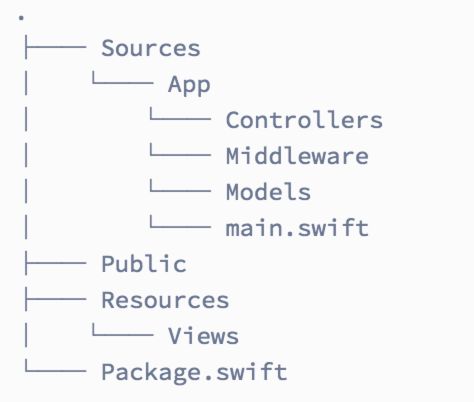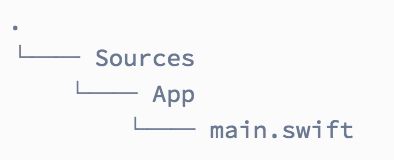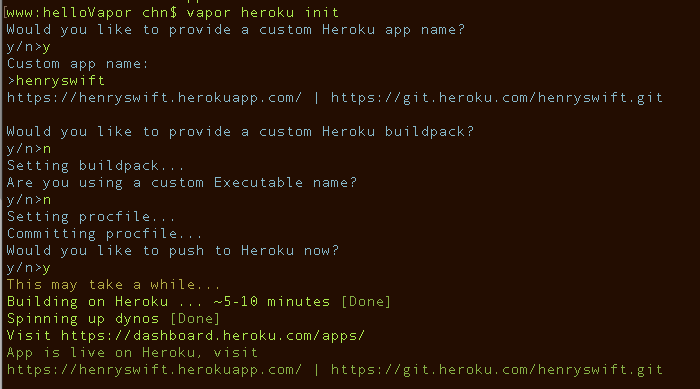- hivePB级迁移方案
我要用代码向我喜欢的女孩表白
数据库bigdata-大数据专栏hive
1、评估磁盘空间大小、调整副本数、设置heapsize大小2、distcp-i-skipcrccheck源端到目标端,迁移3、元数据迁移,建表,替换location地址,或者导出db4、表分区修复5、配置增量T-1迁移或者T-26、校验历史分区脚本,表结构,大小,文件数7、根据ditcp不对的,进行补数脚本,删分区,重拉8、任务校验,客户跑完任务后,校验指定分区的count数和内容的md59、任务
- Redis Cluster集群详解
高冷小伙
redis数据库缓存
数据分片(Sharding)哈希槽(HashSlot)机制:集群将数据划分为16384个哈希槽,每个键通过CRC16(key)%16384计算归属的槽。槽分配给多个主节点,每个节点负责一部分槽(例如:3节点集群中,每个节点可能管理约5461个槽)。动态槽分配:节点增减时,槽可动态迁移,支持在线扩容/缩容(如CLUSTERADDSLOTS命令)。跨槽操作限制:事务、Lua脚本需确保所有键在同一槽(可
- 家政一城一店融合小程序怎么开通,需要哪些资质?
郑州拽牛科技
开源软件系统架构大数据小程序微信小程序
手把手教你开通洗衣洗鞋团购上门融合小程序!⚠️抖音新规重大调整!2025年起家政洗护必须"一城一店"(全国仅限365家连锁资质,地级市单店垄断!)开通秘籍三步走:✅核心资质:营业执照+法人身份证+商标注册证✅硬件证明:门头实拍图+室内全景视频+高德精准定位✅平台认证:ICP许可证+电信增值业务许可证(缺一不可!)遇到难题?90%商家都卡在这3个环节:1️⃣资质不全无法过审?2️⃣小程序功能不会搭建
- anaconda 创建虚拟环境
yuweififi
环境搭建
1.打开AnacondaPrompt2.创建环境condacreate--nametorchpython=3.62.输入activatetorch安装的anacondapython虚拟环境打开,torch为创建的env名字3.condainfo--env查看所有创建的环境4.关闭环境deactivate切记先激活环境
- 邻接矩阵存储图 C++题解
繁花开盛夏
图论算法开发语言c++图论
邻接矩阵存储图内存限制:128MiB时间限制:1000ms标准输入输出题目类型:传统评测方式:文本比较题目描述给出一个无向图,顶点数为n,边数为m。nusingnamespacestd;intn,m,x,y;inta[40][40];intmain(){scanf("%d%d",&n,&m);memset(a,0x3f,sizeof(a));for(inti=1;i<=m;i++){scanf("
- Nginx 请求转发配置指南
web13093320398
面试学习路线阿里巴巴nginxlinux运维
Nginx请求转发配置指南1.简介Nginx是一款高性能的HTTP和反向代理服务器,也是一个IMAP/POP3/SMTP代理服务器。本文档将介绍如何使用Nginx配置请求转发,并解释一些常用的配置参数。2.Nginx安装在配置之前,确保你的系统已经安装了Nginx。如果未安装,可以使用以下命令进行安装:在CentOS/RHEL上:sudoyuminstallnginx-y在Ubuntu/Debia
- 说说 Spring MVC 的执行流程?
浮生带你学Java
Java面试题Springspringmvcjava
高频面试题:说说SpringMVC的执行流程?大家好,我是浮生,一个工作了十四年的java程序员!昨天,一个工作2年的粉丝在面试的时候,面试官要求他说SpringMVC的执行流程。他没回答上来,错过了这个offer。一、问题解析SpringMVC的执行流程,一个面试频率超级高的问题,但是缺难倒了无数的程序员。这个问题的考察范围主要是3~5年,甚至5年以上都会问到。和它同类型的问题还有Bean的加载
- 15天大厂真题带刷day1
练习时长两年半1
算法数据结构
牛客网在线编程_算法面试_15天大厂真题带刷(nowcoder.com)ZT123年OPPO-a的翻转描述数字a翻转数位得到数字b,计算+a+b。输入描述:一个正整数 (1⩽⩽109)a(1⩽a⩽109)。保证a在十进制下每一位都非00。输出描述:一个正整数表示答案。示例1输入:12输出:33说明:正整数=12a=12,翻转得到=21b=21,+=33a+b=33。示例2输入:23输出:55im
- 蓝桥杯二分题
练习时长两年半1
算法数据结构java蓝桥杯
P1083[NOIP2012提高组]借教室题目描述在大学期间,经常需要租借教室。大到院系举办活动,小到学习小组自习讨论,都需要向学校申请借教室。教室的大小功能不同,借教室人的身份不同,借教室的手续也不一样。面对海量租借教室的信息,我们自然希望编程解决这个问题。我们需要处理接下来n天的借教室信息,其中第i天学校有ri个教室可供租借。共有m份订单,每份订单用三个正整数描述,分别为,,dj,sj,tj,
- 图论刷题计划与题解1(最短路问题)
cqust_qilin02811
#最短路与分层图图论算法深度优先
文章目录图论刷题计划与题解1(最短路问题)题目1:P1629邮递员送信(建反图做两次dijkstra)题目2:P1144最短路计数题目3:P1828[USACO3.2]香甜的黄油SweetButter题目4:P1576最小花费题目5:P5767[NOI1997]最优乘车题目6:P5764[CQOI2005]新年好图论刷题计划与题解1(最短路问题)题目1:P1629邮递员送信(建反图做两次dijks
- 图论题解索引
JLU_LYM
各类型题解索引图论算法数据结构题解索引解题攻略
前言作图论的题的时候,无论何时,DFS,BFS加剪枝,都是你可靠的方法,如果第一眼没有具体思路,完全可以先按照刚才的两个方法思考下去,可能想着想着,这道题真实的样子(即真正合适的算法),你就发现了。并查集1、并查集计算连通分量数:力扣547省份数量2、并查集维护一个大集合问题(是一个集合不可以连线)+计算连通分量变种题目力扣684冗余连接3、并查集维护连通分量是否为1的Kruskal算法:力扣15
- 讯飞星火 VS 文心一言:谁是中文大语言模型的TOP1?
沉迷单车的追风少年
深度学习-计算机视觉人工智能文心一言讯飞星火百度科大讯飞
在百度发布文心一言一个多月后,科大讯飞也发布了自己的大模型“讯飞星火大模型”。本篇博客就测评一下这两个在中文圈最受好评的大语言模型,顺便辅以ChatGPT为参考。大家一起来看看到底谁是中文大语言模型的TOP1?目录体验网址1、旅游攻略2、数理逻辑题3、故事创作4、古诗创作5、图片创作6、文案创作7、代码编写8、互联网黑话9、中文梗对比10、英文写作结论体验网址1、文心一言:文心一言2、ChatGP
- Unity(游戏)中五种数据存储的方法
别皱眉inging
unity3d游戏存储存储方式
Unity(游戏)中五种数据存储的方法一、PlayerPrefsunity3d提供了一个用于本地持久化保存与读取的类-------PlayerPrefs.工作原理很简单,以键值对的形式将数据保存在文件中,然后程序可以根据这个名称取出上次保存的数值(注:PlayerPrefs运用起来很方便,随时都可以存取与读取)。Playerprefs类支持3中数据类型的保存和读取,分别是浮点型、整型和字符串型:P
- 从入门到精通,解锁AI新高度——DeepSeek学习手册
周师姐
学习
资料链接:https://pan.quark.cn/s/c927326f70c5你是否渴望掌握前沿AI技术,却在复杂的理论和实践中迷茫?现在,一本由清华大学出品的《DeepSeek:从入门到精通》学习手册横空出世,为你开启AI新世界的大门。作为人工智能领域的新兴力量,DeepSeek以其卓越的性能和创新的技术,正在重塑我们对AI的认知。这本手册,由清华大学顶尖科研团队精心编写,是DeepSeek技
- Pytorch使用手册—使用TACOTRON2进行文本到语音转换(专题二十四)
AI专题精讲
Pytorch入门到精通pytorch人工智能python
一、概述本教程展示了如何使用torchaudio中的预训练Tacotron2构建文本到语音的管道。文本到语音的管道流程如下:文本预处理首先,输入的文本被编码为一系列符号。在本教程中,我们将使用英语字符和音标作为符号。谱图生成从编码后的文本中生成谱图。我们使用Tacotron2模型来完成这一步。3.时域转换最后一步是将谱图转换为波形。从谱图生成语音的过程也称为Vocder(声码器)。在本教程中,我们
- spring boot、spring cloud、spring cloud alibaba 之间的版本对应关系
薄荷街的兔比先生
springbootspringcloudjava
大家在引用pom的时候还是要以官方推荐版本为主,不然容易出现未知的问题。1.springboot和springcloud的版本关系官方提供的版本对照表https://start.spring.io/actuator/info{"git":{"branch":"93e528fc7e79e41a513e493d057499401a15eb67","commit":{"id":"93e528f","ti
- 【目录】PMP项目管理—基础认知篇—十五至尊图
洛北辰南
PMPPMP项目管理目录
笔者已经3A通过PMP考试,近期抽空会把上网课记录的笔记腾到博客中,以此文为目录链接全部内容,欢迎订阅关注。已整理完成基础认知篇、整合管理篇。持续更新中…知识领域启动过程组规划过程组执行过程组监控过程组收尾过程组项目整合管理4.1制定项目章程4.2制定项目管理计划4.3指导和管理项目工作4.4管理项目知识4.5监控项目工作4.6实施整体变更控制4.7结束项目或阶段项目范围管理5.1规划范围管理5.
- SpringBoot + vue 管理系统
m0_74825565
面试学习路线阿里巴巴springbootvue.js后端
SpringBoot+vue管理系统文章目录SpringBoot+vue管理系统1、成品效果展示2、项目准备3、项目开发3.1、部门管理3.1.1、前端核心代码3.1.2、后端代码实现3.2、员工管理3.2.1、前端核心代码3.2.2、后端代码实现3.3、班级管理3.3.1、前端核心代码3.3.2、后端代码实现3.4、学生管理3.4.1、前端核心代码3.4.2、后端代码实现3.5、数据统计3.5.
- 类和对象——const修饰的类的对象和函数
Darkwanderor
c++学习c++const
const修饰的类的对象和函数const成员函数和const对象1const成员函数2调用关系3const在成员函数中的位置4取地址&及const取地址操作符重载const成员函数和const对象1const成员函数将const修饰的“成员函数”称之为const成员函数,const修饰类成员函数,实际修饰该成员函数隐含的this指针,表明在该成员函数中不能对类的任何成员进行修改。例如:#inclu
- 网络安全工具 AWVS 与 Nmap:原理、使用及代码示例
阿贾克斯的黎明
网络安全安全web安全网络
目录网络安全工具AWVS与Nmap:原理、使用及代码示例AWVS:Web漏洞扫描的利器1.工具概述2.工作原理3.使用方法4.代码示例(Python调用AWVSAPI进行扫描)Nmap:网络探测与端口扫描的神器1.工具概述2.工作原理3.使用方法4.代码示例(Python调用Nmap进行扫描)总结在网络安全领域,AWVS(AcunetixWebVulnerabilityScanner)和Nmap是
- 2024年BCSP-X小学低年级组初赛测试题(模拟题解析)
天秀信奥编程培训
#BCXP-X模拟题北京BCSP-X试题讲解专栏BCXP-X信息学奥赛c++
一、单项选择(共15题,每题2分,共计30分,每题有且仅有一个正确选项)以下是题目和解析的完整格式:不可以作为c++中的变量名的是()。A.I以下loveChinaB.I_loveChinaC.I_love_ChinaD.i_loveChina正确答案:A.I以下loveChina解析:在C++中,变量名命名需要遵循一定的规则。变量名可以由字母、数字和下划线组成,但是第一个字符不能是数字。此外,变
- 【2000NOIP普及组】T4.单词接龙 试题解析
宏阳李老师
CSP/NOIP-J组试卷解析算法数据结构c++蓝桥杯青少年编程
【2000NOIP普及组】T4.单词接龙试题解析时间限制:1000ms内存限制:65536KB【题目描述】单词接龙是一个与我们经常玩的成语接龙相类似的游戏,现在我们己知一组单词,且给定一个开头的字母,要求出以这个字母开头的最长的“龙”(每个单词都最多在“龙"中出现两次),在两个单词相连时,其重合部分合为一部分,例如beast和astonish,如果接成一条龙则变为beastonish,另外相邻的两
- 冒泡排序原理及C++的实现方法
小鹏编程
c++排序算法算法
冒泡排序是一种简单的排序算法,通过重复遍历列表并交换相邻元素来排序。一、算法原理核心思想:每次遍历将当前未排序部分的最大元素"冒泡"到正确位置。操作方式:比较相邻元素顺序错误则交换位置每轮遍历减少一次比较次数二、模拟示例以下用4个数据的数组[4,3,2,1]详细演示冒泡排序过程:初始数组[4,3,2,1]第一轮遍历(确定最大值)目标:将最大的数移动到最右侧比较与交换:比较4和3→交换→[3,4,2
- HC32F460_SCI驱动(一)
嵌入式老牛
HC32F460驱动库HC32F460C语言嵌入式硬件驱动库串口
在开始介绍HC32F460的SCI驱动之前,先重点说明一下功能组与串口相关参数,以便于更好的描述SCI驱动。1.功能组1.1基本概念HC32F460的引脚功能复用机制通过Func_Grp(功能组)实现,其灵活性显著高于传统单片机(如STM32系列)。每个引脚支持多种外设功能,具体功能通过选择对应的Func_Grp编号配置。该方案的灵活度极高,户可自由分配外设到指定引脚,无需遵循固定映射规则,极大提
- 【数组】- 如何用C++数组统计相同数字出现的次数?
小鹏编程
C++c++算法
统计数字出现次数数组是C++语言重要的数据结构,对它的一些基本操作要熟练掌握。那么,今天我们就来讨论,怎么使用数组统计一组数中每个数字出现的次数?案例题目描述有50个数(0-19),求这50个数中相同数字出现的最多次数为几次?输入50个数字。样例输入110201581270315015181671716911916121712431111421114611464111318703231819216
- Stable diffusion 3.5本地运行环境配置记录
寸先生的牛马庄园
扩散模型stablediffusion
1.环境配置创建虚环境condacreate-nsd3.5python=3.10Pytorch(>2.0)condainstallpytorch==2.2.2torchvision==0.17.2torchaudio==2.2.2pytorch-cuda=12.1-cpytorch-cnvidiaJupyter能使用Anaconda虚环境condainstallipykernelpython-mi
- 文心一言产品拆解调研报告
Charlues.k
AI产品经理文心一言ai
目录一、产品概述二、目标用户与市场定位三、核心功能分析1.功能列表2.功能使用流程3.交互体验四、用户体验评估1.用户视角1.1学习曲线1.2操作流畅度1.3用户心理预期满足程度2.情感设计2.1细节设计与用户情感体验2.2界面与交互符合用户预期3.使用场景3.1高频场景下的操作体验3.2低频或紧急场景下的操作便利性总结五、数据和技术分析1.技术架构1.1技术架构概述1.2核心功能支持与稳定性1.
- Spring Boot@Component注解下的类无法@Autowired的问题
Micrle_007
springbootSpring
这个问题心累(确实)在把我的一个非Web程序迁移从Spring迁移到SpringBoot时,出现了在@Component注解下@Autowired的类为null的情况,也就是没注入成功,或者说是此类在bean加载之前就被调用了。试了各种办法,修改扫描包,修改@Component注解等等,皆未成功,后来看到了一个方法,探究了一下。@ComponentpublicclassComponentClass
- PyTorch使用常见异常和解决办法汇总
东哥说AI
机器学习与深度学习实战PyTorch异常解决办法
文章目录1.使用conda安装PyTorch后同时在Jupyter导入失败Nomodulenamed'torch'2.PyTorch使用张量时报错expectedscalartypeDoublebutfoundFloat3.PyTorch创建Embedding时报错IndexError:indexoutofrangeinself1.使用conda安装PyTorch后同时在Jupyter导入失败No
- spring cloud alibaba版本对应表(2024/6/26)
翻身仗
springcloudspringboot中间件
毕业版本依赖关系(推荐使用)由于SpringBoot3.0,SpringBoot2.7~2.4和2.4以下版本之间变化较大,目前企业级客户老项目相关SpringBoot版本仍停留在SpringBoot2.4以下,为了同时满足存量用户和新用户不同需求,社区以SpringBoot3.0和2.4分别为分界线,同时维护2022.x、2021.x、2.2.x三个分支迭代。如果不想跨分支升级,如需使用新特性,
- java解析APK
3213213333332132
javaapklinux解析APK
解析apk有两种方法
1、结合安卓提供apktool工具,用java执行cmd解析命令获取apk信息
2、利用相关jar包里的集成方法解析apk
这里只给出第二种方法,因为第一种方法在linux服务器下会出现不在控制范围之内的结果。
public class ApkUtil
{
/**
* 日志对象
*/
private static Logger
- nginx自定义ip访问N种方法
ronin47
nginx 禁止ip访问
因业务需要,禁止一部分内网访问接口, 由于前端架了F5,直接用deny或allow是不行的,这是因为直接获取的前端F5的地址。
所以开始思考有哪些主案可以实现这样的需求,目前可实施的是三种:
一:把ip段放在redis里,写一段lua
二:利用geo传递变量,写一段
- mysql timestamp类型字段的CURRENT_TIMESTAMP与ON UPDATE CURRENT_TIMESTAMP属性
dcj3sjt126com
mysql
timestamp有两个属性,分别是CURRENT_TIMESTAMP 和ON UPDATE CURRENT_TIMESTAMP两种,使用情况分别如下:
1.
CURRENT_TIMESTAMP
当要向数据库执行insert操作时,如果有个timestamp字段属性设为
CURRENT_TIMESTAMP,则无论这
- struts2+spring+hibernate分页显示
171815164
Hibernate
分页显示一直是web开发中一大烦琐的难题,传统的网页设计只在一个JSP或者ASP页面中书写所有关于数据库操作的代码,那样做分页可能简单一点,但当把网站分层开发后,分页就比较困难了,下面是我做Spring+Hibernate+Struts2项目时设计的分页代码,与大家分享交流。
1、DAO层接口的设计,在MemberDao接口中定义了如下两个方法:
public in
- 构建自己的Wrapper应用
g21121
rap
我们已经了解Wrapper的目录结构,下面可是正式利用Wrapper来包装我们自己的应用,这里假设Wrapper的安装目录为:/usr/local/wrapper。
首先,创建项目应用
&nb
- [简单]工作记录_多线程相关
53873039oycg
多线程
最近遇到多线程的问题,原来使用异步请求多个接口(n*3次请求) 方案一 使用多线程一次返回数据,最开始是使用5个线程,一个线程顺序请求3个接口,超时终止返回 缺点 测试发现必须3个接
- 调试jdk中的源码,查看jdk局部变量
程序员是怎么炼成的
jdk 源码
转自:http://www.douban.com/note/211369821/
学习jdk源码时使用--
学习java最好的办法就是看jdk源代码,面对浩瀚的jdk(光源码就有40M多,比一个大型网站的源码都多)从何入手呢,要是能单步调试跟进到jdk源码里并且能查看其中的局部变量最好了。
可惜的是sun提供的jdk并不能查看运行中的局部变量
- Oracle RAC Failover 详解
aijuans
oracle
Oracle RAC 同时具备HA(High Availiablity) 和LB(LoadBalance). 而其高可用性的基础就是Failover(故障转移). 它指集群中任何一个节点的故障都不会影响用户的使用,连接到故障节点的用户会被自动转移到健康节点,从用户感受而言, 是感觉不到这种切换。
Oracle 10g RAC 的Failover 可以分为3种:
1. Client-Si
- form表单提交数据编码方式及tomcat的接受编码方式
antonyup_2006
JavaScripttomcat浏览器互联网servlet
原帖地址:http://www.iteye.com/topic/266705
form有2中方法把数据提交给服务器,get和post,分别说下吧。
(一)get提交
1.首先说下客户端(浏览器)的form表单用get方法是如何将数据编码后提交给服务器端的吧。
对于get方法来说,都是把数据串联在请求的url后面作为参数,如:http://localhost:
- JS初学者必知的基础
百合不是茶
js函数js入门基础
JavaScript是网页的交互语言,实现网页的各种效果,
JavaScript 是世界上最流行的脚本语言。
JavaScript 是属于 web 的语言,它适用于 PC、笔记本电脑、平板电脑和移动电话。
JavaScript 被设计为向 HTML 页面增加交互性。
许多 HTML 开发者都不是程序员,但是 JavaScript 却拥有非常简单的语法。几乎每个人都有能力将小的
- iBatis的分页分析与详解
bijian1013
javaibatis
分页是操作数据库型系统常遇到的问题。分页实现方法很多,但效率的差异就很大了。iBatis是通过什么方式来实现这个分页的了。查看它的实现部分,发现返回的PaginatedList实际上是个接口,实现这个接口的是PaginatedDataList类的对象,查看PaginatedDataList类发现,每次翻页的时候最
- 精通Oracle10编程SQL(15)使用对象类型
bijian1013
oracle数据库plsql
/*
*使用对象类型
*/
--建立和使用简单对象类型
--对象类型包括对象类型规范和对象类型体两部分。
--建立和使用不包含任何方法的对象类型
CREATE OR REPLACE TYPE person_typ1 as OBJECT(
name varchar2(10),gender varchar2(4),birthdate date
);
drop type p
- 【Linux命令二】文本处理命令awk
bit1129
linux命令
awk是Linux用来进行文本处理的命令,在日常工作中,广泛应用于日志分析。awk是一门解释型编程语言,包含变量,数组,循环控制结构,条件控制结构等。它的语法采用类C语言的语法。
awk命令用来做什么?
1.awk适用于具有一定结构的文本行,对其中的列进行提取信息
2.awk可以把当前正在处理的文本行提交给Linux的其它命令处理,然后把直接结构返回给awk
3.awk实际工
- JAVA(ssh2框架)+Flex实现权限控制方案分析
白糖_
java
目前项目使用的是Struts2+Hibernate+Spring的架构模式,目前已经有一套针对SSH2的权限系统,运行良好。但是项目有了新需求:在目前系统的基础上使用Flex逐步取代JSP,在取代JSP过程中可能存在Flex与JSP并存的情况,所以权限系统需要进行修改。
【SSH2权限系统的实现机制】
权限控制分为页面和后台两块:不同类型用户的帐号分配的访问权限是不同的,用户使
- angular.forEach
boyitech
AngularJSAngularJS APIangular.forEach
angular.forEach 描述: 循环对obj对象的每个元素调用iterator, obj对象可以是一个Object或一个Array. Iterator函数调用方法: iterator(value, key, obj), 其中obj是被迭代对象,key是obj的property key或者是数组的index,value就是相应的值啦. (此函数不能够迭代继承的属性.)
- java-谷歌面试题-给定一个排序数组,如何构造一个二叉排序树
bylijinnan
二叉排序树
import java.util.LinkedList;
public class CreateBSTfromSortedArray {
/**
* 题目:给定一个排序数组,如何构造一个二叉排序树
* 递归
*/
public static void main(String[] args) {
int[] data = { 1, 2, 3, 4,
- action执行2次
Chen.H
JavaScriptjspXHTMLcssWebwork
xwork 写道 <action name="userTypeAction"
class="com.ekangcount.website.system.view.action.UserTypeAction">
<result name="ssss" type="dispatcher">
- [时空与能量]逆转时空需要消耗大量能源
comsci
能源
无论如何,人类始终都想摆脱时间和空间的限制....但是受到质量与能量关系的限制,我们人类在目前和今后很长一段时间内,都无法获得大量廉价的能源来进行时空跨越.....
在进行时空穿梭的实验中,消耗超大规模的能源是必然
- oracle的正则表达式(regular expression)详细介绍
daizj
oracle正则表达式
正则表达式是很多编程语言中都有的。可惜oracle8i、oracle9i中一直迟迟不肯加入,好在oracle10g中终于增加了期盼已久的正则表达式功能。你可以在oracle10g中使用正则表达式肆意地匹配你想匹配的任何字符串了。
正则表达式中常用到的元数据(metacharacter)如下:
^ 匹配字符串的开头位置。
$ 匹配支付传的结尾位置。
*
- 报表工具与报表性能的关系
datamachine
报表工具birt报表性能润乾报表
在选择报表工具时,性能一直是用户关心的指标,但是,报表工具的性能和整个报表系统的性能有多大关系呢?
要回答这个问题,首先要分析一下报表的处理过程包含哪些环节,哪些环节容易出现性能瓶颈,如何优化这些环节。
一、报表处理的一般过程分析
1、用户选择报表输入参数后,报表引擎会根据报表模板和输入参数来解析报表,并将数据计算和读取请求以SQL的方式发送给数据库。
2、
- 初一上学期难记忆单词背诵第一课
dcj3sjt126com
wordenglish
what 什么
your 你
name 名字
my 我的
am 是
one 一
two 二
three 三
four 四
five 五
class 班级,课
six 六
seven 七
eight 八
nince 九
ten 十
zero 零
how 怎样
old 老的
eleven 十一
twelve 十二
thirteen
- 我学过和准备学的各种技术
dcj3sjt126com
技术
语言VB https://msdn.microsoft.com/zh-cn/library/2x7h1hfk.aspxJava http://docs.oracle.com/javase/8/C# https://msdn.microsoft.com/library/vstudioPHP http://php.net/manual/en/Html
- struts2中token防止重复提交表单
蕃薯耀
重复提交表单struts2中token
struts2中token防止重复提交表单
>>>>>>>>>>>>>>>>>>>>>>>>>>>>>>>>>>
蕃薯耀 2015年7月12日 11:52:32 星期日
ht
- 线性查找二维数组
hao3100590
二维数组
1.算法描述
有序(行有序,列有序,且每行从左至右递增,列从上至下递增)二维数组查找,要求复杂度O(n)
2.使用到的相关知识:
结构体定义和使用,二维数组传递(http://blog.csdn.net/yzhhmhm/article/details/2045816)
3.使用数组名传递
这个的不便之处很明显,一旦确定就是不能设置列值
//使
- spring security 3中推荐使用BCrypt算法加密密码
jackyrong
Spring Security
spring security 3中推荐使用BCrypt算法加密密码了,以前使用的是md5,
Md5PasswordEncoder 和 ShaPasswordEncoder,现在不推荐了,推荐用bcrpt
Bcrpt中的salt可以是随机的,比如:
int i = 0;
while (i < 10) {
String password = "1234
- 学习编程并不难,做到以下几点即可!
lampcy
javahtml编程语言
不论你是想自己设计游戏,还是开发iPhone或安卓手机上的应用,还是仅仅为了娱乐,学习编程语言都是一条必经之路。编程语言种类繁多,用途各 异,然而一旦掌握其中之一,其他的也就迎刃而解。作为初学者,你可能要先从Java或HTML开始学,一旦掌握了一门编程语言,你就发挥无穷的想象,开发 各种神奇的软件啦。
1、确定目标
学习编程语言既充满乐趣,又充满挑战。有些花费多年时间学习一门编程语言的大学生到
- 架构师之mysql----------------用group+inner join,left join ,right join 查重复数据(替代in)
nannan408
right join
1.前言。
如题。
2.代码
(1)单表查重复数据,根据a分组
SELECT m.a,m.b, INNER JOIN (select a,b,COUNT(*) AS rank FROM test.`A` A GROUP BY a HAVING rank>1 )k ON m.a=k.a
(2)多表查询 ,
使用改为le
- jQuery选择器小结 VS 节点查找(附css的一些东西)
Everyday都不同
jquerycssname选择器追加元素查找节点
最近做前端页面,频繁用到一些jQuery的选择器,所以特意来总结一下:
测试页面:
<html>
<head>
<script src="jquery-1.7.2.min.js"></script>
<script>
/*$(function() {
$(documen
- 关于EXT
tntxia
ext
ExtJS是一个很不错的Ajax框架,可以用来开发带有华丽外观的富客户端应用,使得我们的b/s应用更加具有活力及生命力。ExtJS是一个用 javascript编写,与后台技术无关的前端ajax框架。因此,可以把ExtJS用在.Net、Java、Php等各种开发语言开发的应用中。
ExtJs最开始基于YUI技术,由开发人员Jack
- 一个MIT计算机博士对数学的思考
xjnine
Math
在过去的一年中,我一直在数学的海洋中游荡,research进展不多,对于数学世界的阅历算是有了一些长进。为什么要深入数学的世界?作为计算机的学生,我没有任何企图要成为一个数学家。我学习数学的目的,是要想爬上巨人的肩膀,希望站在更高的高度,能把我自己研究的东西看得更深广一些。说起来,我在刚来这个学校的时候,并没有预料到我将会有一个深入数学的旅程。我的导师最初希望我去做的题目,是对appe