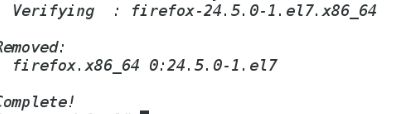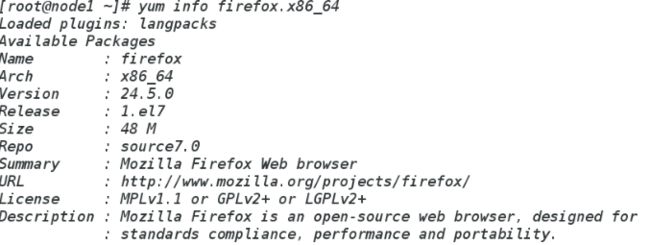linux中配置本地yum源,共享yum源,yum应用安装
1 搞一个和系统匹配的镜像文件到系统中
hostnamectl可查看电脑的系统版本
2 mkdir /iso ##建立一个根下的iso目录
mkdir /source7.0 /source7.2 ##再建立两个目录
mount /iso/rhel-server-7.0-x86_84-dvd.iso /source7.0 ##将镜像挂载到相应的根目录
mount /iso/rhel-server-7.2-x86_84-dvd.iso /source7.2
cd /etc/yum.repos.d ##切换目录进入mkdir /repobackup ##建立根目录
mv * /repobackup ##将/etc/yum.repos.d中文件全部移入根目录
vim yum.repo ##编辑文件
[source7.2]
name=source7.2
baseurl=file:///source7.2 ####本地文件
gpgcheck=0
yum clean all ##清空所有yum缓存
################共享yum源######
1.在本地yum源配置完成之后安装apache
yum install httpd
systemctl start httpd
systemctl enable httpd
systemctl stop firewalld
systemctl disable firewalld
mkdir /var/www/html/source7.0 /var/www/html/source7.2
2.挂载镜像
mount /iso/rhel-server-7.0-x86_64-dvd.iso /var/www/html/source7.0
mount /iso/rhel-server-7.2-x86_64-dvd.iso /var/www/html/source7.2
vim /etc/rc.d/rc.local ###########开机自动挂载###
写入:
mount /iso/rhel-server-7.0-x86_64-dvd.iso /var/www/html/source7.0
mount /iso/rhel-server-7.2-x86_64-dvd.iso /var/www/html/source7.2
:wq
chmod +x /etc/rc.d/rc.local
3.访问测试
在浏览器中输入地址
http://ip/source7.0
http://172.25.254.70/source7.0
4.配置虚拟机yum
rm -fr /etc/yum.repos.d/*
vim /etc/yum.repos.d/yum.repo
[source7.0]
name=source7.0
baseurl=http://172.25.254.70/source7.0 ####超文本文件
gpgcheck=0
yum clean all
###yum 应用安装####
431 yum remove firefox.x86_64 ##卸载软件
432 yum list firefox.x86_64 ##查看软件源中是否有此软件
433 yum install firefox.x86_64 ##安装软件
434 yum repolist ##列出设定yum源信息
435 yum list installed ##列出已安装的软件
436 yum list installed | wc -l
437 yum list available | wc -l ##列出可以用yum安装的软件名称
438 yum reinstall firefox.x86_64 ##重新安装软件
439 yum info firefox.x86_64 ##查看软件信息
440 yum search dhcp ##根据软件信息搜索软件名字
441 yum whatprovides */ls ##在yum源中查找包含文件名的软件包
442 yum history ###yum安装历史