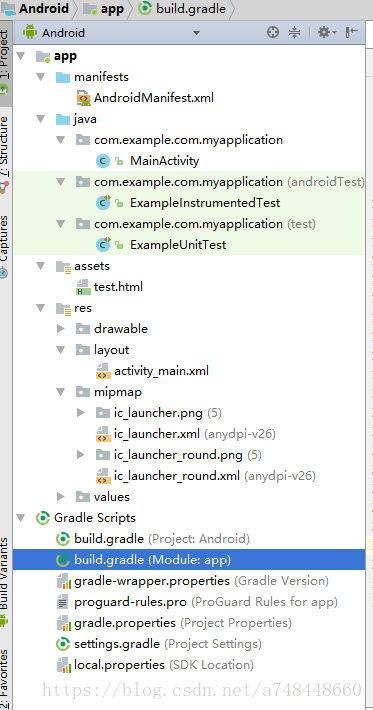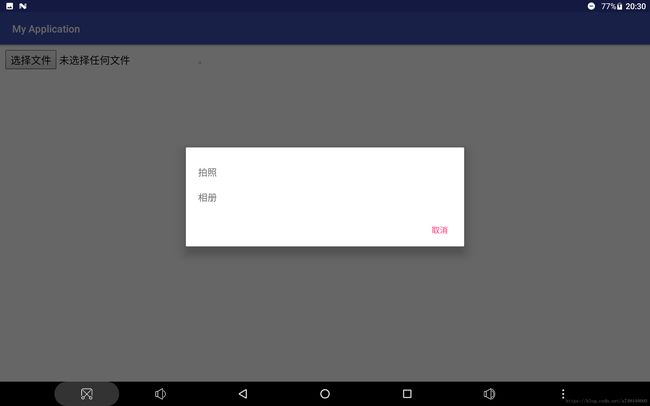Android webView拍照与展示相册图片
一.准备工作
1.测试平板:android 7.0
2.androidSDK:26
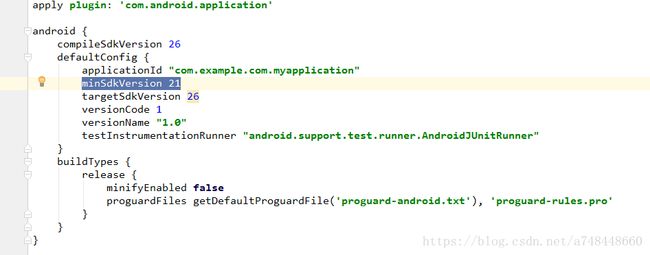
二.实验步骤
2.2)增加webView标签在 activity_main.xml
<android.support.constraint.ConstraintLayout xmlns:android="http://schemas.android.com/apk/res/android"
xmlns:app="http://schemas.android.com/apk/res-auto"
xmlns:tools="http://schemas.android.com/tools"
android:layout_width="match_parent"
android:layout_height="match_parent"
tools:context="com.example.com.myapplication.MainActivity">
<TextView
android:layout_width="wrap_content"
android:layout_height="wrap_content"
android:text="Hello World!"
app:layout_constraintBottom_toBottomOf="parent"
app:layout_constraintLeft_toLeftOf="parent"
app:layout_constraintRight_toRightOf="parent"
app:layout_constraintTop_toTopOf="parent" />
<FrameLayout
android:layout_width="match_parent"
android:layout_height="match_parent"
android:id="@+id/ly_content">
<WebView
android:id="@+id/web_map"
android:layout_width="match_parent"
android:layout_height="match_parent" />
FrameLayout>
android.support.constraint.ConstraintLayout>
2.3) 新建test.html 在assets下
<html>
<body>
<input id="fileImage" type="file" size="300" onchange="showImage()" name="fileselect" accept="image/*" />
<img src="" id="show" width="200">
<script>
function showImage() {
var reads= new FileReader();
f=document.getElementById('fileImage').files[0];
reads.readAsDataURL(f);
reads.οnlοad=function (e) {
document.getElementById('show').src=this.result;
};
}
script>
body>
html>2.4) 获取相机、存储、定位权限,代码写在 MainActivity.java
private void initPower(){
int checkCallPhonePermission = ContextCompat.checkSelfPermission(MainActivity.this, Manifest.permission.CAMERA);
int locations = ContextCompat.checkSelfPermission(MainActivity.this, Manifest.permission.ACCESS_FINE_LOCATION);
int storgeWrite =ContextCompat.checkSelfPermission(MainActivity.this,Manifest.permission.WRITE_EXTERNAL_STORAGE);
int storgeRead =ContextCompat.checkSelfPermission(MainActivity.this,Manifest.permission.READ_EXTERNAL_STORAGE);
if (checkCallPhonePermission != PackageManager.PERMISSION_GRANTED) {
ActivityCompat.requestPermissions(MainActivity.this, new String[]{Manifest.permission.CAMERA}, 6);
}
if(locations != PackageManager.PERMISSION_GRANTED){
ActivityCompat.requestPermissions(MainActivity.this, new String[]{Manifest.permission.ACCESS_FINE_LOCATION}, 7);
}
if(storgeRead != PackageManager.PERMISSION_GRANTED){
ActivityCompat.requestPermissions(MainActivity.this, new String[]{Manifest.permission.READ_EXTERNAL_STORAGE}, 8);
}
if(storgeWrite != PackageManager.PERMISSION_GRANTED){
ActivityCompat.requestPermissions(MainActivity.this, new String[]{Manifest.permission.WRITE_EXTERNAL_STORAGE}, 8);
}
}与此同时;在AndroidMainfest.xml 设置权限
<manifest xmlns:android="http://schemas.android.com/apk/res/android"
package="com.example.com.myapplication">
<uses-permission android:name="android.permission.ACCESS_FINE_LOCATION" />
<uses-permission android:name="android.permission.INTERNET" />
<uses-permission android:name="android.permission.READ_EXTERNAL_STORAGE" />
<uses-permission android:name="android.permission.WRITE_EXTERNAL_STORAGE" />
<uses-permission android:name="android.permission.MOUNT_UNMOUNT_FILESYSTEMS"/>
<uses-permission android:name="android.permission.CAMERA"/>
<uses-feature android:name="android.hardware.camera" />
<uses-feature android:name="android.hardware.camera.autofocus" />
<application
android:allowBackup="true"
android:icon="@mipmap/ic_launcher"
android:label="@string/app_name"
android:roundIcon="@mipmap/ic_launcher_round"
android:supportsRtl="true"
android:theme="@style/AppTheme">
<activity android:name=".MainActivity">
<intent-filter>
<action android:name="android.intent.action.MAIN" />
<category android:name="android.intent.category.LAUNCHER" />
intent-filter>
activity>
application>
manifest>2.5) 在MainActivity.java 初始化webView
private WebView wView; //web展示地图
public void readWebMap(){
wView = (WebView) findViewById(R.id.web_map);
wView.loadUrl("file:///android_asset/test.html");
WebSettings settings = wView.getSettings();
settings.setJavaScriptEnabled(true); //设置webview支持javascript
settings.setLoadsImagesAutomatically(true); //支持自动加载图片
settings.setUseWideViewPort(true); //设置webview推荐使用的窗口,使html界面自适应屏幕
settings.setLoadWithOverviewMode(true);
settings.setSaveFormData(true); //设置webview保存表单数据
settings.setSupportMultipleWindows(true);
settings.setAppCacheEnabled(true); //设置APP可以缓存
settings.setDatabaseEnabled(true);
settings.setDomStorageEnabled(true);//返回上个界面不刷新 允许本地缓存
settings.setAllowFileAccess(true);// 设置可以访问文件
wView.setLongClickable(true);
wView.setScrollbarFadingEnabled(true);
wView.setScrollBarStyle(View.SCROLLBARS_INSIDE_OVERLAY);
wView.setDrawingCacheEnabled(true);
//添加客户端支持
wView.setWebChromeClient(new MyWebChromeClient() );
}
//自定义chromeClient
private class MyWebChromeClient extends WebChromeClient {
// For Android 3.0+
public void openFileChooser(ValueCallback uploadMsg) {
mUploadMessage = uploadMsg;
openImageChooserActivity();
}
// For Android 3.0+
public void openFileChooser(ValueCallback uploadMsg, String acceptType) {
mUploadMessage = uploadMsg;
openImageChooserActivity();
}
// For Android 4.1
public void openFileChooser(ValueCallback uploadMsg, String acceptType, String capture) {
mUploadMessage = uploadMsg;
openImageChooserActivity();
}
// For Android 5.0+
public boolean onShowFileChooser(WebView webView, ValueCallback filePathCallback, WebChromeClient.FileChooserParams fileChooserParams) {
mUploadCallbackAboveL = filePathCallback;
openImageChooserActivity();
return true;
}
} 2.6) 当页面选择文件后,利用MaterialDialog 选择 拍照还是相册,进行图片的选择,并返回到html
///选择拍照还是相册
public void openImageChooserActivity() {
new MaterialDialog.Builder(this)
.items(stocks)
.positiveText("取消")
.onPositive(new MaterialDialog.SingleButtonCallback() {
@Override
public void onClick(@NonNull MaterialDialog dialog, @NonNull DialogAction which) {
if (mUploadCallbackAboveL != null) {
mUploadCallbackAboveL.onReceiveValue(null);
mUploadCallbackAboveL = null;
}
if (mUploadMessage != null) {
mUploadMessage.onReceiveValue(null);
mUploadMessage = null;
}
dialog.dismiss();
}
})
.cancelable(false)
.canceledOnTouchOutside(false)
.itemsCallback(new MaterialDialog.ListCallback() {
@Override
public void onSelection(MaterialDialog dialog, View itemView, int position, CharSequence text) {
if (position == 0) {
takeCamera();
} else if (position == 1) {
takePhoto();
}
}
}).show();
}
//拍照
private void takeCamera() {
Intent intent = new Intent(MediaStore.ACTION_IMAGE_CAPTURE);
cameraFielPath = Environment.getExternalStorageDirectory() + "//" + System.currentTimeMillis() + ".jpg";
File outputImage = new File(cameraFielPath);
intent.putExtra(MediaStore.EXTRA_OUTPUT, Uri.fromFile(outputImage));
startActivityForResult(intent, FILE_CAMERA_RESULT_CODE);
}
//选择图片
private void takePhoto() {
Intent i = new Intent(Intent.ACTION_GET_CONTENT);
i.addCategory(Intent.CATEGORY_OPENABLE);
i.setType("image/*");
startActivityForResult(Intent.createChooser(i, "Image Chooser"), FILE_CHOOSER_RESULT_CODE);
}
@Override
protected void onActivityResult(int requestCode, int resultCode, Intent data) {
// super.onActivityResult(requestCode, resultCode, resultData);
if (null == mUploadMessage && null == mUploadCallbackAboveL) return;
if (resultCode != RESULT_OK) {//同上所说需要回调onReceiveValue方法防止下次无法响应js方法
if (mUploadCallbackAboveL != null) {
mUploadCallbackAboveL.onReceiveValue(null);
mUploadCallbackAboveL = null;
}
if (mUploadMessage != null) {
mUploadMessage.onReceiveValue(null);
mUploadMessage = null;
}
return;
}
Uri result = null;
if (requestCode == FILE_CAMERA_RESULT_CODE) {
if (null != data && null != data.getData()) {
result = data.getData();
}
if (result == null && hasFile(cameraFielPath)) {
result = Uri.fromFile(new File(cameraFielPath));
}
if (mUploadCallbackAboveL != null) {
mUploadCallbackAboveL.onReceiveValue(new Uri[]{result});
mUploadCallbackAboveL = null;
} else if (mUploadMessage != null) {
mUploadMessage.onReceiveValue(result);
mUploadMessage = null;
}
} else if (requestCode == FILE_CHOOSER_RESULT_CODE) {
if (data != null) {
result = data.getData();
}
if (mUploadCallbackAboveL != null) {
onActivityResultAboveL(data);
} else if (mUploadMessage != null) {
mUploadMessage.onReceiveValue(result);
mUploadMessage = null;
}
}
}
/**
* 判断文件是否存在
*/
public static boolean hasFile(String path) {
try {
File f = new File(path);
if (!f.exists()) {
return false;
}
} catch (Exception e) {
Log.i("error", e.toString());
return false;
}
return true;
}
@TargetApi(Build.VERSION_CODES.LOLLIPOP)
private void onActivityResultAboveL(Intent intent) {
Uri[] results = null;
if (intent != null) {
String dataString = intent.getDataString();
ClipData clipData = intent.getClipData();
if (clipData != null) {
results = new Uri[clipData.getItemCount()];
for (int i = 0; i < clipData.getItemCount(); i++) {
ClipData.Item item = clipData.getItemAt(i);
results[i] = item.getUri();
}
}
if (dataString != null)
results = new Uri[]{Uri.parse(dataString)};
}
mUploadCallbackAboveL.onReceiveValue(results);
mUploadCallbackAboveL = null;
}如果是android7.0 ,需要在 onCreate方法中加入 如下代码
StrictMode.VmPolicy.Builder builder = new StrictMode.VmPolicy.Builder();
StrictMode.setVmPolicy(builder.build());
builder.detectFileUriExposure();才可以调用相机。
三.效果
四.参考
https://blog.csdn.net/aicfeng_liuy/article/details/52535642
https://blog.csdn.net/qq_23179075/article/details/70314473
https://www.jianshu.com/p/13f4b8f70947
五.Demo下载
https://download.csdn.net/download/a748448660/10645776