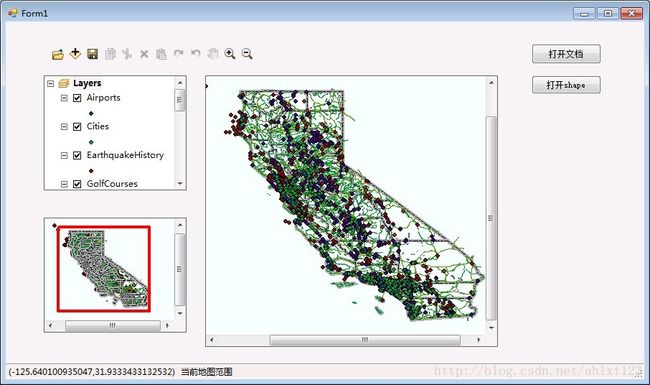ArcGIS Engine 系统开发设计(二):打开地图文档、鹰眼图的制作
首先是制作一个按钮来负责打开地图文档:
在toolbox中选择Button控件拖入我们的Form中,接下来在该button的Cilck事件中调用 OpenFileDialog类获取文件路径后,
将文件路径调用到axMapControl1.LoadMxFile(path)中就可以打开MXD文档了。
private void button1_Click(object sender, EventArgs e)
{
OpenFileDialog OpenMXD = new OpenFileDialog();
OpenMXD.Title = "打开地图";
OpenMXD.InitialDirectory = "E:";
OpenMXD.Filter = "Map Documents (*.mxd)|*.mxd";
if (OpenMXD.ShowDialog() == DialogResult.OK)
{
string MxdPath = OpenMXD.FileName;
axMapControl1.LoadMxFile(MxdPath);
}
}我们可以通过相同的方法打开shape文件,但是这里要注意:
axMapControl1.AddShapeFile()方法中,并不是像LoadMx一样直接输入文件路径就行,而是AddShapeFile(filePath, fileName),因此我们要先编写一个函数将文件路径的字符串进行分割:
private void button2_Click(object sender, EventArgs e)
{
{
string[] S = OpenShapeFile();
try
{
axMapControl1.AddShapeFile(S[0], S[1]);
}
catch
{
MessageBox.Show("请至少选择一个shape文件", "ERROR");
}
}
}
public string[] OpenShapeFile()
{
string[] ShpFile = new string[2];
OpenFileDialog OpenShpFile = new OpenFileDialog();
OpenShpFile.Title = "打开Shape文件";
OpenShpFile.InitialDirectory = "E:";
OpenShpFile.Filter = "Shape文件(*.shp)|*.shp";
if (OpenShpFile.ShowDialog() == DialogResult.OK)
{
string ShapPath = OpenShpFile.FileName;
//利用"\\"将文件路径分成两部分
int Position = ShapPath.LastIndexOf("\\");
string FilePath = ShapPath.Substring(0, Position);
string ShpName = ShapPath.Substring(Position + 1);
ShpFile[0] = FilePath;
ShpFile[1] = ShpName;
}
return ShpFile;
}运行后结果如下:
这部分完成后,接下来是鹰眼图的制作~:
鹰眼图的操作主要分为两个部分,当在主控件中重新加载一幅图的时候,另外一个控件的图也发生相应的变化, 大致思路是在获得你在打开主地图后,向鹰眼图(MapControl2)中添加相同的图层,并不断更新你在主地图的当前范围,再在鹰眼图的对应区域中绘制一个红框表示对应范围。
这里主要使用了IEnvelope和IPoint接口,用来获取鼠标所在坐标、绘制表示范围的红框,具体用法可以参考这里~
我们在form中拖入第二个地图控件axMapControl2,用它作为axMapControl1的鹰眼图进行表示。
这里首先对MapControl1的OnMapReplaced事件和OnExtentUpdated事件进行编写,让我们获得MapControl1的地图范围更新,并向MapControl2添加图层、绘制矩形:
private void axMapControl1_OnExtentUpdated(object sender, ESRI.ArcGIS.Controls.IMapControlEvents2_OnExtentUpdatedEvent e)
{
//设置一个新的外接矩形
IEnvelope pEnvelope = (IEnvelope)e.newEnvelope;
IGraphicsContainer pGraphicsContainer = axMapControl2.Map as IGraphicsContainer;
IActiveView pActiveView = pGraphicsContainer as IActiveView;
//在绘制前,清除axMapControl2中的任何图形元素
pGraphicsContainer.DeleteAllElements();
IRectangleElement pRectangleEle = new RectangleElementClass();
IElement pElement = pRectangleEle as IElement;
pElement.Geometry = pEnvelope;
//设置鹰眼图中的红线框
IRgbColor pColor = new RgbColorClass();
pColor.Red = 255;
pColor.Green = 0;
pColor.Blue = 0;
pColor.Transparency = 255;
//产生一个线符号对象
ILineSymbol pOutline = new SimpleLineSymbolClass();
pOutline.Width = 3;
pOutline.Color = pColor;
//设置颜色属性
pColor = new RgbColorClass();
pColor.Red = 255;
pColor.Green = 0;
pColor.Blue = 0;
pColor.Transparency = 0;
//设置填充符号的属性
IFillSymbol pFillSymbol = new SimpleFillSymbolClass();
pFillSymbol.Color = pColor;
pFillSymbol.Outline = pOutline;
IFillShapeElement pFillShapeEle = pElement as IFillShapeElement;
pFillShapeEle.Symbol = pFillSymbol;
pGraphicsContainer.AddElement((IElement)pFillShapeEle, 0);
pActiveView.PartialRefresh(esriViewDrawPhase.esriViewGraphics, null, null);
//将地图范围显示在StripStatus中
IPoint ll, Ur;
ll = axMapControl1.Extent.LowerLeft;
Ur = axMapControl1.Extent.LowerRight;
toolStripStatusLabel3.Text = "(" + Convert.ToString(ll.X) + "," + Convert.ToString(ll.Y) + ")";
} private void axMapControl1_OnMapReplaced(object sender, ESRI.ArcGIS.Controls.IMapControlEvents2_OnMapReplacedEvent e)
{ //向MapControl2添加图层
if (axMapControl1.LayerCount > 0)
{
axMapControl2.Map = new MapClass();
for (int i = 0; i <= axMapControl1.Map.LayerCount - 1; i++)
{
axMapControl2.AddLayer(axMapControl1.get_Layer(i));
}
axMapControl2.Extent = axMapControl1.Extent;
axMapControl2.Refresh();
}
} private void axMapControl2_OnMouseMove(object sender, ESRI.ArcGIS.Controls.IMapControlEvents2_OnMouseMoveEvent e)
{
if (e.button == 1)
{
IPoint pPoint = new PointClass();
pPoint.PutCoords(e.mapX, e.mapY);
axMapControl1.CenterAt(pPoint);
axMapControl1.ActiveView.PartialRefresh(esriViewDrawPhase.esriViewGeography,
null, null);
}
}
private void axMapControl2_OnMouseDown(object sender, ESRI.ArcGIS.Controls.IMapControlEvents2_OnMouseDownEvent e)
{
if (axMapControl2.Map.LayerCount > 0)
{
if (e.button == 1)
{
IPoint pPoint = new PointClass(); //将点击位置的坐标转换后设为MapControl1的中心
pPoint.PutCoords(e.mapX, e.mapY);
axMapControl1.CenterAt(pPoint);
axMapControl1.ActiveView.PartialRefresh(esriViewDrawPhase.esriViewGeography, null, null);
}
else if (e.button == 2)
{
IEnvelope pEnv = axMapControl2.TrackRectangle();
axMapControl1.Extent = pEnv;
axMapControl1.ActiveView.PartialRefresh(esriViewDrawPhase.esriViewGeography, null, null);
}
}
}最后在Form左下角再添加一个statusStrip控件,就可以实时显示当前图幅的范围了~
最终效果如下: