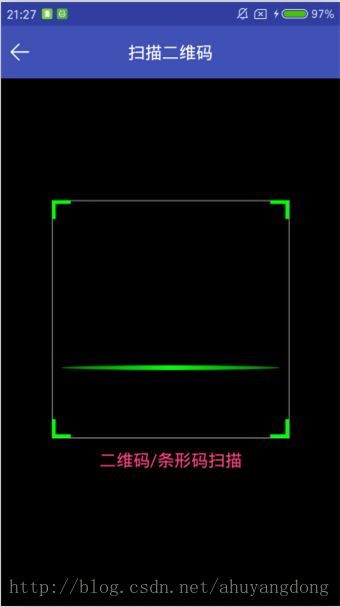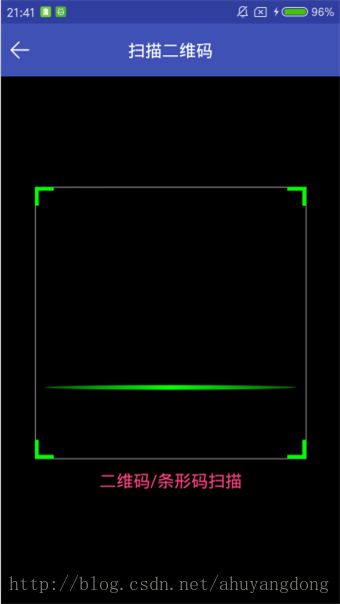Android实现二维码扫描功能(二)-ZXing个性化与近距离识别优化
简介
上一篇Android实现二维码扫描功能(一)-ZXing插件接入介绍了ZXing框架接入方法,已经可以初步集成扫码功能到项目中。
本篇我们对扫码界面进行优化,并对ZXing近距离无法识别的问题做出优化。
个性化定制
每个APP都有自己的表现形式,实现个性化扫码界面定制,主要有两个地方:
- activity_scanner.xml界面文件
- com.google.zxing.view.ViewfinderView扫码控件
下面分别来说明。
界面文件
activity_scanner.xml源码如下:
<LinearLayout xmlns:android="http://schemas.android.com/apk/res/android"
xmlns:app="http://schemas.android.com/apk/res-auto"
android:layout_width="match_parent"
android:layout_height="match_parent"
android:orientation="vertical">
<include layout="@layout/toolbar_scanner" />
<FrameLayout
android:layout_width="match_parent"
android:layout_height="match_parent">
<SurfaceView
android:id="@+id/scanner_view"
android:layout_width="match_parent"
android:layout_height="match_parent"
android:layout_gravity="center" />
<com.google.zxing.view.ViewfinderView
android:id="@+id/viewfinder_content"
android:layout_width="wrap_content"
android:layout_height="wrap_content"
app:corner_color="@color/corner_color"
app:frame_color="@color/viewfinder_frame"
app:label_text="二维码/条形码扫描"
app:label_text_color="@color/colorAccent"
app:laser_color="@color/laser_color"
app:mask_color="@color/viewfinder_mask"
app:result_color="@color/result_view"
app:result_point_color="@color/result_point_color" />
FrameLayout>
LinearLayout>
界面分析:
- 顶层采用LinearLayout实现自上至下的方向,基本不用修改;
- FrameLayout布局将相机可扫描窗口叠加在一起;
- SurfaceView装载相机内容,即相机拍摄到的画面;
- com.google.zxing.view.ViewfinderView扫码自定义View,主要由遮罩层、四个角的边框、扫描线等组成。
toolbar_scanner.xml,比较简单
<android.support.v7.widget.Toolbar xmlns:android="http://schemas.android.com/apk/res/android"
xmlns:app="http://schemas.android.com/apk/res-auto"
android:id="@+id/toolbar"
android:layout_width="match_parent"
android:layout_height="?attr/actionBarSize"
android:background="?attr/colorPrimary"
app:contentInsetStart="0dip">
<RelativeLayout
android:layout_width="match_parent"
android:layout_height="wrap_content"
android:gravity="center_vertical">
<ImageButton
android:id="@+id/btn_back"
android:layout_width="40dip"
android:layout_height="40dip"
android:background="?attr/selectableItemBackground"
android:padding="10dip"
android:scaleType="centerCrop"
android:src="@drawable/btn_back" />
<TextView
android:id="@+id/txt_title"
android:layout_width="wrap_content"
android:layout_height="wrap_content"
android:layout_centerInParent="true"
android:text="扫描二维码"
android:textColor="@android:color/white"
android:textSize="18sp" />
RelativeLayout>
android.support.v7.widget.Toolbar>
可根据需求调整toolbar内容,这里我们就不多说。
扫码控件定制
现行使用的ViewfinderView已经是经过前辈修改过的版本,他们加入了边框和扫描线,基于这个版本我们再做一些调整。
1、提示文字的位置
现有的提示文字是在扫描框上面的
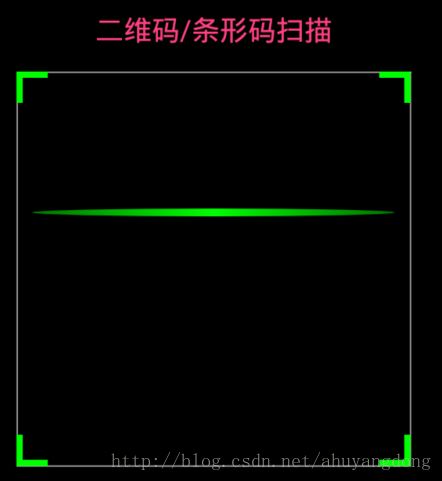
我们需要把它放置到扫描框下面,需要将源码中drawTextInfo方法调整一下:
//绘制文本
private void drawTextInfo(Canvas canvas, Rect frame) {
...
canvas.drawText(labelText, frame.left + frame.width() / 2, frame.top - CORNER_RECT_HEIGHT, paint);
}
调整为:
//绘制文本
private void drawTextInfo(Canvas canvas, Rect frame) {
...
canvas.drawText(labelText, frame.left + frame.width() / 2, frame.bottom + CORNER_RECT_HEIGHT * 1.5f, paint);
}
此处通过修改drawText的y坐标参数调整了文字位置,可以根据需要自行调整。
2、扫码框的位置
目前的扫码框整体位置偏下,不够美观,打算将位置往上调整一些。
修改com.google.zxing.camera.CameraManager类中的getFramingRect()方法,由
public Rect getFramingRect() {
...
int leftOffset = (screenResolution.x - width) / 2;
int topOffset = (screenResolution.y - height) / 2;
...
return framingRect;
}
修改为
public Rect getFramingRect() {
...
int leftOffset = (screenResolution.x - width) / 2;
int topOffset = (screenResolution.y - height) / 3;
...
return framingRect;
}
3、扫码框大小
由2我们可以看到getFramingRect()方法构造的矩形中有宽、高参数,通过修改这两个参数,可以完成扫码框大小变更。例如:
public Rect getFramingRect() {
...
int width = screenResolution.x * 8 / 10;
int height = screenResolution.y * 8 / 10;
...
return framingRect;
}
扫码识别优化
这里主要说一下近距离扫码识别不了的问题,关于扫码算法的改进涉猎不多,文尾给大家一篇文章参考。
ZXing在遇到二维码撑满扫码框的情况下识别不出结果,等多久、再聚焦都不可以,有朋友说扩大扫码框的大小可以解决这个问题,扩大后近距离扫码结果还是一致的,很难识别出来。
原因是原算法对摄像头采集的图像像素进行了裁剪,真正返回给识别算法的图像可能没有扫码框那么完整。
参考网络大神的帖子,我们将com.google.zxing.camera.CameraManager类中的buildLuminanceSource方法做了调整,不再返回剪裁后的图像。源码:
public PlanarYUVLuminanceSource buildLuminanceSource(byte[] data, int width, int height) {
Rect rect = getFramingRectInPreview();
int previewFormat = configManager.getPreviewFormat();
String previewFormatString = configManager.getPreviewFormatString();
switch (previewFormat) {
// This is the standard Android format which all devices are REQUIRED to support.
// In theory, it's the only one we should ever care about.
case PixelFormat.YCbCr_420_SP:
// This format has never been seen in the wild, but is compatible as we only care
// about the Y channel, so allow it.
case PixelFormat.YCbCr_422_SP:
return new PlanarYUVLuminanceSource(data, width, height, rect.left, rect.top,
rect.width(), rect.height());
default:
// The Samsung Moment incorrectly uses this variant instead of the 'sp' version.
// Fortunately, it too has all the Y data up front, so we can read it.
if ("yuv420p".equals(previewFormatString)) {
return new PlanarYUVLuminanceSource(data, width, height, rect.left, rect.top,
rect.width(), rect.height());
}
}
throw new IllegalArgumentException("Unsupported picture format: " +
previewFormat + '/' + previewFormatString);
}
修改为:
public PlanarYUVLuminanceSource buildLuminanceSource(byte[] data, int width, int height) {
Rect rect = getFramingRectInPreview();
int previewFormat = configManager.getPreviewFormat();
String previewFormatString = configManager.getPreviewFormatString();
switch (previewFormat) {
// This is the standard Android format which all devices are REQUIRED to support.
// In theory, it's the only one we should ever care about.
case PixelFormat.YCbCr_420_SP:
// This format has never been seen in the wild, but is compatible as we only care
// about the Y channel, so allow it.
case PixelFormat.YCbCr_422_SP:
return new PlanarYUVLuminanceSource(data, width, height, 0, 0, width, height);
default:
// The Samsung Moment incorrectly uses this variant instead of the 'sp' version.
// Fortunately, it too has all the Y data up front, so we can read it.
if ("yuv420p".equals(previewFormatString)) {
return new PlanarYUVLuminanceSource(data, width, height, 0, 0, width, height);
}
}
throw new IllegalArgumentException("Unsupported picture format: " +
previewFormat + '/' + previewFormatString);
}
主要改动的是new PlanarYUVLuminanceSource(data, width, height, 0, 0, width, height); 实际上就是将完整的相机图像内容返回,不做裁剪。
结语
本篇对ZXing扫码工具界面定制和扫码识别优化做了讲解,解决了ZXing近距离无法识别二维码的问题。
大家也可以顺着这个思路,做更多个性化定制和优化,完善扫码功能。
参考资料
http://iluhcm.com/2016/01/08/scan-qr-code-and-recognize-it-from-picture-fastly-using-zxing/
源码下载
csdn上已上传,下载地址:(旧版)
http://download.csdn.net/detail/ahuyangdong/9915737
Github项目地址(保持更新),已基本解决相册选图的适配问题:
https://github.com/ahuyangdong/QrCodeDemo4