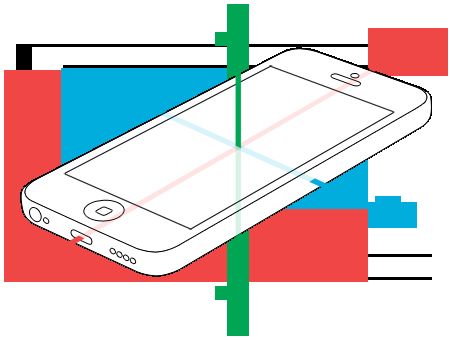Beneath the smooth glass of each shiny iPhone, nestled on a logic board between touch screen controllers and Apple-designed SoCs, the gyroscope and accelerometer sit largely neglected.
Need it be so? The Core Motion framework makes it surprisingly easy to harness these sensors, opening the door to user interactions above and beyond the tapping and swiping we do every day.
For devices that include the M7 or M8 motion processor, the Core Motion framework also provides access to stored motion activity, such as step counts, stairs climbed, and movement type (walking, cycling, etc.).
Core Motion allows a developer to observe and respond to the motion and orientation of an iOS device by inspecting the raw and processed data from a combination of built-in sensors, including the accelerometer, gyroscope, and magnetometer.
Both accelerometer and gyroscope data are presented in terms of three axes that run through the iOS device. For an iPhone held in portrait orientation, the X-axis runs through the device from left (negative values) to right (positive values), the Y-axis through the device from bottom (-) to top (+), and the Z-axis runs perpendicularly through the screen from the back (-) to the front (+).
The composited device motion data are presented in a few different ways, each with their own uses, as we’ll see below.
CMMotionManager
The CMMotionManager
class provides access to all the motion data on an iOS device. Interestingly, Core Motion provides both “pull” and “push” access to motion data. To “pull” motion data, you can access the current status of any sensor or the composited data as read-only properties ofCMMotionManager
. To receive “pushed” data, you start the collection of your desired data with a block or closure that receives updates at a specified interval.
To keep performance at the highest level, Apple recommends using a single shared CMMotionManager
instance throughout your app.
CMMotionManager
provides a consistent interface for each of the four motion data types:
accelerometer, gyro, magnetometer, and deviceMotion.
As an example, here are the ways you can interact with the gyroscope—simply replace gyro
with the motion data type you need.
Checking for Availability
let manager = CMMotionManager()
if manager.gyroAvailable {
// ...
}
To make things simpler and equivalent between Swift and Objective-C, assume we’ve declared a manager
instance as a view controller property for all the examples to come.
Setting the Update Interval
manager.gyroUpdateInterval = 0.1
This is an NSTimeInterval, so specify your update time in seconds: lower for smoother responsiveness, higher for less CPU usage.
Starting Updates to “pull” Data
manager.startGyroUpdates()
After this call, manager.gyroData
is accessible at any time with the device’s current gyroscope data.
let queue = NSOperationQueue.mainQueuemanager.startGyroUpdatesToQueue(queue) {
(data, error) in // ...
}
The handler closure will be called at the frequency given by the update interval.
Stopping Updates
manager.stopGyroUpdates()
Using the Accelerometer##
Let’s say we want to give the splash page of our app a fun effect, with the background image staying level no matter how the phone is tilted.
Consider the following code:
First, we check to make sure our device makes accelerometer data available, next we specify a very high update rate, and then we begin updates to a closure that will rotate a UIImageView
property:
if manager.accelerometerAvailable {
manager.accelerometerUpdateInterval = 0.01
manager.startAccelerometerUpdatesToQueue(NSOperationQueue.mainQueue()) { [weak self] (data: CMAccelerometerData!, error: NSError!) in
let rotation = atan2(data.acceleration.x, data.acceleration.y) - M_PI self?.imageView.transform = CGAffineTransformMakeRotation(CGFloat(rotation))
}
}
Each packet of CMAccelerometerData
includes an x,y, and z value—each of these shows the amount of acceleration in Gs (where G is one unit of gravity) for that axis. That is, if your device were stationary and straight up in portrait orientation, it would have acceleration (0, -1, 0); laying flat on its back on the table would be (0, 0, -1)
; and tilted forty-five degrees to the right would be something like (0.707, -0.707, 0).
We’re calculating the rotation by computing the arctan2
of the x and y
components from the accelerometer data and then using that rotation in a CGAffineTransform
. Our image should stay right-side up no matter how the phone is turned—here it is in a hypothetical app for the National Air & Space Museum (my favorite museum as a kid):
The results are not terribly satisfactory—the image movement is jittery, and moving the device in space affects the accelerometer as much as or even more than rotating. These issues could be mitigated by sampling multiple readings and averaging them together, but instead let’s look at what happens when we involve the gyroscope.
Adding the Gyroscope##
Rather than use the raw gyroscope data that we would get with startGyroUpdates..., let’s get composited gyroscope and accelerometer data from the deviceMotion data type. Using the gyroscope, Core Motion separates user movement from gravitational acceleration and presents each as its own property of the CMDeviceMotion instance that we receive in our handler. The code is very similar to our first example:
UIClunkController##
We can also use the other, non-gravity portion of this composited gyro/acceleration data to add new methods of interaction. In this case, let’s use the userAcceleration property of CMDeviceMotion to navigate backward whenever a user taps the left side of her device against her hand.
Remember that the X-axis runs laterally through the device in our hand, with negative values to the left. If we sense a user acceleration to the left of more than 2.5 Gs, that will be the cue to pop our view controller from the stack. The implementation is only a couple lines different from our previous example:
if manager.deviceMotionAvailable {
manager.deviceMotionUpdateInterval = 0.02
manager.startDeviceMotionUpdatesToQueue(NSOperationQueue.mainQueue()) { [weak self] (data: CMDeviceMotion!, error: NSError!) in
if data.userAcceleration.x < -2.5 {
self?.navigationController?.popViewControllerAnimated(true)
}
}
}
And it works like a charm—tapping the device in a detail view immediately takes us back to the list of exhibits:
Getting an Attitude#
Better acceleration data isn’t the only thing we gain by including gyroscope data—we now also know the device’s true orientation in space. We find this data in the attitude property of CMDeviceMotion, an instance of CMAttitude
. CMAttitude contains three different representations of the device’s orientation: Euler angles, a quaternion, and a rotation matrix. Each of these is in relation to a given reference frame.
Finding a Frame of Reference###
You can think of a reference frame as the resting orientation of the device from which an attitude is calculated. All four possible reference frames describe the device laying flat on a table, with increasing specificity about the direction it’s pointing.
CMAttitudeReferenceFrameXArbitraryZVertical
describes a device laying flat (vertical Z-axis) with an “arbitrary” X-axis. In practice, the X-axis is fixed to the orientation of the device when you first start device motion updates.
CMAttitudeReferenceFrameXArbitraryCorrectedZVertical
is essentially the same but uses the magnetometer to correct possible variation in the gyroscope’s measurement over time. Using the magnetometer adds a CPU (and therefore battery) cost.
CMAttitudeReferenceFrameXMagneticNorthZVertical
describes a device laying flat, with its X-axis (i.e., the right side of the device) pointed toward magnetic north. This setting may require your user to perform that figure-eight motion with their device to calibrate the magnetometer.
CMAttitudeReferenceFrameXTrueNorthZVertical
is the same as the last, but this adjusts for the magnetic/true north discrepancy and therefore requires location data in addition to the magnetometer.
For our purposes, the default “arbitrary” reference frame will be fine - you’ll see why in a moment.
Euler Angles##
Of the three attitude representations, Euler angles are the most readily understood, as they simply describe rotation around each of the axes we’ve already been working with. pitch is rotation around the X-axis, increasing as the device tilts toward you, decreasing as it tilts away; roll is rotation around the Y-axis, decreasing as the device rotates to the left, increasing to the right; and yaw is rotation around the (vertical) Z-axis, decreasing clockwise, increasing counter-clockwise.
Each of these values follows what’s called the “right hand rule”: make a cupped hand with your thumb pointing up and point your thumb in the direction of any of the three axes. Turns that move toward your fingertips are positive, turns away are negative.
Keep It To Yourself##
Lastly, let’s try using the device’s attitude to enable a new interaction for a flash-card app, designed to be used by two study buddies. Instead of manually switching between the prompt and the answer, we’ll automatically switch the view as the device turns around, so the quizzer sees the answer while the person being quizzed only sees the prompt.
Figuring out this switch from the reference frame would be tricky. To know which angles to monitor, we would somehow need to take into account the starting orientation of the device and then determine which direction the device is pointing. Instead, we can save a CMAttitude instance and use it as the “zero point” for an adjusted set of Euler angles, calling the multiplyByInverseOfAttitude() method to translate all future attitude updates.
When the quizzer taps the button to begin the quiz, we first configure the interaction—note the “pull” of the deviceMotion for initialAttitude:
// get magnitude of vector via Pythagorean theorem
func magnitudeFromAttitude(attitude: CMAttitude) -> Double {
return sqrt(pow(attitude.roll, 2) + pow(attitude.yaw, 2) + pow(attitude.pitch, 2))
}
// initial configurationvar
initialAttitude = manager.deviceMotion.attitude
var showingPrompt = false
// trigger values - a gap so there isn't a flicker zone
let showPromptTrigger = 1.0
let showAnswerTrigger = 0.8
Then, in our now familiar call to startDeviceMotionUpdates
, we calculate the magnitude of the vector described by the three Euler angles and use that as a trigger to show or hide the prompt view:
if manager.deviceMotionAvailable {
manager.startDeviceMotionUpdatesToQueue(NSOperationQueue.mainQueue()) { [weak self] (data: CMDeviceMotion!, error: NSError!) in
// translate the attitude
data.attitude.multiplyByInverseOfAttitude(initialAttitude)
// calculate magnitude of the change from our initial attitude
let magnitude = magnitudeFromAttitude(data.attitude) ?? 0
// show the prompt
if !showingPrompt && magnitude > showPromptTrigger {
if let promptViewController = self?.storyboard?.instantiateViewControllerWithIdentifier("PromptViewController") as? PromptViewController {
showingPrompt = true promptViewController.modalTransitionStyle = UIModalTransitionStyle.CrossDissolve
self!.presentViewController(promptViewController, animated: true, completion: nil)
}
}
// hide the prompt
if showingPrompt && magnitude < showAnswerTrigger {
showingPrompt = false
self?.dismissViewControllerAnimated(true, completion: nil)
}
}
}