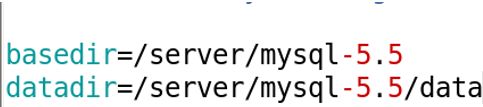mysql源码编译安装 mysql-5.5.30.tar.gz
1. 需要用到的软件包:
cmake-2.6.4-5.el6.x86_64.rpm
mysql-5.5.30.tar.gz
2. 安装cmake
[root@localhost~]# rpm -ivh cmake-2.6.4-5.el6.x86_64.rpm
warning: cmake-2.6.4-5.el6.x86_64.rpm: Header V3 RSA/SHA256 Signature, key ID fd431d51: NOKEY
Preparing... ########################################### [100%]
package cmake-2.6.4-5.el6.x86_64 is already installed3.创建mysql用户
[root@localhost src]# groupadd mysql
[root@localhost src]# useradd -g mysql mysql
[root@localhost ~]# tar zxvf mysql-5.5.30
[root@localhost ~]mkdir /server/
[root@localhost src]# cd mysql-5.5.304.编译mysql
[root@localhost mysql-5.5.30]#cmake -DCMAKE_INSTALL_PREFIX=/server/mysql-5.5 -DMYSQL_UNIX_ADDR=/tmp/mysql.sock -DDEFAULT_CHARSET=utf8 -DDEFAULT_COLLATION=utf8_general_ci -DWITH_EXTRA_CHARSETS=all -DWITH_MYISAM_STORAGE_ENGINE=1 -DWITH_INNOBASE_STORAGE_ENGINE=1 -DWITH_MEMORY_STORAGE_ENGINE=1 -DWITH_READLINE=1 -DENABLED_LOCAL_INFILE=1 -DMYSQL_DATADIR=/server/mysql/data -DMYSQL_USER=mysql
........5.安装mysql
[root@localhost mysql-5.5.30]#make -j 4
[root@localhost mysql-5.5.30]#make install#注:-j 用来指定CPU核心数,可加快编译速度。 加 -j 4 确实可以提升很高的速度。我的CPU是4核心的
6.配置mysql运行环境
chown -R mysql:mysql /server/mysql-5.5
#修改mysql安装目录权限,允许mysql用户对mysql 数据库文件夹读写
7.复制mysql配置文件
[root@localhost ~]# cp /usr/local/src/mysql-5.5.30/support-files/my-large.cnf /etc/my.cnf
8.设置mysqld5.5服务开机启动
[root@localhost ~]#cp /usr/local/src/mysql-5.5.30/support-files/mysql.server /etc/init.d/mysqld5.5
[root@localhost ~]#mysql chmod +x /etc/init.d/mysqld5.5
复制mysql开机启动文件,以后可以使用service命令来启动和关闭
vim /etc/init.d/mysqld5.5(编辑此文件,查找并修改以下变量内容:)
将原文件中:
basedir=
datadir=修改成:
basedir=/server/mysql-5.5
datadir=/server/mysql-5.5/data 9.加入开机启动项
[root@localhost Desktop]# chkconfig mysqld5.5 on
[root@localhost Desktop]# chkconfig --list mysqld5.5
mysqld5.5 0:off 1:off 2:on 3:on 4:on 5:on 6:off 10.初始化mysql数据库
[root@localhost scripts]# pwd
/usr/local/src/mysql-5.5.30/scripts
[root@localhost scripts]# chmod +x mysql_install_db
[root@localhost scripts]# ./mysql_install_db --defaults-file=/etc/my.cnf --basedir=/server/mysql-5.5 --datadir=/server/mysql-5.5/data --user=mysql 类似于 rpm 包安装的mysql数据库,第一次启动弹出的消息
Installing MySQL system tables...
OK
Filling help tables...
OK
To start mysqld at boot time you have to copy
support-files/mysql.server to the right place for your system
PLEASE REMEMBER TO SET A PASSWORD FOR THE MySQL root USER !
To do so, start the server, then issue the following commands:
/server/mysql-5.5/bin/mysqladmin -u root password 'new-password'
/server/mysql-5.5/bin/mysqladmin -u root -h xuegod63.cn password 'new-password'
Alternatively you can run:
/server/mysql-5.5/bin/mysql_secure_installation
which will also give you the option of removing the test
databases and anonymous user created by default. This is strongly recommended for production servers.
See the manual for more instructions.
You can start the MySQL daemon with:
cd /server/mysql-5.5 ; /server/mysql-5.5/bin/mysqld_safe &
You can test the MySQL daemon with mysql-test-run.pl
cd /server/mysql-5.5/mysql-test ; perl mysql-test-run.pl
Please report any problems with the /server/mysql-5.5/scripts/mysqlbug script! 11.开启mysql
[root@localhost scripts]# /etc/init.d/mysqld5.5 start
Starting MySQL.... [ OK ] 12.测试登录
使用系统自带的mysql命令测试登录,如下图,说明登录成功。刚安装好mysql数据,root用户是没有 密码的
[root@localhost scripts]# mysql
Welcome to the MySQL monitor. Commands end with ; or \g.
Your MySQL connection id is 4
Server version: 5.5.30-log Source distribution
Copyright (c) 2000, 2013, Oracle and/or its affiliates. All rights reserved.
Oracle is a registered trademark of Oracle Corporation and/or its
affiliates. Other names may be trademarks of their respective
owners.
Type 'help;' or '\h' for help. Type '\c' to clear the current input statement.
mysql> show databases;
+--------------------+
| Database |
+--------------------+
| information_schema |
| mysql |
| performance_schema |
| test |
+--------------------+
4 rows in set (0.00 sec)13.设置mysql root密码
[root@localhost Desktop]# mysqladmin -uroot password '123456'
[root@localhost Desktop]# mysql -u root -p123456 14.设置防火墙规则
设置mysql只允许局域组中的服务器和本地回环口,连接3306端口:
[root@localhost Desktop]# iptables -A INPUT -s 192.168.1.0/255.255.255.0 -p tcp --dport 3306 -j ACCEP
[root@localhost Desktop]# iptables -A INPUT -s 127.0.0.1 -p tcp --dport 3306 -j ACCEPT
[root@localhost Desktop]# iptables -A INPUT ! -s 127.0.0.1 -p tcp --dport 3306 -j DROP 15.保存规则
[root@localhost Desktop]# /etc/init.d/iptables save 16.cmake
Mysql 5.5.15使用了新的cmake编译方式,所以先安装cmake
cmake是什么? CMake是一个跨平台的安装(编译)工具,可以用简单的语句来描述所有平台的安装(编译过程)。他能够 输出各种各样的 makefile 戒者 project 文件,能测试编译器所支持的 C++特性,类似 UNIX 下的 automake。
cmake 编译选项含意:
-DCMAKE_INSTALL_PREFIX=/server/mysql-5.5
#指定mysql安装的根目录,只要/server目录存在就可以了,mysql-5.5在安装时,会自动创建。这个 值可以在服务器启动时,通过–basedir来设置。
-DMYSQL_UNIX_ADDR=/tmp/mysql.sock
#mysql服务器用于监听的套接字,这个必需是一个绝对路径,默认是/tmp/mysql.sock。在服务器吭劢 时,可通过–socket 来改变。
-DDEFAULT_CHARSET=utf8 设置mysql默认使用utf8字符集,不指定,默认使用latin1 西欧字符集。
-DDEFAULT_COLLATION=utf8_general_ci #默认字符校对。 db.opt
-DWITH_EXTRA_CHARSETS=all #指定mysql扩展字符集支持所有的字符集。默认mysql支持所有字符集 -DWITH_MYISAM_STORAGE_ENGINE=1
-DWITH_INNOBASE_STORAGE_ENGINE=1
-DWITH_MEMORY_STORAGE_ENGINE=1
#静态编译 Myisam、Innobase、Memory 存储引擎到 mysql 服务器。这样 mysql 服务器就支持这三 种存储引擎了。
-DWITH_READLINE=1 #支持readline库 。
-DENABLED_LOCAL_INFILE=1 #允许从本地导入数据 ,启用加载本地数据
-DMYSQL_DATADIR=/server/mysql/data #mysql数据库存放数据的目录
-DMYSQL_USER=mysql #指定运行mysql服务的用户
注:具体编译参数参考: http://dev.mysql.com/doc/refman/5.5/en/source-configuration-options.html
最终会像configure一样生成Makefile。