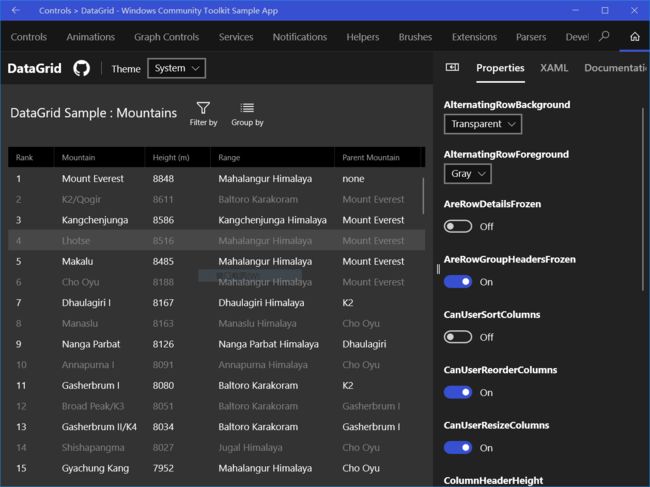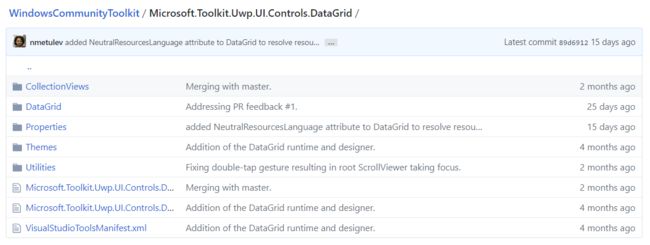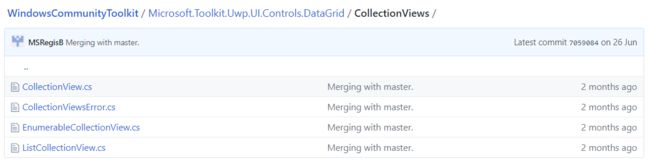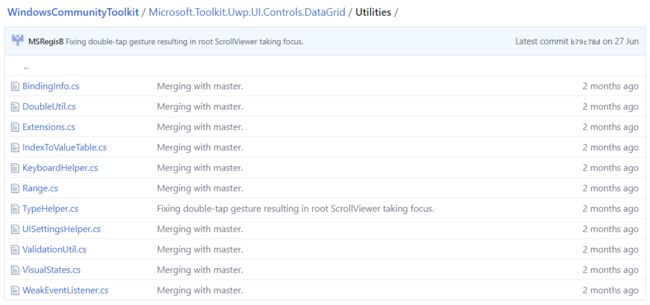概述
Windows Community Toolkit 4.0 于 2018 月 8 月初发布:Windows Community Toolkit 4.0 Release Note. 4.0 版本相较于 3.0,增加了 DataGrid 等控件,Sample App 支持了 Fluent Design 设计和明暗两种风格,修复了遗留的控件 BUG,接下来我们主要看一下 DataGrid 控件的实现。
DataGrid 控件是一个可以展示多行多列数据集合的控件,相信大家在 Silverlight WPF 等平台开发中都有过接触,该控件非常适合用来展示数据表格,可以完全是文本内容展示,也可以在数据中包含按钮等操作;另外控件还支持筛选,分组等操作需求。
由于 DataGrid 控件涉及到的功能比较复杂,代码量也比较大,我们会分为几篇文章来详细讲解。而本篇,我们会先针对 DataGrid 控件的整体实现和使用做介绍。
下面是 Windows Community Toolkit Sample App 的示例截图和 code/doc 地址:
Windows Community Toolkit Doc - DataGrid
Windows Community Toolkit Source Code - DataGrid
Namespace: Microsoft.Toolkit.Uwp.UI.Controls; Nuget: Microsoft.Toolkit.Uwp.UI.Controls.DataGrid;
开发过程
代码结构分析
本篇我们先对 DataGrid 的整体代码结构做概览分析,后续会分几篇文章来分析每个重要的类和方法实现。来看一下 DataGrid 的代码结构:
可以看到,DataGrid 的代码结构上是一整个 Project,而在 Nuget 上也能体现。接下看一下几个文件夹的组成和其中重要的类:
1. CollectionViews
CollectionViews 是 DataGrid 的数据部分,可以看到 CollectionView 是基类,EnumerableCollectionView 和 ListCollectionView 继承自它,而这两个类分别代表枚举类的集合,以及列表类的集合。这两个类,都会在 DataGrid 获取数据源时被使用到。
2. Utilities
Utilities 是 DataGrid 控件的基础类和帮助类集合,可以看到涉及到绑定,数值相等(接近)判断,扩展功能,索引值映射,键盘帮助类,值范围,类型帮助类,UI 设置帮助类,校验类,可视状态类和内存管理监听类;后面我们会详细讲解每个类的重点实现部分。
3. DataGrid
DataGrid 控件的最重要实现在 DataGrid 文件夹中,一共有 50 多个类。我们可以先看一遍这里类的大致作用,后面会详细讲解每个类的代码实现:
- Automation - DataGrid UIA 实现
- DataGrid,DataGridColumn,DataGridRow,DataGridCell 控件类,控件头,基于这些类的实现类;
- DataGrid,DataGridColumn,DataGridRow,DataGridCell 相关事件处理类;
- DataGrid,DataGridColumn,DataGridRow,DataGridCell 相关数据类;
调用示例
我们来看一下 DataGrid 控件的调用方式,先看一下 XAML 的简单实现:
xmlns:controls="using:Microsoft.Toolkit.Uwp.UI.Controls" <controls:DataGrid x:Name="dataGrid1" Height="600" Margin="12" AutoGenerateColumns="True" ItemsSource="{x:Bind MyViewModel.Customers}" />
接着看一下数据源的简单代码:
public class Customer { public String FirstName { get; set; } public String LastName { get; set; } public String Address { get; set; } public Boolean IsNew { get; set; } public Customer(String firstName, String lastName, String address, Boolean isNew) { this.FirstName = firstName; this.LastName = lastName; this.Address = address; this.IsNew = isNew; } public static ListCustomers() { return new List (new Customer[4] { new Customer("A.", "Zero", "12 North Third Street, Apartment 45", false), new Customer("B.", "One", "34 West Fifth Street, Apartment 67", false), new Customer("C.", "Two", "56 East Seventh Street, Apartment 89", true), new Customer("D.", "Three", "78 South Ninth Street, Apartment 10", true) }); } }
看一下运行结果:
总结
到这里我们就把 Windows Community Toolkit 4.0 中的 DataGrid 概览和代码整体结构讲解完成了,希望能对大家更好的理解和使用这个功能有所帮助。后续会对该控件做系列的详细讲解。
最后,再跟大家安利一下 WindowsCommunityToolkit 的官方微博:https://weibo.com/u/6506046490, 大家可以通过微博关注最新动态。
衷心感谢 WindowsCommunityToolkit 的作者们杰出的工作,感谢每一位贡献者,Thank you so much, ALL WindowsCommunityToolkit AUTHORS !!!