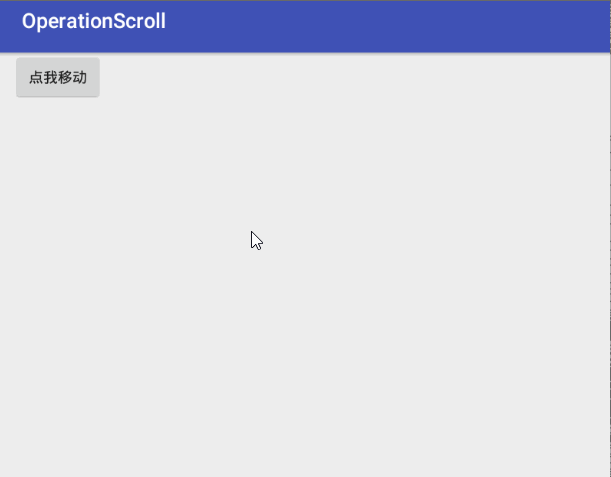Scroller实现View的平滑滑动
在之前介绍的关于View滑动的内容时,关于使用使用Scroller进行View的平滑滑动没有介绍,今天在这里补充一下。关于为什么使用Scroller滑动,这里就不多介绍,主要是因为使用scrollTo()或者scrollBy()都是瞬间完成,用户体验不是太好,当然滑动最终的实现都是通过scrollTo()实现,所以,你也可以通过不断移动一小段距离再加上一个Timer进行控制,也可以实现平滑移动的效果,具体可以参见Android中实现滑动(中)----实现(2)。下面就来看看如何使用Scroller。
1,使用步骤
这里我们直接进入主题,先给出Scroller的使用步骤,然后给出示例代码和效果图,最后在结合源码简单分析一下。使用步骤如下:
- 自定义一个View继承你想实现平滑滑动的控件
- 添加一个Scroller成员变量,并在构造方法中初始化
- 重写View的computeScroll()方法
- 定义外部访问的用于调用滑动实现的接口
有一点抽象,下面我们就结合具体的示例说一下,首先我们自定义各一个SelfButton继承至Button,并在内部实现了上述四个步骤:
package com.hfut.operationscroll;
import android.content.Context;
import android.util.AttributeSet;
import android.view.View;
import android.widget.Button;
import android.widget.Scroller;
/**
* author:why
* created on: 2019/5/25 13:31
* description:用Scroller实现View 的平滑滑动
*/
public class SelfButton extends android.support.v7.widget.AppCompatButton {
Scroller scroller;
public SelfButton(Context context, AttributeSet attrs) {
super(context, attrs);
scroller=new Scroller(context);
}
/**
* 第三步:重写computeScroll()方法
*/
@Override
public void computeScroll() {
super.computeScroll();
if(scroller.computeScrollOffset()){
((View)getParent()).scrollTo(scroller.getCurrX(),scroller.getCurrY());
invalidate();//重绘,在重绘调用draw()方法中,内部会调用View的computeScroll()方法
}
}
/**
* 第四步:对外调用接口,可以封装成接口
* @param destX:滑动Dest X
* @param destY:滑动Dest Y
* @param duration:滑动时间
*/
public void scrollerMove(int destX,int destY,int duration){
int scrollX=getScrollX();
int scrollY=getScrollY();
int moveDistX=destX-scrollX;
int moveDistY=destX-scrollY;
scroller.startScroll(scrollX,scrollY,moveDistX,moveDistY,duration);
invalidate();
}
}
然后我们在业务层调用一下看看效果:
button.scrollerMove(-400, -400,5000);可以看到我们使用scroller再加上上面说的四步,成功实现view的平滑滑动,那么究竟是Scroller究竟是什么,怎么实现的了,下面我们就来简单分析一下。
2,Scroller实现View平滑滑动分析
首先,我们使用Scroller的指导它究竟是什么,那么最好的当然还是看官方文档介绍:
*This class encapsulates scrolling. You can use scrollers ({@link Scroller} * or {@link OverScroller}) to collect the data you need to produce a scrolling * animation—for example, in response to a fling gesture. Scrollers track * scroll offsets for you over time, but they don't automatically apply those * positions to your view. It's your responsibility to get and apply new * coordinates at a rate that will make the scrolling animation look smooth.
这是一个封装了滚动的类,你可以通过滚动条来收集你想要产生滚动动画的数据,比如,响应一个手势动作;滚动条会实时获取滚动的偏移量,但是它们不负责把这些数据应用到你的view上,你需要自己吧这些数据应用到你的view上实现一个平滑滚动动画的效果。
上面是我自己简单翻译的,感觉比较抽象哈,其实一点都不难,我们就结合上面给的示例说明一下上面意思:
- 首先Scroller它是一个封装了滚动类,你可以通过它来收集数据
- 究竟如何收集数据了,那我们就需要转到Scroller源码中一探究竟了。首先我们知道获取数据的接口如下(在重写的computeScroll()中):
scroller.getCurrX()
scroller.getCurrY()我们跟到Scroller源码中看一下(只给出一个,另一个类似):
/**
* Returns the current X offset in the scroll.
*
* @return The new X offset as an absolute distance from the origin.
*/
public final int getCurrX() {
return mCurrX;
}这里只是返回了一个内部变量的值,那么它的赋值逻辑我们在哪个调用的接口中实现的了。我们在重写获取这些数值之前还调用了Scroller的一个接口,那就是computeScrollOffset(),下面就来看看它的逻辑代码:
/**
* Call this when you want to know the new location. If it returns true,
* the animation is not yet finished.
*/
public boolean computeScrollOffset() {
if (mFinished) {
return false;
}
int timePassed = (int)(AnimationUtils.currentAnimationTimeMillis() - mStartTime);
if (timePassed < mDuration) {
switch (mMode) {
case SCROLL_MODE:
final float x = mInterpolator.getInterpolation(timePassed * mDurationReciprocal);
mCurrX = mStartX + Math.round(x * mDeltaX);
mCurrY = mStartY + Math.round(x * mDeltaY);
break;
case FLING_MODE:
final float t = (float) timePassed / mDuration;
final int index = (int) (NB_SAMPLES * t);
float distanceCoef = 1.f;
float velocityCoef = 0.f;
if (index < NB_SAMPLES) {
final float t_inf = (float) index / NB_SAMPLES;
final float t_sup = (float) (index + 1) / NB_SAMPLES;
final float d_inf = SPLINE_POSITION[index];
final float d_sup = SPLINE_POSITION[index + 1];
velocityCoef = (d_sup - d_inf) / (t_sup - t_inf);
distanceCoef = d_inf + (t - t_inf) * velocityCoef;
}
mCurrVelocity = velocityCoef * mDistance / mDuration * 1000.0f;
mCurrX = mStartX + Math.round(distanceCoef * (mFinalX - mStartX));
// Pin to mMinX <= mCurrX <= mMaxX
mCurrX = Math.min(mCurrX, mMaxX);
mCurrX = Math.max(mCurrX, mMinX);
mCurrY = mStartY + Math.round(distanceCoef * (mFinalY - mStartY));
// Pin to mMinY <= mCurrY <= mMaxY
mCurrY = Math.min(mCurrY, mMaxY);
mCurrY = Math.max(mCurrY, mMinY);
if (mCurrX == mFinalX && mCurrY == mFinalY) {
mFinished = true;
}
break;
}
}
else {
mCurrX = mFinalX;
mCurrY = mFinalY;
mFinished = true;
}
return true;
}这个就是实现在Scroller开始滚动后(startScroll())计算数据的逻辑,其中startScroll()的逻辑如下:
/**
* Start scrolling by providing a starting point and the distance to travel.
* The scroll will use the default value of 250 milliseconds for the
* duration.
*
* @param startX Starting horizontal scroll offset in pixels. Positive
* numbers will scroll the content to the left.
* @param startY Starting vertical scroll offset in pixels. Positive numbers
* will scroll the content up.
* @param dx Horizontal distance to travel. Positive numbers will scroll the
* content to the left.
* @param dy Vertical distance to travel. Positive numbers will scroll the
* content up.
*/
public void startScroll(int startX, int startY, int dx, int dy) {
startScroll(startX, startY, dx, dy, DEFAULT_DURATION);
}
/**
* Start scrolling by providing a starting point, the distance to travel,
* and the duration of the scroll.
*
* @param startX Starting horizontal scroll offset in pixels. Positive
* numbers will scroll the content to the left.
* @param startY Starting vertical scroll offset in pixels. Positive numbers
* will scroll the content up.
* @param dx Horizontal distance to travel. Positive numbers will scroll the
* content to the left.
* @param dy Vertical distance to travel. Positive numbers will scroll the
* content up.
* @param duration Duration of the scroll in milliseconds.
*/
public void startScroll(int startX, int startY, int dx, int dy, int duration) {
mMode = SCROLL_MODE;
mFinished = false;
mDuration = duration;
mStartTime = AnimationUtils.currentAnimationTimeMillis();
mStartX = startX;
mStartY = startY;
mFinalX = startX + dx;
mFinalY = startY + dy;
mDeltaX = dx;
mDeltaY = dy;
mDurationReciprocal = 1.0f / (float) mDuration;
}
- 收集之后,如果你不做任何操作,Scroller本身也不会为你的View和这些data建立联系,那我们就需要重写computeScroll()方法自己应用这些数据
((View)getParent()).scrollTo(scroller.getCurrX(),scroller.getCurrY());
invalidate();//重绘,在重绘调用draw()方法中,内部会调用View的computeScroll()方法
- 就这样,Scroller内部获取数据通过接口抛出来,我们拿到之后应用到View的滑动动画上就可以了。
所以整个流程梳理下来就是如下这样:
- 我们开启Scroller的startScroll()实现一些状态的赋值,比如mFinished等
- 我们在自定义View的重写的computeScroll()方法中调用Scroller的computeScrollerOffset()接口计算滑动数据,然后通过Scroller的getCurrX()等接口获取实时计算的数据
- 拿到数据之后,我们需要根据自己的需要来使用这些数据,我们这里想要实现一个滑动的效果,所以直接调用了scrollTo()来接收这些数据,最后通过invalidate()方法实现view的重绘
- 在View重绘的过程中,必然需要调用draw()方法,而在draw()方法中,又会调用computeScroll()方法,就这样实现了一个平滑动画的效果,直至结束(以下条件不满足,逻辑来自Scroller中的computeScrollOffset())。
if (timePassed < mDuration)至此,关于Scroller实现View的平滑滑动的实现以及分析就结束了。如果想了解View其他滑动实现,欢迎阅读
注:欢迎扫码关注