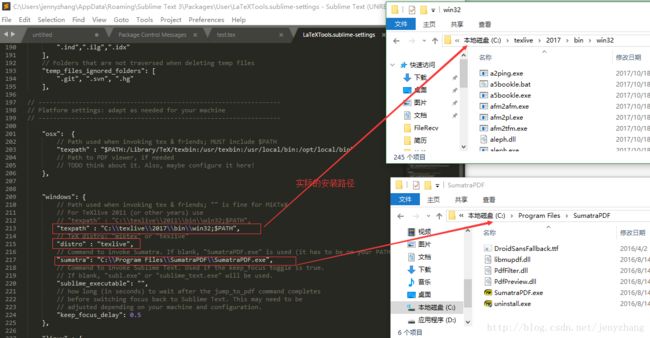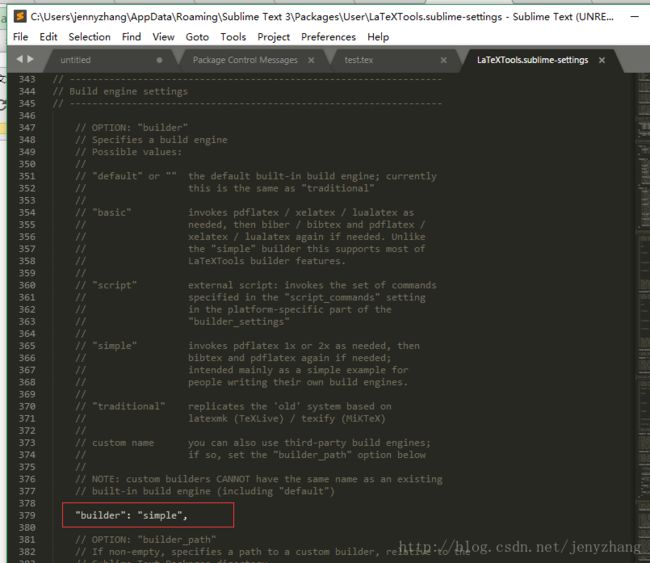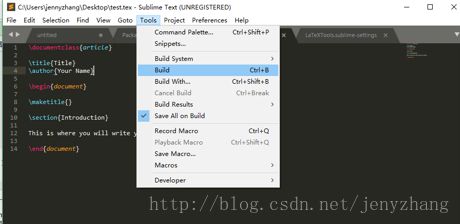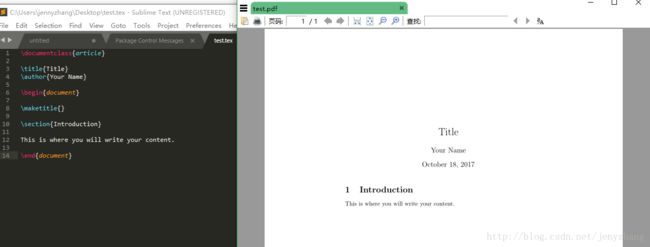TexLive + Sublime Text + laTeXTools + Sumatra PDF 进行Latex的使用教程
1. 环境准备
- texlive2017
- sublime text 3
- latexTools
- sumatra PDF
(1)texlive套装的安装 (编绎器)
下载地址(北理工镜像):http://mirror.bit.edu.cn/CTAN/systems/texlive/ Images/
下载好“texlive2017-20170524.iso” 之后,解压该.iso。然后以管理员身份运行“install-tl-windows.bat”
注意!一定要解压.iso之后,再运行install-tl-windows.bat,不要直接运行,否则会报错(比如perl 脚本找不到之类的错误)
安装过程比较漫长,等着就好了。安装成功之后出现下现的信息:
(2)sumatra pdf reader安装 ( PDF 预览)
下载地址:https://www.sumatrapdfreader.org/download-free-pdf-viewer.html
下载之后点击安装即可

(3) sublime text 3安装(编辑器)
下载地址:http://www.sublimetext.com/3
下载之后安装即可
2. 配置
只要配置sublime text 3即可。
(1) 给sublime text安装Package Control插件
打开Sublime Text3 --> 按 Ctrl + ` 以打开控制台
输入下面的代码:
import urllib.request,os,hashlib; h = '6f4c264a24d933ce70df5dedcf1dcaeeebe013ee18cced0ef93d5f746d80ef60'; pf = 'Package Control.sublime-package'; ipp = sublime.installed_packages_path(); urllib.request.install_opener( urllib.request.build_opener( urllib.request.ProxyHandler()) ); by = urllib.request.urlopen( 'http://packagecontrol.io/' + pf.replace(' ', '%20')).read(); dh = hashlib.sha256(by).hexdigest(); print('Error validating download (got %s instead of %s), please try manual install' % (dh, h)) if dh != h else open(os.path.join( ipp, pf), 'wb' ).write(by)
安装成功之后重启Sublime Text,即可在Preferences上看到Package Control选项
(2)安装LatexTools插件
Preferences--->Package Control
打开install Package命令
查找latexTools安装:
(3)更改LaTeXTools.sublime-settings文件
Preferences --> Pakage Settings --> LaTeXTools -->Settings-User
把该文件“windows”的配置改为下面的内容
"windows": {
// Path used when invoking tex & friends; "" is fine for MiKTeX
// For TeXlive 2011 (or other years) use
// "texpath" : "C:\\texlive\\2011\\bin\\win32;$PATH",
"texpath" : "C:\\texlive\\2017\\bin\\win32;$PATH",
// TeX distro: "miktex" or "texlive"
"distro" : "texlive",
// Command to invoke Sumatra. If blank, "SumatraPDF.exe" is used (it has to be on your PATH)
"sumatra": "C:\\Program Files\\SumatraPDF\\SumatraPDF.exe",
// Command to invoke Sublime Text. Used if the keep_focus toggle is true.
// If blank, "subl.exe" or "sublime_text.exe" will be used.
"sublime_executable": "",
// how long (in seconds) to wait after the jump_to_pdf command completes
// before switching focus back to Sublime Text. This may need to be
// adjusted depending on your machine and configuration.
"keep_focus_delay": 0.5
},即“textpath” 改为texlive的路径
"distro"改为"texlive"
"sumatra"改为sumatraPDF的路径
再把“buider”改为“simple”
至此,环境己经都配好了,下面就可以写.tex文件来编译运行了!
3. 编绎运行tex文件
在 sublim text 写下面代码,并保存为 text.tex
\documentclass{article}
\title{Title}
\author{Your Name}
\begin{document}
\maketitle{}
\section{Introduction}
This is where you will write your content.
\end{document}一切顺利,就可以看到生成了PDF!
4. 编译北京理工大学硕士论文模板
(1)先把“
(3)更改LaTeXTools.sublime-settings文件
”
这一步中,上面改过的“builder”:"simple" 改为“basic”
因为北京理工的模板是要用到xelatex编译的。而不是默认的pdfLatex。
(2)把“BIT-thesis-template-grd”整个文件夹拖到Sublime中打开。点击demo.tex文件打开。
(3)Ctrl+Shif+P --->输入“build” ---->选择build with XelateX
可以看到编译成功,会弹出PDF
-------------------------------------------------------------------------------------------------
注意!如果不XeLateX编译,直接Ctrl+B就会出现如下的错误:
c:\texlive\2017\texmf-dist\tex\latex\fontspec\fontspec.sty:28: !!!!!!!!!!!!!!!!!!!!!!!!!!!!!!!!!!!!!!!!!!!!!! [\msg_fatal:nn {fontspec} {cannot-use-pdftex}]这是因为Sublime默认使用pdfLatex编译所导致的。所以一定要选择build with Xelatex